Adding a signature with pictures in Gmail can be done through a computer browser. The specific steps are as follows: 1. Log in to Gmail and go to "View All Settings"; 2. Create a new signature in the "Signature" section under the "General" tab; 3. Enter basic information and insert image links in the appropriate location; 4. Set the default signature and save changes. It should be noted that the image must have public links and the size is moderate to avoid loading problems. The mobile phone does not support directly setting up a signature with a picture, but it can be pre-configured on the computer to ensure that it is automatically included when sending messages by the mobile phone. Frequently asked questions include invalid image links or being restricted by email administrators. It is recommended to use Google Drive public links to insert images.

It is not difficult to add a signature with an image in Gmail. As long as you set it up, each email will automatically bring your name, position, and company logo, and it looks more professional.

Preparation before creating a signature
Before you start, confirm a few things:
- You are already logged into your Gmail account.
- Prepare the image you want to use (something recommended, in JPG or PNG format).
- The image has been uploaded to a publicly accessible link address, or you can insert it through Google Drive.
Gmail does not support uploading images directly as part of your signature, so you need to put the images online first and then add them by inserting the image link.
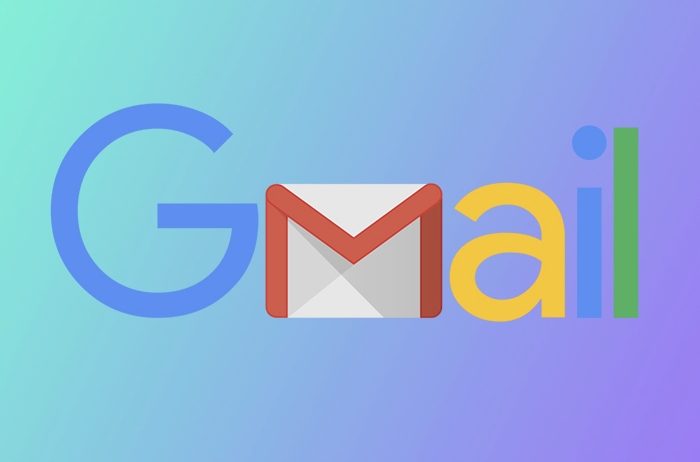
How to set up a signature with pictures on your computer browser
This is the most commonly used method for most people, suitable for daily office or personal use:
- After logging in to Gmail, click the gear icon in the upper right corner to enter "View all settings".
- Select the General tab in the top menu bar.
- Scroll down to find the "Signature" section.
- Click "Create a new signature" and enter your basic information, such as name, position, contact information, etc.
- Put the cursor where you want to insert the image, and then click the "Insert Picture" button in the toolbar (an icon of a small hill).
- You can upload images from your computer or paste image links (recommended to use image links on Google Drive).
- Set the default signature corresponding account (if you have multiple accounts).
- Pull to the bottom and click "Save Changes".
Tips: Don’t be too big, otherwise it will affect the loading speed and easily make the recipient feel too fancy.

Can you set up a signature with pictures on the mobile phone?
Currently, Gmail's mobile app does not support inserting pictures into signatures. But you can do this:
- Set up your signature on your computer, so that you will automatically bring your signature when sending emails on your phone.
- If you want to add images temporarily when editing emails on your phone, you can only insert images manually, but this will not become a fixed signature.
Therefore, it is recommended to prioritize the signature setting on the computer.
Frequently Asked Questions and Precautions
Sometimes you set up a signature but can't see the picture, maybe because:
- Image links are not publicly accessible (such as private links to certain network disks).
- The enterprise mailbox was used but the signature function was restricted by the administrator.
- The image size is too large, causing loading failure or display exceptions.
If you encounter problems, it is recommended to change to a smaller image, or upload it to Google Drive and set it to public access before inserting it.
Basically these are the steps. It can be used for a long time after setting it up. Although it needs to be paid attention to in small details, it is not complicated to operate.
The above is the detailed content of How to add a signature with an image in Gmail. For more information, please follow other related articles on the PHP Chinese website!

Hot AI Tools

Undress AI Tool
Undress images for free

Undresser.AI Undress
AI-powered app for creating realistic nude photos

AI Clothes Remover
Online AI tool for removing clothes from photos.

Clothoff.io
AI clothes remover

Video Face Swap
Swap faces in any video effortlessly with our completely free AI face swap tool!

Hot Article

Hot Tools

Notepad++7.3.1
Easy-to-use and free code editor

SublimeText3 Chinese version
Chinese version, very easy to use

Zend Studio 13.0.1
Powerful PHP integrated development environment

Dreamweaver CS6
Visual web development tools

SublimeText3 Mac version
God-level code editing software (SublimeText3)
 How to transfer an Adobe Acrobat license to a new computer?
Jul 04, 2025 am 12:01 AM
How to transfer an Adobe Acrobat license to a new computer?
Jul 04, 2025 am 12:01 AM
To transfer the Adobe Acrobat license to a new computer, you must first log out on the old device and release the activation permission, and then complete the activation with the new computer login account. The specific steps are: 1. Open Acrobat on the old computer and click on the avatar or "Help" > "Log out" to log out; 2. Download and install Acrobat for the new computer and log in with the original account to automatically identify the license; 3. If the activation fails, check the network, clear the cache, unbind the old device through the Adobe account page, or contact customer service to solve the problem. The key point is to ensure that the old device has been logged out, clear the local cache and update the online device list before the migration can be completed smoothly.
 How to create a custom brush in Photoshop
Jul 08, 2025 am 01:01 AM
How to create a custom brush in Photoshop
Jul 08, 2025 am 01:01 AM
The steps to create a custom brush in Photoshop are as follows: 1. Select a pattern with clear edges and suitable for brushes, such as hand-painted textures or photo parts, and adjust it to the appropriate size; 2. Use the "Magic Wand Tool" or "Quick Selection Tool" to remove the background to ensure that the pattern is in an independent selection; 3. Create a basic brush through "Edit > Define Brush Presets"; 4. Adjust the parameters such as "Shape Dynamic", "Scatter", "Text" and "Transfer" in the "Brush" panel to make the strokes more natural; 5. Finally, click "Save As Brush" to save as a .abr file for convenience of subsequent use and sharing.
 How to use the quick selection tool in Photoshop
Jul 06, 2025 am 12:01 AM
How to use the quick selection tool in Photoshop
Jul 06, 2025 am 12:01 AM
Photoshop's quick selection tool is suitable for selecting areas with similar colors and clear boundaries. The usage methods include: 1. Find and activate the tool, right-click or long-press to switch or press the shortcut key W to ensure that the layer is unlocked; 2. Adjust the brush size, combine the Alt or Option key to switch the selection mode, Shift key to add selection, and improve accuracy through the option bar setting sampling method; 3. Use the "Select the Subject" function to assist in selection, and then manually optimize edge details, especially suitable for portraits or product images.
 How to recover a corrupted AutoCAD file?
Jul 09, 2025 am 01:16 AM
How to recover a corrupted AutoCAD file?
Jul 09, 2025 am 01:16 AM
When AutoCAD file is corrupted, you can take the following steps to try to restore: 1. Check the automatic backup of the file, check whether there is a .bak or .sv$ file in the folder where the original .dwg file is located, and rename the .bak file to .dwg to open it; 2. Use the RECOVER command to try to repair the file, and if it fails, use the -OPEN command to open the file for partial recovery; 3. Use third-party tools such as DataNumenDWGRepair, RecoveryToolboxforDWG, etc. to deal with seriously damaged files. To prevent future damage, you should save regularly and use "Save As" to refresh the file structure, keep the software updated, avoid saving through network drives, enable automatic save and set up
 How to remove password protection from a PDF in Adobe Acrobat?
Jul 05, 2025 am 12:36 AM
How to remove password protection from a PDF in Adobe Acrobat?
Jul 05, 2025 am 12:36 AM
To remove PDF password protection, use Adobe AcrobatPro and have the document owner password. The steps include: 1. Open Adobe AcrobatPro and select a password-protected PDF file; 2. Enter the correct owner password; 3. Go to "Tools" > "Protection" > "Encryption" > "Remove Security"; 4. Click "OK" in the pop-up window to confirm the removal. If AcrobatPro is not available, you can ask others for assistance or use third-party decryption tools, but you need to pay attention to privacy risks. Common problems include invalid password, grayed out security settings, and prompting for passwords after removal. The solution is to check password input, try to convert file formats, or update software versions. If it cannot be resolved, please contact A
 How to fix remote desktop connection issues
Jul 08, 2025 am 01:03 AM
How to fix remote desktop connection issues
Jul 08, 2025 am 01:03 AM
Remote Desktop connection problems can be checked through the following steps: 1. Check the network and firewall settings to ensure that the TCP3389 port is open; 2. Confirm that the remote desktop function is enabled and supported by non-home version systems; 3. Verify user permissions and belong to the "RemoteDesktopUsers" group or administrator; 4. Handle black screen or lag, adjust the display options or restart the remote computer. Check them one by one in order, and most problems can be solved.
 How to get Photoshop for free
Jul 12, 2025 am 12:34 AM
How to get Photoshop for free
Jul 12, 2025 am 12:34 AM
Adobe Photoshop does not have a permanent free version, but can be legally used in the following ways: 1. The official website provides a 7-day free trial, complete functions but automatic renewal is required; 2. Use a simplified version based on the browser (Beta), which supports basic editing functions; 3. Students or teachers can obtain a full-featured version through the school education plan; 4. Consider alternative software such as GIMP, Photopea, Krita or Canva Pixlr to meet daily needs. The above methods can meet the needs of different users and ensure legal and compliant use.
 How to use the magnetic lasso tool in Photoshop
Jul 04, 2025 am 01:00 AM
How to use the magnetic lasso tool in Photoshop
Jul 04, 2025 am 01:00 AM
The magnetic lasso tool is suitable for images with obvious edge contrast. The key points include: 1. Use the shortcut key L or select the tool from the tool group. After clicking the starting point along the edge of the object, slowly move the mouse, and the tool will automatically absorb and add anchor points; 2. In terms of parameter settings, the width is recommended to be set to 10~30, and the edge contrast is default. The higher the frequency, the more anchor points; 3. In actual application, other tools can be replaced in the blurred edges. Zooming the image will help with accurate selection. If necessary, the anchor points can be adjusted manually. Mastering these skills can effectively improve the efficiency of the selection.







