The field may not be a real input element, such as a div or span styled to look like a password box, which cannot accept input; inspect the element to confirm it’s an input type="password". 2. The input might be disabled or read-only, preventing interaction until conditions like checking a consent box are met. 3. Browser extensions or password managers can interfere, blocking input or causing unresponsiveness; test in incognito mode or disable extensions. 4. JavaScript may restrict the field until prior steps are completed, like entering a valid username. 5. On mobile, keyboard or app-specific issues, such as WebView bugs or custom input handling, might prevent the keyboard from appearing. 6. High-security sites may use iframes or security policies that block typing or pasting to protect against malware, often replacing it with on-screen keyboards. Refreshing the page, clearing cache, trying a different browser, or checking for JavaScript errors typically resolves the issue.

You can't type passwords in some input fields because those fields aren't actually designed for password input — they might look like password fields, but they're either disabled, read-only, not input-capable elements, or protected by browser or app security features. Here are the most common reasons and what’s really happening:

1. The Field Isn’t a Real Input Field
Sometimes a webpage uses a <div>, <code><span></span>, or other non-input element styled to look like a password box. These can’t accept text input at all.
- Why it happens: Poor coding or dynamic content that hasn’t loaded properly.
-
How to check: Right-click the field and select "Inspect" (in Chrome/Firefox). If the element isn’t an
<input type="password">, it can’t receive text. - Fix: Wait for the page to load fully, refresh, or try a different browser.
2. The Input is Disabled or Read-Only
Even if it looks like a password field, it might be set to disabled or readonly.
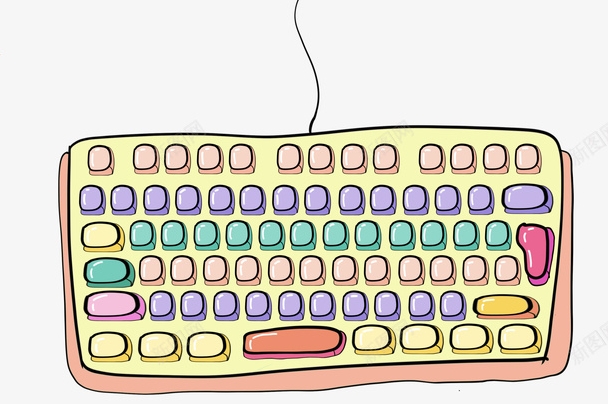
<input type="password" readonly> <input type="password" disabled>
- Result: You can see the field, but can’t click or type in it.
-
Common causes:
- Login form waiting for a checkbox (e.g., "I agree to terms") to be checked.
- JavaScript hasn’t enabled the field yet.
- Page is in a "view-only" mode (like a password manager preview).
3. Browser or Extension Interference
Password managers (like Bitwarden, LastPass, or Chrome’s built-in manager) or security extensions can sometimes block or override input fields.
-
What happens:
- The field appears locked or unresponsive.
- Autofill doesn’t work, and manual typing is blocked.
-
Troubleshooting:
- Try disabling extensions one by one.
- Use an incognito/private window (extensions are often disabled by default).
- Check if the password manager is stuck trying to autofill.
4. JavaScript Prevents Input
Some sites use JavaScript to restrict input until certain conditions are met (e.g., checking username availability first).

- Example: You must enter a valid username before the password field becomes active.
-
Signs:
- Tabbing into the field doesn’t work.
- Clicking does nothing.
- Fix: Complete earlier steps, or reload the page if it’s stuck.
5. Mobile Keyboard or App Issues
On smartphones or within apps (especially banking or enterprise apps), the virtual keyboard might not pop up.
-
Possible causes:
- Webview bugs in the app.
- Keyboard app conflict.
- Site uses custom input handling that doesn’t trigger the keyboard.
-
Try:
- Tap the field multiple times.
- Restart the app or switch keyboards.
- Use the site in a regular browser instead.
6. Security Policies or Iframes
Some high-security sites (like banks) use special protections:
- Input fields inside iframes may be restricted.
- Copy-paste and sometimes typing are blocked to prevent malware.
- On-screen keyboards are used instead.
? This is intentional — it’s meant to stop keyloggers, but it can be frustrating.
Quick Fixes to Try
- Refresh the page.
- Clear cache/cookies for the site.
- Try a different browser or incognito mode.
- Disable password managers/extensions temporarily.
- Check for JavaScript errors in the developer console.
Basically, if you can’t type in a password field, it’s usually not about the password itself — it’s about how the field is built or controlled. Most of the time, a refresh or switching browsers solves it.
The above is the detailed content of Why can't I type passwords in some input fields. For more information, please follow other related articles on the PHP Chinese website!

Hot AI Tools

Undress AI Tool
Undress images for free

Undresser.AI Undress
AI-powered app for creating realistic nude photos

AI Clothes Remover
Online AI tool for removing clothes from photos.

Clothoff.io
AI clothes remover

Video Face Swap
Swap faces in any video effortlessly with our completely free AI face swap tool!

Hot Article

Hot Tools

Notepad++7.3.1
Easy-to-use and free code editor

SublimeText3 Chinese version
Chinese version, very easy to use

Zend Studio 13.0.1
Powerful PHP integrated development environment

Dreamweaver CS6
Visual web development tools

SublimeText3 Mac version
God-level code editing software (SublimeText3)
 Windows Security is blank or not showing options
Jul 07, 2025 am 02:40 AM
Windows Security is blank or not showing options
Jul 07, 2025 am 02:40 AM
When the Windows Security Center is blank or the function is missing, you can follow the following steps to check: 1. Confirm whether the system version supports full functions, some functions of the Home Edition are limited, and the Professional Edition and above are more complete; 2. Restart the SecurityHealthService service to ensure that its startup type is set to automatic; 3. Check and uninstall third-party security software that may conflict; 4. Run the sfc/scannow and DISM commands to repair system files; 5. Try to reset or reinstall the Windows Security Center application, and contact Microsoft support if necessary.
 Windows stuck on 'undoing changes made to your computer'
Jul 05, 2025 am 02:51 AM
Windows stuck on 'undoing changes made to your computer'
Jul 05, 2025 am 02:51 AM
The computer is stuck in the "Undo Changes made to the computer" interface, which is a common problem after the Windows update fails. It is usually caused by the stuck rollback process and cannot enter the system normally. 1. First of all, you should wait patiently for a long enough time, especially after restarting, it may take more than 30 minutes to complete the rollback, and observe the hard disk light to determine whether it is still running. 2. If there is no progress for a long time, you can force shut down and enter the recovery environment (WinRE) multiple times, and try to start repair or system restore. 3. After entering safe mode, you can uninstall the most recent update records through the control panel. 4. Use the command prompt to execute the bootrec command in the recovery environment to repair the boot file, or run sfc/scannow to check the system file. 5. The last method is to use the "Reset this computer" function
 Proven Ways for Microsoft Teams Error 657rx in Windows 11/10
Jul 07, 2025 pm 12:25 PM
Proven Ways for Microsoft Teams Error 657rx in Windows 11/10
Jul 07, 2025 pm 12:25 PM
Encountering something went wrong 657rx can be frustrating when you log in to Microsoft Teams or Outlook. In this article on MiniTool, we will explore how to fix the Outlook/Microsoft Teams error 657rx so you can get your workflow back on track.Quick
 The RPC server is unavailable Windows
Jul 06, 2025 am 12:07 AM
The RPC server is unavailable Windows
Jul 06, 2025 am 12:07 AM
When encountering the "RPCserverisunavailable" problem, first confirm whether it is a local service exception or a network configuration problem. 1. Check and start the RPC service to ensure that its startup type is automatic. If it cannot be started, check the event log; 2. Check the network connection and firewall settings, test the firewall to turn off the firewall, check DNS resolution and network connectivity; 3. Run the sfc/scannow and DISM commands to repair the system files; 4. Check the group policy and domain controller status in the domain environment, and contact the IT department to assist in the processing. Gradually check it in sequence to locate and solve the problem.
 How to fix 'SYSTEM_SERVICE_EXCEPTION' stop code in Windows
Jul 09, 2025 am 02:56 AM
How to fix 'SYSTEM_SERVICE_EXCEPTION' stop code in Windows
Jul 09, 2025 am 02:56 AM
When encountering the "SYSTEM_SERVICE_EXCEPTION" blue screen error, you do not need to reinstall the system or replace the hardware immediately. You can follow the following steps to check: 1. Update or roll back hardware drivers such as graphics cards, especially recently updated drivers; 2. Uninstall third-party antivirus software or system tools, and use WindowsDefender or well-known brand products to replace them; 3. Run sfc/scannow and DISM commands as administrator to repair system files; 4. Check memory problems, restore the default frequency and re-plug and unplug the memory stick, and use Windows memory diagnostic tools to detect. In most cases, the driver and software problems can be solved first.
 the default gateway is not available Windows
Jul 08, 2025 am 02:21 AM
the default gateway is not available Windows
Jul 08, 2025 am 02:21 AM
When you encounter the "DefaultGatewayisNotAvailable" prompt, it means that the computer cannot connect to the router or does not obtain the network address correctly. 1. First, restart the router and computer, wait for the router to fully start before trying to connect; 2. Check whether the IP address is set to automatically obtain, enter the network attribute to ensure that "Automatically obtain IP address" and "Automatically obtain DNS server address" are selected; 3. Run ipconfig/release and ipconfig/renew through the command prompt to release and re-acquire the IP address, and execute the netsh command to reset the network components if necessary; 4. Check the wireless network card driver, update or reinstall the driver to ensure that it works normally.
 Windows 11 KB5062660 24H2 out with features, direct download links for offline installer (.msu)
Jul 23, 2025 am 09:43 AM
Windows 11 KB5062660 24H2 out with features, direct download links for offline installer (.msu)
Jul 23, 2025 am 09:43 AM
Windows 11 KB5062660 is now rolling out as an optional update for Windows 11 24H2 with a few new features, including Recall AI in Europe. This patch is available via Windows Update, but Microsoft has also posted direct download l
 How to repair Windows 11 using command prompt
Jul 05, 2025 am 02:59 AM
How to repair Windows 11 using command prompt
Jul 05, 2025 am 02:59 AM
How to use command prompt to repair Windows 11? 1. Enter the command prompt through the recovery environment: enter the recovery environment through USB boot or three consecutive interrupts, and then select Troubleshooting > Advanced Options > Command Prompt; 2. Use DISM to repair the system image: Run DISM/Online/Cleanup-Image/CheckHealth to check for corruption, DISM/Online/Cleanup-Image/ScanHealth scanning problem, DISM/Online/Cleanup-Image/RestoreHealth to repair the problem, and specify an external source if necessary; 3. Run SF






