Restart the Widgets process in Task Manager by ending the task and relaunching it. 2. Ensure a stable internet connection and set your region to a supported location like the United States or UK. 3. Toggle Widgets off and on in Settings, or reinstall the WebExperiencePack via PowerShell and winget. 4. Check for Windows updates, including optional ones, to ensure system components are current. 5. Sign in with a Microsoft account instead of a local account for full widget functionality. 6. Clear the widget cache by deleting files in the LocalState folder after closing the panel, optionally using Safe Mode if access is denied. Most widget issues are resolved by restarting the process or reinstalling the app, though antivirus tools or group policies may interfere.

If your Windows 11 widgets aren't working—whether the panel won't open, news feeds are stuck, or the weather isn't updating—you're not alone. This is a common issue, especially after updates or on new installations. The good news is that most widget problems can be fixed with a few straightforward troubleshooting steps. Here’s how to get them working again.
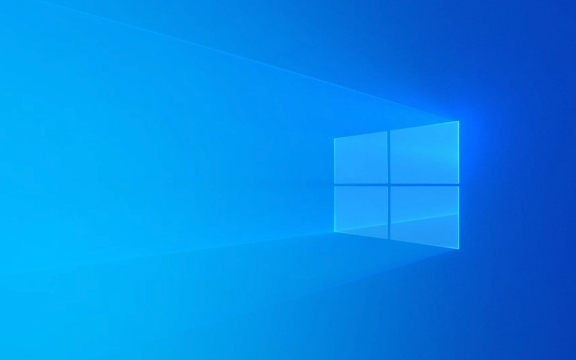
1. Restart the Widgets Process in Task Manager
Sometimes the widget engine just freezes or crashes in the background.
Steps:

- Press
Ctrl Shift Escto open Task Manager. - Go to the Processes tab.
- Look for "Widgets" (or "Widget Board" in some versions).
- If it’s running, right-click it and select End task.
- Then click File > Run new task, type
widget, and press Enter to restart it.
? Tip: Make sure to enable "Create this task with administrative privileges" if prompted.
2. Check Your Internet Connection and Region Settings
Widgets rely on an internet connection and require certain regions to be supported.

Make sure:
- You’re connected to the internet.
- Your region is supported by the Microsoft Start service (available in most countries, but not all).
- Go to Settings > Time & Language > Language & Region.
- Set your Country or region to a supported location (e.g., United States, UK, Canada, etc.).
Also, try switching between Wi-Fi and mobile hotspot to rule out network filtering.
3. Re-enable Widgets and Reinstall the App
If restarting doesn’t help, reset the Widgets app itself.
Steps:
- Press
Win Ito open Settings. - Go to Personalization > Widgets.
- Toggle Widgets off, wait 10 seconds, then turn it back on.
If that doesn’t work, reinstall the app:
- Open PowerShell as Administrator (search for PowerShell, right-click > Run as administrator).
- Paste and run this command:
Get-AppxPackage Microsoft.Windows.WebExperiencePack* | Remove-AppxPackage
- Then reinstall it:
winget install Microsoft.Windows.WebExperiencePack
If
wingetisn't available, restart your PC—Windows often reinstalls it automatically after removal.
4. Update Windows and Check for Patches
Outdated system components can break widgets.
Do this:
- Go to Settings > Windows Update.
- Click Check for updates.
- Install any available updates, especially optional updates (click "Advanced options" > "Optional updates" to see them).
Microsoft frequently releases patches for Web Experience Pack bugs.
5. Sign in with a Microsoft Account
The widgets panel works best (or only) when you're signed in with a Microsoft account.
Check:
- Go to Settings > Accounts > Your info.
- Make sure you’re using a Microsoft Account, not a local account.
- If not, switch by clicking Sign in with a Microsoft account and follow the prompts.
6. Clear Widget Cache (Advanced)
If content is stuck or not refreshing, clearing the cache may help.
Steps:
- Close the Widgets panel.
- Press
Win R, type%localappdata%\Packages\Microsoft.Windows.WebExperiencePack_8wekyb3d8bbwe\LocalState, and press Enter. - Delete all files in this folder (you may need to close background apps or retry in Safe Mode if access is denied).
- Restart your PC and reopen Widgets.
Final Notes
- Some third-party antivirus or privacy tools (like certain firewall settings) can block widget services. Temporarily disable them to test.
- If you're on a work or school PC, group policies might disable widgets entirely.
Most widget issues resolve after restarting the process or reinstalling the WebExperiencePack. It’s not a perfect system yet, but these steps fix the majority of cases.
The above is the detailed content of How to fix Windows 11 widgets not working. For more information, please follow other related articles on the PHP Chinese website!

Hot AI Tools

Undress AI Tool
Undress images for free

Undresser.AI Undress
AI-powered app for creating realistic nude photos

AI Clothes Remover
Online AI tool for removing clothes from photos.

Clothoff.io
AI clothes remover

Video Face Swap
Swap faces in any video effortlessly with our completely free AI face swap tool!

Hot Article

Hot Tools

Notepad++7.3.1
Easy-to-use and free code editor

SublimeText3 Chinese version
Chinese version, very easy to use

Zend Studio 13.0.1
Powerful PHP integrated development environment

Dreamweaver CS6
Visual web development tools

SublimeText3 Mac version
God-level code editing software (SublimeText3)
 Windows Security is blank or not showing options
Jul 07, 2025 am 02:40 AM
Windows Security is blank or not showing options
Jul 07, 2025 am 02:40 AM
When the Windows Security Center is blank or the function is missing, you can follow the following steps to check: 1. Confirm whether the system version supports full functions, some functions of the Home Edition are limited, and the Professional Edition and above are more complete; 2. Restart the SecurityHealthService service to ensure that its startup type is set to automatic; 3. Check and uninstall third-party security software that may conflict; 4. Run the sfc/scannow and DISM commands to repair system files; 5. Try to reset or reinstall the Windows Security Center application, and contact Microsoft support if necessary.
 Proven Ways for Microsoft Teams Error 657rx in Windows 11/10
Jul 07, 2025 pm 12:25 PM
Proven Ways for Microsoft Teams Error 657rx in Windows 11/10
Jul 07, 2025 pm 12:25 PM
Encountering something went wrong 657rx can be frustrating when you log in to Microsoft Teams or Outlook. In this article on MiniTool, we will explore how to fix the Outlook/Microsoft Teams error 657rx so you can get your workflow back on track.Quick
 The RPC server is unavailable Windows
Jul 06, 2025 am 12:07 AM
The RPC server is unavailable Windows
Jul 06, 2025 am 12:07 AM
When encountering the "RPCserverisunavailable" problem, first confirm whether it is a local service exception or a network configuration problem. 1. Check and start the RPC service to ensure that its startup type is automatic. If it cannot be started, check the event log; 2. Check the network connection and firewall settings, test the firewall to turn off the firewall, check DNS resolution and network connectivity; 3. Run the sfc/scannow and DISM commands to repair the system files; 4. Check the group policy and domain controller status in the domain environment, and contact the IT department to assist in the processing. Gradually check it in sequence to locate and solve the problem.
 How to fix 'SYSTEM_SERVICE_EXCEPTION' stop code in Windows
Jul 09, 2025 am 02:56 AM
How to fix 'SYSTEM_SERVICE_EXCEPTION' stop code in Windows
Jul 09, 2025 am 02:56 AM
When encountering the "SYSTEM_SERVICE_EXCEPTION" blue screen error, you do not need to reinstall the system or replace the hardware immediately. You can follow the following steps to check: 1. Update or roll back hardware drivers such as graphics cards, especially recently updated drivers; 2. Uninstall third-party antivirus software or system tools, and use WindowsDefender or well-known brand products to replace them; 3. Run sfc/scannow and DISM commands as administrator to repair system files; 4. Check memory problems, restore the default frequency and re-plug and unplug the memory stick, and use Windows memory diagnostic tools to detect. In most cases, the driver and software problems can be solved first.
 the default gateway is not available Windows
Jul 08, 2025 am 02:21 AM
the default gateway is not available Windows
Jul 08, 2025 am 02:21 AM
When you encounter the "DefaultGatewayisNotAvailable" prompt, it means that the computer cannot connect to the router or does not obtain the network address correctly. 1. First, restart the router and computer, wait for the router to fully start before trying to connect; 2. Check whether the IP address is set to automatically obtain, enter the network attribute to ensure that "Automatically obtain IP address" and "Automatically obtain DNS server address" are selected; 3. Run ipconfig/release and ipconfig/renew through the command prompt to release and re-acquire the IP address, and execute the netsh command to reset the network components if necessary; 4. Check the wireless network card driver, update or reinstall the driver to ensure that it works normally.
 Windows 11 KB5062660 24H2 out with features, direct download links for offline installer (.msu)
Jul 23, 2025 am 09:43 AM
Windows 11 KB5062660 24H2 out with features, direct download links for offline installer (.msu)
Jul 23, 2025 am 09:43 AM
Windows 11 KB5062660 is now rolling out as an optional update for Windows 11 24H2 with a few new features, including Recall AI in Europe. This patch is available via Windows Update, but Microsoft has also posted direct download l
 Windows could not start because the following file is missing or corrupt
Jul 07, 2025 am 02:39 AM
Windows could not start because the following file is missing or corrupt
Jul 07, 2025 am 02:39 AM
When the boot prompt is "Windows could not start because of the following fileismissing" 1. You can run bootrec/fixmb, bootrec/fixboot, bootrec/rebuildbcd through the Windows installation media; 2. Check the hard disk connection or use CrystalDiskInfo to detect the health status of the hard disk; 3. If there is a dual system, you can use the bootrec command to rebuild the boot or manually add the boot items; 4. Use PE environment to kill viruses and combine DISM and SFC tools to repair the system files, and the system can be restored in most cases.
 My second monitor is not detected on Windows
Jul 08, 2025 am 02:47 AM
My second monitor is not detected on Windows
Jul 08, 2025 am 02:47 AM
If the second monitor is not recognized by Windows, first check whether the cable and interface are normal, try to replace the HDMI, DP or VGA cable, confirm the plug-in video output port, and test different interfaces to eliminate compatibility issues; then verify the monitor power and input source settings, and connect the monitor separately to test whether it can be recognized; then enter the Windows display settings and click the "Detection" button, or use Win P to switch the display mode, and update the graphics card driver at the same time; finally check the graphics card specifications to confirm whether it supports multi-screen output to avoid exceeding its maximum output capability.






