Access the YouTube Video Editor by uploading a video, going to YouTube Studio, selecting Content, clicking on the video, and then clicking Editor in the sidebar. 2. Trim or split your video using the Trim section: adjust start/end sliders to trim, or use Split to remove middle sections by deleting segments after splitting, then preview and save. 3. Add end screens in the last 5–20 seconds by clicking Add end screen element and choosing elements like Subscribe button or links, and add up to 5 info cards during the video by setting type, timing, and customizing content. 4. Use bonus tools to edit subtitles, upload a custom thumbnail (1280x720px), and adjust title, description, tags, or visibility. Note: The editor lacks transitions, text overlays, rotation, or stabilization, supports only trimming as a visual edit, and changes may take minutes to appear, but it’s ideal for quick fixes and engagement boosts without external software.

YouTube’s built-in video editor (officially part of YouTube Studio) allows you to make basic edits to your videos directly on the platform—no need for external software. While it’s not as advanced as desktop editing tools, it's handy for quick fixes, trimming, adding end screens, or removing unwanted sections. Here’s how to use it effectively.
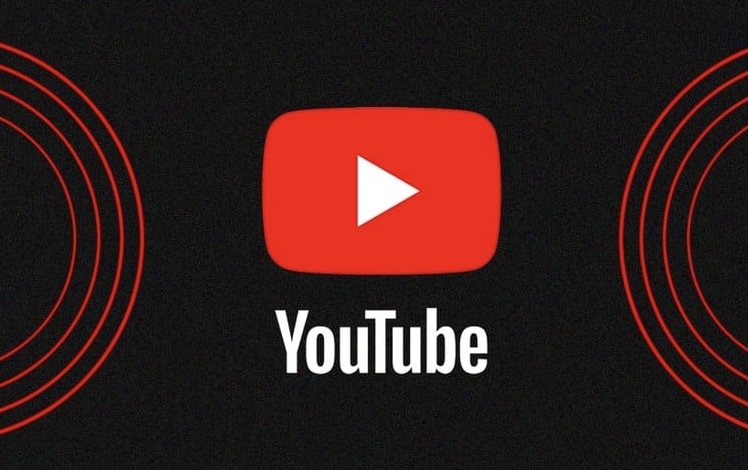
1. Access the YouTube Video Editor in YouTube Studio
First, make sure your video is already uploaded and fully processed.
- Go to YouTube Studio
- Click on Content in the left menu
- Find the video you want to edit and click on it
- In the left sidebar, click Editor
Note: The editor only works on videos that are processed and not set to "Private" or "Unlisted" with restricted access.

2. Trim or Split Your Video
Trimming lets you cut off the beginning or end of your video. Splitting allows you to remove a middle section.
- In the Editor tab, scroll to the Trim section
- Use the sliders on the timeline to select the start and end points
- To remove a middle section:
- Click Split at the point where you want to cut
- Drag the edges of the segment you want to delete
- Click the trash icon to remove it
- Preview your changes using the built-in player
- Click Save when done
?? This only affects the published version—your original file stays intact in YouTube’s system.

3. Add End Screens and Info Cards
These help drive engagement and promote other content.
End Screens (last 5–20 seconds):
- Scroll down to End screen & info cards
- Click Add end screen element
- Choose from options: Subscribe button, Video or Playlist, Channel, or Link
- Drag the box to position it and adjust the timing
- Save when finished
Info Cards (pop up during the video):
- Click Add info card
- Choose the type (video, poll, link, etc.)
- Set the start time and duration
- Customize the message and link
- You can add up to 5 cards per video
Tip: Use cards to promote related videos or encourage subscriptions mid-video.
4. Fix Audio, Captions, or Thumbnail (Bonus Tools)
While not full editing features, the editor also lets you:
- Add or edit subtitles: Click Subtitles in the left menu, then add or upload a file
- Customize thumbnail: Click Custom thumbnail and upload an image (recommended size: 1280x720px)
- Adjust video details: Title, description, tags, and visibility can all be edited here too
Limitations to Know
- No transitions, text overlays (except cards), or background music
- Can’t rotate or stabilize footage
- Trimming is the only visual edit available
- Changes may take a few minutes to go live
The YouTube editor won’t replace tools like Premiere Pro or DaVinci Resolve, but it’s perfect for quick tweaks—especially if you’re on the go or don’t have editing software handy. Just remember to save your changes and preview before publishing.
Basically, if you need to trim, split, or boost engagement with cards and end screens, YouTube’s built-in tools have you covered.
The above is the detailed content of How to use YouTube's built-in video editor. For more information, please follow other related articles on the PHP Chinese website!

Hot AI Tools

Undress AI Tool
Undress images for free

Undresser.AI Undress
AI-powered app for creating realistic nude photos

AI Clothes Remover
Online AI tool for removing clothes from photos.

Clothoff.io
AI clothes remover

Video Face Swap
Swap faces in any video effortlessly with our completely free AI face swap tool!

Hot Article

Hot Tools

Notepad++7.3.1
Easy-to-use and free code editor

SublimeText3 Chinese version
Chinese version, very easy to use

Zend Studio 13.0.1
Powerful PHP integrated development environment

Dreamweaver CS6
Visual web development tools

SublimeText3 Mac version
God-level code editing software (SublimeText3)
 How to switch language in Adobe After Effects cs6 (Ae cs6) Detailed steps for switching between Chinese and English in Ae cs6 - ZOL download
May 09, 2024 pm 02:00 PM
How to switch language in Adobe After Effects cs6 (Ae cs6) Detailed steps for switching between Chinese and English in Ae cs6 - ZOL download
May 09, 2024 pm 02:00 PM
1. First find the AMTLanguages ??folder. We found some documentation in the AMTLanguages ??folder. If you install Simplified Chinese, there will be a zh_CN.txt text document (the text content is: zh_CN). If you installed it in English, there will be a text document en_US.txt (the text content is: en_US). 3. Therefore, if we want to switch to Chinese, we need to create a new text document of zh_CN.txt (the text content is: zh_CN) under the AdobeAfterEffectsCCSupportFilesAMTLanguages ??path. 4. On the contrary, if we want to switch to English,
 How to shoot videos on Douyin? How to turn on the microphone for video shooting?
May 09, 2024 pm 02:40 PM
How to shoot videos on Douyin? How to turn on the microphone for video shooting?
May 09, 2024 pm 02:40 PM
As one of the most popular short video platforms today, the quality and effect of Douyin’s videos directly affect the user’s viewing experience. So, how to shoot high-quality videos on Douyin? 1. How to shoot videos on Douyin? 1. Open the Douyin APP and click the "+" button in the middle at the bottom to enter the video shooting page. 2. Douyin provides a variety of shooting modes, including normal shooting, slow motion, short video, etc. Choose the appropriate shooting mode according to your needs. 3. On the shooting page, click the "Filter" button at the bottom of the screen to choose different filter effects to make the video more personalized. 4. If you need to adjust parameters such as exposure and contrast, you can click the "Parameters" button in the lower left corner of the screen to set it. 5. During shooting, you can click on the left side of the screen
 Zer?mouse: YouTuber builds 16 g gaming mouse, and you can buy one — sort of
Aug 16, 2024 pm 03:42 PM
Zer?mouse: YouTuber builds 16 g gaming mouse, and you can buy one — sort of
Aug 16, 2024 pm 03:42 PM
The world of ultralight gaming mice has really taken off recently, with even mainstream gaming peripheral makers, like Cooler Master and Logitech, joining in on the action with the $25.99 Cooler Master MM711 and $105.99 Logitech G Pro X Superlight ch
 ai tool recommendation
Nov 29, 2024 am 11:08 AM
ai tool recommendation
Nov 29, 2024 am 11:08 AM
This article introduces six popular AI tools, including Douyin Doubao, Wenxin Yige, Tencent Zhiying, Baidu Feipiao EasyDL, Baidu AI Studio and iFlytek Spark Cognitive Large Model. These tools cover different functions such as text creation, image generation, video editing, and AI model development. Choosing the right AI tool requires consideration of factors such as functional requirements, technical level, and cost budget. These tools provide convenient and efficient solutions for individuals and businesses in need of AI assistance.
 Pixel 9 Pro XL vs iPhone 15 Pro Max camera comparison reveals surprising Google wins in video and zoom performance
Aug 24, 2024 pm 12:32 PM
Pixel 9 Pro XL vs iPhone 15 Pro Max camera comparison reveals surprising Google wins in video and zoom performance
Aug 24, 2024 pm 12:32 PM
The Google Pixel 9 Pro and Pro XL are Google's answers to the likes of the Samsung Galaxy S24 Ultra and the Apple iPhone 15 Pro and Pro Max. Daniel Sin on YouTube(watch below) has compared the Google Pixel 9 Pro XL to the iPhone 15 Pro Max with some
 How to export audio files separately from EDIUS Tutorial on exporting audio files separately from EDIUS
May 09, 2024 pm 01:10 PM
How to export audio files separately from EDIUS Tutorial on exporting audio files separately from EDIUS
May 09, 2024 pm 01:10 PM
First, after importing the video material, drag and drop it onto the audio and video track. Then, open the sound waveform display of the track, click the unlock button in the connection group column, and then edit the anchor point for the detached audio track and set the starting point of playback. and the end position. Then, right-click the Output to File button. Finally, find the audio option in the format settings window that opens, click to select PCMWAVE format output and save it.
 Detailed steps for creating camera lens zoom-in effect in AE
May 09, 2024 pm 01:00 PM
Detailed steps for creating camera lens zoom-in effect in AE
May 09, 2024 pm 01:00 PM
1. Open AE, [New Synthesis]. 2. Select the text tool, create a text layer, and enter a few words. 3. Convert the text layer to a 3D layer and click the 3D icon. 4. Right-click in the blank area of ??the layer panel and select [New]-[Camera]. 5. Set the parameters of the camera to whatever you want. After setting, click [OK]. 6. Select [Camera Tool] on the toolbar, and use the camera tool to adjust the lens effect of the material. 7. Zoom in effect: Just right-click the video preview window and move the mouse upward. 8. Of course, the right click only previews the zoom-in effect. If you want to achieve the zoom-in effect of the material, you need to add keyframes. Press the shortcut key [P] to bring up the [Position] option. The last parameter is to adjust the distance of the lens.
 How to adjust video opacity in Vegas Pro How to adjust video opacity
May 09, 2024 pm 01:13 PM
How to adjust video opacity in Vegas Pro How to adjust video opacity
May 09, 2024 pm 01:13 PM
1. First, after opening the VegasPro software interface, click the import button under the file menu in the upper left corner and find the media option. 2. Then, after completing the material import, click and drag it into the timeline panel. 3. Then, after selecting the video track, Click the slider button on the left 4. Finally, drag to adjust according to the transparency ratio you want.








