 Software Tutorial
Software Tutorial
 Computer Software
Computer Software
 Detailed steps for creating camera lens zoom-in effect in AE
Detailed steps for creating camera lens zoom-in effect in AE
Detailed steps for creating camera lens zoom-in effect in AE
May 09, 2024 pm 01:00 PMThe camera zoom-in effect is a common technique used in video production to enhance visual effects and highlight important elements. For new video editors, creating this effect in AE can be daunting. This tutorial will introduce in detail how to create a camera lens zoom-in effect in AE, and guide you through the process step by step.
1. Open AE, [New Synthesis].
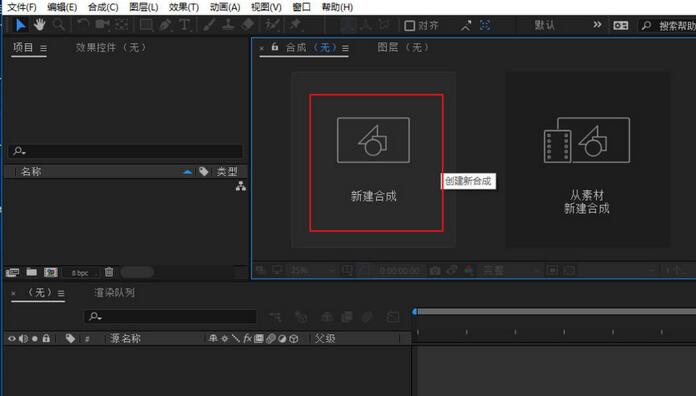
2. Select the text tool, create a text layer, and enter a few words.

3. Convert the text layer to a 3D layer and click the 3D icon.

4. Right-click in the blank area of ??the layer panel and select [New]-[Camera].
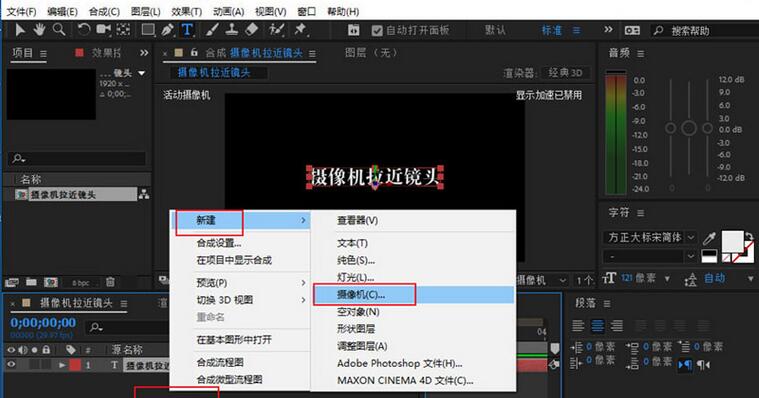
5. Set the parameters of the camera to whatever you want. After setting, click [OK].
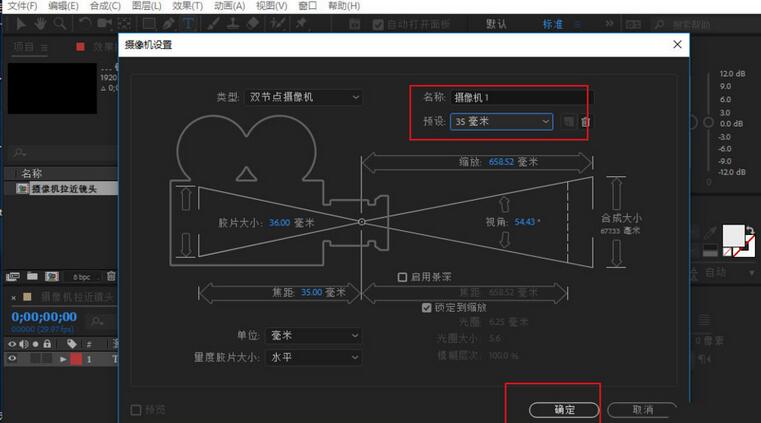
6. Select [Camera Tool] on the toolbar, and use the camera tool to adjust the lens effect of the material.

7. Zoom in effect: Just right-click the video preview window and move the mouse upward.

8. Of course, the right click only previews the zoom-in effect. If you want to achieve the zoom-in effect of the material, you need to add keyframes. Press the shortcut key [P] to bring up the [Position] option. The last parameter is to adjust the distance of the lens.

9. Move the time line to the starting position and click the [Keyframe Icon] to add the first keyframe.

10. Move the time mark to the end of the material and adjust the last parameter of the position (drag the parameter to the right). This adds a second keyframe and also achieves The effect of zooming in.

The above is the detailed content of Detailed steps for creating camera lens zoom-in effect in AE. For more information, please follow other related articles on the PHP Chinese website!

Hot AI Tools

Undress AI Tool
Undress images for free

Undresser.AI Undress
AI-powered app for creating realistic nude photos

AI Clothes Remover
Online AI tool for removing clothes from photos.

Clothoff.io
AI clothes remover

Video Face Swap
Swap faces in any video effortlessly with our completely free AI face swap tool!

Hot Article

Hot Tools

Notepad++7.3.1
Easy-to-use and free code editor

SublimeText3 Chinese version
Chinese version, very easy to use

Zend Studio 13.0.1
Powerful PHP integrated development environment

Dreamweaver CS6
Visual web development tools

SublimeText3 Mac version
God-level code editing software (SublimeText3)
 How to record screen video with OPPO phone (simple operation)
May 07, 2024 pm 06:22 PM
How to record screen video with OPPO phone (simple operation)
May 07, 2024 pm 06:22 PM
Game skills or teaching demonstrations, in daily life, we often need to use mobile phones to record screen videos to show some operating steps. Its function of recording screen video is also very good, and OPPO mobile phone is a powerful smartphone. Allowing you to complete the recording task easily and quickly, this article will introduce in detail how to use OPPO mobile phones to record screen videos. Preparation - Determine recording goals You need to clarify your recording goals before you start. Do you want to record a step-by-step demonstration video? Or want to record a wonderful moment of a game? Or want to record a teaching video? Only by better arranging the recording process and clear goals. Open the screen recording function of OPPO mobile phone and find it in the shortcut panel. The screen recording function is located in the shortcut panel.
 What is the difference between quad-core and eight-core computer CPUs?
May 06, 2024 am 09:46 AM
What is the difference between quad-core and eight-core computer CPUs?
May 06, 2024 am 09:46 AM
What is the difference between quad-core and eight-core computer CPUs? The difference is processing speed and performance. A quad-core CPU has four processor cores, while an eight-core CPU has eight cores. This means that the former can perform four tasks at the same time, and the latter can perform eight tasks at the same time. Therefore, an octa-core CPU is faster than a quad-core CPU when used to process large amounts of data or run multiple programs. At the same time, eight-core CPUs are also better suited for multimedia work, such as video editing or gaming, as these tasks require higher processing speeds and better graphics processing power. However, the cost of eight-core CPUs is also higher, so it is very important to choose the right CPU based on actual needs and budget. Is a computer CPU better, dual-core or quad-core? Whether dual-core or quad-core is better depends on your usage needs.
 Which one is better, Snapdragon 8gen3 or third generation Snapdragon 8s?
May 05, 2024 am 01:24 AM
Which one is better, Snapdragon 8gen3 or third generation Snapdragon 8s?
May 05, 2024 am 01:24 AM
Snapdragon 8 Gen 3 is superior in overall performance, while Snapdragon 8s Gen 3 has more advantages in power consumption, heat generation and connectivity. Both support high-resolution cameras, advanced image processing capabilities, and powerful AI engines. Snapdragon 8 Gen 3 is equipped with an X70 modem, while Snapdragon 8s Gen 3 is equipped with an X65 modem.
 How to switch language in Adobe After Effects cs6 (Ae cs6) Detailed steps for switching between Chinese and English in Ae cs6 - ZOL download
May 09, 2024 pm 02:00 PM
How to switch language in Adobe After Effects cs6 (Ae cs6) Detailed steps for switching between Chinese and English in Ae cs6 - ZOL download
May 09, 2024 pm 02:00 PM
1. First find the AMTLanguages ??folder. We found some documentation in the AMTLanguages ??folder. If you install Simplified Chinese, there will be a zh_CN.txt text document (the text content is: zh_CN). If you installed it in English, there will be a text document en_US.txt (the text content is: en_US). 3. Therefore, if we want to switch to Chinese, we need to create a new text document of zh_CN.txt (the text content is: zh_CN) under the AdobeAfterEffectsCCSupportFilesAMTLanguages ??path. 4. On the contrary, if we want to switch to English,
 How to change TikTok timing settings
May 04, 2024 am 01:06 AM
How to change TikTok timing settings
May 04, 2024 am 01:06 AM
There are two ways to change the timing settings of Douyin: Video editing page: Click the "Scheduled Release" option on the editing page to set the release time. Video management page: Long press the video to select "Edit", click "Schedule Release" to reset the release time.
 How to change video code number on Douyin
May 04, 2024 am 09:09 AM
How to change video code number on Douyin
May 04, 2024 am 09:09 AM
How to change the code number of Douyin videos: Step 1: Select the video; Step 2: Click Edit; Step 3: Select "Video Editing"; Step 4: Adjust the code number (recommended resolution: High 720p, Medium 480p, Low 360p); Step 5: Save changes.
 How to set up Douyin to schedule videos
May 04, 2024 am 03:33 AM
How to set up Douyin to schedule videos
May 04, 2024 am 03:33 AM
The steps for scheduled video publishing on Douyin are as follows: Upload video Edit video scheduled publishing (set publishing time) Confirm publishing (time and content)
 How to modify the title of a Douyin post
May 04, 2024 pm 05:30 PM
How to modify the title of a Douyin post
May 04, 2024 pm 05:30 PM
You can modify the title of Douyin video through the following steps: open the video editing page; click on the title text box and enter a new title; save the changes.





