If your YouTube video is stuck in processing, it’s usually due to large file size, high resolution, server load, or encoding issues; wait 1–3 hours for long or 4K videos as processing takes time, 1. wait patiently since most cases resolve automatically, 2. ensure upload completed fully with a green checkmark in YouTube Studio, 3. try a different browser or device and clear cache, 4. re-encode the video to MP4 with H.264 and AAC using tools like HandBrake if stuck over 24 hours, 5. check YouTube’s status dashboard for outages, and to prevent future issues, use MP4 format, constant frame rates, shorter lengths, and upload via the web app during off-peak hours.

If your YouTube video is stuck in processing, it’s usually temporary — but frustrating when you're eager to publish. Here’s why it might be happening and what you can do.
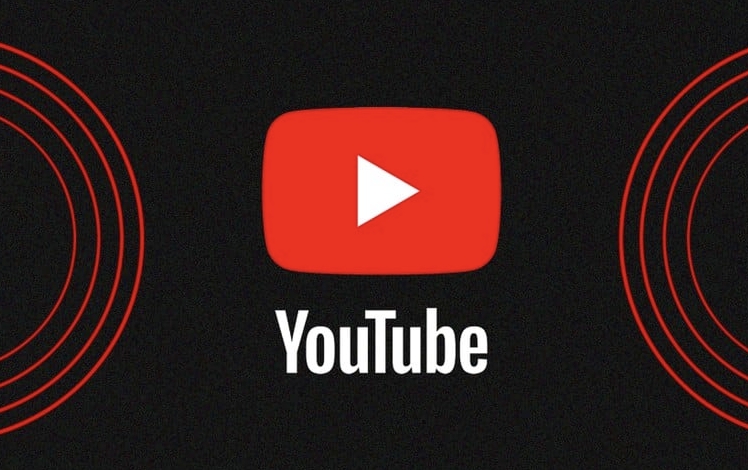
? Why YouTube Video Processing Gets Stuck
YouTube converts your upload into multiple formats and resolutions (like 1080p, 720p, etc.) so viewers can watch it smoothly on different devices. This "processing" step can sometimes appear stuck due to:
- Large file size or long duration – 4K or hour-long videos take much longer.
- High resolution or bitrate – 4K, 60fps, or high-bitrate videos need more processing power.
- Server load or internet issues – YouTube’s servers may be busy, or your upload was interrupted.
- File format or encoding issues – Unsupported or poorly encoded files can cause delays.
- Browser or app glitches – Sometimes the progress bar doesn’t update even if processing is ongoing.
? What You Can Do to Fix or Bypass It
1. Wait a Little Longer (Most Common Fix)
- Processing can take hours, especially for 4K or long videos.
- A 10-minute 1080p video might take 10–20 minutes.
- A 1-hour 4K video? Could take 1–3 hours or more. ? Don’t panic if it says “Processing” for over an hour — this is normal.
2. Check Your Internet and Upload Status
- Make sure the upload fully completed.
- If you closed the browser or lost connection mid-upload, the video may be corrupted or incomplete.
- On desktop: Look for a green checkmark or “Processing” status in YouTube Studio.
- On mobile: Wait until the app confirms the upload is done.
3. Try a Different Browser or Device
- Sometimes Chrome works better than Safari, or vice versa.
- Clear cache or try incognito mode.
- If using the YouTube app, try uploading from a browser instead.
4. Re-encode and Re-upload (If Truly Stuck)
If the video is stuck for over 24 hours, or shows an error:
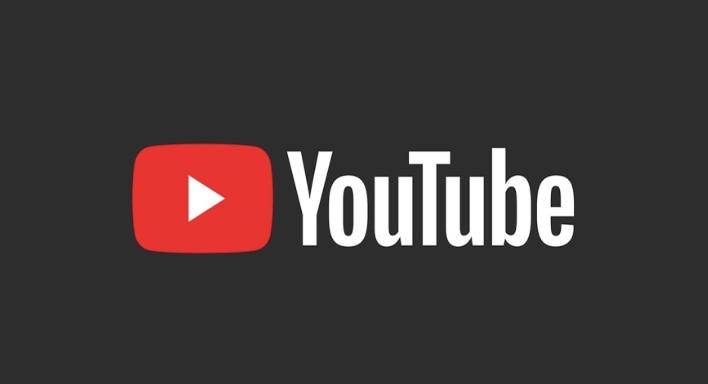
- Download the original file.
- Use free tools like HandBrake or Shotcut to re-encode in a standard format:
- Format: MP4
- Codec: H.264 (for video), AAC (for audio)
- Resolution: Match your target (1080p recommended)
- Bitrate: Avoid excessively high values
- Then re-upload.
5. Check YouTube’s Status Dashboard
- Visit http://ipnx.cn/link/e4563f7b21ded1b4baf7494d10ab9c9d
- If there’s an outage or issue with YouTube Studio or uploads, it’ll be listed here.
?? Pro Tips to Avoid Future Issues
- Trim unnecessary length – Shorter videos process faster.
- Stick to MP4 H.264 – Most compatible format.
- Avoid variable frame rates (VFR) – Use constant frame rate (CFR) like 30fps or 60fps.
- Upload during off-peak hours – Less server congestion (e.g., early morning in your region).
- Use YouTube Studio web app – More reliable than mobile apps for large uploads.
Basically, most "stuck" processing issues resolve on their own with time. If you’ve waited over 24 hours and still see no progress, then re-encoding and re-uploading is your best bet. It’s not complex — just a little patience and the right format.
The above is the detailed content of Why is my YouTube video processing stuck. For more information, please follow other related articles on the PHP Chinese website!

Hot AI Tools

Undress AI Tool
Undress images for free

Undresser.AI Undress
AI-powered app for creating realistic nude photos

AI Clothes Remover
Online AI tool for removing clothes from photos.

Clothoff.io
AI clothes remover

Video Face Swap
Swap faces in any video effortlessly with our completely free AI face swap tool!

Hot Article

Hot Tools

Notepad++7.3.1
Easy-to-use and free code editor

SublimeText3 Chinese version
Chinese version, very easy to use

Zend Studio 13.0.1
Powerful PHP integrated development environment

Dreamweaver CS6
Visual web development tools

SublimeText3 Mac version
God-level code editing software (SublimeText3)
 How to transfer an Adobe Acrobat license to a new computer?
Jul 04, 2025 am 12:01 AM
How to transfer an Adobe Acrobat license to a new computer?
Jul 04, 2025 am 12:01 AM
To transfer the Adobe Acrobat license to a new computer, you must first log out on the old device and release the activation permission, and then complete the activation with the new computer login account. The specific steps are: 1. Open Acrobat on the old computer and click on the avatar or "Help" > "Log out" to log out; 2. Download and install Acrobat for the new computer and log in with the original account to automatically identify the license; 3. If the activation fails, check the network, clear the cache, unbind the old device through the Adobe account page, or contact customer service to solve the problem. The key point is to ensure that the old device has been logged out, clear the local cache and update the online device list before the migration can be completed smoothly.
 How to create a custom brush in Photoshop
Jul 08, 2025 am 01:01 AM
How to create a custom brush in Photoshop
Jul 08, 2025 am 01:01 AM
The steps to create a custom brush in Photoshop are as follows: 1. Select a pattern with clear edges and suitable for brushes, such as hand-painted textures or photo parts, and adjust it to the appropriate size; 2. Use the "Magic Wand Tool" or "Quick Selection Tool" to remove the background to ensure that the pattern is in an independent selection; 3. Create a basic brush through "Edit > Define Brush Presets"; 4. Adjust the parameters such as "Shape Dynamic", "Scatter", "Text" and "Transfer" in the "Brush" panel to make the strokes more natural; 5. Finally, click "Save As Brush" to save as a .abr file for convenience of subsequent use and sharing.
 How to use the quick selection tool in Photoshop
Jul 06, 2025 am 12:01 AM
How to use the quick selection tool in Photoshop
Jul 06, 2025 am 12:01 AM
Photoshop's quick selection tool is suitable for selecting areas with similar colors and clear boundaries. The usage methods include: 1. Find and activate the tool, right-click or long-press to switch or press the shortcut key W to ensure that the layer is unlocked; 2. Adjust the brush size, combine the Alt or Option key to switch the selection mode, Shift key to add selection, and improve accuracy through the option bar setting sampling method; 3. Use the "Select the Subject" function to assist in selection, and then manually optimize edge details, especially suitable for portraits or product images.
 How to recover a corrupted AutoCAD file?
Jul 09, 2025 am 01:16 AM
How to recover a corrupted AutoCAD file?
Jul 09, 2025 am 01:16 AM
When AutoCAD file is corrupted, you can take the following steps to try to restore: 1. Check the automatic backup of the file, check whether there is a .bak or .sv$ file in the folder where the original .dwg file is located, and rename the .bak file to .dwg to open it; 2. Use the RECOVER command to try to repair the file, and if it fails, use the -OPEN command to open the file for partial recovery; 3. Use third-party tools such as DataNumenDWGRepair, RecoveryToolboxforDWG, etc. to deal with seriously damaged files. To prevent future damage, you should save regularly and use "Save As" to refresh the file structure, keep the software updated, avoid saving through network drives, enable automatic save and set up
 How to fix remote desktop connection issues
Jul 08, 2025 am 01:03 AM
How to fix remote desktop connection issues
Jul 08, 2025 am 01:03 AM
Remote Desktop connection problems can be checked through the following steps: 1. Check the network and firewall settings to ensure that the TCP3389 port is open; 2. Confirm that the remote desktop function is enabled and supported by non-home version systems; 3. Verify user permissions and belong to the "RemoteDesktopUsers" group or administrator; 4. Handle black screen or lag, adjust the display options or restart the remote computer. Check them one by one in order, and most problems can be solved.
 How to remove password protection from a PDF in Adobe Acrobat?
Jul 05, 2025 am 12:36 AM
How to remove password protection from a PDF in Adobe Acrobat?
Jul 05, 2025 am 12:36 AM
To remove PDF password protection, use Adobe AcrobatPro and have the document owner password. The steps include: 1. Open Adobe AcrobatPro and select a password-protected PDF file; 2. Enter the correct owner password; 3. Go to "Tools" > "Protection" > "Encryption" > "Remove Security"; 4. Click "OK" in the pop-up window to confirm the removal. If AcrobatPro is not available, you can ask others for assistance or use third-party decryption tools, but you need to pay attention to privacy risks. Common problems include invalid password, grayed out security settings, and prompting for passwords after removal. The solution is to check password input, try to convert file formats, or update software versions. If it cannot be resolved, please contact A
 How to get Photoshop for free
Jul 12, 2025 am 12:34 AM
How to get Photoshop for free
Jul 12, 2025 am 12:34 AM
Adobe Photoshop does not have a permanent free version, but can be legally used in the following ways: 1. The official website provides a 7-day free trial, complete functions but automatic renewal is required; 2. Use a simplified version based on the browser (Beta), which supports basic editing functions; 3. Students or teachers can obtain a full-featured version through the school education plan; 4. Consider alternative software such as GIMP, Photopea, Krita or Canva Pixlr to meet daily needs. The above methods can meet the needs of different users and ensure legal and compliant use.
 How to use the magnetic lasso tool in Photoshop
Jul 04, 2025 am 01:00 AM
How to use the magnetic lasso tool in Photoshop
Jul 04, 2025 am 01:00 AM
The magnetic lasso tool is suitable for images with obvious edge contrast. The key points include: 1. Use the shortcut key L or select the tool from the tool group. After clicking the starting point along the edge of the object, slowly move the mouse, and the tool will automatically absorb and add anchor points; 2. In terms of parameter settings, the width is recommended to be set to 10~30, and the edge contrast is default. The higher the frequency, the more anchor points; 3. In actual application, other tools can be replaced in the blurred edges. Zooming the image will help with accurate selection. If necessary, the anchor points can be adjusted manually. Mastering these skills can effectively improve the efficiency of the selection.






