 Computer Tutorials
Computer Tutorials
 Troubleshooting
Troubleshooting
 how to fix 'the group policy client service failed the logon. access is denied' on win
how to fix 'the group policy client service failed the logon. access is denied' on win
how to fix 'the group policy client service failed the logon. access is denied' on win
Aug 03, 2025 am 03:27 AMBoot into Safe Mode with Command Prompt using F8 or a Windows USB to access recovery options. 2. Enable the built-in Administrator account by running "net user administrator /active:yes" in Command Prompt and set a password. 3. Fix permissions on the user profile folder by taking ownership of C:\Users\YourUsername and granting Full Control to Administrators. 4. Ensure the Group Policy Client, RPC, and LSA services are set to Automatic and are running. 5. Run sfc /scannow and DISM /Online /Cleanup-Image /RestoreHealth to repair corrupted system files. 6. Create a new user profile via Settings if the old one is corrupted, then migrate files after adjusting permissions. 7. Check the registry under ProfileList for .bak entries or incorrect ProfileImagePath values, and correct them after backing up the registry. This error is typically resolved by restoring proper access and system integrity, allowing successful logon to complete.

The error "The Group Policy Client service failed the logon. Access is denied." in Windows typically appears during login and can prevent you from accessing your user profile. It’s often related to permission issues, corrupted user profiles, or problems with system services. Here’s how to fix it step by step.
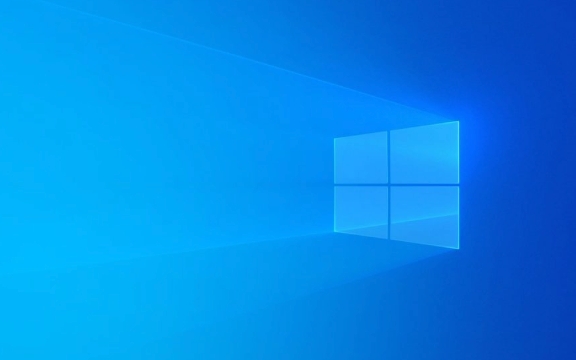
1. Boot into Safe Mode with Command Prompt
Since you can't log in normally, you’ll need access to an admin account or recovery environment:
- Restart the computer and press F8 (or Shift Restart from login screen) to access recovery options.
- Go to Troubleshoot > Advanced Options > Startup Settings > Restart.
- After reboot, press F4 or 5 for Safe Mode with Command Prompt.
- Alternatively, use a Windows installation USB and choose Repair your computer > Troubleshoot > Command Prompt.
2. Enable the Built-in Administrator Account
If you don’t have another admin account, enable the hidden Administrator account:

In Command Prompt, run:
net user administrator /active:yes
Then set a password (optional but recommended):

net user administrator *
Restart the PC and log in as Administrator.
? Once logged in, you can fix the original user account or create a new one.
3. Check and Fix Permissions on User Profile Folder
The issue may be due to incorrect permissions on the user folder.
- Navigate to
C:\Users\YourUsername(replace with affected user). - Right-click the folder → Properties > Security > Advanced.
- Click Change next to the owner name, enter your current admin username, and click Check Names, then OK.
- Check "Replace owner on subcontainers and objects" → Apply.
- Back in Security tab, ensure your user or Administrators group has Full Control.
- Apply changes.
?? If you're not sure, take ownership of the entire
C:\Users\folder to avoid missing nested files.
4. Ensure Critical Services Are Running
The Group Policy Client (gpsvc) service must be running. To verify:
- Press Win R, type
services.msc, and press Enter. - Find Group Policy Client.
- Make sure its Startup type is Automatic and it’s Running.
- If not, right-click → Start, and set startup to Automatic.
Also check:
- Remote Procedure Call (RPC)
- Local Security Authority (LSA)
These must be running for logon to succeed.
5. Run System File Checker (SFC) and DISM
Corrupted system files can cause this error.
Open Command Prompt as admin and run:
sfc /scannow
After it finishes, run:
DISM /Online /Cleanup-Image /RestoreHealth
Restart after completion.
6. Create a New User Profile
Sometimes the user profile is corrupted beyond repair.
- Open Settings > Accounts > Family & other users.
- Click Add someone else to this PC.
- Create a new local account with Administrator privileges.
- Log out and log in with the new account.
- Copy files from the old user folder (C:\Users\OldUser) to the new one.
? Make sure to adjust folder permissions if you can’t access the old profile.
7. Check Group Policy and Registry (Advanced)
If you’re in a domain environment, group policy misconfiguration might be the cause. But on a home PC:
- Open Registry Editor (
regedit). - Navigate to:
HKEY_LOCAL_MACHINE\SOFTWARE\Microsoft\Windows NT\CurrentVersion\ProfileList
- Look for subkeys that end with
.bakor haveRefCount= 0. - If you find a
.bakversion of your profile, remove the.baksuffix. - Ensure the correct profile has
ProfileImagePathpointing to your user folder. - Enabling the admin account via Command Prompt
- Fixing folder permissions and ownership
- Ensuring essential services are running
- Repairing system files
- Creating a new user profile if needed
?? Back up the registry before making changes.
Summary
This error is usually fixable by:
It’s not complex, but requires careful handling of permissions and system access. Once you regain access, back up your data and monitor for recurring issues.
The above is the detailed content of how to fix 'the group policy client service failed the logon. access is denied' on win. For more information, please follow other related articles on the PHP Chinese website!

Hot AI Tools

Undress AI Tool
Undress images for free

Undresser.AI Undress
AI-powered app for creating realistic nude photos

AI Clothes Remover
Online AI tool for removing clothes from photos.

Clothoff.io
AI clothes remover

Video Face Swap
Swap faces in any video effortlessly with our completely free AI face swap tool!

Hot Article

Hot Tools

Notepad++7.3.1
Easy-to-use and free code editor

SublimeText3 Chinese version
Chinese version, very easy to use

Zend Studio 13.0.1
Powerful PHP integrated development environment

Dreamweaver CS6
Visual web development tools

SublimeText3 Mac version
God-level code editing software (SublimeText3)
 Windows Security is blank or not showing options
Jul 07, 2025 am 02:40 AM
Windows Security is blank or not showing options
Jul 07, 2025 am 02:40 AM
When the Windows Security Center is blank or the function is missing, you can follow the following steps to check: 1. Confirm whether the system version supports full functions, some functions of the Home Edition are limited, and the Professional Edition and above are more complete; 2. Restart the SecurityHealthService service to ensure that its startup type is set to automatic; 3. Check and uninstall third-party security software that may conflict; 4. Run the sfc/scannow and DISM commands to repair system files; 5. Try to reset or reinstall the Windows Security Center application, and contact Microsoft support if necessary.
 Windows stuck on 'undoing changes made to your computer'
Jul 05, 2025 am 02:51 AM
Windows stuck on 'undoing changes made to your computer'
Jul 05, 2025 am 02:51 AM
The computer is stuck in the "Undo Changes made to the computer" interface, which is a common problem after the Windows update fails. It is usually caused by the stuck rollback process and cannot enter the system normally. 1. First of all, you should wait patiently for a long enough time, especially after restarting, it may take more than 30 minutes to complete the rollback, and observe the hard disk light to determine whether it is still running. 2. If there is no progress for a long time, you can force shut down and enter the recovery environment (WinRE) multiple times, and try to start repair or system restore. 3. After entering safe mode, you can uninstall the most recent update records through the control panel. 4. Use the command prompt to execute the bootrec command in the recovery environment to repair the boot file, or run sfc/scannow to check the system file. 5. The last method is to use the "Reset this computer" function
 Proven Ways for Microsoft Teams Error 657rx in Windows 11/10
Jul 07, 2025 pm 12:25 PM
Proven Ways for Microsoft Teams Error 657rx in Windows 11/10
Jul 07, 2025 pm 12:25 PM
Encountering something went wrong 657rx can be frustrating when you log in to Microsoft Teams or Outlook. In this article on MiniTool, we will explore how to fix the Outlook/Microsoft Teams error 657rx so you can get your workflow back on track.Quick
 The RPC server is unavailable Windows
Jul 06, 2025 am 12:07 AM
The RPC server is unavailable Windows
Jul 06, 2025 am 12:07 AM
When encountering the "RPCserverisunavailable" problem, first confirm whether it is a local service exception or a network configuration problem. 1. Check and start the RPC service to ensure that its startup type is automatic. If it cannot be started, check the event log; 2. Check the network connection and firewall settings, test the firewall to turn off the firewall, check DNS resolution and network connectivity; 3. Run the sfc/scannow and DISM commands to repair the system files; 4. Check the group policy and domain controller status in the domain environment, and contact the IT department to assist in the processing. Gradually check it in sequence to locate and solve the problem.
 the default gateway is not available Windows
Jul 08, 2025 am 02:21 AM
the default gateway is not available Windows
Jul 08, 2025 am 02:21 AM
When you encounter the "DefaultGatewayisNotAvailable" prompt, it means that the computer cannot connect to the router or does not obtain the network address correctly. 1. First, restart the router and computer, wait for the router to fully start before trying to connect; 2. Check whether the IP address is set to automatically obtain, enter the network attribute to ensure that "Automatically obtain IP address" and "Automatically obtain DNS server address" are selected; 3. Run ipconfig/release and ipconfig/renew through the command prompt to release and re-acquire the IP address, and execute the netsh command to reset the network components if necessary; 4. Check the wireless network card driver, update or reinstall the driver to ensure that it works normally.
 How to fix 'SYSTEM_SERVICE_EXCEPTION' stop code in Windows
Jul 09, 2025 am 02:56 AM
How to fix 'SYSTEM_SERVICE_EXCEPTION' stop code in Windows
Jul 09, 2025 am 02:56 AM
When encountering the "SYSTEM_SERVICE_EXCEPTION" blue screen error, you do not need to reinstall the system or replace the hardware immediately. You can follow the following steps to check: 1. Update or roll back hardware drivers such as graphics cards, especially recently updated drivers; 2. Uninstall third-party antivirus software or system tools, and use WindowsDefender or well-known brand products to replace them; 3. Run sfc/scannow and DISM commands as administrator to repair system files; 4. Check memory problems, restore the default frequency and re-plug and unplug the memory stick, and use Windows memory diagnostic tools to detect. In most cases, the driver and software problems can be solved first.
 Windows 11 KB5062660 24H2 out with features, direct download links for offline installer (.msu)
Jul 23, 2025 am 09:43 AM
Windows 11 KB5062660 24H2 out with features, direct download links for offline installer (.msu)
Jul 23, 2025 am 09:43 AM
Windows 11 KB5062660 is now rolling out as an optional update for Windows 11 24H2 with a few new features, including Recall AI in Europe. This patch is available via Windows Update, but Microsoft has also posted direct download l
 How to repair Windows 11 using command prompt
Jul 05, 2025 am 02:59 AM
How to repair Windows 11 using command prompt
Jul 05, 2025 am 02:59 AM
How to use command prompt to repair Windows 11? 1. Enter the command prompt through the recovery environment: enter the recovery environment through USB boot or three consecutive interrupts, and then select Troubleshooting > Advanced Options > Command Prompt; 2. Use DISM to repair the system image: Run DISM/Online/Cleanup-Image/CheckHealth to check for corruption, DISM/Online/Cleanup-Image/ScanHealth scanning problem, DISM/Online/Cleanup-Image/RestoreHealth to repair the problem, and specify an external source if necessary; 3. Run SF





