Connect the printer to the host PC and install the driver, ensuring it works locally. 2. Enable network discovery and file and printer sharing in the Private network profile via Advanced Sharing Settings. 3. Share the printer by enabling "Share this printer" in its properties and assign a recognizable name. 4. On other PCs, add the shared printer manually using the path \\HostPCName\PrinterName if it doesn’t appear automatically. 5. Troubleshoot access issues by confirming both devices are on the same private network, the host PC is powered on and logged in, drivers are correctly installed, and firewall settings allow sharing, with alternative solutions like a print server for Mac or mobile access. The host PC must remain on for others to print successfully.

Sharing a printer over a network in Windows is a practical way to let multiple devices print to the same printer without needing to connect directly. Here’s how to set it up step by step.
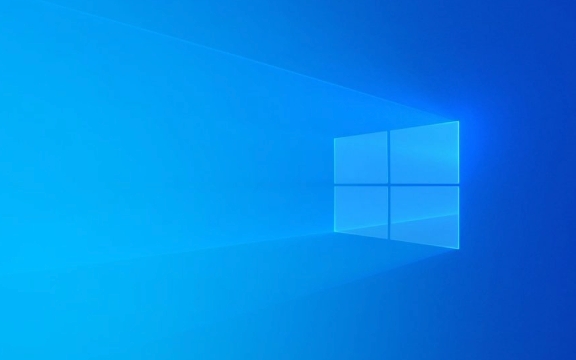
1. Connect the Printer and Install It on the Host PC
The "host" PC is the one that’s physically connected to the printer (via USB or as a network printer). Start here:
- Connect the printer to the host computer.
- Install the printer driver if it hasn’t been already (Windows usually does this automatically).
- Make sure the printer works locally.
2. Enable Printer Sharing in Network Settings
You’ll need to turn on network discovery and printer sharing:

- Open Control Panel > Network and Sharing Center.
- Click on Change advanced sharing settings (on the left).
- Under the current network profile (Private), make sure these options are turned on:
- Turn on network discovery
- Turn on file and printer sharing
- Click Save changes.
Note: If your PC is on a Public network profile, switch it to Private so sharing features are available.
3. Share the Printer
Now, tell Windows to share the printer with others on the network:

- Go to Settings > Bluetooth & devices > Printers & scanners.
- Click on your printer, then select Printer properties (not "Manage").
- Go to the Sharing tab.
- Check Share this printer.
- Give it a simple, recognizable name (e.g., "Office_Printer").
- Click Apply > OK.
4. Connect Other Computers to the Shared Printer
On other Windows PCs on the same network:
- Open Settings > Bluetooth & devices > Printers & scanners.
- Click Add device > Add printer or scanner.
- Wait a moment — it may show the shared printer automatically. If so, click it and select Add device.
- If it doesn’t appear:
- Click Manually add a printer or network printer.
- Choose Select a shared printer by name.
- Type:
\\[HostPCName]\[PrinterName]
Example:\\JohnsPC\Office_Printer - Press Enter.
- Windows will try to install the driver. If prompted, install the correct driver when asked.
Tip: To find the host PC’s name, go to Settings > System > About > Device name.
5. Troubleshooting Common Issues
"Access Denied" or "Printer Offline"?
Make sure both computers are on the same network (and set to Private). Also, check that the host PC is turned on and logged in — it needs to be running to share the printer.Driver Problems?
If the client PC can’t print, manually install the same driver version used on the host.Firewall Blocking Sharing?
Ensure Windows Defender Firewall allows file and printer sharing (usually handled automatically when you enable sharing).Need to Share with Mac or Mobile Devices?
Consider setting up the printer on a router with USB support or using a print server.
Basically, once sharing is enabled and the path is correct, other devices should connect without much hassle. Just make sure the host computer stays on when others need to print.
The above is the detailed content of How to share a printer over the network in Windows. For more information, please follow other related articles on the PHP Chinese website!

Hot AI Tools

Undress AI Tool
Undress images for free

Undresser.AI Undress
AI-powered app for creating realistic nude photos

AI Clothes Remover
Online AI tool for removing clothes from photos.

Clothoff.io
AI clothes remover

Video Face Swap
Swap faces in any video effortlessly with our completely free AI face swap tool!

Hot Article

Hot Tools

Notepad++7.3.1
Easy-to-use and free code editor

SublimeText3 Chinese version
Chinese version, very easy to use

Zend Studio 13.0.1
Powerful PHP integrated development environment

Dreamweaver CS6
Visual web development tools

SublimeText3 Mac version
God-level code editing software (SublimeText3)
 How to Change Font Color on Desktop Icons (Windows 11)
Jul 07, 2025 pm 12:07 PM
How to Change Font Color on Desktop Icons (Windows 11)
Jul 07, 2025 pm 12:07 PM
If you're having trouble reading your desktop icons' text or simply want to personalize your desktop look, you may be looking for a way to change the font color on desktop icons in Windows 11. Unfortunately, Windows 11 doesn't offer an easy built-in
 Fixed Windows 11 Google Chrome not opening
Jul 08, 2025 pm 02:36 PM
Fixed Windows 11 Google Chrome not opening
Jul 08, 2025 pm 02:36 PM
Fixed Windows 11 Google Chrome not opening Google Chrome is the most popular browser right now, but even it sometimes requires help to open on Windows. Then follow the on-screen instructions to complete the process. After completing the above steps, launch Google Chrome again to see if it works properly now. 5. Delete Chrome User Profile If you are still having problems, it may be time to delete Chrome User Profile. This will delete all your personal information, so be sure to back up all relevant data. Typically, you delete the Chrome user profile through the browser itself. But given that you can't open it, here's another way: Turn on Windo
 How to fix second monitor not detected in Windows?
Jul 12, 2025 am 02:27 AM
How to fix second monitor not detected in Windows?
Jul 12, 2025 am 02:27 AM
When Windows cannot detect a second monitor, first check whether the physical connection is normal, including power supply, cable plug-in and interface compatibility, and try to replace the cable or adapter; secondly, update or reinstall the graphics card driver through the Device Manager, and roll back the driver version if necessary; then manually click "Detection" in the display settings to identify the monitor to confirm whether it is correctly identified by the system; finally check whether the monitor input source is switched to the corresponding interface, and confirm whether the graphics card output port connected to the cable is correct. Following the above steps to check in turn, most dual-screen recognition problems can usually be solved.
 Want to Build an Everyday Work Desktop? Get a Mini PC Instead
Jul 08, 2025 am 06:03 AM
Want to Build an Everyday Work Desktop? Get a Mini PC Instead
Jul 08, 2025 am 06:03 AM
Mini PCs have undergone
 Fixed the failure to upload files in Windows Google Chrome
Jul 08, 2025 pm 02:33 PM
Fixed the failure to upload files in Windows Google Chrome
Jul 08, 2025 pm 02:33 PM
Have problems uploading files in Google Chrome? This may be annoying, right? Whether you are attaching documents to emails, sharing images on social media, or submitting important files for work or school, a smooth file upload process is crucial. So, it can be frustrating if your file uploads continue to fail in Chrome on Windows PC. If you're not ready to give up your favorite browser, here are some tips for fixes that can't upload files on Windows Google Chrome 1. Start with Universal Repair Before we learn about any advanced troubleshooting tips, it's best to try some of the basic solutions mentioned below. Troubleshooting Internet connection issues: Internet connection
 How to clear the print queue in Windows?
Jul 11, 2025 am 02:19 AM
How to clear the print queue in Windows?
Jul 11, 2025 am 02:19 AM
When encountering the problem of printing task stuck, clearing the print queue and restarting the PrintSpooler service is an effective solution. First, open the "Device and Printer" interface to find the corresponding printer, right-click the task and select "Cancel" to clear a single task, or click "Cancel all documents" to clear the queue at one time; if the queue is inaccessible, press Win R to enter services.msc to open the service list, find "PrintSpooler" and stop it before starting the service. If necessary, you can manually delete the residual files under the C:\Windows\System32\spool\PRINTERS path to completely solve the problem.
 How to show file extensions in Windows 11 File Explorer?
Jul 08, 2025 am 02:40 AM
How to show file extensions in Windows 11 File Explorer?
Jul 08, 2025 am 02:40 AM
To display file extensions in Windows 11 File Explorer, you can follow the following steps: 1. Open any folder; 2. Click the "View" tab in the top menu bar; 3. Click the "Options" button in the upper right corner; 4. Switch to the "View" tab; 5. Uncheck "Hide extensions for known file types"; 6. Click "OK" to save settings. This setting helps identify file types, improve development efficiency, and troubleshoot problems. If you just want to view the extension temporarily, you can right-click the file and select "Rename" and press the Esc key to exit, and the system settings will not be changed.







