How to make an animated GIF from a series of PPT slides?
Aug 03, 2025 am 02:23 AMExport slides as images: Select File > Export > Change File Type in PowerPoint, select PNG or JPEG format and save all slides as separate images; 2. Create animated GIFs with tools: You can upload image sequences and set frame delays to generate GIFs through online tools (such as EZGIF.com), or use Photoshop to import images into layers and animations through the timeline and export them. You can also combine image sequences with desktop software such as GIMP or ScreenToGif; 3. Optimize GIF files: adjust image size, reduce the number of colors, increase frame delays or skip secondary slides, and use tools such as EZGIF compression or GIFski to reduce file size to improve sharing efficiency. The whole process is simple and easy to use. High-quality animated GIFs can be produced with free tools. The final result must be ensured to be smooth and easy to disseminate.

You can turn a series of PowerPoint (PPT) slides into an animated GIF by first exporting the slides as images and then combining them into a GIF using image editing or conversion software. Here's how to do it step by step:
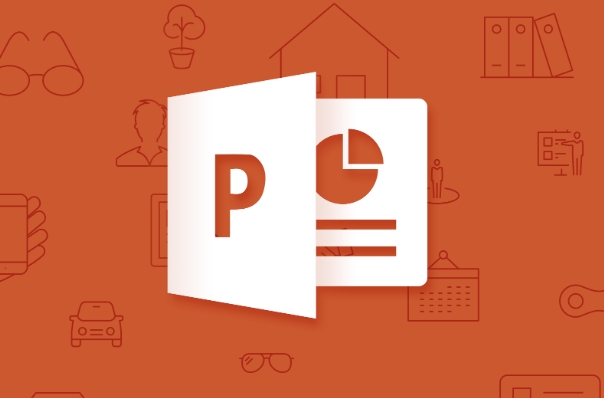
1. Export Slides as Images from PowerPoint
Before you can create a GIF, you need to save your slides as individual image files.
Steps:

- Open your PowerPoint presentation.
- Go to File > Export > Change File Type .
- Choose an image format (eg, PNG or JPEG ). PNG is recommended for better quality and transparency support.
- Click Save All Slides to export every slide as a separate image.
- Choose a folder to save the images and confirm.
Make sure your slides are in the correct order and timing isn't needed yet — GIF tools will handle the animation speed later.
2. Use an Image Tool to Create the Animated GIF
Once you have the images, use one of the following methods to assemble them into a GIF.
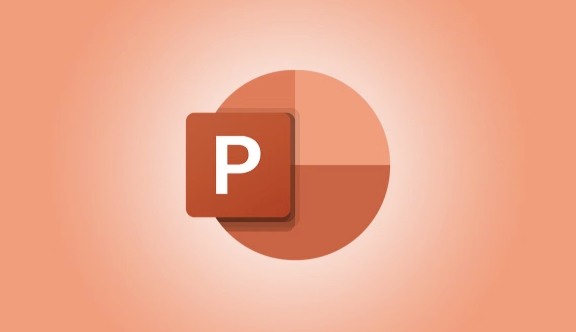
Option A: Use Free Online Tools (easiest)
- Go to a free online GIF maker like:
- EZGIF.com
- Imgur (upload as album, then animate)
- Online-Convert.com
- Upload your exported slide images in the correct order.
- Set the delay between frames (eg, 1–3 seconds per slide, depending on how fast you want it to play).
- Click “Create GIF” or “Convert” and download the result.
Tip: On EZGIF, you can also optimize the file size, resize, or loop settings.
Option B: Use Software Like Photoshop (more control)
- Open Adobe Photoshop .
- Go to File > Import > Video Frames to Layers (you can import a video, but for images, use File > Scripts > Load Files into Stack ).
- Select all your exported slide images.
- Once loaded as layers, go to Window > Timeline to create a frame animation.
- Convert layers to frames, set the delay time for each, choose loop options, and export via File > Export > Save for Web (Legacy) as GIF.
Option C: Use Free Desktop Software
- Tools like GIMP (free alternative to Photoshop) or ScreenToGif (Windows) let you import images and create animated GIFs.
- In GIMP: Import images as layers, use the Filters > Animation > Playback tool, then export as GIF.
- In ScreenToGif: Use the "Image Sequence" feature to import slides and adjust timing.
3. Optimize the GIF (Optional but Recommended)
Animated GIFs from PPTs can be large. To reduce file size:
- Resize images (eg, 800×600 instead of full PowerPoint resolution).
- Reduce the number of colors (256 is standard for GIFs).
- Increase frame delay or skip less important slides.
- Use tools like EZGIF's Compress feature or GIFski for smaller, high-quality output.
Basically, the process is:
Export slides → Convert to images → Assemble into GIF → Optimize.
It doesn't require advanced skills, and free tools make it accessible. Just keep the timing and file size in mind for smoother sharing.
The above is the detailed content of How to make an animated GIF from a series of PPT slides?. For more information, please follow other related articles on the PHP Chinese website!

Hot AI Tools

Undress AI Tool
Undress images for free

Undresser.AI Undress
AI-powered app for creating realistic nude photos

AI Clothes Remover
Online AI tool for removing clothes from photos.

Clothoff.io
AI clothes remover

Video Face Swap
Swap faces in any video effortlessly with our completely free AI face swap tool!

Hot Article

Hot Tools

Notepad++7.3.1
Easy-to-use and free code editor

SublimeText3 Chinese version
Chinese version, very easy to use

Zend Studio 13.0.1
Powerful PHP integrated development environment

Dreamweaver CS6
Visual web development tools

SublimeText3 Mac version
God-level code editing software (SublimeText3)

Hot Topics
 What is the meeting time limit for the free version of Teams?
Jul 04, 2025 am 01:11 AM
What is the meeting time limit for the free version of Teams?
Jul 04, 2025 am 01:11 AM
MicrosoftTeams’freeversionlimitsmeetingsto60minutes.1.Thisappliestomeetingswithexternalparticipantsorwithinanorganization.2.Thelimitdoesnotaffectinternalmeetingswhereallusersareunderthesameorganization.3.Workaroundsincludeendingandrestartingthemeetin
 how to group by month in excel pivot table
Jul 11, 2025 am 01:01 AM
how to group by month in excel pivot table
Jul 11, 2025 am 01:01 AM
Grouping by month in Excel Pivot Table requires you to make sure that the date is formatted correctly, then insert the Pivot Table and add the date field, and finally right-click the group to select "Month" aggregation. If you encounter problems, check whether it is a standard date format and the data range are reasonable, and adjust the number format to correctly display the month.
 How to Fix AutoSave in Microsoft 365
Jul 07, 2025 pm 12:31 PM
How to Fix AutoSave in Microsoft 365
Jul 07, 2025 pm 12:31 PM
Quick Links Check the File's AutoSave Status
 How to change Outlook to dark theme (mode) and turn it off
Jul 12, 2025 am 09:30 AM
How to change Outlook to dark theme (mode) and turn it off
Jul 12, 2025 am 09:30 AM
The tutorial shows how to toggle light and dark mode in different Outlook applications, and how to keep a white reading pane in black theme. If you frequently work with your email late at night, Outlook dark mode can reduce eye strain and
 how to repeat header rows on every page when printing excel
Jul 09, 2025 am 02:24 AM
how to repeat header rows on every page when printing excel
Jul 09, 2025 am 02:24 AM
To set up the repeating headers per page when Excel prints, use the "Top Title Row" feature. Specific steps: 1. Open the Excel file and click the "Page Layout" tab; 2. Click the "Print Title" button; 3. Select "Top Title Line" in the pop-up window and select the line to be repeated (such as line 1); 4. Click "OK" to complete the settings. Notes include: only visible effects when printing preview or actual printing, avoid selecting too many title lines to affect the display of the text, different worksheets need to be set separately, ExcelOnline does not support this function, requires local version, Mac version operation is similar, but the interface is slightly different.
 How to Screenshot on Windows PCs: Windows 10 and 11
Jul 23, 2025 am 09:24 AM
How to Screenshot on Windows PCs: Windows 10 and 11
Jul 23, 2025 am 09:24 AM
It's common to want to take a screenshot on a PC. If you're not using a third-party tool, you can do it manually. The most obvious way is to Hit the Prt Sc button/or Print Scrn button (print screen key), which will grab the entire PC screen. You do
 Where are Teams meeting recordings saved?
Jul 09, 2025 am 01:53 AM
Where are Teams meeting recordings saved?
Jul 09, 2025 am 01:53 AM
MicrosoftTeamsrecordingsarestoredinthecloud,typicallyinOneDriveorSharePoint.1.Recordingsusuallysavetotheinitiator’sOneDriveina“Recordings”folderunder“Content.”2.Forlargermeetingsorwebinars,filesmaygototheorganizer’sOneDriveoraSharePointsitelinkedtoaT
 how to find the second largest value in excel
Jul 08, 2025 am 01:09 AM
how to find the second largest value in excel
Jul 08, 2025 am 01:09 AM
Finding the second largest value in Excel can be implemented by LARGE function. The formula is =LARGE(range,2), where range is the data area; if the maximum value appears repeatedly and all maximum values ??need to be excluded and the second maximum value is found, you can use the array formula =MAX(IF(rangeMAX(range),range)), and the old version of Excel needs to be executed by Ctrl Shift Enter; for users who are not familiar with formulas, you can also manually search by sorting the data in descending order and viewing the second cell, but this method will change the order of the original data. It is recommended to copy the data first and then operate.






