Enable automatic time sync in Settings under Time & Language to let Windows correct the time using an internet server. 2. Manually sync the clock via Command Prompt as Administrator using the command w32tm /resync. 3. Restart the Windows Time service via services.msc if syncing fails, ensuring its Startup type is set to Automatic. 4. Change the default time server to a more reliable NTP server like time.nist.gov or pool.ntp.org using the w32tm /config command and restart the service. 5. Check for a failing CMOS battery on the motherboard if the time resets after reboots, replacing it if necessary to resolve persistent hardware-level clock issues.

If you're seeing a "Your clock is behind" error on your Windows computer—especially when browsing websites or using online services—it usually means your system time is incorrect. This might seem minor, but it can break secure connections (HTTPS), prevent access to websites, disrupt email, and interfere with authentication. Here’s how to fix it quickly and permanently.
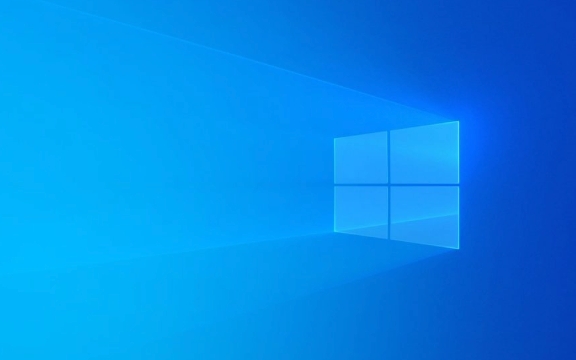
? 1. Enable Automatic Time Sync
The easiest fix is to let Windows sync the time automatically with an internet time server.
Steps:

- Press Win I to open Settings.
- Go to Time & Language > Date & time.
- Make sure Set time automatically is ON.
- If it's already on, try toggling it off, wait 10 seconds, then turn it back on.
- Also ensure Set time zone automatically is enabled (or manually set the correct time zone).
? Windows usually uses
time.windows.comas the default server. If syncing fails, you may need to change this manually (see below).
? 2. Manually Sync the Clock via Command Line
Sometimes the clock doesn’t update even with auto-sync enabled. You can force a sync using the Command Prompt.

Steps:
- Open Command Prompt as Administrator:
- Press Win S, type
cmd. - Right-click Command Prompt > Run as administrator.
- Press Win S, type
- Run this command:
w32tm /resync
- You should see:
The command completed successfully.
?? If you get an error like "The time service is not running", proceed to the next step.
? 3. Restart the Windows Time Service
If time syncing fails, the Windows Time service (w32time) might be stopped or misconfigured.
Steps:
- Press Win R, type
services.msc, and press Enter. - Scroll down to Windows Time.
- Right-click it and select Restart.
- If it’s not running, click Start.
- Double-click the service and make sure Startup type is set to Automatic.
Now go back and try the w32tm /resync command again.
? 4. Change the Time Server (Advanced Fix)
If time.windows.com is unreliable, switch to a more stable NTP server like time.nist.gov or pool.ntp.org.
Steps:
- Open Command Prompt as Admin.
- Run this command to change the server:
w32tm /config /manualpeerlist:"time.nist.gov pool.ntp.org" /syncfromflags:manual /reliable:yes /update
- Then restart the service:
net stop w32time && net start w32time
- Force a sync:
w32tm /resync
? You can test if the server is reachable with:
w32tm /query /peers
? 5. Check for BIOS Battery or Hardware Issues
If your clock is consistently off—even after rebooting—it could be a failing CMOS battery on your motherboard.
Signs include:
- Time resets every time you restart.
- BIOS settings don’t save.
- Date reverts to an old year (like 2000 or 2020).
Fix: Replace the CMOS battery (usually a CR2032 coin cell) on your motherboard. It’s inexpensive and easy on most desktops and some laptops.
Final Tips
- Antivirus or firewall software can occasionally block time sync. Temporarily disable them to test.
- On corporate networks, time sync might be managed by a domain controller—contact your IT admin.
- Use third-party tools like Dimension 4 or NetTime for more precise control (not usually needed).
Basically, most "clock is behind" errors are fixed by turning on automatic time sync and forcing a manual update. If it keeps coming back, check the time service or your hardware. Not complex—but easy to overlook.
The above is the detailed content of How to fix 'Your clock is behind' errors in Windows. For more information, please follow other related articles on the PHP Chinese website!

Hot AI Tools

Undress AI Tool
Undress images for free

Undresser.AI Undress
AI-powered app for creating realistic nude photos

AI Clothes Remover
Online AI tool for removing clothes from photos.

Clothoff.io
AI clothes remover

Video Face Swap
Swap faces in any video effortlessly with our completely free AI face swap tool!

Hot Article

Hot Tools

Notepad++7.3.1
Easy-to-use and free code editor

SublimeText3 Chinese version
Chinese version, very easy to use

Zend Studio 13.0.1
Powerful PHP integrated development environment

Dreamweaver CS6
Visual web development tools

SublimeText3 Mac version
God-level code editing software (SublimeText3)
 How to Change Font Color on Desktop Icons (Windows 11)
Jul 07, 2025 pm 12:07 PM
How to Change Font Color on Desktop Icons (Windows 11)
Jul 07, 2025 pm 12:07 PM
If you're having trouble reading your desktop icons' text or simply want to personalize your desktop look, you may be looking for a way to change the font color on desktop icons in Windows 11. Unfortunately, Windows 11 doesn't offer an easy built-in
 Fixed Windows 11 Google Chrome not opening
Jul 08, 2025 pm 02:36 PM
Fixed Windows 11 Google Chrome not opening
Jul 08, 2025 pm 02:36 PM
Fixed Windows 11 Google Chrome not opening Google Chrome is the most popular browser right now, but even it sometimes requires help to open on Windows. Then follow the on-screen instructions to complete the process. After completing the above steps, launch Google Chrome again to see if it works properly now. 5. Delete Chrome User Profile If you are still having problems, it may be time to delete Chrome User Profile. This will delete all your personal information, so be sure to back up all relevant data. Typically, you delete the Chrome user profile through the browser itself. But given that you can't open it, here's another way: Turn on Windo
 How to fix second monitor not detected in Windows?
Jul 12, 2025 am 02:27 AM
How to fix second monitor not detected in Windows?
Jul 12, 2025 am 02:27 AM
When Windows cannot detect a second monitor, first check whether the physical connection is normal, including power supply, cable plug-in and interface compatibility, and try to replace the cable or adapter; secondly, update or reinstall the graphics card driver through the Device Manager, and roll back the driver version if necessary; then manually click "Detection" in the display settings to identify the monitor to confirm whether it is correctly identified by the system; finally check whether the monitor input source is switched to the corresponding interface, and confirm whether the graphics card output port connected to the cable is correct. Following the above steps to check in turn, most dual-screen recognition problems can usually be solved.
 Want to Build an Everyday Work Desktop? Get a Mini PC Instead
Jul 08, 2025 am 06:03 AM
Want to Build an Everyday Work Desktop? Get a Mini PC Instead
Jul 08, 2025 am 06:03 AM
Mini PCs have undergone
 Fixed the failure to upload files in Windows Google Chrome
Jul 08, 2025 pm 02:33 PM
Fixed the failure to upload files in Windows Google Chrome
Jul 08, 2025 pm 02:33 PM
Have problems uploading files in Google Chrome? This may be annoying, right? Whether you are attaching documents to emails, sharing images on social media, or submitting important files for work or school, a smooth file upload process is crucial. So, it can be frustrating if your file uploads continue to fail in Chrome on Windows PC. If you're not ready to give up your favorite browser, here are some tips for fixes that can't upload files on Windows Google Chrome 1. Start with Universal Repair Before we learn about any advanced troubleshooting tips, it's best to try some of the basic solutions mentioned below. Troubleshooting Internet connection issues: Internet connection
 How to clear the print queue in Windows?
Jul 11, 2025 am 02:19 AM
How to clear the print queue in Windows?
Jul 11, 2025 am 02:19 AM
When encountering the problem of printing task stuck, clearing the print queue and restarting the PrintSpooler service is an effective solution. First, open the "Device and Printer" interface to find the corresponding printer, right-click the task and select "Cancel" to clear a single task, or click "Cancel all documents" to clear the queue at one time; if the queue is inaccessible, press Win R to enter services.msc to open the service list, find "PrintSpooler" and stop it before starting the service. If necessary, you can manually delete the residual files under the C:\Windows\System32\spool\PRINTERS path to completely solve the problem.
 How to run Command Prompt as an administrator in Windows 10?
Jul 05, 2025 am 02:31 AM
How to run Command Prompt as an administrator in Windows 10?
Jul 05, 2025 am 02:31 AM
To run command prompts as administrator, the most direct way is to search through the Start menu and right-click "Run as administrator"; secondly, use the Win X shortcut menu to select "Command Prompt (Administrator)" or "Windows Terminal (Administrator)"; you can also open the run window through Win R and enter cmd and press Ctrl Shift Enter to force running as administrator; in addition, you can set shortcut properties to achieve automatic running as administrator. All the above methods require administrator permission and confirmation through UAC. Pay attention to security risks during operation.







