Disabling UAC prompts in Windows 10 reduces security but can be done via three methods: 1) Use Control Panel by searching "User Account Control", setting the slider to "Never notify", and restarting; 2) For advanced users, open regedit, go to HKEY_LOCAL_MACHINE\SOFTWARE\Microsoft\Windows\CurrentVersion\Policies\System, set EnableLUA to 0, then restart; 3) On Pro/Enterprise editions, use gpedit.msc, disable "Run all administrators in Admin Approval Mode" and related UAC policies under Local Policies, then restart. Always back up the registry before editing, and re-enable UAC when needed for security.

Disabling UAC (User Account Control) prompts in Windows 10 reduces interruptions, but it also lowers your system’s security. That said, if you're on a trusted machine and want to disable UAC prompts, here’s how to do it properly.
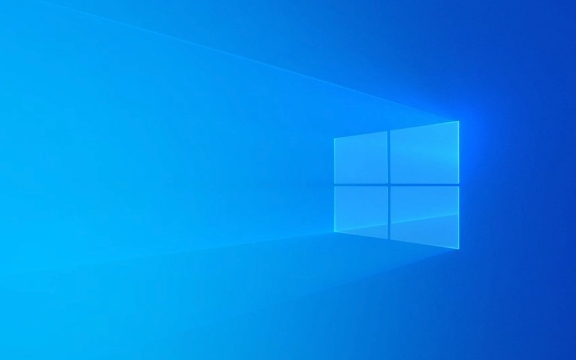
Method 1: Using the Control Panel (Recommended for most users)
The easiest and safest way to adjust UAC settings is through the built-in Control Panel:
- Press
Windows Sto open the search bar. - Type "User Account Control" and select "Change User Account Control settings".
- The UAC settings window will appear with a slider.
- Drag the slider all the way down to "Never notify".
- Click OK.
- You’ll see a warning — click Yes to confirm.
- Restart your computer for changes to take effect.
Note: Even with UAC fully disabled, some core system operations may still trigger a prompt due to Windows security architecture.

Method 2: Using the Registry Editor (Advanced users)
If you prefer using the registry or need to automate the process, you can disable UAC via Registry Editor:
- Press
Windows R, typeregedit, and press Enter. - Navigate to:
HKEY_LOCAL_MACHINE\SOFTWARE\Microsoft\Windows\CurrentVersion\Policies\System
- Look for the DWORD value named
EnableLUA.- If it doesn’t exist, right-click → New → DWORD (32-bit) Value → name it
EnableLUA.
- If it doesn’t exist, right-click → New → DWORD (32-bit) Value → name it
- Double-click
EnableLUAand set its value to0. - Close the Registry Editor and restart your PC.
?? Warning: Editing the registry incorrectly can cause system issues. Back up the registry before making changes.

Method 3: Using Group Policy (Windows 10 Pro/Enterprise only)
Available only on Pro, Education, and Enterprise editions:
- Press
Windows R, typegpedit.msc, and press Enter. - Go to:
Computer Configuration → Windows Settings → Security Settings → Local Policies → Security Options - Scroll down and find:
User Account Control: Run all administrators in Admin Approval Mode - Double-click it and set it to Disabled.
- Also consider disabling:
- User Account Control: Virtualize file and registry write failures to per-user locations
- User Account Control: Behavior of the elevation prompt for administrators
- Close
gpeditand restart your computer.
This method disables core UAC functionality system-wide.
Important Notes
- Security Risk: Disabling UAC means malicious software can make system changes without asking you.
- Windows Features: Some features like Windows Defender SmartScreen and Store apps may behave differently.
- Re-enabling UAC: To restore protection, simply go back to the Control Panel method and move the slider back up.
Disabling UAC can make your system more convenient, but use it cautiously — especially on shared or internet-facing machines.
Basically, pick the method that fits your Windows edition and comfort level. The Control Panel method is simplest and reversible.
The above is the detailed content of How to disable UAC (User Account Control) prompts in Windows 10. For more information, please follow other related articles on the PHP Chinese website!

Hot AI Tools

Undress AI Tool
Undress images for free

Undresser.AI Undress
AI-powered app for creating realistic nude photos

AI Clothes Remover
Online AI tool for removing clothes from photos.

Clothoff.io
AI clothes remover

Video Face Swap
Swap faces in any video effortlessly with our completely free AI face swap tool!

Hot Article

Hot Tools

Notepad++7.3.1
Easy-to-use and free code editor

SublimeText3 Chinese version
Chinese version, very easy to use

Zend Studio 13.0.1
Powerful PHP integrated development environment

Dreamweaver CS6
Visual web development tools

SublimeText3 Mac version
God-level code editing software (SublimeText3)
 How to Change Font Color on Desktop Icons (Windows 11)
Jul 07, 2025 pm 12:07 PM
How to Change Font Color on Desktop Icons (Windows 11)
Jul 07, 2025 pm 12:07 PM
If you're having trouble reading your desktop icons' text or simply want to personalize your desktop look, you may be looking for a way to change the font color on desktop icons in Windows 11. Unfortunately, Windows 11 doesn't offer an easy built-in
 Fixed Windows 11 Google Chrome not opening
Jul 08, 2025 pm 02:36 PM
Fixed Windows 11 Google Chrome not opening
Jul 08, 2025 pm 02:36 PM
Fixed Windows 11 Google Chrome not opening Google Chrome is the most popular browser right now, but even it sometimes requires help to open on Windows. Then follow the on-screen instructions to complete the process. After completing the above steps, launch Google Chrome again to see if it works properly now. 5. Delete Chrome User Profile If you are still having problems, it may be time to delete Chrome User Profile. This will delete all your personal information, so be sure to back up all relevant data. Typically, you delete the Chrome user profile through the browser itself. But given that you can't open it, here's another way: Turn on Windo
 How to fix second monitor not detected in Windows?
Jul 12, 2025 am 02:27 AM
How to fix second monitor not detected in Windows?
Jul 12, 2025 am 02:27 AM
When Windows cannot detect a second monitor, first check whether the physical connection is normal, including power supply, cable plug-in and interface compatibility, and try to replace the cable or adapter; secondly, update or reinstall the graphics card driver through the Device Manager, and roll back the driver version if necessary; then manually click "Detection" in the display settings to identify the monitor to confirm whether it is correctly identified by the system; finally check whether the monitor input source is switched to the corresponding interface, and confirm whether the graphics card output port connected to the cable is correct. Following the above steps to check in turn, most dual-screen recognition problems can usually be solved.
 Want to Build an Everyday Work Desktop? Get a Mini PC Instead
Jul 08, 2025 am 06:03 AM
Want to Build an Everyday Work Desktop? Get a Mini PC Instead
Jul 08, 2025 am 06:03 AM
Mini PCs have undergone
 Fixed the failure to upload files in Windows Google Chrome
Jul 08, 2025 pm 02:33 PM
Fixed the failure to upload files in Windows Google Chrome
Jul 08, 2025 pm 02:33 PM
Have problems uploading files in Google Chrome? This may be annoying, right? Whether you are attaching documents to emails, sharing images on social media, or submitting important files for work or school, a smooth file upload process is crucial. So, it can be frustrating if your file uploads continue to fail in Chrome on Windows PC. If you're not ready to give up your favorite browser, here are some tips for fixes that can't upload files on Windows Google Chrome 1. Start with Universal Repair Before we learn about any advanced troubleshooting tips, it's best to try some of the basic solutions mentioned below. Troubleshooting Internet connection issues: Internet connection
 How to clear the print queue in Windows?
Jul 11, 2025 am 02:19 AM
How to clear the print queue in Windows?
Jul 11, 2025 am 02:19 AM
When encountering the problem of printing task stuck, clearing the print queue and restarting the PrintSpooler service is an effective solution. First, open the "Device and Printer" interface to find the corresponding printer, right-click the task and select "Cancel" to clear a single task, or click "Cancel all documents" to clear the queue at one time; if the queue is inaccessible, press Win R to enter services.msc to open the service list, find "PrintSpooler" and stop it before starting the service. If necessary, you can manually delete the residual files under the C:\Windows\System32\spool\PRINTERS path to completely solve the problem.
 How to run Command Prompt as an administrator in Windows 10?
Jul 05, 2025 am 02:31 AM
How to run Command Prompt as an administrator in Windows 10?
Jul 05, 2025 am 02:31 AM
To run command prompts as administrator, the most direct way is to search through the Start menu and right-click "Run as administrator"; secondly, use the Win X shortcut menu to select "Command Prompt (Administrator)" or "Windows Terminal (Administrator)"; you can also open the run window through Win R and enter cmd and press Ctrl Shift Enter to force running as administrator; in addition, you can set shortcut properties to achieve automatic running as administrator. All the above methods require administrator permission and confirmation through UAC. Pay attention to security risks during operation.









