 Computer Tutorials
Computer Tutorials
 Troubleshooting
Troubleshooting
 how to fix 'this installation package could not be opened' on a win pc
how to fix 'this installation package could not be opened' on a win pc
how to fix 'this installation package could not be opened' on a win pc
Aug 03, 2025 am 01:25 AMRedownload the installer to ensure it is not corrupted or incomplete, 2. Verify the file extension is correct and not mislabeled, 3. Unblock the file in Properties if downloaded from the internet, 4. Run the installer as administrator using right-click or msiexec command, 5. Ensure the Windows Installer service is running via services.msc, 6. Temporarily disable antivirus software to rule out interference, 7. Move the installer to a short, simple file path and check permissions, 8. Repair Windows Installer using msiexec /unregister and /regserver in Admin Command Prompt if needed, 9. Run chkdsk to check for disk errors affecting file access—this error is typically caused by file integrity or access issues, and following these steps resolves most cases.

The error "This installation package could not be opened" on a Windows PC usually means Windows Installer (MSI) can't access or read the setup file. This can happen for several reasons — from file corruption to permission issues. Here’s how to fix it step by step.
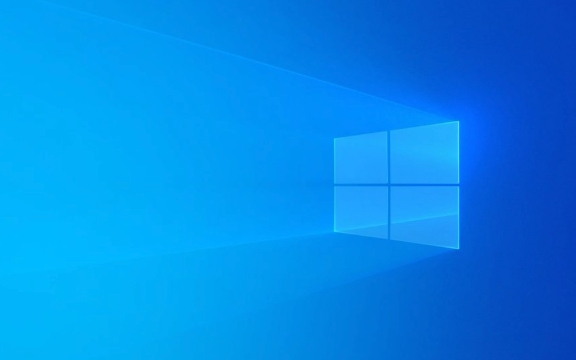
1. Check the Installer File Is Not Corrupted or Incomplete
If the .msi or .exe installer file is damaged or didn’t download completely, Windows can't open it.
- Redownload the installer from the official source.
- Make sure the download finished fully — avoid closing the browser or losing internet mid-download.
- If you're copying from a USB or network drive, copy it again — transfer errors happen.
? Tip: Compare file size with the one listed on the official website if available.

2. Verify File Extension and Type
Sometimes files get mislabeled or renamed incorrectly.
- Right-click the file → Properties → check if it's really an
.msifile. - If it’s an
.exe, it might be a setup launcher — still valid, but ensure it's not blocked (see below). - Avoid opening files with names like
setup.exe.msi— rename or redownload.
3. Unblock the File (If Downloaded from Internet)
Windows often blocks files from the web for security.

- Right-click the installer → Properties.
- At the bottom of the General tab, look for "Unblock".
- If you see it, check the box → click Apply → then try installing again.
? This is common with files downloaded via browsers or email.
4. Run as Administrator
Even if you're an admin user, some installers need elevated privileges.
- Right-click the installer → Run as administrator.
- If it’s an
.msi, you can also run it via Command Prompt (Admin):
msiexec /i "C:\path\to\your\installer.msi"
Replace the path with your actual file location.
5. Check Windows Installer Service
The Windows Installer service must be running.
- Press
Win R, typeservices.msc, press Enter. - Scroll down to Windows Installer.
- Make sure its Status is "Running" and Startup type is "Manual" (or Automatic).
- If it’s not running, right-click → Start.
?? Don’t set it to "Disabled".
6. Temporarily Disable Antivirus or Security Software
Some antivirus programs block installer files they don’t recognize.
- Temporarily turn off real-time protection (e.g., Windows Defender, McAfee, Norton).
- Try running the installer again.
- Re-enable protection afterward.
?? Only do this with installers from trusted sources.
7. Check File Path and Permissions
Long file paths or special characters can cause issues.
- Move the installer to a short, simple path like:
C:\Install\setup.msi - Avoid spaces or symbols in folder names.
- Ensure your user account has read & execute permissions on the file/folder.
8. Repair or Reinstall Windows Installer (Advanced)
If MSI is corrupted system-wide:
- Open Command Prompt as Admin.
- Run:
msiexec /unregister msiexec /regserver
- This resets the Windows Installer service.
? This rarely needed, but helps if multiple installers fail.
9. Check Disk for Errors
File system corruption can prevent reading the installer.
- Open Command Prompt (Admin).
- Run:
chkdsk C: /f /r
- Restart your PC — it will scan on boot.
- [ ] Redownload the installer
- [ ] Unblock the file in Properties
- [ ] Run as administrator
- [ ] Move to a simple folder path (e.g.,
C:\Install) - [ ] Check Windows Installer service is running
- [ ] Disable antivirus temporarily
- [ ] Try
msiexec /i "file.msi"in Admin CMD
Replace C: with the correct drive if needed.
Summary: Quick Fix Checklist
Basically, this error is usually about access or file integrity — not a deep system flaw. Start with the simplest fixes (unblock, run as admin) and work up. Most of the time, it’s just a blocked or bad download.
The above is the detailed content of how to fix 'this installation package could not be opened' on a win pc. For more information, please follow other related articles on the PHP Chinese website!

Hot AI Tools

Undress AI Tool
Undress images for free

Undresser.AI Undress
AI-powered app for creating realistic nude photos

AI Clothes Remover
Online AI tool for removing clothes from photos.

Clothoff.io
AI clothes remover

Video Face Swap
Swap faces in any video effortlessly with our completely free AI face swap tool!

Hot Article

Hot Tools

Notepad++7.3.1
Easy-to-use and free code editor

SublimeText3 Chinese version
Chinese version, very easy to use

Zend Studio 13.0.1
Powerful PHP integrated development environment

Dreamweaver CS6
Visual web development tools

SublimeText3 Mac version
God-level code editing software (SublimeText3)
 How to reset the TCP/IP stack in Windows
Aug 02, 2025 pm 01:25 PM
How to reset the TCP/IP stack in Windows
Aug 02, 2025 pm 01:25 PM
ToresolvenetworkconnectivityissuesinWindows,resettheTCP/IPstackbyfirstopeningCommandPromptasAdministrator,thenrunningthecommandnetshintipreset,andfinallyrestartingyourcomputertoapplychanges;ifissuespersist,optionallyrunnetshwinsockresetandrebootagain
 What are the main pros and cons of Linux vs. Windows?
Aug 03, 2025 am 02:56 AM
What are the main pros and cons of Linux vs. Windows?
Aug 03, 2025 am 02:56 AM
Linux is suitable for old hardware, has high security and is customizable, but has weak software compatibility; Windows software is rich and easy to use, but has high resource utilization. 1. In terms of performance, Linux is lightweight and efficient, suitable for old devices; Windows has high hardware requirements. 2. In terms of software, Windows has wider compatibility, especially professional tools and games; Linux needs to use tools to run some software. 3. In terms of security, Linux permission management is stricter and updates are convenient; although Windows is protected, it is still vulnerable to attacks. 4. In terms of difficulty of use, the Linux learning curve is steep; Windows operation is intuitive. Choose according to requirements: choose Linux with performance and security, and choose Windows with compatibility and ease of use.
 How to troubleshoot a failed Windows installation
Aug 02, 2025 pm 12:53 PM
How to troubleshoot a failed Windows installation
Aug 02, 2025 pm 12:53 PM
VerifytheWindowsISOisfromMicrosoftandrecreatethebootableUSBusingtheMediaCreationToolorRufuswithcorrectsettings;2.Ensurehardwaremeetsrequirements,testRAMandstoragehealth,anddisconnectunnecessaryperipherals;3.ConfirmBIOS/UEFIsettingsmatchtheinstallatio
 How to enable Hyper-V in Windows
Aug 04, 2025 am 12:53 AM
How to enable Hyper-V in Windows
Aug 04, 2025 am 12:53 AM
Hyper-VcanbeenabledonWindowsPro,Enterprise,orEducationeditionsbymeetingsystemrequirementsincluding64-bitCPUwithSLAT,VMMonitorModeExtension,BIOS/UEFIvirtualizationenabled,andatleast4GBRAM.2.EnableHyper-VviaWindowsFeaturesbyopeningoptionalfeatures,chec
 How to solve touchpad not working issues on Windows?
Aug 05, 2025 am 09:21 AM
How to solve touchpad not working issues on Windows?
Aug 05, 2025 am 09:21 AM
Checkifthetouchpadisdisabledbyusingthefunctionkey(Fn F6/F9/F12),adedicatedtogglebutton,orensuringit’sturnedoninSettings>Devices>Touchpad,andunplugexternalmice.2.UpdateorreinstallthetouchpaddriverviaDeviceManagerbyselectingUpdatedriverorUninstal
 How to change screen resolution in Windows
Aug 02, 2025 pm 03:08 PM
How to change screen resolution in Windows
Aug 02, 2025 pm 03:08 PM
Right-clickthedesktopandselect"Displaysettings"toopenthedisplayoptions.2.Underthe"Display"section,clickthe"Displayresolution"dropdownandchoosearesolution,preferablytherecommendedoneforbestimagequality.3.Confirmthechanges
 how to fix 'the computer is not configured for a smart card' on a win pc
Aug 02, 2025 am 10:26 AM
how to fix 'the computer is not configured for a smart card' on a win pc
Aug 02, 2025 am 10:26 AM
EnsureSmartCard,SmartCardRemovalPolicy,andCertificatePropagationservicesarerunningandsettoAutomaticinservices.msc;2.InstallorupdatesmartcardreaderdriversviaDeviceManagerorthemanufacturer’swebsite,andinstallrequiredmiddlewarelikeActivClientorOpenSCifn
 How to roll back a driver update in Windows
Aug 03, 2025 am 11:10 AM
How to roll back a driver update in Windows
Aug 03, 2025 am 11:10 AM
OpenDeviceManagerbypressingWin XandselectingitorsearchingintheStartmenu.2.Locatetheproblematicdevice—suchasDisplayadapters,Soundvideoandgamecontrollers,Networkadapters,orinputdevices—right-clickitandselectProperties.3.GototheDrivertabandclick“RollBac






