To use YouTube's "Go Live Together" feature, both creators must meet eligibility requirements and follow a specific process: 1. Ensure both accounts are verified, have at least 1,000 subscribers, no recent policy violations, and access to live streaming. 2. Use Google Chrome on a desktop or laptop, with both users signed in and ready. 3. In YouTube Studio, click “Create” > “Go live,” choose “Stream,” and set up title, description, and privacy settings. 4. Enable “Go Live Together” in advanced settings, enter your collaborator’s username or email, and send the invite. 5. Click “Go live” and wait for your co-host to accept the invite within 60 seconds. 6. Once accepted, adjust video layout, manage audio and chat together, and proceed with the stream. 7. During the stream, both hosts can control their own audio/video, swap screen positions, and moderate chat. 8. Either host can end the stream, which stops it for both. Common issues include missing options due to unmet requirements, co-hosts failing to accept in time, or technical lags from poor internet—resolve by checking eligibility, using wired connections, and re-inviting if needed. Success depends on both creators being prepared and testing beforehand.

The YouTube "Go Live Together" feature lets you co-stream with another creator in real time — think of it like a live video call that’s broadcast to your audience. It’s great for interviews, collaborations, or just hanging out live with a fellow YouTuber. Here’s how to use it.
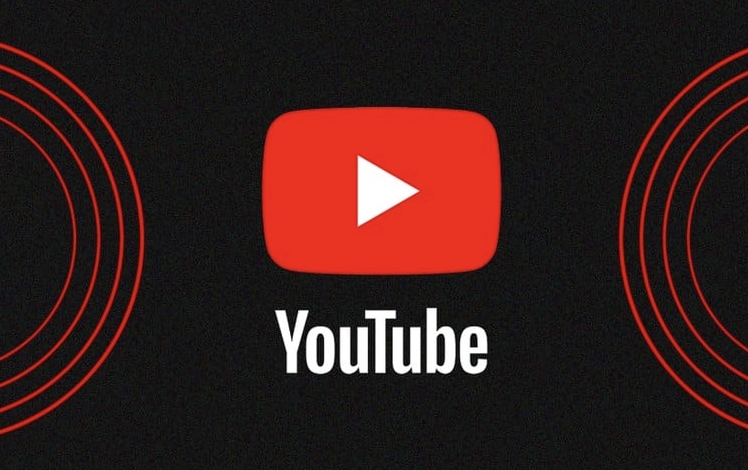
? Requirements Before Going Live Together
Before you can use “Go Live Together,” make sure you and your collaborator meet these criteria:
- Both accounts must be verified (with a phone number).
-
Both channels need live streaming access — this usually requires:
- No live stream policy violations in the past 90 days.
- At least 1,000 subscribers (though this can vary).
- Use Google Chrome (recommended browser).
- Be on a desktop or laptop — the feature isn’t available on mobile yet.
- Both users must be signed in and ready to go.
? How to Start a “Go Live Together” Stream
-
Go to YouTube Studio
Sign in and click on “Create” > “Go live” in the top-right corner.
-
Set Up Your Stream
- Choose “Stream” (not “Upload”).
- Fill in your title, description, thumbnail, and privacy settings.
- Configure your encoder or use YouTube’s “Stream now” option with your webcam.
-
Enable “Go Live Together”

- In the “Advanced settings” section, look for “Go Live Together”.
- Toggle it on.
- Enter the YouTube username or email of the person you want to stream with.
- Click “Send invite”.
-
Wait for Your Co-Host to Accept
- Your collaborator will get a notification to join.
- They must accept the invite within 60 seconds of you going live.
- Once accepted, they’ll appear on screen — you can adjust their video size and position.
Go Live!
Click “Go live”, and your stream starts. Your co-host joins shortly after.
? During the Stream: Controls & Tips
- Manage audio/video: Each person controls their own mic and camera. If someone’s audio is too loud or echoey, ask them to adjust their levels.
- Swap positions: You can drag and resize video windows during the stream.
- Chat moderation: Both hosts can pin comments, block users, or assign moderators.
- End the stream: Either person can end the stream, but it stops for everyone.
?? Note: If your co-host doesn’t accept the invite quickly, the option may expire. Make sure you’re both ready and watching for the prompt.
? Troubleshooting Common Issues
“Go Live Together” option missing?
→ Check your eligibility (subs, verification, no strikes). Also, try Chrome and desktop.Co-host can’t join?
→ Ensure they accepted the invite fast enough. Have them check notifications in YouTube Studio.Audio/video lag?
→ Both users should have strong internet connections. Wired is better than Wi-Fi.Only one person on screen?
→ The second person may have declined or had technical issues. Re-invite if needed.
Basically, “Go Live Together” works best when both creators are prepared and online at the same time. It’s not hard to use once you’ve done it once — just make sure you test beforehand if it’s your first collaboration.
The above is the detailed content of How to use the YouTube 'Go Live Together' feature. For more information, please follow other related articles on the PHP Chinese website!

Hot AI Tools

Undress AI Tool
Undress images for free

Undresser.AI Undress
AI-powered app for creating realistic nude photos

AI Clothes Remover
Online AI tool for removing clothes from photos.

Clothoff.io
AI clothes remover

Video Face Swap
Swap faces in any video effortlessly with our completely free AI face swap tool!

Hot Article

Hot Tools

Notepad++7.3.1
Easy-to-use and free code editor

SublimeText3 Chinese version
Chinese version, very easy to use

Zend Studio 13.0.1
Powerful PHP integrated development environment

Dreamweaver CS6
Visual web development tools

SublimeText3 Mac version
God-level code editing software (SublimeText3)
 How to create a custom brush in Photoshop
Jul 08, 2025 am 01:01 AM
How to create a custom brush in Photoshop
Jul 08, 2025 am 01:01 AM
The steps to create a custom brush in Photoshop are as follows: 1. Select a pattern with clear edges and suitable for brushes, such as hand-painted textures or photo parts, and adjust it to the appropriate size; 2. Use the "Magic Wand Tool" or "Quick Selection Tool" to remove the background to ensure that the pattern is in an independent selection; 3. Create a basic brush through "Edit > Define Brush Presets"; 4. Adjust the parameters such as "Shape Dynamic", "Scatter", "Text" and "Transfer" in the "Brush" panel to make the strokes more natural; 5. Finally, click "Save As Brush" to save as a .abr file for convenience of subsequent use and sharing.
 How to use the quick selection tool in Photoshop
Jul 06, 2025 am 12:01 AM
How to use the quick selection tool in Photoshop
Jul 06, 2025 am 12:01 AM
Photoshop's quick selection tool is suitable for selecting areas with similar colors and clear boundaries. The usage methods include: 1. Find and activate the tool, right-click or long-press to switch or press the shortcut key W to ensure that the layer is unlocked; 2. Adjust the brush size, combine the Alt or Option key to switch the selection mode, Shift key to add selection, and improve accuracy through the option bar setting sampling method; 3. Use the "Select the Subject" function to assist in selection, and then manually optimize edge details, especially suitable for portraits or product images.
 How to recover a corrupted AutoCAD file?
Jul 09, 2025 am 01:16 AM
How to recover a corrupted AutoCAD file?
Jul 09, 2025 am 01:16 AM
When AutoCAD file is corrupted, you can take the following steps to try to restore: 1. Check the automatic backup of the file, check whether there is a .bak or .sv$ file in the folder where the original .dwg file is located, and rename the .bak file to .dwg to open it; 2. Use the RECOVER command to try to repair the file, and if it fails, use the -OPEN command to open the file for partial recovery; 3. Use third-party tools such as DataNumenDWGRepair, RecoveryToolboxforDWG, etc. to deal with seriously damaged files. To prevent future damage, you should save regularly and use "Save As" to refresh the file structure, keep the software updated, avoid saving through network drives, enable automatic save and set up
 How to fix remote desktop connection issues
Jul 08, 2025 am 01:03 AM
How to fix remote desktop connection issues
Jul 08, 2025 am 01:03 AM
Remote Desktop connection problems can be checked through the following steps: 1. Check the network and firewall settings to ensure that the TCP3389 port is open; 2. Confirm that the remote desktop function is enabled and supported by non-home version systems; 3. Verify user permissions and belong to the "RemoteDesktopUsers" group or administrator; 4. Handle black screen or lag, adjust the display options or restart the remote computer. Check them one by one in order, and most problems can be solved.
 AutoCAD 3D modeling tutorial
Jul 10, 2025 pm 12:20 PM
AutoCAD 3D modeling tutorial
Jul 10, 2025 pm 12:20 PM
Friends who are just beginning to get involved in AutoCAD3D modeling can start with the following steps: 1. Start practicing from basic geometry (such as cubes, cylinders, spheres), use BOX, CYLINDER, SPHERE and other commands to build simple models and combine them into complex structures; 2. Master Boolean operations (UNION merge, SUBTRACT cutting, INTERSECT intersection) to create solid models with holes or combined structures; 3. Pay attention to the settings of the view and coordinate system (UCS), switch the view angle to understand the structure, and ensure the correct operation direction by adjusting UCS; 4. After completing the modeling, it can be exported to STL, STEP or IGES format for easy printing or sharing, and use SECTIONPLANE
 How to get Photoshop for free
Jul 12, 2025 am 12:34 AM
How to get Photoshop for free
Jul 12, 2025 am 12:34 AM
Adobe Photoshop does not have a permanent free version, but can be legally used in the following ways: 1. The official website provides a 7-day free trial, complete functions but automatic renewal is required; 2. Use a simplified version based on the browser (Beta), which supports basic editing functions; 3. Students or teachers can obtain a full-featured version through the school education plan; 4. Consider alternative software such as GIMP, Photopea, Krita or Canva Pixlr to meet daily needs. The above methods can meet the needs of different users and ensure legal and compliant use.
 How to warp an image in Photoshop
Jul 10, 2025 am 11:49 AM
How to warp an image in Photoshop
Jul 10, 2025 am 11:49 AM
The key to distorting pictures in Photoshop is to master three common methods. First, use the "Warp" function to freely adjust the image shape. Press Ctrl T to call out the transformation box and select "Deformation", and bending and stretching by dragging the points on the image; Second, use the "Liquefaction" function to perform local deformation, select the layer and enter the "Liquefaction" window, and use the "Forward Deformation Tool" to brush the target area, which is suitable for face slimming or adjusting details; Third, use "Twisting" or "Performance Deformation" to make the picture fit the spatial angle, and select the corresponding mode after calling out the transformation box and drag the corner matching screen. These methods are suitable for different scenarios and need to be flexibly applied according to actual needs.









