Run the Windows Store Apps Troubleshooter via Settings to automatically fix common issues. 2. Reset the Microsoft Store cache by running wsreset.exe. 3. Ensure a stable internet connection and disable VPNs or proxies if needed. 4. Sign in with a Microsoft account instead of a local account. 5. Update Windows and the Microsoft Store app. 6. Re-register the Store using PowerShell with the provided command. 7. Correct date, time, and region settings to ensure proper authentication. 8. Temporarily disable antivirus or firewall to check if they’re blocking the Store. Most download errors are resolved by addressing cache, permissions, or connectivity issues, and the Store typically works again after applying these fixes.

Microsoft Store download errors can be frustrating, especially when you're trying to install apps or updates. The good news is that most of these issues can be resolved with a few straightforward troubleshooting steps. Here’s how to fix common Microsoft Store download errors.
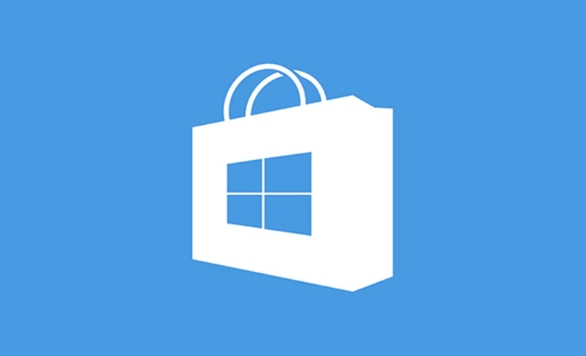
1. Run the Windows Store Apps Troubleshooter
Windows includes a built-in troubleshooter designed specifically for Microsoft Store problems.
- Press Windows I to open Settings.
- Go to System > Troubleshoot > Other troubleshooters.
- Find Windows Store Apps, click Run, and follow the on-screen instructions.
- Restart your PC after the process completes and try downloading again.
This tool automatically detects and fixes common issues like corrupted caches or permission errors.
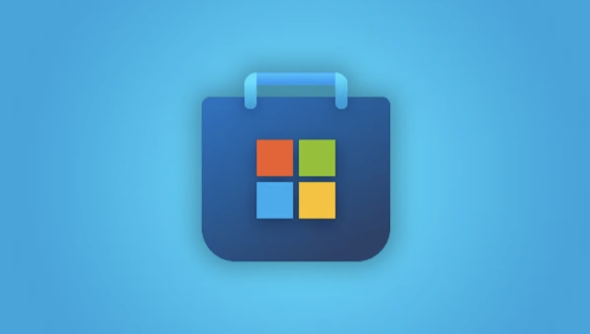
2. Reset the Microsoft Store Cache
A corrupted cache is one of the most common causes of download failures.
- Press Windows R, type
wsreset.exe, and press Enter. - A black window will appear and disappear after a few seconds.
- This command clears the Store’s cache and reopens the Microsoft Store.
Wait for the Store to reload, then try your download again.
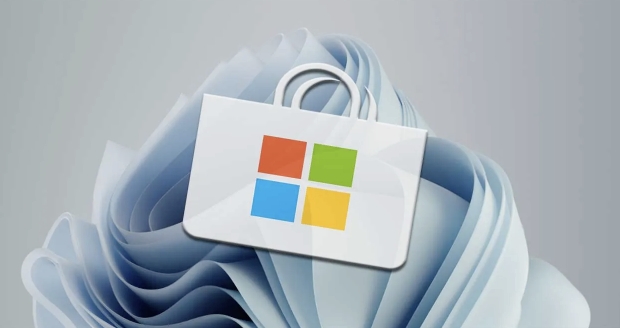
3. Check Your Internet Connection
Poor or unstable internet can interrupt downloads.
- Make sure you’re connected to a stable network.
- Try switching from Wi-Fi to Ethernet (or vice versa) if possible.
- Temporarily disable any VPN or proxy services.
- Test your connection by visiting other websites or downloading files from other sources.
If your internet is fine, move on to the next step.
4. Sign In with a Microsoft Account
The Microsoft Store requires a valid Microsoft account for most downloads.
- Open Settings > Accounts > Your info.
- Make sure you’re signed in with a Microsoft account (not a local account).
- If you're on a local account, click Sign in with a Microsoft account and follow the prompts.
After signing in, restart the Store and retry the download.
5. Update Windows and the Microsoft Store
Outdated system components can cause compatibility issues.
- Go to Settings > Windows Update and install any pending updates.
- After updating, open the Microsoft Store and check for updates:
- Click your profile icon in the top-right.
- Select Downloads and updates > Get updates.
Make sure both the OS and the Store app are up to date.
6. Re-register the Microsoft Store (via PowerShell)
If the Store is still not working, re-registering it can help.
- Right-click the Start button and select Windows Terminal (Admin) or PowerShell (Admin).
- Paste the following command and press Enter:
Get-AppXPackage -AllUsers -Name Microsoft.WindowsStore | Foreach {Add-AppxPackage -DisableDevelopmentMode -Register "$($_.InstallLocation)\AppXManifest.xml"}- Wait for the process to complete (you won’t see any confirmation if it works).
- Restart your computer and open the Store.
7. Check Date, Time, and Region Settings
Incorrect system time or region settings can interfere with Store authentication.
- Press Windows I, go to Time & Language > Date & time.
- Ensure Set time automatically and Set time zone automatically are on.
- Also, verify that your region under Language & region is correct.
Mismatched settings can block downloads even with a stable connection.
8. Temporarily Disable Antivirus or Firewall
Sometimes third-party security software blocks Store traffic.
- Disable your antivirus or firewall temporarily (be cautious online while doing this).
- Try downloading from the Store again.
- If it works, add an exception for the Microsoft Store in your security software instead of leaving it disabled.
Final Notes
Most Microsoft Store download errors are fixable without needing a system reset. Start with wsreset.exe and the troubleshooter—they solve the majority of cases. If those don’t work, go through the other steps one by one.
If none of the above helps, consider creating a new user profile to test if the issue is account-specific.
Basically, it's a mix of cache, permissions, and connectivity—fix one, and the Store usually starts working again.
The above is the detailed content of how to fix microsoft store download error. For more information, please follow other related articles on the PHP Chinese website!

Hot AI Tools

Undress AI Tool
Undress images for free

Undresser.AI Undress
AI-powered app for creating realistic nude photos

AI Clothes Remover
Online AI tool for removing clothes from photos.

Clothoff.io
AI clothes remover

Video Face Swap
Swap faces in any video effortlessly with our completely free AI face swap tool!

Hot Article

Hot Tools

Notepad++7.3.1
Easy-to-use and free code editor

SublimeText3 Chinese version
Chinese version, very easy to use

Zend Studio 13.0.1
Powerful PHP integrated development environment

Dreamweaver CS6
Visual web development tools

SublimeText3 Mac version
God-level code editing software (SublimeText3)
 Windows Security is blank or not showing options
Jul 07, 2025 am 02:40 AM
Windows Security is blank or not showing options
Jul 07, 2025 am 02:40 AM
When the Windows Security Center is blank or the function is missing, you can follow the following steps to check: 1. Confirm whether the system version supports full functions, some functions of the Home Edition are limited, and the Professional Edition and above are more complete; 2. Restart the SecurityHealthService service to ensure that its startup type is set to automatic; 3. Check and uninstall third-party security software that may conflict; 4. Run the sfc/scannow and DISM commands to repair system files; 5. Try to reset or reinstall the Windows Security Center application, and contact Microsoft support if necessary.
 Proven Ways for Microsoft Teams Error 657rx in Windows 11/10
Jul 07, 2025 pm 12:25 PM
Proven Ways for Microsoft Teams Error 657rx in Windows 11/10
Jul 07, 2025 pm 12:25 PM
Encountering something went wrong 657rx can be frustrating when you log in to Microsoft Teams or Outlook. In this article on MiniTool, we will explore how to fix the Outlook/Microsoft Teams error 657rx so you can get your workflow back on track.Quick
 The RPC server is unavailable Windows
Jul 06, 2025 am 12:07 AM
The RPC server is unavailable Windows
Jul 06, 2025 am 12:07 AM
When encountering the "RPCserverisunavailable" problem, first confirm whether it is a local service exception or a network configuration problem. 1. Check and start the RPC service to ensure that its startup type is automatic. If it cannot be started, check the event log; 2. Check the network connection and firewall settings, test the firewall to turn off the firewall, check DNS resolution and network connectivity; 3. Run the sfc/scannow and DISM commands to repair the system files; 4. Check the group policy and domain controller status in the domain environment, and contact the IT department to assist in the processing. Gradually check it in sequence to locate and solve the problem.
 the default gateway is not available Windows
Jul 08, 2025 am 02:21 AM
the default gateway is not available Windows
Jul 08, 2025 am 02:21 AM
When you encounter the "DefaultGatewayisNotAvailable" prompt, it means that the computer cannot connect to the router or does not obtain the network address correctly. 1. First, restart the router and computer, wait for the router to fully start before trying to connect; 2. Check whether the IP address is set to automatically obtain, enter the network attribute to ensure that "Automatically obtain IP address" and "Automatically obtain DNS server address" are selected; 3. Run ipconfig/release and ipconfig/renew through the command prompt to release and re-acquire the IP address, and execute the netsh command to reset the network components if necessary; 4. Check the wireless network card driver, update or reinstall the driver to ensure that it works normally.
 How to fix 'SYSTEM_SERVICE_EXCEPTION' stop code in Windows
Jul 09, 2025 am 02:56 AM
How to fix 'SYSTEM_SERVICE_EXCEPTION' stop code in Windows
Jul 09, 2025 am 02:56 AM
When encountering the "SYSTEM_SERVICE_EXCEPTION" blue screen error, you do not need to reinstall the system or replace the hardware immediately. You can follow the following steps to check: 1. Update or roll back hardware drivers such as graphics cards, especially recently updated drivers; 2. Uninstall third-party antivirus software or system tools, and use WindowsDefender or well-known brand products to replace them; 3. Run sfc/scannow and DISM commands as administrator to repair system files; 4. Check memory problems, restore the default frequency and re-plug and unplug the memory stick, and use Windows memory diagnostic tools to detect. In most cases, the driver and software problems can be solved first.
 Windows 11 KB5062660 24H2 out with features, direct download links for offline installer (.msu)
Jul 23, 2025 am 09:43 AM
Windows 11 KB5062660 24H2 out with features, direct download links for offline installer (.msu)
Jul 23, 2025 am 09:43 AM
Windows 11 KB5062660 is now rolling out as an optional update for Windows 11 24H2 with a few new features, including Recall AI in Europe. This patch is available via Windows Update, but Microsoft has also posted direct download l
 Windows could not start because the following file is missing or corrupt
Jul 07, 2025 am 02:39 AM
Windows could not start because the following file is missing or corrupt
Jul 07, 2025 am 02:39 AM
When the boot prompt is "Windows could not start because of the following fileismissing" 1. You can run bootrec/fixmb, bootrec/fixboot, bootrec/rebuildbcd through the Windows installation media; 2. Check the hard disk connection or use CrystalDiskInfo to detect the health status of the hard disk; 3. If there is a dual system, you can use the bootrec command to rebuild the boot or manually add the boot items; 4. Use PE environment to kill viruses and combine DISM and SFC tools to repair the system files, and the system can be restored in most cases.
 My second monitor is not detected on Windows
Jul 08, 2025 am 02:47 AM
My second monitor is not detected on Windows
Jul 08, 2025 am 02:47 AM
If the second monitor is not recognized by Windows, first check whether the cable and interface are normal, try to replace the HDMI, DP or VGA cable, confirm the plug-in video output port, and test different interfaces to eliminate compatibility issues; then verify the monitor power and input source settings, and connect the monitor separately to test whether it can be recognized; then enter the Windows display settings and click the "Detection" button, or use Win P to switch the display mode, and update the graphics card driver at the same time; finally check the graphics card specifications to confirm whether it supports multi-screen output to avoid exceeding its maximum output capability.






