Screen flickering problems can be solved by updating drivers, adjusting refresh rates, checking external devices, and turning off visual effects. First check and update the graphics card driver, go to the device manager or official website to download the latest version; secondly adjust the display refresh rate to a suitable value, such as 60Hz or 120Hz; then check whether the external cables and docks are normal; finally turn off unnecessary visual effects and energy-saving settings to improve stability.

The screen blinking or blinking is a fairly common problem on Windows 11 display, especially when using a new system. It may be caused by drivers, hardware compatibility, refresh rate settings, or external devices. The good news is that in most cases this problem is solved and does not require immediate repair.
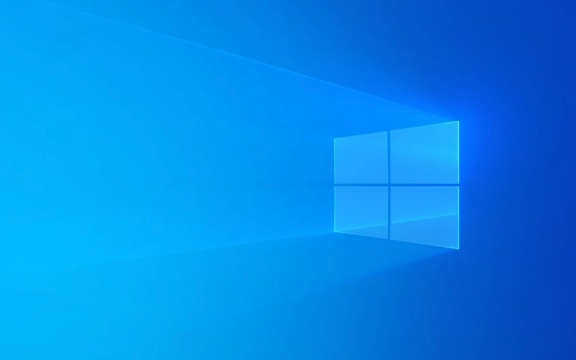
Check and update the graphics card driver
Many screen flickering problems are actually related to the graphics card driver. Windows 11 has higher requirements for driver compatibility. If the driver is too old or does not match, it can easily lead to display exceptions.
- Go to Device Manager → Expand Display Adapter → Right-click on your graphics card model (such as Intel, NVIDIA, or AMD) → Select Update Driver.
- You can also go to the official graphics card website to download the latest version to install it instead of relying on Windows to automatically update it.
If you have just recently upgraded to Windows 11, it may be installed with a universal driver by default, so it is recommended to manually change it to the official recommended version.

Adjust the display refresh rate settings
Sometimes the screen flickers because the refresh rate is not set correctly, especially at high resolution. For example, if a monitor that should have been running at 60Hz is wrongly set to another frequency, it will cause slight jitter or flicker.
- Open Settings → System → Display → Scroll to the bottom and click "Advanced Display Settings".
- Select the appropriate value in the Refresh Rate option (usually 60Hz, or 120Hz or 144Hz if it is a high refresh rate).
- If you are not sure which one to choose, you can try 60Hz first to see if it improves.
Some monitors support multiple refresh modes, remember to try different options to see which one is the most stable.

Troubleshoot external equipment and cable problems
If you are using an external monitor, the problem is most likely not the computer itself, but the connection cable or monitor settings.
- Try replacing the HDMI or DisplayPort cable to see if it still flashes.
- Plug and unplug the cable and make sure the interface is not loose or oxidized.
- If you use a dock, try to bypass the dock and connect the monitor directly to the test.
Sometimes unstable USB-C docking station power can also cause display abnormalities, especially those cheap third-party products.
Turn off unnecessary visual effects and energy saving features
Windows 11 has some animation and energy-saving features enabled by default. Although these look beautiful, they can sometimes cause abnormal displays.
- Open Settings → System → Power → Select the High Performance Power Plan to try.
- At the same time, you can click "Change schedule settings" in "Power Options" → "Change advanced power settings" → turn off the power saving options in the "PCI Express" and "Display" related items.
In addition, Windows' "smooth effects" may also affect some old graphics cards:
- Settings → System → About → Advanced System Settings → Performance Options → Uncheck "Show Visual Styles in Window".
Basically these are the methods. You can troubleshoot one by one, usually the problem lies in the driver or refresh rate settings. If small details that are not complicated but are easily overlooked are handled, most flickering problems can be solved.
The above is the detailed content of Screen flickering or blinking on Windows 11 display. For more information, please follow other related articles on the PHP Chinese website!

Hot AI Tools

Undress AI Tool
Undress images for free

Undresser.AI Undress
AI-powered app for creating realistic nude photos

AI Clothes Remover
Online AI tool for removing clothes from photos.

Clothoff.io
AI clothes remover

Video Face Swap
Swap faces in any video effortlessly with our completely free AI face swap tool!

Hot Article

Hot Tools

Notepad++7.3.1
Easy-to-use and free code editor

SublimeText3 Chinese version
Chinese version, very easy to use

Zend Studio 13.0.1
Powerful PHP integrated development environment

Dreamweaver CS6
Visual web development tools

SublimeText3 Mac version
God-level code editing software (SublimeText3)
 How to Change Font Color on Desktop Icons (Windows 11)
Jul 07, 2025 pm 12:07 PM
How to Change Font Color on Desktop Icons (Windows 11)
Jul 07, 2025 pm 12:07 PM
If you're having trouble reading your desktop icons' text or simply want to personalize your desktop look, you may be looking for a way to change the font color on desktop icons in Windows 11. Unfortunately, Windows 11 doesn't offer an easy built-in
 Fixed Windows 11 Google Chrome not opening
Jul 08, 2025 pm 02:36 PM
Fixed Windows 11 Google Chrome not opening
Jul 08, 2025 pm 02:36 PM
Fixed Windows 11 Google Chrome not opening Google Chrome is the most popular browser right now, but even it sometimes requires help to open on Windows. Then follow the on-screen instructions to complete the process. After completing the above steps, launch Google Chrome again to see if it works properly now. 5. Delete Chrome User Profile If you are still having problems, it may be time to delete Chrome User Profile. This will delete all your personal information, so be sure to back up all relevant data. Typically, you delete the Chrome user profile through the browser itself. But given that you can't open it, here's another way: Turn on Windo
 How to fix second monitor not detected in Windows?
Jul 12, 2025 am 02:27 AM
How to fix second monitor not detected in Windows?
Jul 12, 2025 am 02:27 AM
When Windows cannot detect a second monitor, first check whether the physical connection is normal, including power supply, cable plug-in and interface compatibility, and try to replace the cable or adapter; secondly, update or reinstall the graphics card driver through the Device Manager, and roll back the driver version if necessary; then manually click "Detection" in the display settings to identify the monitor to confirm whether it is correctly identified by the system; finally check whether the monitor input source is switched to the corresponding interface, and confirm whether the graphics card output port connected to the cable is correct. Following the above steps to check in turn, most dual-screen recognition problems can usually be solved.
 Want to Build an Everyday Work Desktop? Get a Mini PC Instead
Jul 08, 2025 am 06:03 AM
Want to Build an Everyday Work Desktop? Get a Mini PC Instead
Jul 08, 2025 am 06:03 AM
Mini PCs have undergone
 Fixed the failure to upload files in Windows Google Chrome
Jul 08, 2025 pm 02:33 PM
Fixed the failure to upload files in Windows Google Chrome
Jul 08, 2025 pm 02:33 PM
Have problems uploading files in Google Chrome? This may be annoying, right? Whether you are attaching documents to emails, sharing images on social media, or submitting important files for work or school, a smooth file upload process is crucial. So, it can be frustrating if your file uploads continue to fail in Chrome on Windows PC. If you're not ready to give up your favorite browser, here are some tips for fixes that can't upload files on Windows Google Chrome 1. Start with Universal Repair Before we learn about any advanced troubleshooting tips, it's best to try some of the basic solutions mentioned below. Troubleshooting Internet connection issues: Internet connection
 How to clear the print queue in Windows?
Jul 11, 2025 am 02:19 AM
How to clear the print queue in Windows?
Jul 11, 2025 am 02:19 AM
When encountering the problem of printing task stuck, clearing the print queue and restarting the PrintSpooler service is an effective solution. First, open the "Device and Printer" interface to find the corresponding printer, right-click the task and select "Cancel" to clear a single task, or click "Cancel all documents" to clear the queue at one time; if the queue is inaccessible, press Win R to enter services.msc to open the service list, find "PrintSpooler" and stop it before starting the service. If necessary, you can manually delete the residual files under the C:\Windows\System32\spool\PRINTERS path to completely solve the problem.
 How to run Command Prompt as an administrator in Windows 10?
Jul 05, 2025 am 02:31 AM
How to run Command Prompt as an administrator in Windows 10?
Jul 05, 2025 am 02:31 AM
To run command prompts as administrator, the most direct way is to search through the Start menu and right-click "Run as administrator"; secondly, use the Win X shortcut menu to select "Command Prompt (Administrator)" or "Windows Terminal (Administrator)"; you can also open the run window through Win R and enter cmd and press Ctrl Shift Enter to force running as administrator; in addition, you can set shortcut properties to achieve automatic running as administrator. All the above methods require administrator permission and confirmation through UAC. Pay attention to security risks during operation.







