Check your Microsoft account online at account.microsoft.com/devices for personal devices, where the 48-digit BitLocker recovery key is automatically saved. 2. For work or school devices, contact your IT department to retrieve the key from Azure AD or the admin portal, as users typically can’t access it themselves. 3. Look for a saved or printed recovery key file on a USB drive, external storage, or in old emails, typically named BitLocker Recovery Key {long-number}.txt. 4. For older domain-joined PCs, the key may be stored in on-premise Active Directory, accessible only by IT administrators with the recovery key ID. 5. If another admin account is available, log in and view the recovery key via Control Panel > BitLocker Drive Encryption. If the key cannot be found in any of these locations and no backup exists, data recovery is nearly impossible, so always back up the key during BitLocker setup.

If you're locked out of your Windows device and see a message asking for a BitLocker recovery key, don’t panic—your data isn’t lost. The key is likely stored in one of several places, depending on how your system was set up. Here’s where and how to find it.
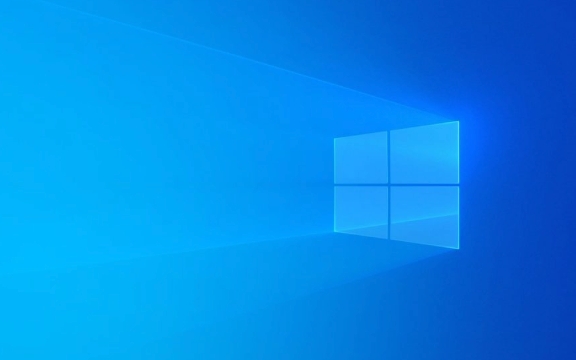
1. Check Your Microsoft Account Online
If you're using a personal device with BitLocker enabled and signed in with a Microsoft account, Windows automatically backs up the recovery key to your Microsoft account.
Steps to retrieve it:

- Go to http://ipnx.cn/link/9274a5a0ee8785f893c95ac9420bfecf and sign in with the same Microsoft account you use on your locked device.
- Find the device in question under "Devices" and click on it.
- Look for a section labeled "BitLocker recovery keys" or similar.
- Click to expand and view the 48-digit recovery key.
- Write it down or enter it directly on the lock screen.
? Tip: You may have multiple recovery keys listed if BitLocker was reset or re-enabled. Make sure you select the one associated with the correct date or drive.
2. Check Your Organization’s Azure AD or Admin Portal (Work Devices)
If the device belongs to a company or school, the BitLocker recovery key is usually stored in Azure Active Directory (Azure AD) and managed by your IT department.

What to do:
- Contact your IT support team—they can retrieve the key from the admin portal using your device ID.
- Alternatively, if you have access to your work account online:
- Sign in to http://ipnx.cn/link/764c47f97ee545d01ce2917632246555
- Search for your device or go to device settings
- Look for BitLocker recovery options (availability depends on company policy)
?? Note: Most organizations enforce backup to Azure AD, but users typically can't access the key themselves unless given permission.
3. Look for a Printed or Saved Recovery Key File
When BitLocker was first turned on, you might have chosen to save the recovery key to a USB drive or as a file on another device.
Check:
- Any USB flash drives labeled “BitLocker key” or used around the time the device was set up
- External hard drives or secondary computers where you may have saved the file
- Old email backups (if you emailed the key to yourself—though not recommended for security)
The file is usually named something like BitLocker Recovery Key {long-number}.txt and contains a 48-digit number.
4. Check Active Directory (For Older Domain-Joined PCs)
In traditional corporate environments using on-premise Active Directory (not Azure AD), recovery keys may be stored in AD by group policy.
- This only applies to older domain-joined machines.
- Only IT administrators with access to the domain controllers can retrieve the key.
- You’ll need to contact your organization’s IT department and provide the recovery key ID (shown on the BitLocker screen).
5. Use Another Admin Account (If Available)
If you can log in to the same device with another administrator account:
- Log in with the alternate admin account.
- Open Control Panel > BitLocker Drive Encryption.
- Find the drive in question and click "Show recovery key" to view or print it.
What If You Can’t Find the Key?
- No backup = no access: If the key wasn’t saved to your Microsoft account, a file, or your organization’s system, and you don’t have the original password, data recovery is nearly impossible. BitLocker is designed to prevent unauthorized access—even for you, if the key is lost.
- Always back up your recovery key when setting up BitLocker in the future.
Basically, start with your Microsoft account, then reach out to IT if it’s a work device. If you saved it manually, dig through old drives or files. It’s not always easy, but the key is usually somewhere safe—if you set it up right the first time.
The above is the detailed content of How to find your BitLocker recovery key in Windows. For more information, please follow other related articles on the PHP Chinese website!

Hot AI Tools

Undress AI Tool
Undress images for free

Undresser.AI Undress
AI-powered app for creating realistic nude photos

AI Clothes Remover
Online AI tool for removing clothes from photos.

Clothoff.io
AI clothes remover

Video Face Swap
Swap faces in any video effortlessly with our completely free AI face swap tool!

Hot Article

Hot Tools

Notepad++7.3.1
Easy-to-use and free code editor

SublimeText3 Chinese version
Chinese version, very easy to use

Zend Studio 13.0.1
Powerful PHP integrated development environment

Dreamweaver CS6
Visual web development tools

SublimeText3 Mac version
God-level code editing software (SublimeText3)
 Windows 11 slow boot time fix
Jul 04, 2025 am 02:04 AM
Windows 11 slow boot time fix
Jul 04, 2025 am 02:04 AM
The problem of slow booting can be solved by the following methods: 1. Check and disable unnecessary booting programs; 2. Turn off the quick boot function; 3. Update the driver and check disk health; 4. Adjust the number of processor cores (only for advanced users). For Windows 11 systems, first, the default self-start software such as QQ and WeChat are disabled through the task manager to improve the startup speed; if you use dual systems or old hardware, you can enter the power option to turn off the quick boot function; second, use the device manager to update the driver and run the chkdsk command to fix disk errors, and it is recommended to replace the mechanical hard disk with SSD; for multi-core CPU users, the kernel parameters can be adjusted through bcdedit and msconfig to optimize the startup efficiency. Most cases can be corrected by basic investigation
 How to Change Font Color on Desktop Icons (Windows 11)
Jul 07, 2025 pm 12:07 PM
How to Change Font Color on Desktop Icons (Windows 11)
Jul 07, 2025 pm 12:07 PM
If you're having trouble reading your desktop icons' text or simply want to personalize your desktop look, you may be looking for a way to change the font color on desktop icons in Windows 11. Unfortunately, Windows 11 doesn't offer an easy built-in
 Fixed Windows 11 Google Chrome not opening
Jul 08, 2025 pm 02:36 PM
Fixed Windows 11 Google Chrome not opening
Jul 08, 2025 pm 02:36 PM
Fixed Windows 11 Google Chrome not opening Google Chrome is the most popular browser right now, but even it sometimes requires help to open on Windows. Then follow the on-screen instructions to complete the process. After completing the above steps, launch Google Chrome again to see if it works properly now. 5. Delete Chrome User Profile If you are still having problems, it may be time to delete Chrome User Profile. This will delete all your personal information, so be sure to back up all relevant data. Typically, you delete the Chrome user profile through the browser itself. But given that you can't open it, here's another way: Turn on Windo
 How to fix second monitor not detected in Windows?
Jul 12, 2025 am 02:27 AM
How to fix second monitor not detected in Windows?
Jul 12, 2025 am 02:27 AM
When Windows cannot detect a second monitor, first check whether the physical connection is normal, including power supply, cable plug-in and interface compatibility, and try to replace the cable or adapter; secondly, update or reinstall the graphics card driver through the Device Manager, and roll back the driver version if necessary; then manually click "Detection" in the display settings to identify the monitor to confirm whether it is correctly identified by the system; finally check whether the monitor input source is switched to the corresponding interface, and confirm whether the graphics card output port connected to the cable is correct. Following the above steps to check in turn, most dual-screen recognition problems can usually be solved.
 Want to Build an Everyday Work Desktop? Get a Mini PC Instead
Jul 08, 2025 am 06:03 AM
Want to Build an Everyday Work Desktop? Get a Mini PC Instead
Jul 08, 2025 am 06:03 AM
Mini PCs have undergone
 Fixed the failure to upload files in Windows Google Chrome
Jul 08, 2025 pm 02:33 PM
Fixed the failure to upload files in Windows Google Chrome
Jul 08, 2025 pm 02:33 PM
Have problems uploading files in Google Chrome? This may be annoying, right? Whether you are attaching documents to emails, sharing images on social media, or submitting important files for work or school, a smooth file upload process is crucial. So, it can be frustrating if your file uploads continue to fail in Chrome on Windows PC. If you're not ready to give up your favorite browser, here are some tips for fixes that can't upload files on Windows Google Chrome 1. Start with Universal Repair Before we learn about any advanced troubleshooting tips, it's best to try some of the basic solutions mentioned below. Troubleshooting Internet connection issues: Internet connection
 How to clear the print queue in Windows?
Jul 11, 2025 am 02:19 AM
How to clear the print queue in Windows?
Jul 11, 2025 am 02:19 AM
When encountering the problem of printing task stuck, clearing the print queue and restarting the PrintSpooler service is an effective solution. First, open the "Device and Printer" interface to find the corresponding printer, right-click the task and select "Cancel" to clear a single task, or click "Cancel all documents" to clear the queue at one time; if the queue is inaccessible, press Win R to enter services.msc to open the service list, find "PrintSpooler" and stop it before starting the service. If necessary, you can manually delete the residual files under the C:\Windows\System32\spool\PRINTERS path to completely solve the problem.







