How to Change the Mouse Pointer Size and Color in Windows
Aug 02, 2025 pm 04:02 PMTo change the mouse pointer size, open Settings with Windows I, go to Accessibility > Mouse pointer and touch (Windows 11) or Ease of Access > Mouse (Windows 10), then adjust the Pointer size slider to increase or decrease the cursor size up to 36 pixels. 2. To change the mouse pointer color, in the same section, use the Pointer color dropdown to select White, Black, or Yellow, with Yellow recommended for best visibility on both light and dark backgrounds, and Custom for extended options via third-party tools or registry edits in Windows 11. 3. For greater visibility, optionally enable a high-contrast theme by navigating to Settings > Accessibility > Contrast themes and selecting a theme like High Contrast #1, #2, or Black/White, which alters the entire user interface and includes highly visible cursors but may not suit regular use due to visual changes. 4. Optionally, for advanced customization, open Control Panel > Hardware and Sound > Mouse, go to the Pointers tab, choose a preset scheme like "Windows Black (extra large)" or customize individual actions, and use the Browse button to apply custom .cur or .ani files for unique cursor styles, though built-in options are simpler and more accessible. Changing the mouse pointer size and color through Accessibility settings improves screen visibility, especially on high-resolution displays or for users with visual impairments, and setting a larger size with a yellow cursor is ideal for most users.

If you're having trouble seeing the default mouse pointer on your screen—especially on high-resolution displays or for accessibility reasons—Windows lets you easily change both the size and color of the mouse pointer. Here’s how to do it in Windows 10 and Windows 11.
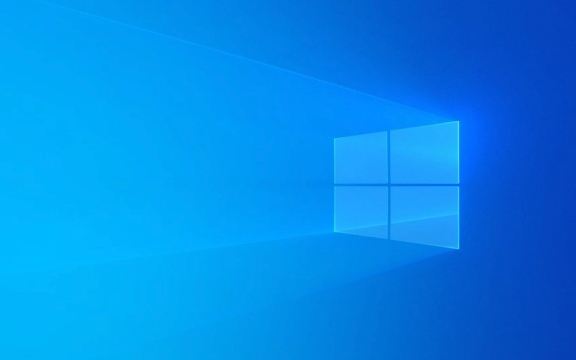
1. Change Mouse Pointer Size
Adjusting the size makes the cursor easier to track, especially on large or high-DPI screens.
Steps:

- Press Windows I to open Settings.
- Go to Accessibility > Mouse pointer and touch (in Windows 11) or Ease of Access > Mouse (in Windows 10).
- Look for the Pointer size slider.
- Drag the slider right to increase the size (up to 36 pixels), or left to reduce it.
This changes the overall scale of the standard arrow cursor without affecting its design.
2. Change Mouse Pointer Color
Changing the color improves visibility against different backgrounds (e.g., white cursor on light backgrounds is hard to see).

Steps:
- In the same Mouse pointer and touch section (Settings > Accessibility > Mouse pointer and touch):
- Use the Pointer color dropdown.
- Choose from:
- White
- Black
- Yellow (often best for contrast)
- Custom (Windows 11 allows more color options via third-party tools or registry tweaks)
Tip: Yellow is highly recommended for most users because it stands out well on both dark and light backgrounds.
3. Use High-Contrast Schemes (Optional Advanced Option)
For even greater visibility, you can enable a high-contrast theme that changes not just the cursor but the entire UI.
Steps:
- Go to Settings > Accessibility > Contrast themes.
- Turn on a high-contrast theme like High Contrast #1, #2, or Black/White.
- This will change system colors and often includes bold, highly visible cursors.
Note: These themes affect the whole interface, so they might not be ideal for everyday use if you prefer the standard look.
4. Customize Pointer Style (Optional – Classic Method)
For more control over appearance (like animated cursors or custom designs), use the classic Control Panel method:
- Open Control Panel > Hardware and Sound > Mouse.
- Go to the Pointers tab.
- Under Scheme, choose a preset (e.g., "Windows Black (extra large)") or customize individual actions (e.g., normal select, help select).
- Click Browse to use custom
.curor.anicursor files.
Useful if you want unique styles, but stick to built-in options for simplicity and accessibility.
Changing the mouse pointer size and color is a quick way to make your PC more usable—especially helpful for users with visual impairments or those using 4K monitors. Most people benefit from setting the pointer to large size and yellow color for optimal visibility.
Basically, just tweak the settings under Accessibility, and you’re good to go.
The above is the detailed content of How to Change the Mouse Pointer Size and Color in Windows. For more information, please follow other related articles on the PHP Chinese website!

Hot AI Tools

Undress AI Tool
Undress images for free

Undresser.AI Undress
AI-powered app for creating realistic nude photos

AI Clothes Remover
Online AI tool for removing clothes from photos.

Clothoff.io
AI clothes remover

Video Face Swap
Swap faces in any video effortlessly with our completely free AI face swap tool!

Hot Article

Hot Tools

Notepad++7.3.1
Easy-to-use and free code editor

SublimeText3 Chinese version
Chinese version, very easy to use

Zend Studio 13.0.1
Powerful PHP integrated development environment

Dreamweaver CS6
Visual web development tools

SublimeText3 Mac version
God-level code editing software (SublimeText3)

Hot Topics
 Windows 11 slow boot time fix
Jul 04, 2025 am 02:04 AM
Windows 11 slow boot time fix
Jul 04, 2025 am 02:04 AM
The problem of slow booting can be solved by the following methods: 1. Check and disable unnecessary booting programs; 2. Turn off the quick boot function; 3. Update the driver and check disk health; 4. Adjust the number of processor cores (only for advanced users). For Windows 11 systems, first, the default self-start software such as QQ and WeChat are disabled through the task manager to improve the startup speed; if you use dual systems or old hardware, you can enter the power option to turn off the quick boot function; second, use the device manager to update the driver and run the chkdsk command to fix disk errors, and it is recommended to replace the mechanical hard disk with SSD; for multi-core CPU users, the kernel parameters can be adjusted through bcdedit and msconfig to optimize the startup efficiency. Most cases can be corrected by basic investigation
 How to Change Font Color on Desktop Icons (Windows 11)
Jul 07, 2025 pm 12:07 PM
How to Change Font Color on Desktop Icons (Windows 11)
Jul 07, 2025 pm 12:07 PM
If you're having trouble reading your desktop icons' text or simply want to personalize your desktop look, you may be looking for a way to change the font color on desktop icons in Windows 11. Unfortunately, Windows 11 doesn't offer an easy built-in
 Fixed Windows 11 Google Chrome not opening
Jul 08, 2025 pm 02:36 PM
Fixed Windows 11 Google Chrome not opening
Jul 08, 2025 pm 02:36 PM
Fixed Windows 11 Google Chrome not opening Google Chrome is the most popular browser right now, but even it sometimes requires help to open on Windows. Then follow the on-screen instructions to complete the process. After completing the above steps, launch Google Chrome again to see if it works properly now. 5. Delete Chrome User Profile If you are still having problems, it may be time to delete Chrome User Profile. This will delete all your personal information, so be sure to back up all relevant data. Typically, you delete the Chrome user profile through the browser itself. But given that you can't open it, here's another way: Turn on Windo
 How to fix second monitor not detected in Windows?
Jul 12, 2025 am 02:27 AM
How to fix second monitor not detected in Windows?
Jul 12, 2025 am 02:27 AM
When Windows cannot detect a second monitor, first check whether the physical connection is normal, including power supply, cable plug-in and interface compatibility, and try to replace the cable or adapter; secondly, update or reinstall the graphics card driver through the Device Manager, and roll back the driver version if necessary; then manually click "Detection" in the display settings to identify the monitor to confirm whether it is correctly identified by the system; finally check whether the monitor input source is switched to the corresponding interface, and confirm whether the graphics card output port connected to the cable is correct. Following the above steps to check in turn, most dual-screen recognition problems can usually be solved.
 Want to Build an Everyday Work Desktop? Get a Mini PC Instead
Jul 08, 2025 am 06:03 AM
Want to Build an Everyday Work Desktop? Get a Mini PC Instead
Jul 08, 2025 am 06:03 AM
Mini PCs have undergone
 Fixed the failure to upload files in Windows Google Chrome
Jul 08, 2025 pm 02:33 PM
Fixed the failure to upload files in Windows Google Chrome
Jul 08, 2025 pm 02:33 PM
Have problems uploading files in Google Chrome? This may be annoying, right? Whether you are attaching documents to emails, sharing images on social media, or submitting important files for work or school, a smooth file upload process is crucial. So, it can be frustrating if your file uploads continue to fail in Chrome on Windows PC. If you're not ready to give up your favorite browser, here are some tips for fixes that can't upload files on Windows Google Chrome 1. Start with Universal Repair Before we learn about any advanced troubleshooting tips, it's best to try some of the basic solutions mentioned below. Troubleshooting Internet connection issues: Internet connection
 How to clear the print queue in Windows?
Jul 11, 2025 am 02:19 AM
How to clear the print queue in Windows?
Jul 11, 2025 am 02:19 AM
When encountering the problem of printing task stuck, clearing the print queue and restarting the PrintSpooler service is an effective solution. First, open the "Device and Printer" interface to find the corresponding printer, right-click the task and select "Cancel" to clear a single task, or click "Cancel all documents" to clear the queue at one time; if the queue is inaccessible, press Win R to enter services.msc to open the service list, find "PrintSpooler" and stop it before starting the service. If necessary, you can manually delete the residual files under the C:\Windows\System32\spool\PRINTERS path to completely solve the problem.







