Windows 10 does not natively support centered taskbar icons, but you can achieve it using third-party tools or manual workarounds. 1. Use a third-party tool like StartIsBack (paid, with free trial) or ExplorerPatcher (free, open-source): install the software, open settings, go to the Taskbar tab, and enable "Align taskbar buttons to the center" (StartIsBack ) or "Center taskbar buttons" (ExplorerPatcher). 2. Use the manual spacing trick: create a shortcut to a transparent 1x1 pixel image, pin it to the taskbar, and position it to the left of your apps to push them toward the center, optionally using a transparent icon to hide it. 3. Be aware of limitations: centered icons are not natively supported in Windows 10, updates may break third-party tweaks, and system tray icons remain on the far right. For most users, ExplorerPatcher is the best free option, while StartIsBack offers additional Start menu customization.

Windows 10 doesn’t natively support centering taskbar icons like macOS or Windows 11, but there are a few workarounds to achieve a centered taskbar layout. Here’s how you can do it:
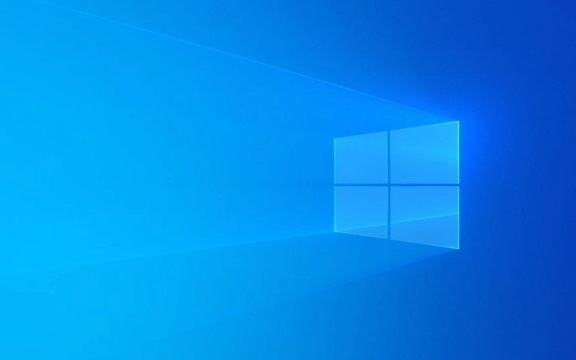
1. Use a Third-Party Tool (Recommended)
Since Windows 10 doesn’t offer built-in centering, the most effective way is using lightweight third-party software. One popular and reliable option is StartIsBack or ExplorerPatcher.
StartIsBack
- This tool allows deep customization of the taskbar and Start menu.
- After installing:
- Open StartIsBack settings.
- Go to the Taskbar tab.
- Check the option "Align taskbar buttons to the center".
- Apply and close.
Note: StartIsBack is paid software (free trial available), but it’s stable and widely used.

ExplorerPatcher (Free Alternative)
- Open-source tool that mimics Windows 11 features in Windows 10/11.
- Download from GitHub (search "ExplorerPatcher").
- Install and open the app.
- Right-click its system tray icon → Settings → Taskbar.
- Enable "Center taskbar buttons".
This method is free and regularly updated.
2. Manual Spacing Trick (No Software)
If you prefer not to install anything, you can fake centering by adding invisible spacers to the taskbar.

Steps:
- Download a small transparent image (1x1 pixel) or create one.
- Create a shortcut to this image:
- Right-click desktop → New → Shortcut.
- In location, type:
explorer.exe .(or just point to the image). - Name it something like "Spacer".
- Pin the shortcut to the taskbar:
- Drag the shortcut to the taskbar, or right-click → Pin to Taskbar.
- Move the spacer shortcut to the left of your apps to push them toward the center.
- Adjust with multiple spacers if needed.
Tip: You can hide the icon by using a transparent icon file (.ico) when creating the shortcut.
This method is limited and not perfectly dynamic, but works for static setups.
3. Limitations to Know
- No native support: Microsoft only added centered taskbar in Windows 11.
- Updates may break tweaks: Third-party tools can sometimes conflict after Windows updates.
- System tray icons stay left: Only app buttons are centered; system icons (clock, volume, etc.) remain on the far right.
For most users, ExplorerPatcher is the best free option. If you want more control over the Start menu too, StartIsBack is worth considering.
Basically, it’s not built in—but with a small tool, it’s totally doable.
The above is the detailed content of How to center the taskbar in Windows 10. For more information, please follow other related articles on the PHP Chinese website!

Hot AI Tools

Undress AI Tool
Undress images for free

Undresser.AI Undress
AI-powered app for creating realistic nude photos

AI Clothes Remover
Online AI tool for removing clothes from photos.

Clothoff.io
AI clothes remover

Video Face Swap
Swap faces in any video effortlessly with our completely free AI face swap tool!

Hot Article

Hot Tools

Notepad++7.3.1
Easy-to-use and free code editor

SublimeText3 Chinese version
Chinese version, very easy to use

Zend Studio 13.0.1
Powerful PHP integrated development environment

Dreamweaver CS6
Visual web development tools

SublimeText3 Mac version
God-level code editing software (SublimeText3)
 How to Change Font Color on Desktop Icons (Windows 11)
Jul 07, 2025 pm 12:07 PM
How to Change Font Color on Desktop Icons (Windows 11)
Jul 07, 2025 pm 12:07 PM
If you're having trouble reading your desktop icons' text or simply want to personalize your desktop look, you may be looking for a way to change the font color on desktop icons in Windows 11. Unfortunately, Windows 11 doesn't offer an easy built-in
 Fixed Windows 11 Google Chrome not opening
Jul 08, 2025 pm 02:36 PM
Fixed Windows 11 Google Chrome not opening
Jul 08, 2025 pm 02:36 PM
Fixed Windows 11 Google Chrome not opening Google Chrome is the most popular browser right now, but even it sometimes requires help to open on Windows. Then follow the on-screen instructions to complete the process. After completing the above steps, launch Google Chrome again to see if it works properly now. 5. Delete Chrome User Profile If you are still having problems, it may be time to delete Chrome User Profile. This will delete all your personal information, so be sure to back up all relevant data. Typically, you delete the Chrome user profile through the browser itself. But given that you can't open it, here's another way: Turn on Windo
 How to fix second monitor not detected in Windows?
Jul 12, 2025 am 02:27 AM
How to fix second monitor not detected in Windows?
Jul 12, 2025 am 02:27 AM
When Windows cannot detect a second monitor, first check whether the physical connection is normal, including power supply, cable plug-in and interface compatibility, and try to replace the cable or adapter; secondly, update or reinstall the graphics card driver through the Device Manager, and roll back the driver version if necessary; then manually click "Detection" in the display settings to identify the monitor to confirm whether it is correctly identified by the system; finally check whether the monitor input source is switched to the corresponding interface, and confirm whether the graphics card output port connected to the cable is correct. Following the above steps to check in turn, most dual-screen recognition problems can usually be solved.
 Want to Build an Everyday Work Desktop? Get a Mini PC Instead
Jul 08, 2025 am 06:03 AM
Want to Build an Everyday Work Desktop? Get a Mini PC Instead
Jul 08, 2025 am 06:03 AM
Mini PCs have undergone
 Fixed the failure to upload files in Windows Google Chrome
Jul 08, 2025 pm 02:33 PM
Fixed the failure to upload files in Windows Google Chrome
Jul 08, 2025 pm 02:33 PM
Have problems uploading files in Google Chrome? This may be annoying, right? Whether you are attaching documents to emails, sharing images on social media, or submitting important files for work or school, a smooth file upload process is crucial. So, it can be frustrating if your file uploads continue to fail in Chrome on Windows PC. If you're not ready to give up your favorite browser, here are some tips for fixes that can't upload files on Windows Google Chrome 1. Start with Universal Repair Before we learn about any advanced troubleshooting tips, it's best to try some of the basic solutions mentioned below. Troubleshooting Internet connection issues: Internet connection
 How to clear the print queue in Windows?
Jul 11, 2025 am 02:19 AM
How to clear the print queue in Windows?
Jul 11, 2025 am 02:19 AM
When encountering the problem of printing task stuck, clearing the print queue and restarting the PrintSpooler service is an effective solution. First, open the "Device and Printer" interface to find the corresponding printer, right-click the task and select "Cancel" to clear a single task, or click "Cancel all documents" to clear the queue at one time; if the queue is inaccessible, press Win R to enter services.msc to open the service list, find "PrintSpooler" and stop it before starting the service. If necessary, you can manually delete the residual files under the C:\Windows\System32\spool\PRINTERS path to completely solve the problem.
 How to run Command Prompt as an administrator in Windows 10?
Jul 05, 2025 am 02:31 AM
How to run Command Prompt as an administrator in Windows 10?
Jul 05, 2025 am 02:31 AM
To run command prompts as administrator, the most direct way is to search through the Start menu and right-click "Run as administrator"; secondly, use the Win X shortcut menu to select "Command Prompt (Administrator)" or "Windows Terminal (Administrator)"; you can also open the run window through Win R and enter cmd and press Ctrl Shift Enter to force running as administrator; in addition, you can set shortcut properties to achieve automatic running as administrator. All the above methods require administrator permission and confirmation through UAC. Pay attention to security risks during operation.








