To fix a file opening with the wrong program in Windows, go to Settings → Apps → Default apps and click "Choose default apps by file type" to change the app for a specific extension. 2. For bulk changes, use "Set defaults by app" to assign one program to handle multiple file types. 3. Alternatively, right-click the file, select "Open with," choose another app, and check "Always use this app" for a quick fix. 4. If the desired app doesn’t appear, ensure it’s installed and browse manually via "Look for another app on this PC." 5. If changes don’t stick, reassign them as some apps reset on update, or reset all to Windows defaults using the "Reset" option in Default apps.

If a file opens with the wrong program in Windows, changing the file association fixes that. It’s a straightforward process, and you can do it in a few different ways depending on your needs.
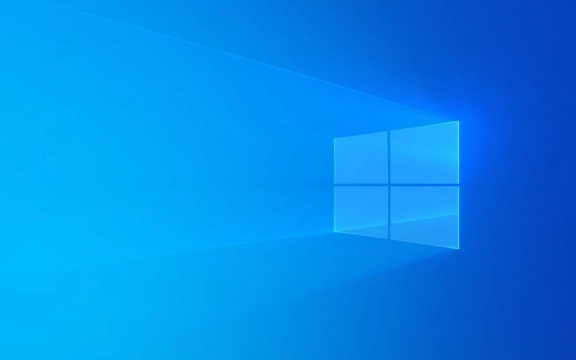
Change the default app for a file type
This method lets you set which program opens specific file extensions (like .jpg, .pdf, or .txt).
- Open Settings → Go to Apps → Default apps.
- Scroll down and click Choose default apps by file type.
- You’ll see a list of file extensions (like .mp3, .pdf, .jpg) and the apps currently associated with them.
- Click on the app next to the file extension you want to change.
- From the list that appears, select the program you’d prefer to use.
Tip: If your preferred app isn’t listed, make sure it’s installed first. Some apps don’t register themselves automatically with Windows.

Set defaults by app (change all at once)
If you want to assign one app to handle multiple file types—like making VLC open all video files:
- In Settings → Apps → Default apps, scroll to the bottom and click Set defaults by app.
- Find the app you want (e.g., Firefox, Adobe Reader, VLC).
- Click on it, then click Set this program as default.
- Or, click Choose defaults for this program to pick specific file types manually.
This is useful after installing a new program and wanting it to take over related file types.

Change association directly from a file (quick method)
You can also change it right from the file itself:
- Right-click the file → Open with → Choose another app.
- Pick the app you want from the list.
- Check the box that says Always use this app to open .[ext] files.
- Click OK.
Note: If the app you want isn’t listed, click More apps → Look for another app on this PC and browse to the executable (.exe) file.
Troubleshooting tips
- "More apps" doesn’t show the program you want? Make sure the app is installed and supports that file type.
- Changes don’t stick? Some apps (like Chrome or Steam) reset associations on update. You may need to re-assign them.
- Reset to Windows defaults? In Default apps, scroll down and click Reset to restore all defaults.
Basically, Windows gives you several ways to control what opens your files—whether one at a time or in bulk. Just go to Default apps in Settings, and you’re in control.
The above is the detailed content of How to change file associations in Windows. For more information, please follow other related articles on the PHP Chinese website!

Hot AI Tools

Undress AI Tool
Undress images for free

Undresser.AI Undress
AI-powered app for creating realistic nude photos

AI Clothes Remover
Online AI tool for removing clothes from photos.

Clothoff.io
AI clothes remover

Video Face Swap
Swap faces in any video effortlessly with our completely free AI face swap tool!

Hot Article

Hot Tools

Notepad++7.3.1
Easy-to-use and free code editor

SublimeText3 Chinese version
Chinese version, very easy to use

Zend Studio 13.0.1
Powerful PHP integrated development environment

Dreamweaver CS6
Visual web development tools

SublimeText3 Mac version
God-level code editing software (SublimeText3)
 How to Change Font Color on Desktop Icons (Windows 11)
Jul 07, 2025 pm 12:07 PM
How to Change Font Color on Desktop Icons (Windows 11)
Jul 07, 2025 pm 12:07 PM
If you're having trouble reading your desktop icons' text or simply want to personalize your desktop look, you may be looking for a way to change the font color on desktop icons in Windows 11. Unfortunately, Windows 11 doesn't offer an easy built-in
 Fixed Windows 11 Google Chrome not opening
Jul 08, 2025 pm 02:36 PM
Fixed Windows 11 Google Chrome not opening
Jul 08, 2025 pm 02:36 PM
Fixed Windows 11 Google Chrome not opening Google Chrome is the most popular browser right now, but even it sometimes requires help to open on Windows. Then follow the on-screen instructions to complete the process. After completing the above steps, launch Google Chrome again to see if it works properly now. 5. Delete Chrome User Profile If you are still having problems, it may be time to delete Chrome User Profile. This will delete all your personal information, so be sure to back up all relevant data. Typically, you delete the Chrome user profile through the browser itself. But given that you can't open it, here's another way: Turn on Windo
 How to fix second monitor not detected in Windows?
Jul 12, 2025 am 02:27 AM
How to fix second monitor not detected in Windows?
Jul 12, 2025 am 02:27 AM
When Windows cannot detect a second monitor, first check whether the physical connection is normal, including power supply, cable plug-in and interface compatibility, and try to replace the cable or adapter; secondly, update or reinstall the graphics card driver through the Device Manager, and roll back the driver version if necessary; then manually click "Detection" in the display settings to identify the monitor to confirm whether it is correctly identified by the system; finally check whether the monitor input source is switched to the corresponding interface, and confirm whether the graphics card output port connected to the cable is correct. Following the above steps to check in turn, most dual-screen recognition problems can usually be solved.
 Want to Build an Everyday Work Desktop? Get a Mini PC Instead
Jul 08, 2025 am 06:03 AM
Want to Build an Everyday Work Desktop? Get a Mini PC Instead
Jul 08, 2025 am 06:03 AM
Mini PCs have undergone
 Fixed the failure to upload files in Windows Google Chrome
Jul 08, 2025 pm 02:33 PM
Fixed the failure to upload files in Windows Google Chrome
Jul 08, 2025 pm 02:33 PM
Have problems uploading files in Google Chrome? This may be annoying, right? Whether you are attaching documents to emails, sharing images on social media, or submitting important files for work or school, a smooth file upload process is crucial. So, it can be frustrating if your file uploads continue to fail in Chrome on Windows PC. If you're not ready to give up your favorite browser, here are some tips for fixes that can't upload files on Windows Google Chrome 1. Start with Universal Repair Before we learn about any advanced troubleshooting tips, it's best to try some of the basic solutions mentioned below. Troubleshooting Internet connection issues: Internet connection
 How to clear the print queue in Windows?
Jul 11, 2025 am 02:19 AM
How to clear the print queue in Windows?
Jul 11, 2025 am 02:19 AM
When encountering the problem of printing task stuck, clearing the print queue and restarting the PrintSpooler service is an effective solution. First, open the "Device and Printer" interface to find the corresponding printer, right-click the task and select "Cancel" to clear a single task, or click "Cancel all documents" to clear the queue at one time; if the queue is inaccessible, press Win R to enter services.msc to open the service list, find "PrintSpooler" and stop it before starting the service. If necessary, you can manually delete the residual files under the C:\Windows\System32\spool\PRINTERS path to completely solve the problem.
 How to run Command Prompt as an administrator in Windows 10?
Jul 05, 2025 am 02:31 AM
How to run Command Prompt as an administrator in Windows 10?
Jul 05, 2025 am 02:31 AM
To run command prompts as administrator, the most direct way is to search through the Start menu and right-click "Run as administrator"; secondly, use the Win X shortcut menu to select "Command Prompt (Administrator)" or "Windows Terminal (Administrator)"; you can also open the run window through Win R and enter cmd and press Ctrl Shift Enter to force running as administrator; in addition, you can set shortcut properties to achieve automatic running as administrator. All the above methods require administrator permission and confirmation through UAC. Pay attention to security risks during operation.








