To format an SD card in Windows, use File Explorer by inserting the card, opening File Explorer, right-clicking the card under "This PC", selecting "Format", choosing FAT32 for cards 32GB or smaller or exFAT for larger cards, enabling "Quick Format" if desired, and clicking "Start" to complete the process. 2. If the card doesn’t format in File Explorer, use Disk Management by pressing Win X, selecting "Disk Management", locating the SD card, right-clicking its partition, choosing "Format", selecting the appropriate file system, and confirming the action. 3. For corrupted or unresponsive cards, use DiskPart by opening Command Prompt as admin, typing diskpart, then list disk to identify the card, select disk X (replace X with the correct number), followed by clean, create partition primary, format fs=exfat quick (or fs=fat32), assign, and exit to fully reformat the card. Always back up data before formatting, safely eject the card afterward, and use manufacturer tools if Windows methods fail.

Formatting an SD card in Windows is a simple process that can fix issues like corruption, unrecognized cards, or preparing the card for a new device (like a camera or tablet). Here’s how to do it properly.
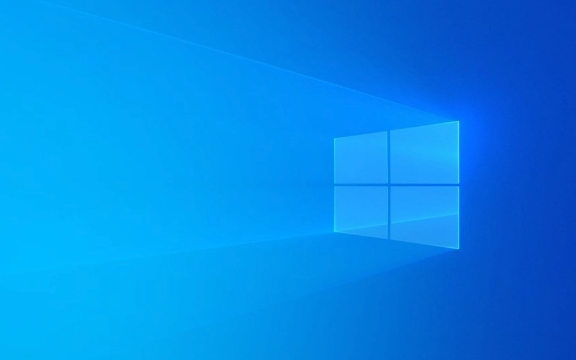
Using File Explorer (Easiest Method)
This method works for most users and is the quickest way to format an SD card.
- Insert the SD card into your computer’s card reader or use a USB adapter.
- Open File Explorer (press
Win E). - Locate the SD card under "This PC" or "Devices and drives".
- Right-click the SD card drive and select "Format...".
- Choose the file system:
- FAT32: Best for SD cards 32GB or smaller.
- exFAT: Recommended for SD cards larger than 32GB (like SDXC cards).
- Avoid NTFS unless required by a specific device.
- Check "Quick Format" (uncheck if you suspect corruption and want a full format).
- Click "Start", then "OK" to confirm.
Wait for the process to finish — it usually takes under a minute.

?? Warning: Formatting erases all data. Make sure to back up important files first.
Using Disk Management (For Problematic Cards)
If the card doesn’t format in File Explorer, try Disk Management.

- Press
Win Xand select "Disk Management". - Find your SD card in the list of drives (check size to confirm).
- Right-click the partition on the SD card and choose "Format".
- Select the file system (exFAT for large cards, FAT32 for small ones).
- Enable "Perform a quick format" if desired.
- Click "OK" and wait for completion.
This method gives more control if Windows doesn’t recognize the card normally.
Using DiskPart (Command Line – For Advanced Users)
Use this if the card is write-protected, corrupted, or won’t format through GUI tools.
Press
Win R, typecmd, then press Ctrl Shift Enter to run Command Prompt as admin.-
Type the following commands one at a time, pressing Enter after each:
diskpart list disk
Identify your SD card from the size (be careful not to pick your main drive).
Select it (replace X with the correct disk number):
select disk X
Clean and reformat:
clean create partition primary format fs=exfat quick assign exit
Replace
exfatwithfat32if you need that instead. This method thoroughly wipes the card.
Tips to Avoid Issues
- Always eject the SD card safely using the "Safely Remove Hardware" icon.
- Use exFAT for cards over 32GB unless the device specifically requires FAT32.
- Some older devices don’t support exFAT — check your device manual if the card isn’t recognized after formatting.
- If Windows won’t format the card at all, try using the manufacturer’s formatting tool (e.g., SD Memory Card Formatter from the SD Association).
Basically, stick to File Explorer for everyday use — it’s fast and reliable. Use DiskPart or Disk Management only when the standard method fails.
The above is the detailed content of How to format an SD card in Windows. For more information, please follow other related articles on the PHP Chinese website!

Hot AI Tools

Undress AI Tool
Undress images for free

Undresser.AI Undress
AI-powered app for creating realistic nude photos

AI Clothes Remover
Online AI tool for removing clothes from photos.

Clothoff.io
AI clothes remover

Video Face Swap
Swap faces in any video effortlessly with our completely free AI face swap tool!

Hot Article

Hot Tools

Notepad++7.3.1
Easy-to-use and free code editor

SublimeText3 Chinese version
Chinese version, very easy to use

Zend Studio 13.0.1
Powerful PHP integrated development environment

Dreamweaver CS6
Visual web development tools

SublimeText3 Mac version
God-level code editing software (SublimeText3)
 How to Change Font Color on Desktop Icons (Windows 11)
Jul 07, 2025 pm 12:07 PM
How to Change Font Color on Desktop Icons (Windows 11)
Jul 07, 2025 pm 12:07 PM
If you're having trouble reading your desktop icons' text or simply want to personalize your desktop look, you may be looking for a way to change the font color on desktop icons in Windows 11. Unfortunately, Windows 11 doesn't offer an easy built-in
 Fixed Windows 11 Google Chrome not opening
Jul 08, 2025 pm 02:36 PM
Fixed Windows 11 Google Chrome not opening
Jul 08, 2025 pm 02:36 PM
Fixed Windows 11 Google Chrome not opening Google Chrome is the most popular browser right now, but even it sometimes requires help to open on Windows. Then follow the on-screen instructions to complete the process. After completing the above steps, launch Google Chrome again to see if it works properly now. 5. Delete Chrome User Profile If you are still having problems, it may be time to delete Chrome User Profile. This will delete all your personal information, so be sure to back up all relevant data. Typically, you delete the Chrome user profile through the browser itself. But given that you can't open it, here's another way: Turn on Windo
 How to fix second monitor not detected in Windows?
Jul 12, 2025 am 02:27 AM
How to fix second monitor not detected in Windows?
Jul 12, 2025 am 02:27 AM
When Windows cannot detect a second monitor, first check whether the physical connection is normal, including power supply, cable plug-in and interface compatibility, and try to replace the cable or adapter; secondly, update or reinstall the graphics card driver through the Device Manager, and roll back the driver version if necessary; then manually click "Detection" in the display settings to identify the monitor to confirm whether it is correctly identified by the system; finally check whether the monitor input source is switched to the corresponding interface, and confirm whether the graphics card output port connected to the cable is correct. Following the above steps to check in turn, most dual-screen recognition problems can usually be solved.
 Want to Build an Everyday Work Desktop? Get a Mini PC Instead
Jul 08, 2025 am 06:03 AM
Want to Build an Everyday Work Desktop? Get a Mini PC Instead
Jul 08, 2025 am 06:03 AM
Mini PCs have undergone
 Fixed the failure to upload files in Windows Google Chrome
Jul 08, 2025 pm 02:33 PM
Fixed the failure to upload files in Windows Google Chrome
Jul 08, 2025 pm 02:33 PM
Have problems uploading files in Google Chrome? This may be annoying, right? Whether you are attaching documents to emails, sharing images on social media, or submitting important files for work or school, a smooth file upload process is crucial. So, it can be frustrating if your file uploads continue to fail in Chrome on Windows PC. If you're not ready to give up your favorite browser, here are some tips for fixes that can't upload files on Windows Google Chrome 1. Start with Universal Repair Before we learn about any advanced troubleshooting tips, it's best to try some of the basic solutions mentioned below. Troubleshooting Internet connection issues: Internet connection
 How to clear the print queue in Windows?
Jul 11, 2025 am 02:19 AM
How to clear the print queue in Windows?
Jul 11, 2025 am 02:19 AM
When encountering the problem of printing task stuck, clearing the print queue and restarting the PrintSpooler service is an effective solution. First, open the "Device and Printer" interface to find the corresponding printer, right-click the task and select "Cancel" to clear a single task, or click "Cancel all documents" to clear the queue at one time; if the queue is inaccessible, press Win R to enter services.msc to open the service list, find "PrintSpooler" and stop it before starting the service. If necessary, you can manually delete the residual files under the C:\Windows\System32\spool\PRINTERS path to completely solve the problem.
 How to run Command Prompt as an administrator in Windows 10?
Jul 05, 2025 am 02:31 AM
How to run Command Prompt as an administrator in Windows 10?
Jul 05, 2025 am 02:31 AM
To run command prompts as administrator, the most direct way is to search through the Start menu and right-click "Run as administrator"; secondly, use the Win X shortcut menu to select "Command Prompt (Administrator)" or "Windows Terminal (Administrator)"; you can also open the run window through Win R and enter cmd and press Ctrl Shift Enter to force running as administrator; in addition, you can set shortcut properties to achieve automatic running as administrator. All the above methods require administrator permission and confirmation through UAC. Pay attention to security risks during operation.







