Access Windows files in WSL at /mnt/c (C: drive) or /mnt/d (D: drive), e.g., cd /mnt/c/Users/YourName/Desktop to navigate to the Windows desktop using Linux commands. 2. Access WSL files from Windows by entering \\wsl$\\Ubuntu\\home\\yourname in File Explorer, allowing use of Windows apps like Notepad or VS Code, but avoid editing system files in /etc or /bin to prevent permission issues. 3. Work efficiently by editing Windows files with Linux tools (e.g., code /mnt/c/Users/YourName/project/app.py), creating shortcuts via aliases in .bashrc or .zshrc (e.g., alias doc='cd /mnt/c/Users/YourName/Documents'), and managing line endings with dos2unix or editor settings to handle CRLF (Windows) vs LF (Linux) differences. 4. Be mindful of permissions, as /mnt/c files follow Windows security and may trigger "Permission denied" errors in restricted areas like Program Files, and note that file operations in /mnt/c are slower than in native Linux directories; thus, best practice is to store active projects in the WSL file system (e.g., ~/myapp) and access them from Windows via \\\\wsl$ for optimal performance and compatibility.

You can easily access Windows files from within WSL (Windows Subsystem for Linux) thanks to the built-in integration between the two systems. Here’s how it works and how to use it effectively.
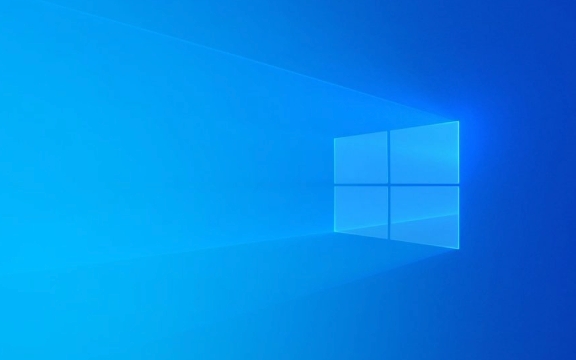
1. Access Windows Files via the /mnt/ Directory
WSL automatically mounts your Windows drives under the /mnt/ directory. For example:
- Your C: drive is available at
/mnt/c - Your D: drive (if present) is at
/mnt/d
So, if you want to navigate to your Windows desktop, you can run:

cd /mnt/c/Users/YourName/Desktop
From there, you can use standard Linux commands like ls, cat, cp, or vim to interact with your files.
? Tip: File paths are case-sensitive in Linux, but Windows drives are mounted in lowercase (e.g.,
c, notC).
2. Use the Windows Path from WSL
You can also access WSL files from Windows. For example:
- Open File Explorer and type:
\\wsl$\Ubuntu\home\yourname
(Replace "Ubuntu" with your actual Linux distribution name if different.)
This lets you browse and edit Linux files using Windows apps like Notepad or VS Code.
?? Warning: Avoid editing Linux system files (e.g., in
/etc,/bin) using Windows tools. This can cause permission or formatting issues.
3. Work Efficiently Between Systems
Here are a few practical tips:
Edit Windows files using Linux tools:
You can usenano,vim, orcode(if VS Code is installed) to edit files in/mnt/c/....Example with VS Code:
code /mnt/c/Users/YourName/project/app.py
Create shortcuts for convenience:
Add an alias in your.bashrcor.zshrc:alias doc='cd /mnt/c/Users/YourName/Documents'
Then just type
docto jump there.Handle line endings (CRLF vs LF):
Windows uses CRLF (\r\n), Linux uses LF (\n). If you're working on scripts or code, use tools likedos2unixor configure your editor to avoid issues.-
File permissions: Files on
/mnt/care subject to Windows security, so WSL applies default permissions. You may see warnings like “Permission denied” if accessing restricted folders (e.g.,Program Files). -
Performance: Reading/writing files in
/mnt/cis slower than native Linux files. For development, keep project files in the Linux filesystem (~/project) and only mount when needed.
4. Permissions and Performance Notes
? Best practice: Store active development projects inside the WSL file system (e.g.,
~/myapp) and access them from Windows via\\wsl$for better performance and compatibility.
Basically, WSL makes cross-platform file access seamless — just use /mnt/c for Windows files, and remember where you’re editing to avoid permission or formatting issues.
The above is the detailed content of How to access Windows files from within WSL. For more information, please follow other related articles on the PHP Chinese website!

Hot AI Tools

Undress AI Tool
Undress images for free

Undresser.AI Undress
AI-powered app for creating realistic nude photos

AI Clothes Remover
Online AI tool for removing clothes from photos.

Clothoff.io
AI clothes remover

Video Face Swap
Swap faces in any video effortlessly with our completely free AI face swap tool!

Hot Article

Hot Tools

Notepad++7.3.1
Easy-to-use and free code editor

SublimeText3 Chinese version
Chinese version, very easy to use

Zend Studio 13.0.1
Powerful PHP integrated development environment

Dreamweaver CS6
Visual web development tools

SublimeText3 Mac version
God-level code editing software (SublimeText3)

Hot Topics
 Windows 11 slow boot time fix
Jul 04, 2025 am 02:04 AM
Windows 11 slow boot time fix
Jul 04, 2025 am 02:04 AM
The problem of slow booting can be solved by the following methods: 1. Check and disable unnecessary booting programs; 2. Turn off the quick boot function; 3. Update the driver and check disk health; 4. Adjust the number of processor cores (only for advanced users). For Windows 11 systems, first, the default self-start software such as QQ and WeChat are disabled through the task manager to improve the startup speed; if you use dual systems or old hardware, you can enter the power option to turn off the quick boot function; second, use the device manager to update the driver and run the chkdsk command to fix disk errors, and it is recommended to replace the mechanical hard disk with SSD; for multi-core CPU users, the kernel parameters can be adjusted through bcdedit and msconfig to optimize the startup efficiency. Most cases can be corrected by basic investigation
 How to Change Font Color on Desktop Icons (Windows 11)
Jul 07, 2025 pm 12:07 PM
How to Change Font Color on Desktop Icons (Windows 11)
Jul 07, 2025 pm 12:07 PM
If you're having trouble reading your desktop icons' text or simply want to personalize your desktop look, you may be looking for a way to change the font color on desktop icons in Windows 11. Unfortunately, Windows 11 doesn't offer an easy built-in
 Fixed Windows 11 Google Chrome not opening
Jul 08, 2025 pm 02:36 PM
Fixed Windows 11 Google Chrome not opening
Jul 08, 2025 pm 02:36 PM
Fixed Windows 11 Google Chrome not opening Google Chrome is the most popular browser right now, but even it sometimes requires help to open on Windows. Then follow the on-screen instructions to complete the process. After completing the above steps, launch Google Chrome again to see if it works properly now. 5. Delete Chrome User Profile If you are still having problems, it may be time to delete Chrome User Profile. This will delete all your personal information, so be sure to back up all relevant data. Typically, you delete the Chrome user profile through the browser itself. But given that you can't open it, here's another way: Turn on Windo
 How to fix second monitor not detected in Windows?
Jul 12, 2025 am 02:27 AM
How to fix second monitor not detected in Windows?
Jul 12, 2025 am 02:27 AM
When Windows cannot detect a second monitor, first check whether the physical connection is normal, including power supply, cable plug-in and interface compatibility, and try to replace the cable or adapter; secondly, update or reinstall the graphics card driver through the Device Manager, and roll back the driver version if necessary; then manually click "Detection" in the display settings to identify the monitor to confirm whether it is correctly identified by the system; finally check whether the monitor input source is switched to the corresponding interface, and confirm whether the graphics card output port connected to the cable is correct. Following the above steps to check in turn, most dual-screen recognition problems can usually be solved.
 Want to Build an Everyday Work Desktop? Get a Mini PC Instead
Jul 08, 2025 am 06:03 AM
Want to Build an Everyday Work Desktop? Get a Mini PC Instead
Jul 08, 2025 am 06:03 AM
Mini PCs have undergone
 Fixed the failure to upload files in Windows Google Chrome
Jul 08, 2025 pm 02:33 PM
Fixed the failure to upload files in Windows Google Chrome
Jul 08, 2025 pm 02:33 PM
Have problems uploading files in Google Chrome? This may be annoying, right? Whether you are attaching documents to emails, sharing images on social media, or submitting important files for work or school, a smooth file upload process is crucial. So, it can be frustrating if your file uploads continue to fail in Chrome on Windows PC. If you're not ready to give up your favorite browser, here are some tips for fixes that can't upload files on Windows Google Chrome 1. Start with Universal Repair Before we learn about any advanced troubleshooting tips, it's best to try some of the basic solutions mentioned below. Troubleshooting Internet connection issues: Internet connection
 How to clear the print queue in Windows?
Jul 11, 2025 am 02:19 AM
How to clear the print queue in Windows?
Jul 11, 2025 am 02:19 AM
When encountering the problem of printing task stuck, clearing the print queue and restarting the PrintSpooler service is an effective solution. First, open the "Device and Printer" interface to find the corresponding printer, right-click the task and select "Cancel" to clear a single task, or click "Cancel all documents" to clear the queue at one time; if the queue is inaccessible, press Win R to enter services.msc to open the service list, find "PrintSpooler" and stop it before starting the service. If necessary, you can manually delete the residual files under the C:\Windows\System32\spool\PRINTERS path to completely solve the problem.








