Open Task Manager to identify high-CPU processes by sorting the CPU column; common culprits include System Interrupts, Antimalware Service Executable, and third-party apps. 2. Restart Windows Explorer and ensure all apps and drivers are updated to prevent performance issues. 3. Run a Windows Defender scan and execute sfc /scannow and DISM commands to check for malware and repair system files. 4. Disable unnecessary startup programs via the Startup tab in Task Manager to reduce initial CPU load. 5. Set power mode to Best performance and assign integrated graphics to non-demanding apps to optimize resource use. 6. Update or roll back drivers through Device Manager, focusing on display, chipset, and storage devices. 7. Disable visual effects by adjusting performance settings to "Best performance" to reduce CPU strain, especially on lower-end systems. Regular restarts, using Performance Monitor, or performing a clean boot can further help diagnose and resolve persistent issues, and most cases can be fixed without reinstalling Windows.

High CPU usage in Windows 11 can slow down your system, cause lag, and make your device feel unresponsive. While some CPU activity is normal, sustained high usage (especially when idle) points to underlying issues. Here’s how to diagnose and fix it.
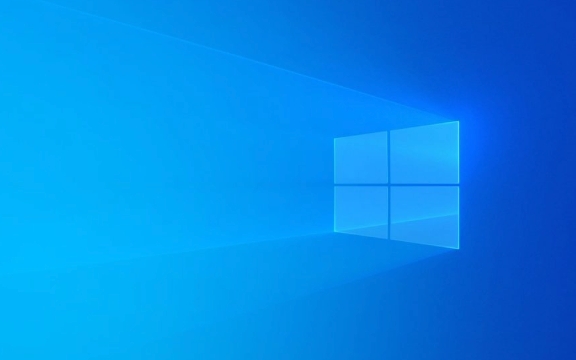
1. Check Which Process Is Using the CPU
The first step is identifying the culprit.
- Press Ctrl Shift Esc to open Task Manager.
- Go to the Processes tab.
- Click on the CPU column to sort by usage (highest first).
Look for processes using unusually high CPU for long periods. Common offenders:

- System or System Interrupts (may indicate hardware/driver issues)
- Antimalware Service Executable (Windows Defender scanning)
- Runtime Broker (often related to live tiles or permissions)
- Third-party apps like browsers, updaters, or background utilities
? Tip: Right-click any process and select Search online to learn more about it before ending the task.
2. Restart Windows Explorer and Update Apps
Sometimes the Windows Shell Experience Host or Windows Explorer goes rogue.

- In Task Manager, find Windows Explorer under Processes.
- Right-click it and choose Restart.
Also:
- Make sure your apps (especially browsers and drivers) are updated.
- Outdated software can cause performance issues or memory leaks.
Update via:
- Microsoft Store (for UWP apps)
- Manufacturer websites (for drivers)
- Built-in update tools in apps like Chrome, Adobe, etc.
3. Scan for Malware and Run System Checks
High CPU might be caused by hidden malware or system file corruption.
Run a Windows Defender scan:
- Open Start > Settings > Privacy & Security > Windows Security
- Click Virus & threat protection
- Run a Quick Scan (or choose Full Scan for deeper check)
Check system integrity:
Open Command Prompt as admin:
- Type
cmdin Start - Right-click Command Prompt > Run as administrator
- Run these commands:
sfc /scannow
Then:
DISM /Online /Cleanup-Image /RestoreHealth
These repair corrupted system files that might be causing high CPU load.
4. Disable Startup Programs
Too many apps launching at startup can overload the CPU early.
- Open Task Manager > Startup tab
- Sort by Startup impact
- Right-click high-impact apps you don’t need (e.g., Spotify, Discord, updaters) and choose Disable
You can always re-enable them later if needed.
5. Adjust Power Plan and Graphics Settings
Windows 11’s default power plan may not be optimized for performance.
- Go to Settings > System > Power & battery > Power mode
- Choose Best performance if you're on a desktop or plugged in
Also:
- For laptops with dedicated GPUs, go to Settings > System > Display > Graphics
- Set apps that don’t need GPU power (like Notepad) to use Integrated Graphics instead of the dedicated GPU
This reduces unnecessary background load.
6. Update or Roll Back Drivers
Faulty or outdated drivers—especially for GPU, chipset, or storage—can spike CPU usage.
- Press Win X > Device Manager
- Expand categories like Display adapters, System devices, Disk drives
- Right-click devices and choose Update driver
- Or, if the issue started recently, try Roll back driver
Avoid third-party driver updaters—they often do more harm than good.
7. Turn Off Visual Effects (If Needed)
Windows 11’s animations and transparency look nice but can stress older hardware.
To reduce visual load:
- Press Win S, type Performance, and select Adjust the appearance and performance of Windows
- Choose Adjust for best performance
- Or manually disable effects like animations and shadows
This frees up CPU cycles, especially on systems with 8GB RAM or less.
Final Tips
- Restart your PC regularly – clears temporary loads and resets processes.
- Use Performance Monitor (
perfmon) for deeper analysis if the problem persists. - Consider a clean boot (via
msconfig) to isolate software conflicts.
High CPU usage isn’t always a sign of serious trouble, but when it’s constant and unexplained, these steps usually bring things back to normal. Start with Task Manager, eliminate the obvious, and work your way down. Most cases are fixable without reinstalling Windows.
The above is the detailed content of How to Fix High CPU Usage in Windows 11. For more information, please follow other related articles on the PHP Chinese website!

Hot AI Tools

Undress AI Tool
Undress images for free

Undresser.AI Undress
AI-powered app for creating realistic nude photos

AI Clothes Remover
Online AI tool for removing clothes from photos.

Clothoff.io
AI clothes remover

Video Face Swap
Swap faces in any video effortlessly with our completely free AI face swap tool!

Hot Article

Hot Tools

Notepad++7.3.1
Easy-to-use and free code editor

SublimeText3 Chinese version
Chinese version, very easy to use

Zend Studio 13.0.1
Powerful PHP integrated development environment

Dreamweaver CS6
Visual web development tools

SublimeText3 Mac version
God-level code editing software (SublimeText3)
 How to Change Font Color on Desktop Icons (Windows 11)
Jul 07, 2025 pm 12:07 PM
How to Change Font Color on Desktop Icons (Windows 11)
Jul 07, 2025 pm 12:07 PM
If you're having trouble reading your desktop icons' text or simply want to personalize your desktop look, you may be looking for a way to change the font color on desktop icons in Windows 11. Unfortunately, Windows 11 doesn't offer an easy built-in
 Fixed Windows 11 Google Chrome not opening
Jul 08, 2025 pm 02:36 PM
Fixed Windows 11 Google Chrome not opening
Jul 08, 2025 pm 02:36 PM
Fixed Windows 11 Google Chrome not opening Google Chrome is the most popular browser right now, but even it sometimes requires help to open on Windows. Then follow the on-screen instructions to complete the process. After completing the above steps, launch Google Chrome again to see if it works properly now. 5. Delete Chrome User Profile If you are still having problems, it may be time to delete Chrome User Profile. This will delete all your personal information, so be sure to back up all relevant data. Typically, you delete the Chrome user profile through the browser itself. But given that you can't open it, here's another way: Turn on Windo
 How to fix second monitor not detected in Windows?
Jul 12, 2025 am 02:27 AM
How to fix second monitor not detected in Windows?
Jul 12, 2025 am 02:27 AM
When Windows cannot detect a second monitor, first check whether the physical connection is normal, including power supply, cable plug-in and interface compatibility, and try to replace the cable or adapter; secondly, update or reinstall the graphics card driver through the Device Manager, and roll back the driver version if necessary; then manually click "Detection" in the display settings to identify the monitor to confirm whether it is correctly identified by the system; finally check whether the monitor input source is switched to the corresponding interface, and confirm whether the graphics card output port connected to the cable is correct. Following the above steps to check in turn, most dual-screen recognition problems can usually be solved.
 Want to Build an Everyday Work Desktop? Get a Mini PC Instead
Jul 08, 2025 am 06:03 AM
Want to Build an Everyday Work Desktop? Get a Mini PC Instead
Jul 08, 2025 am 06:03 AM
Mini PCs have undergone
 Fixed the failure to upload files in Windows Google Chrome
Jul 08, 2025 pm 02:33 PM
Fixed the failure to upload files in Windows Google Chrome
Jul 08, 2025 pm 02:33 PM
Have problems uploading files in Google Chrome? This may be annoying, right? Whether you are attaching documents to emails, sharing images on social media, or submitting important files for work or school, a smooth file upload process is crucial. So, it can be frustrating if your file uploads continue to fail in Chrome on Windows PC. If you're not ready to give up your favorite browser, here are some tips for fixes that can't upload files on Windows Google Chrome 1. Start with Universal Repair Before we learn about any advanced troubleshooting tips, it's best to try some of the basic solutions mentioned below. Troubleshooting Internet connection issues: Internet connection
 How to clear the print queue in Windows?
Jul 11, 2025 am 02:19 AM
How to clear the print queue in Windows?
Jul 11, 2025 am 02:19 AM
When encountering the problem of printing task stuck, clearing the print queue and restarting the PrintSpooler service is an effective solution. First, open the "Device and Printer" interface to find the corresponding printer, right-click the task and select "Cancel" to clear a single task, or click "Cancel all documents" to clear the queue at one time; if the queue is inaccessible, press Win R to enter services.msc to open the service list, find "PrintSpooler" and stop it before starting the service. If necessary, you can manually delete the residual files under the C:\Windows\System32\spool\PRINTERS path to completely solve the problem.
 How to run Command Prompt as an administrator in Windows 10?
Jul 05, 2025 am 02:31 AM
How to run Command Prompt as an administrator in Windows 10?
Jul 05, 2025 am 02:31 AM
To run command prompts as administrator, the most direct way is to search through the Start menu and right-click "Run as administrator"; secondly, use the Win X shortcut menu to select "Command Prompt (Administrator)" or "Windows Terminal (Administrator)"; you can also open the run window through Win R and enter cmd and press Ctrl Shift Enter to force running as administrator; in addition, you can set shortcut properties to achieve automatic running as administrator. All the above methods require administrator permission and confirmation through UAC. Pay attention to security risks during operation.







