Connect the USB printer and turn it on; Windows usually installs drivers automatically. 2. For network or wireless printers, ensure the printer is on and connected, then let Windows detect it via Settings; if not found, manually add using IP address. 3. If drivers aren’t found, download them from the manufacturer’s website and install during manual setup. 4. Troubleshoot by restarting the Print Spooler, running the Printer troubleshooter, checking network settings, and updating Windows. Adding a printer typically works automatically, but manual steps may be needed for older or shared devices.

Adding a printer in Windows is usually straightforward, whether it's a USB printer, a network printer, or one connected over Wi-Fi. Here’s how to do it on Windows 10 and Windows 11.
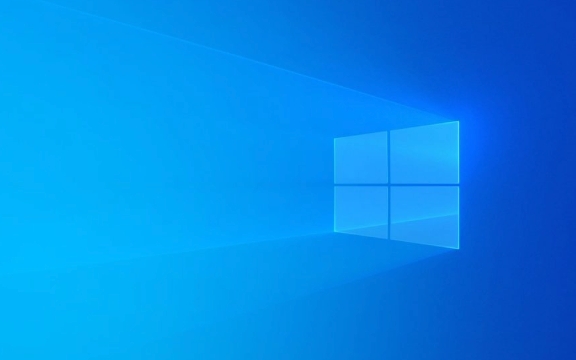
1. Connect and Add a USB Printer
If your printer is connected directly to your PC via USB:
- Step 1: Plug the printer into your computer and turn it on.
- Step 2: Windows will often automatically detect and install the necessary drivers.
-
Step 3: To verify or manually add it:
- Press Windows I to open Settings.
- Go to Bluetooth & devices > Printers & scanners.
- Click Add device (Windows 11) or Add a printer or scanner (Windows 10).
- Wait for Windows to detect your printer, then select it and click Add device.
Note: If the printer isn’t found, make sure it’s powered on and the USB cable is working. You may need to download drivers from the manufacturer’s website.

2. Add a Network or Wireless Printer
For printers connected to the same Wi-Fi or Ethernet network:
- Step 1: Make sure the printer is turned on and connected to the network.
- Step 2: Open Settings > Bluetooth & devices > Printers & scanners.
- Step 3: Click Add device and then Add a printer or scanner.
- Step 4: Wait while Windows searches for available printers.
- Step 5: Select your printer from the list and click Add device.
If it doesn’t show up:

- Click The printer that I want isn’t listed.
- Choose Find a printer in the directory (if on a domain) or Add a printer using a TCP/IP address or hostname.
- Enter the printer’s IP address (you can usually find this on the printer’s network settings page).
- Follow the prompts to install the correct driver.
3. Manually Install a Printer Driver
If Windows can’t find the right driver:
- Download the latest driver from the printer manufacturer’s website (e.g., HP, Canon, Epson).
- Run the installer and follow the instructions.
- Or, during manual setup:
- In Printers & scanners, click Add device > The printer that I want isn’t listed.
- Select Add a local printer or network printer with manual settings.
- Choose the correct port (e.g., USB001 or a TCP/IP port).
- When prompted, install the driver from the downloaded file.
4. Troubleshooting Tips
-
Restart the Print Spooler: Press Windows R, type
services.msc, find Print Spooler, right-click and choose Restart. - Run the Printer Troubleshooter: In Settings > System > Troubleshoot > Other troubleshooters, run the Printer troubleshooter.
- Check firewall/network settings if adding a network printer fails.
- Make sure your Windows is up to date.
Basically, Windows handles most modern printers automatically. Just ensure the printer is on, connected, and your system is updated. For older or shared printers, a bit more setup might be needed.
The above is the detailed content of How to add a printer in Windows. For more information, please follow other related articles on the PHP Chinese website!

Hot AI Tools

Undress AI Tool
Undress images for free

Undresser.AI Undress
AI-powered app for creating realistic nude photos

AI Clothes Remover
Online AI tool for removing clothes from photos.

Clothoff.io
AI clothes remover

Video Face Swap
Swap faces in any video effortlessly with our completely free AI face swap tool!

Hot Article

Hot Tools

Notepad++7.3.1
Easy-to-use and free code editor

SublimeText3 Chinese version
Chinese version, very easy to use

Zend Studio 13.0.1
Powerful PHP integrated development environment

Dreamweaver CS6
Visual web development tools

SublimeText3 Mac version
God-level code editing software (SublimeText3)
 How to Change Font Color on Desktop Icons (Windows 11)
Jul 07, 2025 pm 12:07 PM
How to Change Font Color on Desktop Icons (Windows 11)
Jul 07, 2025 pm 12:07 PM
If you're having trouble reading your desktop icons' text or simply want to personalize your desktop look, you may be looking for a way to change the font color on desktop icons in Windows 11. Unfortunately, Windows 11 doesn't offer an easy built-in
 Fixed Windows 11 Google Chrome not opening
Jul 08, 2025 pm 02:36 PM
Fixed Windows 11 Google Chrome not opening
Jul 08, 2025 pm 02:36 PM
Fixed Windows 11 Google Chrome not opening Google Chrome is the most popular browser right now, but even it sometimes requires help to open on Windows. Then follow the on-screen instructions to complete the process. After completing the above steps, launch Google Chrome again to see if it works properly now. 5. Delete Chrome User Profile If you are still having problems, it may be time to delete Chrome User Profile. This will delete all your personal information, so be sure to back up all relevant data. Typically, you delete the Chrome user profile through the browser itself. But given that you can't open it, here's another way: Turn on Windo
 How to fix second monitor not detected in Windows?
Jul 12, 2025 am 02:27 AM
How to fix second monitor not detected in Windows?
Jul 12, 2025 am 02:27 AM
When Windows cannot detect a second monitor, first check whether the physical connection is normal, including power supply, cable plug-in and interface compatibility, and try to replace the cable or adapter; secondly, update or reinstall the graphics card driver through the Device Manager, and roll back the driver version if necessary; then manually click "Detection" in the display settings to identify the monitor to confirm whether it is correctly identified by the system; finally check whether the monitor input source is switched to the corresponding interface, and confirm whether the graphics card output port connected to the cable is correct. Following the above steps to check in turn, most dual-screen recognition problems can usually be solved.
 Want to Build an Everyday Work Desktop? Get a Mini PC Instead
Jul 08, 2025 am 06:03 AM
Want to Build an Everyday Work Desktop? Get a Mini PC Instead
Jul 08, 2025 am 06:03 AM
Mini PCs have undergone
 Fixed the failure to upload files in Windows Google Chrome
Jul 08, 2025 pm 02:33 PM
Fixed the failure to upload files in Windows Google Chrome
Jul 08, 2025 pm 02:33 PM
Have problems uploading files in Google Chrome? This may be annoying, right? Whether you are attaching documents to emails, sharing images on social media, or submitting important files for work or school, a smooth file upload process is crucial. So, it can be frustrating if your file uploads continue to fail in Chrome on Windows PC. If you're not ready to give up your favorite browser, here are some tips for fixes that can't upload files on Windows Google Chrome 1. Start with Universal Repair Before we learn about any advanced troubleshooting tips, it's best to try some of the basic solutions mentioned below. Troubleshooting Internet connection issues: Internet connection
 How to clear the print queue in Windows?
Jul 11, 2025 am 02:19 AM
How to clear the print queue in Windows?
Jul 11, 2025 am 02:19 AM
When encountering the problem of printing task stuck, clearing the print queue and restarting the PrintSpooler service is an effective solution. First, open the "Device and Printer" interface to find the corresponding printer, right-click the task and select "Cancel" to clear a single task, or click "Cancel all documents" to clear the queue at one time; if the queue is inaccessible, press Win R to enter services.msc to open the service list, find "PrintSpooler" and stop it before starting the service. If necessary, you can manually delete the residual files under the C:\Windows\System32\spool\PRINTERS path to completely solve the problem.
 How to run Command Prompt as an administrator in Windows 10?
Jul 05, 2025 am 02:31 AM
How to run Command Prompt as an administrator in Windows 10?
Jul 05, 2025 am 02:31 AM
To run command prompts as administrator, the most direct way is to search through the Start menu and right-click "Run as administrator"; secondly, use the Win X shortcut menu to select "Command Prompt (Administrator)" or "Windows Terminal (Administrator)"; you can also open the run window through Win R and enter cmd and press Ctrl Shift Enter to force running as administrator; in addition, you can set shortcut properties to achieve automatic running as administrator. All the above methods require administrator permission and confirmation through UAC. Pay attention to security risks during operation.








