How to set up BitLocker To Go for removable drives in Windows
Aug 02, 2025 pm 02:39 PMBitLocker To Go is available in Windows 10/11 Pro, Enterprise, and Education, but not in Home editions, where alternatives like VeraCrypt are recommended. 2. To enable it, connect the drive, open File Explorer, right-click the drive, and select "Turn on BitLocker". 3. Set a strong password and save the 48-digit recovery key to your Microsoft account, a file, or print it—never lose it. 4. Choose to encrypt either used space only (faster) or the entire drive (more secure for sensitive data). 5. Select XTS-AES 256-bit for modern systems or compatible mode (XTS-AES 128-bit) for older Windows versions. 6. Start encryption, which runs in the background—do not remove the drive during the process. 7. On other computers, users can access the drive by entering the password on Windows Pro/Home, but only Pro/Enterprise users can modify settings. 8. Non-Windows systems require third-party tools like LibreCrypt or Dislocker to access the data. 9. Optionally, enable auto-unlock on trusted PCs via "Manage BitLocker" for automatic access. 10. To disable BitLocker, right-click the drive, choose "Manage BitLocker", and click "Turn off BitLocker" to decrypt the drive fully. BitLocker To Go provides effective, built-in encryption for removable drives when used with a strong password and securely stored recovery key.

Setting up BitLocker To Go for removable drives in Windows is a straightforward way to protect your data on USB flash drives or external hard drives. Here’s how to do it properly, whether you're using Windows 10 or 11.
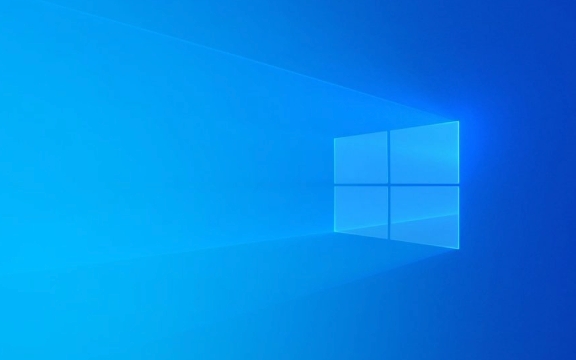
Check if Your Windows Version Supports BitLocker
BitLocker To Go is only available in certain editions of Windows:
- ? Available in: Windows 10/11 Pro, Enterprise, and Education
- ? Not available in: Windows 10/11 Home (unless you upgrade or use third-party encryption)
If you're on Windows Home, you won’t see BitLocker options. Consider using VeraCrypt as a free alternative.

Enable BitLocker To Go on a Removable Drive
- Connect your USB drive or external hard drive to your computer.
- Open File Explorer and locate the drive under “This PC.”
-
Right-click the removable drive and select "Turn on BitLocker".
- If this option is missing, your Windows edition doesn’t support BitLocker.
- Wait a moment while Windows prepares the drive.
Choose How to Unlock the Drive
You’ll be prompted to choose an unlock method:
- ? Use a password (recommended):
Create a strong password. Avoid simple or reused passwords. - ? Save a recovery key:
You’ll be asked to save a 48-digit recovery key. Choose one of these options:- Save to your Microsoft account (convenient if you’re signed in)
- Save to a file (store it securely, not on the encrypted drive)
- Print the recovery key (good for physical backup)
?? Never lose the recovery key — without it, data recovery is nearly impossible.

Choose Encryption Scope
You’ll be asked whether to encrypt only used space or the entire drive:
- ? Encrypt used disk space only – Faster, good for new drives
- ? Encrypt entire drive – Slower, but more secure for drives with previously deleted sensitive data
For most users, “used space only” is sufficient.
Choose Encryption Mode (For Fixed/External Drives)
If your drive will be used with older Windows versions (e.g., Windows 7), select:
-
Compatible mode (XTS-AES 128-bit)
Otherwise, stick with the default XTS-AES 256-bit for better security.
Start Encryption
Click "Start encrypting".
The time it takes depends on drive size and speed. You can use the drive during encryption, but it happens in the background.
? Tip: Don’t remove the drive during encryption — it could corrupt the process.
Using the Encrypted Drive on Other Computers
- On Windows Pro/Enterprise machines: Plug in the drive, enter the password, and access files.
- On Windows Home machines: You can still read the drive if the user enters the password, but they can’t change BitLocker settings.
- On non-Windows systems (e.g., macOS or Linux): You can’t unlock BitLocker-encrypted drives without third-party tools like LibreCrypt (formerly DiskCryptor) or Dislocker.
Auto-unlock on Trusted PCs (Optional)
If you frequently use the drive on your main PC:
- Right-click the encrypted drive in File Explorer.
- Select "Manage BitLocker".
- Click "Turn on auto-unlock" — it will unlock automatically when connected to this PC.
To disable later: Use “Turn off auto-unlock” from the same menu.
Disable or Remove BitLocker (If Needed)
To turn off BitLocker and decrypt the drive:
- Right-click the drive → Manage BitLocker
- Click "Turn off BitLocker"
- Confirm — decryption may take time
This removes encryption and stores data in plain text again.
BitLocker To Go is one of the easiest built-in ways to secure portable drives in Windows. As long as you use a strong password and keep your recovery key safe, your data stays protected if the drive is lost or stolen.
Basically: plug in, right-click, set a password, back up the key, and encrypt. Not complicated — but very effective.
The above is the detailed content of How to set up BitLocker To Go for removable drives in Windows. For more information, please follow other related articles on the PHP Chinese website!

Hot AI Tools

Undress AI Tool
Undress images for free

Undresser.AI Undress
AI-powered app for creating realistic nude photos

AI Clothes Remover
Online AI tool for removing clothes from photos.

Clothoff.io
AI clothes remover

Video Face Swap
Swap faces in any video effortlessly with our completely free AI face swap tool!

Hot Article

Hot Tools

Notepad++7.3.1
Easy-to-use and free code editor

SublimeText3 Chinese version
Chinese version, very easy to use

Zend Studio 13.0.1
Powerful PHP integrated development environment

Dreamweaver CS6
Visual web development tools

SublimeText3 Mac version
God-level code editing software (SublimeText3)
 Windows 11 slow boot time fix
Jul 04, 2025 am 02:04 AM
Windows 11 slow boot time fix
Jul 04, 2025 am 02:04 AM
The problem of slow booting can be solved by the following methods: 1. Check and disable unnecessary booting programs; 2. Turn off the quick boot function; 3. Update the driver and check disk health; 4. Adjust the number of processor cores (only for advanced users). For Windows 11 systems, first, the default self-start software such as QQ and WeChat are disabled through the task manager to improve the startup speed; if you use dual systems or old hardware, you can enter the power option to turn off the quick boot function; second, use the device manager to update the driver and run the chkdsk command to fix disk errors, and it is recommended to replace the mechanical hard disk with SSD; for multi-core CPU users, the kernel parameters can be adjusted through bcdedit and msconfig to optimize the startup efficiency. Most cases can be corrected by basic investigation
 How to Change Font Color on Desktop Icons (Windows 11)
Jul 07, 2025 pm 12:07 PM
How to Change Font Color on Desktop Icons (Windows 11)
Jul 07, 2025 pm 12:07 PM
If you're having trouble reading your desktop icons' text or simply want to personalize your desktop look, you may be looking for a way to change the font color on desktop icons in Windows 11. Unfortunately, Windows 11 doesn't offer an easy built-in
 Fixed Windows 11 Google Chrome not opening
Jul 08, 2025 pm 02:36 PM
Fixed Windows 11 Google Chrome not opening
Jul 08, 2025 pm 02:36 PM
Fixed Windows 11 Google Chrome not opening Google Chrome is the most popular browser right now, but even it sometimes requires help to open on Windows. Then follow the on-screen instructions to complete the process. After completing the above steps, launch Google Chrome again to see if it works properly now. 5. Delete Chrome User Profile If you are still having problems, it may be time to delete Chrome User Profile. This will delete all your personal information, so be sure to back up all relevant data. Typically, you delete the Chrome user profile through the browser itself. But given that you can't open it, here's another way: Turn on Windo
 How to fix second monitor not detected in Windows?
Jul 12, 2025 am 02:27 AM
How to fix second monitor not detected in Windows?
Jul 12, 2025 am 02:27 AM
When Windows cannot detect a second monitor, first check whether the physical connection is normal, including power supply, cable plug-in and interface compatibility, and try to replace the cable or adapter; secondly, update or reinstall the graphics card driver through the Device Manager, and roll back the driver version if necessary; then manually click "Detection" in the display settings to identify the monitor to confirm whether it is correctly identified by the system; finally check whether the monitor input source is switched to the corresponding interface, and confirm whether the graphics card output port connected to the cable is correct. Following the above steps to check in turn, most dual-screen recognition problems can usually be solved.
 Want to Build an Everyday Work Desktop? Get a Mini PC Instead
Jul 08, 2025 am 06:03 AM
Want to Build an Everyday Work Desktop? Get a Mini PC Instead
Jul 08, 2025 am 06:03 AM
Mini PCs have undergone
 Fixed the failure to upload files in Windows Google Chrome
Jul 08, 2025 pm 02:33 PM
Fixed the failure to upload files in Windows Google Chrome
Jul 08, 2025 pm 02:33 PM
Have problems uploading files in Google Chrome? This may be annoying, right? Whether you are attaching documents to emails, sharing images on social media, or submitting important files for work or school, a smooth file upload process is crucial. So, it can be frustrating if your file uploads continue to fail in Chrome on Windows PC. If you're not ready to give up your favorite browser, here are some tips for fixes that can't upload files on Windows Google Chrome 1. Start with Universal Repair Before we learn about any advanced troubleshooting tips, it's best to try some of the basic solutions mentioned below. Troubleshooting Internet connection issues: Internet connection
 How to clear the print queue in Windows?
Jul 11, 2025 am 02:19 AM
How to clear the print queue in Windows?
Jul 11, 2025 am 02:19 AM
When encountering the problem of printing task stuck, clearing the print queue and restarting the PrintSpooler service is an effective solution. First, open the "Device and Printer" interface to find the corresponding printer, right-click the task and select "Cancel" to clear a single task, or click "Cancel all documents" to clear the queue at one time; if the queue is inaccessible, press Win R to enter services.msc to open the service list, find "PrintSpooler" and stop it before starting the service. If necessary, you can manually delete the residual files under the C:\Windows\System32\spool\PRINTERS path to completely solve the problem.








