To add apps to the Windows 11 taskbar, open the Start menu, find the app, right-click it, and select "Pin to taskbar" or use drag-and-drop when available. 2. To remove an app icon, right-click it on the taskbar and choose "Unpin from taskbar", which works even for default apps like Edge or File Explorer. 3. To manage system icons such as Volume, Wi-Fi, or Clock, go to Taskbar settings, click "Turn system icons on or off", and toggle each icon as desired. 4. To restore missing icons like OneDrive, access the Taskbar corner overflow in Settings or click the ^ arrow on the taskbar to reveal hidden icons and drag them back if needed. Windows 11 provides taskbar customization through context menus and settings, offering less drag-and-drop flexibility than Windows 10 but maintaining functionality through structured options.

Adding or removing icons from the Windows 11 taskbar is simple once you know where to look. Unlike earlier versions of Windows, Windows 11 has a streamlined taskbar by design, but you still have control over which apps and system icons appear. Here’s how to manage them.
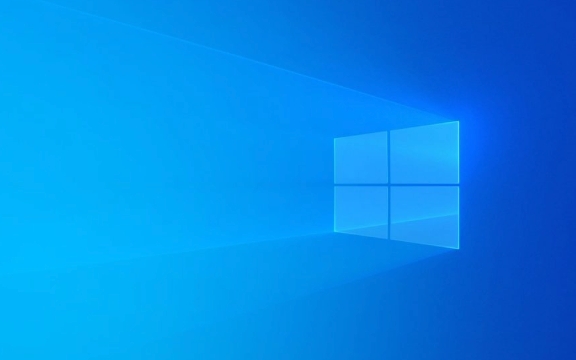
How to Add Apps to the Taskbar
You can pin your favorite apps to the taskbar for quick access:
-
Open the Start Menu
Click the Start button or press the Windows key.
Find the App
Scroll through the app list or search for the app you want to pin.-
Pin to Taskbar
Right-click the app and select "Show more options" (if needed), then choose "Pin to taskbar".
? Tip: You can also drag and drop an app shortcut from the desktop or Start menu directly onto the taskbar (though this doesn’t always work reliably in all Windows 11 versions).
How to Remove Icons from the Taskbar
To unpin an app you no longer want on the taskbar:
- Right-click the app icon on the taskbar.
- Select "Unpin from taskbar".
? Note: Some default apps like File Explorer, Edge, or the Microsoft Store can be unpinned the same way—yes, even in Windows 11, despite early rumors otherwise.
Manage System Icons (Volume, Wi-Fi, Clock, etc.)
These are the small icons on the far right of the taskbar (also called the system tray). You can choose which ones are visible:
- Right-click on the taskbar and select "Taskbar settings".
- Under the "System tray" section, click "Turn system icons on or off".
- Toggle icons like Volume, Network, Power, Clock, etc., on or off as desired.
? Example: If you want to hide the clock, toggle "Clock" → Off. It will disappear from the taskbar.
Bonus: Restore Missing Taskbar Icons (Like OneDrive or Antivirus)
Sometimes background apps don’t show their icons by default:
- Go to Settings > Personalization > Taskbar.
- Click on "Taskbar corner overflow".
- Drag any hidden icons (like OneDrive, audio devices, or third-party apps) back to the main taskbar if needed.
Alternatively, click the ^ (upward-facing arrow) on the far right of the taskbar to see overflow icons.
Basically, Windows 11 gives you solid control—just in slightly different places than before. Pin apps via Start, unpin with a right-click, and tweak system icons in settings. It’s not as drag-and-drop flexible as Windows 10, but it’s clean and functional.
The above is the detailed content of How to Add or Remove Icons from the Windows 11 Taskbar. For more information, please follow other related articles on the PHP Chinese website!

Hot AI Tools

Undress AI Tool
Undress images for free

Undresser.AI Undress
AI-powered app for creating realistic nude photos

AI Clothes Remover
Online AI tool for removing clothes from photos.

Clothoff.io
AI clothes remover

Video Face Swap
Swap faces in any video effortlessly with our completely free AI face swap tool!

Hot Article

Hot Tools

Notepad++7.3.1
Easy-to-use and free code editor

SublimeText3 Chinese version
Chinese version, very easy to use

Zend Studio 13.0.1
Powerful PHP integrated development environment

Dreamweaver CS6
Visual web development tools

SublimeText3 Mac version
God-level code editing software (SublimeText3)
 How to Change Font Color on Desktop Icons (Windows 11)
Jul 07, 2025 pm 12:07 PM
How to Change Font Color on Desktop Icons (Windows 11)
Jul 07, 2025 pm 12:07 PM
If you're having trouble reading your desktop icons' text or simply want to personalize your desktop look, you may be looking for a way to change the font color on desktop icons in Windows 11. Unfortunately, Windows 11 doesn't offer an easy built-in
 Fixed Windows 11 Google Chrome not opening
Jul 08, 2025 pm 02:36 PM
Fixed Windows 11 Google Chrome not opening
Jul 08, 2025 pm 02:36 PM
Fixed Windows 11 Google Chrome not opening Google Chrome is the most popular browser right now, but even it sometimes requires help to open on Windows. Then follow the on-screen instructions to complete the process. After completing the above steps, launch Google Chrome again to see if it works properly now. 5. Delete Chrome User Profile If you are still having problems, it may be time to delete Chrome User Profile. This will delete all your personal information, so be sure to back up all relevant data. Typically, you delete the Chrome user profile through the browser itself. But given that you can't open it, here's another way: Turn on Windo
 How to fix second monitor not detected in Windows?
Jul 12, 2025 am 02:27 AM
How to fix second monitor not detected in Windows?
Jul 12, 2025 am 02:27 AM
When Windows cannot detect a second monitor, first check whether the physical connection is normal, including power supply, cable plug-in and interface compatibility, and try to replace the cable or adapter; secondly, update or reinstall the graphics card driver through the Device Manager, and roll back the driver version if necessary; then manually click "Detection" in the display settings to identify the monitor to confirm whether it is correctly identified by the system; finally check whether the monitor input source is switched to the corresponding interface, and confirm whether the graphics card output port connected to the cable is correct. Following the above steps to check in turn, most dual-screen recognition problems can usually be solved.
 Fixed the failure to upload files in Windows Google Chrome
Jul 08, 2025 pm 02:33 PM
Fixed the failure to upload files in Windows Google Chrome
Jul 08, 2025 pm 02:33 PM
Have problems uploading files in Google Chrome? This may be annoying, right? Whether you are attaching documents to emails, sharing images on social media, or submitting important files for work or school, a smooth file upload process is crucial. So, it can be frustrating if your file uploads continue to fail in Chrome on Windows PC. If you're not ready to give up your favorite browser, here are some tips for fixes that can't upload files on Windows Google Chrome 1. Start with Universal Repair Before we learn about any advanced troubleshooting tips, it's best to try some of the basic solutions mentioned below. Troubleshooting Internet connection issues: Internet connection
 Want to Build an Everyday Work Desktop? Get a Mini PC Instead
Jul 08, 2025 am 06:03 AM
Want to Build an Everyday Work Desktop? Get a Mini PC Instead
Jul 08, 2025 am 06:03 AM
Mini PCs have undergone
 How to clear the print queue in Windows?
Jul 11, 2025 am 02:19 AM
How to clear the print queue in Windows?
Jul 11, 2025 am 02:19 AM
When encountering the problem of printing task stuck, clearing the print queue and restarting the PrintSpooler service is an effective solution. First, open the "Device and Printer" interface to find the corresponding printer, right-click the task and select "Cancel" to clear a single task, or click "Cancel all documents" to clear the queue at one time; if the queue is inaccessible, press Win R to enter services.msc to open the service list, find "PrintSpooler" and stop it before starting the service. If necessary, you can manually delete the residual files under the C:\Windows\System32\spool\PRINTERS path to completely solve the problem.
 How to run Command Prompt as an administrator in Windows 10?
Jul 05, 2025 am 02:31 AM
How to run Command Prompt as an administrator in Windows 10?
Jul 05, 2025 am 02:31 AM
To run command prompts as administrator, the most direct way is to search through the Start menu and right-click "Run as administrator"; secondly, use the Win X shortcut menu to select "Command Prompt (Administrator)" or "Windows Terminal (Administrator)"; you can also open the run window through Win R and enter cmd and press Ctrl Shift Enter to force running as administrator; in addition, you can set shortcut properties to achieve automatic running as administrator. All the above methods require administrator permission and confirmation through UAC. Pay attention to security risks during operation.









