To fix Windows Firewall blocking a program or game, first allow the app through the firewall by opening Windows Defender Firewall, clicking "Allow an app or feature through Windows Defender Firewall," changing settings, adding the program’s .exe file, and checking both Private and Public if needed. 2. For multiplayer games requiring specific ports, open them manually via Advanced Settings by creating a new inbound rule for the required TCP or UDP port, such as TCP 25565 for Minecraft or UDP 7777 for Ark, ensuring only trusted ports are opened. 3. Temporarily disable the firewall only for testing by turning it off in the firewall settings, testing the program, and re-enabling it immediately to avoid security risks. This typically occurs when running a new internet-connected program, after game updates, antivirus scans, or switching network types, and the safest long-term solution is adding trusted programs to the allowed list while also checking third-party antivirus firewalls if present.

Windows Firewall is blocking a program or game? Don’t worry — this is common, especially with games or third-party apps that need internet access. The firewall is just doing its job by blocking unknown connections. Here’s how to fix it quickly and safely.
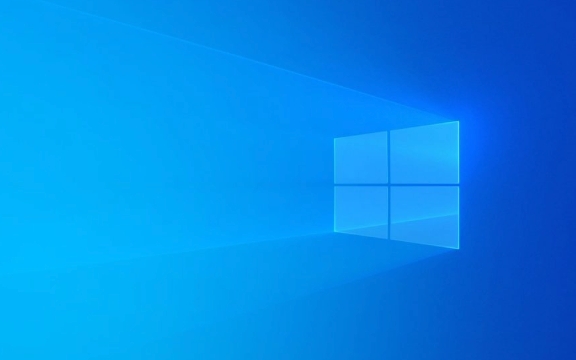
? 1. Allow the Program Through Windows Firewall
The easiest fix is to manually allow the program in the firewall settings.
Steps:

- Press Windows S, type “Windows Defender Firewall”, and open it.
- Click on “Allow an app or feature through Windows Defender Firewall” (on the left).
- Click the “Change settings” button (you’ll need admin rights).
- Click “Allow another app”.
- Browse and find the executable (.exe) file of the game or program (usually in
C:\Program Files,C:\Program Files (x86), or your game folder like Steam’ssteamapps\common). - Select the .exe and click Add.
- Make sure both Private and Public boxes are checked if you want it to work on all networks (Private is usually enough for home).
- Click OK to save.
? Tip: If the app is already listed but blocked, just check the boxes next to it instead of adding it again.
? 2. For Games: Open Both TCP and UDP Ports (If Needed)
Some multiplayer games need specific ports open, not just the app allowed.

Example (for games like Minecraft, Ark, etc.):
- You may need to open ports like:
- TCP: 25565 (Minecraft)
- UDP: 7777, 27015 (common for game servers)
- To open a port:
- In Windows Firewall, go to Advanced settings.
- Click Inbound Rules > New Rule.
- Choose Port > TCP or UDP > enter the port number.
- Select Allow the connection.
- Apply to Domain, Private, Public as needed.
- Give it a name like “Minecraft Server”.
?? Only open ports you know are safe. Don’t leave unnecessary ports open.
? 3. Temporarily Disable Firewall (For Testing Only)
If you’re not sure if the firewall is the issue:
- Go to Windows Defender Firewall.
- Click Turn Windows Firewall on or off (left panel).
- Turn it off for both private and public networks temporarily.
- Test the program or game.
- If it works, re-enable the firewall and go back to Step 1.
? Never leave the firewall off long-term — it protects your PC.
? Why This Happens
- First time running a program that uses the internet.
- Game updates that install new executables.
- Antivirus or Windows Security re-enabled firewall after a scan.
- Using a home network vs. public network (firewall is stricter on public).
? Final Tips
- Always verify the .exe file is from a trusted source before allowing it.
- If using a third-party antivirus (like Norton, McAfee), it might have its own firewall — check there too.
- Some games require both the launcher and the main .exe to be allowed.
Basically, just add the app to the firewall’s allowed list — it’s quick and safe if you know what you’re running.
The above is the detailed content of win firewall is blocking a program or game. For more information, please follow other related articles on the PHP Chinese website!

Hot AI Tools

Undress AI Tool
Undress images for free

Undresser.AI Undress
AI-powered app for creating realistic nude photos

AI Clothes Remover
Online AI tool for removing clothes from photos.

Clothoff.io
AI clothes remover

Video Face Swap
Swap faces in any video effortlessly with our completely free AI face swap tool!

Hot Article

Hot Tools

Notepad++7.3.1
Easy-to-use and free code editor

SublimeText3 Chinese version
Chinese version, very easy to use

Zend Studio 13.0.1
Powerful PHP integrated development environment

Dreamweaver CS6
Visual web development tools

SublimeText3 Mac version
God-level code editing software (SublimeText3)
 Windows Security is blank or not showing options
Jul 07, 2025 am 02:40 AM
Windows Security is blank or not showing options
Jul 07, 2025 am 02:40 AM
When the Windows Security Center is blank or the function is missing, you can follow the following steps to check: 1. Confirm whether the system version supports full functions, some functions of the Home Edition are limited, and the Professional Edition and above are more complete; 2. Restart the SecurityHealthService service to ensure that its startup type is set to automatic; 3. Check and uninstall third-party security software that may conflict; 4. Run the sfc/scannow and DISM commands to repair system files; 5. Try to reset or reinstall the Windows Security Center application, and contact Microsoft support if necessary.
 Windows stuck on 'undoing changes made to your computer'
Jul 05, 2025 am 02:51 AM
Windows stuck on 'undoing changes made to your computer'
Jul 05, 2025 am 02:51 AM
The computer is stuck in the "Undo Changes made to the computer" interface, which is a common problem after the Windows update fails. It is usually caused by the stuck rollback process and cannot enter the system normally. 1. First of all, you should wait patiently for a long enough time, especially after restarting, it may take more than 30 minutes to complete the rollback, and observe the hard disk light to determine whether it is still running. 2. If there is no progress for a long time, you can force shut down and enter the recovery environment (WinRE) multiple times, and try to start repair or system restore. 3. After entering safe mode, you can uninstall the most recent update records through the control panel. 4. Use the command prompt to execute the bootrec command in the recovery environment to repair the boot file, or run sfc/scannow to check the system file. 5. The last method is to use the "Reset this computer" function
 Proven Ways for Microsoft Teams Error 657rx in Windows 11/10
Jul 07, 2025 pm 12:25 PM
Proven Ways for Microsoft Teams Error 657rx in Windows 11/10
Jul 07, 2025 pm 12:25 PM
Encountering something went wrong 657rx can be frustrating when you log in to Microsoft Teams or Outlook. In this article on MiniTool, we will explore how to fix the Outlook/Microsoft Teams error 657rx so you can get your workflow back on track.Quick
 The RPC server is unavailable Windows
Jul 06, 2025 am 12:07 AM
The RPC server is unavailable Windows
Jul 06, 2025 am 12:07 AM
When encountering the "RPCserverisunavailable" problem, first confirm whether it is a local service exception or a network configuration problem. 1. Check and start the RPC service to ensure that its startup type is automatic. If it cannot be started, check the event log; 2. Check the network connection and firewall settings, test the firewall to turn off the firewall, check DNS resolution and network connectivity; 3. Run the sfc/scannow and DISM commands to repair the system files; 4. Check the group policy and domain controller status in the domain environment, and contact the IT department to assist in the processing. Gradually check it in sequence to locate and solve the problem.
 How to fix 'SYSTEM_SERVICE_EXCEPTION' stop code in Windows
Jul 09, 2025 am 02:56 AM
How to fix 'SYSTEM_SERVICE_EXCEPTION' stop code in Windows
Jul 09, 2025 am 02:56 AM
When encountering the "SYSTEM_SERVICE_EXCEPTION" blue screen error, you do not need to reinstall the system or replace the hardware immediately. You can follow the following steps to check: 1. Update or roll back hardware drivers such as graphics cards, especially recently updated drivers; 2. Uninstall third-party antivirus software or system tools, and use WindowsDefender or well-known brand products to replace them; 3. Run sfc/scannow and DISM commands as administrator to repair system files; 4. Check memory problems, restore the default frequency and re-plug and unplug the memory stick, and use Windows memory diagnostic tools to detect. In most cases, the driver and software problems can be solved first.
 the default gateway is not available Windows
Jul 08, 2025 am 02:21 AM
the default gateway is not available Windows
Jul 08, 2025 am 02:21 AM
When you encounter the "DefaultGatewayisNotAvailable" prompt, it means that the computer cannot connect to the router or does not obtain the network address correctly. 1. First, restart the router and computer, wait for the router to fully start before trying to connect; 2. Check whether the IP address is set to automatically obtain, enter the network attribute to ensure that "Automatically obtain IP address" and "Automatically obtain DNS server address" are selected; 3. Run ipconfig/release and ipconfig/renew through the command prompt to release and re-acquire the IP address, and execute the netsh command to reset the network components if necessary; 4. Check the wireless network card driver, update or reinstall the driver to ensure that it works normally.
 Windows 11 KB5062660 24H2 out with features, direct download links for offline installer (.msu)
Jul 23, 2025 am 09:43 AM
Windows 11 KB5062660 24H2 out with features, direct download links for offline installer (.msu)
Jul 23, 2025 am 09:43 AM
Windows 11 KB5062660 is now rolling out as an optional update for Windows 11 24H2 with a few new features, including Recall AI in Europe. This patch is available via Windows Update, but Microsoft has also posted direct download l
 How to repair Windows 11 using command prompt
Jul 05, 2025 am 02:59 AM
How to repair Windows 11 using command prompt
Jul 05, 2025 am 02:59 AM
How to use command prompt to repair Windows 11? 1. Enter the command prompt through the recovery environment: enter the recovery environment through USB boot or three consecutive interrupts, and then select Troubleshooting > Advanced Options > Command Prompt; 2. Use DISM to repair the system image: Run DISM/Online/Cleanup-Image/CheckHealth to check for corruption, DISM/Online/Cleanup-Image/ScanHealth scanning problem, DISM/Online/Cleanup-Image/RestoreHealth to repair the problem, and specify an external source if necessary; 3. Run SF






