To manage Windows 11 startup applications, please open settings and enter the application startup options; 1. Press Windows key I to open settings; 2. Click the app on the left; 3. Select Start; 4. Find the target app in the list; 5. Click the toggle switch on the right side of the app to disable or enable; focus on applications with the impact of "high" startup, and disable them can significantly increase the boot speed; disable only prevents power-on and will not uninstall the app; re-enable it if necessary; key applications in the system cannot be changed; it is recommended to disable non-essential applications such as Spotify, Discord, Steam, printer software or third-party update programs to optimize system performance and close the settings after the operation is completed.

Managing startup apps in Windows 11 is simple and can help improve your system's boot time and overall performance. You can control which apps launch automatically when you start your computer through the built-in Settings app. Here's how to do it:
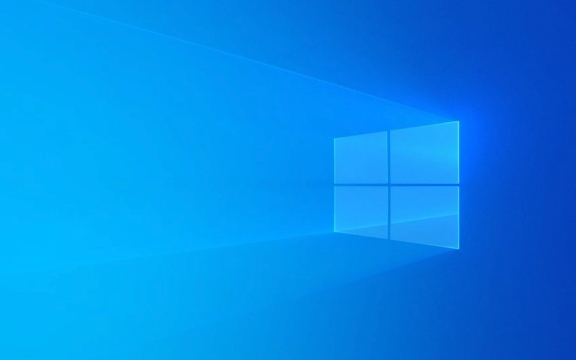
Open Startup Settings in Windows 11
- Press Windows key I to open the Settings app.
- In the left sidebar, click on Apps .
- Select Startup from the list on the left.
This will show you a list of all apps that are allowed to run at startup, along with their current status (enabled or disabled).
Manage Individual Startup Apps
On the Startup screen, you'll see:

- App name
- Publisher
- Startup impact (eg, Low, Medium, High)
- Status toggle
To disable an app from launching at startup:
- Find the app in the list.
- Click the toggle switch next to it to turn it off .
To enable it again later:

- Toggle the switch back on .
? Tip: Focus on apps with High startup impact—disabling these can noticeably speed up your boot time.
What "Startup Impact" Means
Windows evaluates how much each app slows down startup and labels it as:
- Low: Minimal effect on boot time.
- Medium: Noticeable but not major.
- High: Significantly slows startup.
You can sort or scan the list by impact to prioritize which apps to disable.
Notes and Best Practices
- Disabling an app here doesn't uninstall it—it just stops it from launching when Windows starts.
- Some apps (like cloud storage tools or updaters) may re-enable themselves after updates.
- Essential system apps won't appear or can't be changed.
- If you're unsure about an app, search its name online to check its purpose.
Common apps to consider disabling:
- Spotify, Discord, or Steam (if you don't need them right at login)
- Printer or peripheral software
- Third-party updaters (like Adobe Updater)
You can always come back and re-enable them if needed.
Basically, managing startup apps in Windows 11 Settings give you quick control over what runs at boot—no third-party tools required. Just head to Settings > Apps > Startup , and toggle apps on or off based on what you actually need.
The above is the detailed content of How to manage startup apps in Windows 11 Settings. For more information, please follow other related articles on the PHP Chinese website!

Hot AI Tools

Undress AI Tool
Undress images for free

Undresser.AI Undress
AI-powered app for creating realistic nude photos

AI Clothes Remover
Online AI tool for removing clothes from photos.

Clothoff.io
AI clothes remover

Video Face Swap
Swap faces in any video effortlessly with our completely free AI face swap tool!

Hot Article

Hot Tools

Notepad++7.3.1
Easy-to-use and free code editor

SublimeText3 Chinese version
Chinese version, very easy to use

Zend Studio 13.0.1
Powerful PHP integrated development environment

Dreamweaver CS6
Visual web development tools

SublimeText3 Mac version
God-level code editing software (SublimeText3)
 How to Change Font Color on Desktop Icons (Windows 11)
Jul 07, 2025 pm 12:07 PM
How to Change Font Color on Desktop Icons (Windows 11)
Jul 07, 2025 pm 12:07 PM
If you're having trouble reading your desktop icons' text or simply want to personalize your desktop look, you may be looking for a way to change the font color on desktop icons in Windows 11. Unfortunately, Windows 11 doesn't offer an easy built-in
 Fixed Windows 11 Google Chrome not opening
Jul 08, 2025 pm 02:36 PM
Fixed Windows 11 Google Chrome not opening
Jul 08, 2025 pm 02:36 PM
Fixed Windows 11 Google Chrome not opening Google Chrome is the most popular browser right now, but even it sometimes requires help to open on Windows. Then follow the on-screen instructions to complete the process. After completing the above steps, launch Google Chrome again to see if it works properly now. 5. Delete Chrome User Profile If you are still having problems, it may be time to delete Chrome User Profile. This will delete all your personal information, so be sure to back up all relevant data. Typically, you delete the Chrome user profile through the browser itself. But given that you can't open it, here's another way: Turn on Windo
 How to fix second monitor not detected in Windows?
Jul 12, 2025 am 02:27 AM
How to fix second monitor not detected in Windows?
Jul 12, 2025 am 02:27 AM
When Windows cannot detect a second monitor, first check whether the physical connection is normal, including power supply, cable plug-in and interface compatibility, and try to replace the cable or adapter; secondly, update or reinstall the graphics card driver through the Device Manager, and roll back the driver version if necessary; then manually click "Detection" in the display settings to identify the monitor to confirm whether it is correctly identified by the system; finally check whether the monitor input source is switched to the corresponding interface, and confirm whether the graphics card output port connected to the cable is correct. Following the above steps to check in turn, most dual-screen recognition problems can usually be solved.
 Fixed the failure to upload files in Windows Google Chrome
Jul 08, 2025 pm 02:33 PM
Fixed the failure to upload files in Windows Google Chrome
Jul 08, 2025 pm 02:33 PM
Have problems uploading files in Google Chrome? This may be annoying, right? Whether you are attaching documents to emails, sharing images on social media, or submitting important files for work or school, a smooth file upload process is crucial. So, it can be frustrating if your file uploads continue to fail in Chrome on Windows PC. If you're not ready to give up your favorite browser, here are some tips for fixes that can't upload files on Windows Google Chrome 1. Start with Universal Repair Before we learn about any advanced troubleshooting tips, it's best to try some of the basic solutions mentioned below. Troubleshooting Internet connection issues: Internet connection
 Want to Build an Everyday Work Desktop? Get a Mini PC Instead
Jul 08, 2025 am 06:03 AM
Want to Build an Everyday Work Desktop? Get a Mini PC Instead
Jul 08, 2025 am 06:03 AM
Mini PCs have undergone
 How to clear the print queue in Windows?
Jul 11, 2025 am 02:19 AM
How to clear the print queue in Windows?
Jul 11, 2025 am 02:19 AM
When encountering the problem of printing task stuck, clearing the print queue and restarting the PrintSpooler service is an effective solution. First, open the "Device and Printer" interface to find the corresponding printer, right-click the task and select "Cancel" to clear a single task, or click "Cancel all documents" to clear the queue at one time; if the queue is inaccessible, press Win R to enter services.msc to open the service list, find "PrintSpooler" and stop it before starting the service. If necessary, you can manually delete the residual files under the C:\Windows\System32\spool\PRINTERS path to completely solve the problem.
 How to show file extensions in Windows 11 File Explorer?
Jul 08, 2025 am 02:40 AM
How to show file extensions in Windows 11 File Explorer?
Jul 08, 2025 am 02:40 AM
To display file extensions in Windows 11 File Explorer, you can follow the following steps: 1. Open any folder; 2. Click the "View" tab in the top menu bar; 3. Click the "Options" button in the upper right corner; 4. Switch to the "View" tab; 5. Uncheck "Hide extensions for known file types"; 6. Click "OK" to save settings. This setting helps identify file types, improve development efficiency, and troubleshoot problems. If you just want to view the extension temporarily, you can right-click the file and select "Rename" and press the Esc key to exit, and the system settings will not be changed.







