First, ensure sleep settings are properly configured in Power & sleep under System settings, setting both screen and sleep timers to desired values instead of "Never". 2. Run the built-in Power troubleshooter via Settings > System > Troubleshoot to detect and fix common issues. 3. Use the command powercfg /requests in an admin Command Prompt to identify apps or processes blocking sleep, then close or reconfigure them. 4. Disable wake timers by running powercfg /waketimers and turning off "Allow wake timers" in advanced power settings, and prevent devices from waking the PC by disabling "Allow this device to wake the computer" in Device Manager for keyboards, mice, and network adapters. 5. Update or reinstall drivers for display, system, and network devices via Device Manager or download latest versions from the manufacturer’s website, or perform a system restore if the issue started after an update. 6. Disable Fast Startup in Power Options to rule out conflicts with sleep mode. 7. Optionally, reset all power plans to default using powercfg -restoredefaultschemes in an admin Command Prompt and reconfigure sleep settings. Most automatic sleep issues on Windows 11 are resolved by checking power settings, identifying blocking applications, disabling wake timers and devices, and ensuring up-to-date drivers, with the entire process typically taking 10–15 minutes.

If your Windows 11 PC isn't going to sleep automatically, it's a common issue — but usually fixable. The problem often comes down to power settings, background apps, or system configurations preventing sleep mode. Here’s how to troubleshoot and fix it step by step.
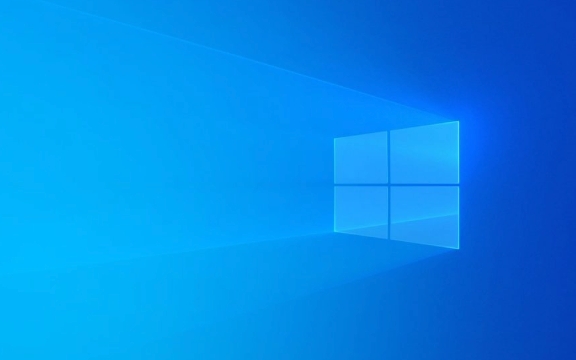
1. Check Your Power & Sleep Settings
First, make sure your sleep timer is actually set.
- Press Win I to open Settings.
- Go to System > Power & battery (or Power & sleep on desktops).
- Under Screen and sleep, check:
- "When plugged in, turn off my screen after" → set to desired time (e.g., 10 mins).
- "Put my device to sleep after" → set to desired time (e.g., 15 mins).
? If these are set to "Never", your PC won’t sleep automatically.

2. Run the Power Troubleshooter
Windows has a built-in tool that can detect common power issues.
- Go to Settings > System > Troubleshoot > Other troubleshooters.
- Find Power, click Run.
- Follow the prompts and apply any recommended fixes.
This often catches misconfigured settings or driver issues.

3. Check for Apps or Processes Preventing Sleep
Some apps or services can block sleep mode. Use this command to see what’s stopping it:
- Open Command Prompt as admin (search for
cmd, right-click > Run as administrator). - Type:
powercfg /requests
- Press Enter.
Look for any entries under DISPLAY, SYSTEM, or AWAYMODE. If something is listed (e.g., a media player, screen sharing app, or backup tool), that’s preventing sleep.
Example: If you see
"C:\Program Files\SomeApp\app.exe"listed, close that app or check its settings to allow sleep.
4. Disable Wake Timers and Check Wake-Up Devices
Your PC might be waking up immediately after trying to sleep.
Disable wake timers:
- Open Command Prompt as admin.
- Run:
powercfg /waketimers
- If any timers are listed, they could be waking your PC.
To disable:
- Go to Control Panel > Hardware and Sound > Power Options > Change plan settings > Change advanced power settings.
- Expand Sleep > Allow wake timers.
- Set both On battery and Plugged in to Disable.
Prevent devices from waking the PC:
- Open Command Prompt and run:
powercfg /devicequery wake_armed
- This shows devices that can wake your PC (like mouse, keyboard, network adapter).
- To disable:
- Open Device Manager (Win X > Device Manager).
- Expand Keyboards, Mice, and Network adapters.
- Right-click each device > Properties > Power Management.
- Uncheck "Allow this device to wake the computer" (especially for network adapters and mice).
5. Update or Reinstall Drivers
Outdated or faulty drivers (especially graphics or chipset) can interfere with sleep.
- Open Device Manager.
- Check Display adapters, System devices, and Network adapters.
- Right-click each and choose Update driver.
- Or visit your PC manufacturer’s website (e.g., Dell, HP, Lenovo) and download the latest power/chipset drivers.
Tip: If you recently updated Windows or drivers, try a system restore to a point when sleep worked.
6. Check for Fast Startup Conflict
Fast Startup can sometimes cause sleep issues.
- Go to Control Panel > Power Options > Choose what the power buttons do.
- Click Change settings that are currently unavailable.
- Under Shutdown settings, uncheck "Turn on fast startup".
- Save changes.
Test sleep mode again. You can always re-enable it later if needed.
7. Reset Power Plan (Optional)
If all else fails, reset to default:
- Open Command Prompt as admin.
- Run:
powercfg -restoredefaultschemes
- Then reconfigure your sleep settings.
Bottom line: Most auto-sleep issues come from incorrect settings, apps blocking sleep, or devices waking the PC. Start with power settings and powercfg /requests, then work through wake timers and drivers.
It’s usually not hardware — just a small setting buried somewhere. Fixing it takes 10–15 minutes if you follow the steps.
Basically, check the requests, disable wake-ups, and verify your sleep timer. That covers 90% of cases.
The above is the detailed content of my win 11 pc is not going to sleep automatically. For more information, please follow other related articles on the PHP Chinese website!

Hot AI Tools

Undress AI Tool
Undress images for free

Undresser.AI Undress
AI-powered app for creating realistic nude photos

AI Clothes Remover
Online AI tool for removing clothes from photos.

Clothoff.io
AI clothes remover

Video Face Swap
Swap faces in any video effortlessly with our completely free AI face swap tool!

Hot Article

Hot Tools

Notepad++7.3.1
Easy-to-use and free code editor

SublimeText3 Chinese version
Chinese version, very easy to use

Zend Studio 13.0.1
Powerful PHP integrated development environment

Dreamweaver CS6
Visual web development tools

SublimeText3 Mac version
God-level code editing software (SublimeText3)

Hot Topics
 Windows Security is blank or not showing options
Jul 07, 2025 am 02:40 AM
Windows Security is blank or not showing options
Jul 07, 2025 am 02:40 AM
When the Windows Security Center is blank or the function is missing, you can follow the following steps to check: 1. Confirm whether the system version supports full functions, some functions of the Home Edition are limited, and the Professional Edition and above are more complete; 2. Restart the SecurityHealthService service to ensure that its startup type is set to automatic; 3. Check and uninstall third-party security software that may conflict; 4. Run the sfc/scannow and DISM commands to repair system files; 5. Try to reset or reinstall the Windows Security Center application, and contact Microsoft support if necessary.
 Windows stuck on 'undoing changes made to your computer'
Jul 05, 2025 am 02:51 AM
Windows stuck on 'undoing changes made to your computer'
Jul 05, 2025 am 02:51 AM
The computer is stuck in the "Undo Changes made to the computer" interface, which is a common problem after the Windows update fails. It is usually caused by the stuck rollback process and cannot enter the system normally. 1. First of all, you should wait patiently for a long enough time, especially after restarting, it may take more than 30 minutes to complete the rollback, and observe the hard disk light to determine whether it is still running. 2. If there is no progress for a long time, you can force shut down and enter the recovery environment (WinRE) multiple times, and try to start repair or system restore. 3. After entering safe mode, you can uninstall the most recent update records through the control panel. 4. Use the command prompt to execute the bootrec command in the recovery environment to repair the boot file, or run sfc/scannow to check the system file. 5. The last method is to use the "Reset this computer" function
 Proven Ways for Microsoft Teams Error 657rx in Windows 11/10
Jul 07, 2025 pm 12:25 PM
Proven Ways for Microsoft Teams Error 657rx in Windows 11/10
Jul 07, 2025 pm 12:25 PM
Encountering something went wrong 657rx can be frustrating when you log in to Microsoft Teams or Outlook. In this article on MiniTool, we will explore how to fix the Outlook/Microsoft Teams error 657rx so you can get your workflow back on track.Quick
 The requested operation requires elevation Windows
Jul 04, 2025 am 02:58 AM
The requested operation requires elevation Windows
Jul 04, 2025 am 02:58 AM
When you encounter the prompt "This operation requires escalation of permissions", it means that you need administrator permissions to continue. Solutions include: 1. Right-click the "Run as Administrator" program or set the shortcut to always run as an administrator; 2. Check whether the current account is an administrator account, if not, switch or request administrator assistance; 3. Use administrator permissions to open a command prompt or PowerShell to execute relevant commands; 4. Bypass the restrictions by obtaining file ownership or modifying the registry when necessary, but such operations need to be cautious and fully understand the risks. Confirm permission identity and try the above methods usually solve the problem.
 The RPC server is unavailable Windows
Jul 06, 2025 am 12:07 AM
The RPC server is unavailable Windows
Jul 06, 2025 am 12:07 AM
When encountering the "RPCserverisunavailable" problem, first confirm whether it is a local service exception or a network configuration problem. 1. Check and start the RPC service to ensure that its startup type is automatic. If it cannot be started, check the event log; 2. Check the network connection and firewall settings, test the firewall to turn off the firewall, check DNS resolution and network connectivity; 3. Run the sfc/scannow and DISM commands to repair the system files; 4. Check the group policy and domain controller status in the domain environment, and contact the IT department to assist in the processing. Gradually check it in sequence to locate and solve the problem.
 the default gateway is not available Windows
Jul 08, 2025 am 02:21 AM
the default gateway is not available Windows
Jul 08, 2025 am 02:21 AM
When you encounter the "DefaultGatewayisNotAvailable" prompt, it means that the computer cannot connect to the router or does not obtain the network address correctly. 1. First, restart the router and computer, wait for the router to fully start before trying to connect; 2. Check whether the IP address is set to automatically obtain, enter the network attribute to ensure that "Automatically obtain IP address" and "Automatically obtain DNS server address" are selected; 3. Run ipconfig/release and ipconfig/renew through the command prompt to release and re-acquire the IP address, and execute the netsh command to reset the network components if necessary; 4. Check the wireless network card driver, update or reinstall the driver to ensure that it works normally.
 How to fix 'SYSTEM_SERVICE_EXCEPTION' stop code in Windows
Jul 09, 2025 am 02:56 AM
How to fix 'SYSTEM_SERVICE_EXCEPTION' stop code in Windows
Jul 09, 2025 am 02:56 AM
When encountering the "SYSTEM_SERVICE_EXCEPTION" blue screen error, you do not need to reinstall the system or replace the hardware immediately. You can follow the following steps to check: 1. Update or roll back hardware drivers such as graphics cards, especially recently updated drivers; 2. Uninstall third-party antivirus software or system tools, and use WindowsDefender or well-known brand products to replace them; 3. Run sfc/scannow and DISM commands as administrator to repair system files; 4. Check memory problems, restore the default frequency and re-plug and unplug the memory stick, and use Windows memory diagnostic tools to detect. In most cases, the driver and software problems can be solved first.
 How to fix slow right-click context menu in Windows
Jul 04, 2025 am 02:51 AM
How to fix slow right-click context menu in Windows
Jul 04, 2025 am 02:51 AM
The problem of slowing right-click menus is usually caused by extensions or third-party software loaded by the system. Solutions include troubleshooting plug-ins, optimizing settings, and uninstalling suspicious software. 1. Use the ShellExView tool to view and disable non-essential Shell extensions, and gradually test to find plug-ins that slow down the right-click menu; 2. For advanced users, you can lower the menu delay time to 0 or 200 milliseconds by modifying the MenuShowDelay key value in the registry to speed up the response speed, but you need to be careful to backup before operation to avoid causing system abnormalities; 3. Uninstall or update software that may cause conflicts such as old compression tools, screenshot software, antivirus software, etc., and observe whether the right-click menu returns to normal. If the problem is alleviated, it means that it is the performance problem caused by the software.







