 System Tutorial
System Tutorial
 Windows Series
Windows Series
 How to convert a drive from FAT32 to NTFS without data loss in Windows
How to convert a drive from FAT32 to NTFS without data loss in Windows
How to convert a drive from FAT32 to NTFS without data loss in Windows
Aug 02, 2025 am 10:23 AMYes, you can convert FAT32 to NTFS without losing data, and it can be done using the built-in convert command of Windows. 1. Run the command prompt as an administrator; 2. Enter the command convert D: /fs:ntfs (D: is the drive letter to be converted) and press Enter; 3. Wait for the conversion to complete, and do not interrupt the operation during this period; 4. After the conversion is successful, confirm through File Explorer that the drive file system has changed to NTFS. If the system prompts you to plan to convert at the next restart, enter Y and restart the computer. It is recommended to back up data in advance to prevent accidents. This operation only supports FAT32 to NTFS, which is irreversible, and can retain original files, folders and permissions. NTFS supports single files larger than 4GB, provides file permission control, encryption, and logging functions, and is more suitable for large-capacity drives. The entire process is safe and reliable without formatting.

Converting a drive from FAT32 to NTFS without losing your data is completely possible using a built-in Windows tool — and it's actually pretty straightforward. The best part? You don't need to format the drive or back up your files first (though it's still wise to have a backup just in case).
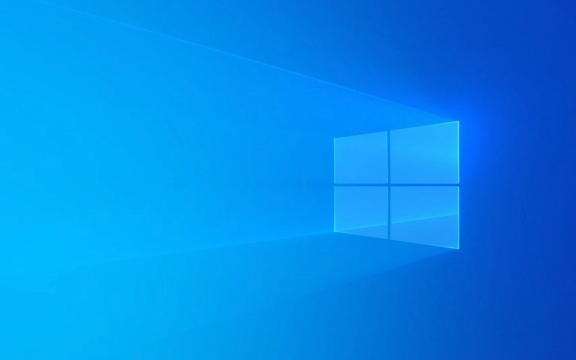
Here's how to do it safely:
? Use the convert Command in Command Prompt
Windows includes a command-line utility called convert that changes a FAT32 partition to NTFS while preserving all your data.

Steps:
-
Open Command Prompt as Administrator
- Press
Win S, type cmd . - Right-click on Command Prompt and select Run as administrator .
- Press
-
Run the Convert Command

- Type the following command, replacing
D:with your actual drive letter:convert D: /fs:ntfs
- Press Enter .
- Type the following command, replacing
-
Wait for the Process to Complete
- The conversion may take a few minutes, depending on the drive size and amount of data.
- Do not interrupt the process.
-
Check the Results
- Once done, you'll see a message confirming the conversion.
- Open File Explorer and verify the drive now shows as NTFS under its properties.
? If the drive has bad sectors or is in use, Windows might ask to schedule the conversion on the next reboot. Type Y and restart your PC.
?? Important Notes
- Backup First (Recommended) : Even though the process is safe, unexpected power loss or system errors could cause data loss. Always have a recent backup.
- Only Works One Way : You can go from FAT32 → NTFS, but not the reverse without formatting.
- No Data Loss : The
convertcommand copies and restructurings data in place — your files, folders, and permissions remain intact. - Drive Must Be Accessible : The drive shouldn't be write-protected or corrupted.
Why Convert to NTFS?
- Supports files larger than 4GB (FAT32's limit).
- Better security with file permissions and encryption.
- Improved reliability with journaling and error recovery.
- More efficient for large drives (over 32GB).
Basically, just run convert D: /fs:ntfs in an admin Command Prompt, and you're good. It's a simple, built-in solution that's been reliable for years. Just don't skip the backup — peace of mind is worth it.
The above is the detailed content of How to convert a drive from FAT32 to NTFS without data loss in Windows. For more information, please follow other related articles on the PHP Chinese website!

Hot AI Tools

Undress AI Tool
Undress images for free

Undresser.AI Undress
AI-powered app for creating realistic nude photos

AI Clothes Remover
Online AI tool for removing clothes from photos.

Clothoff.io
AI clothes remover

Video Face Swap
Swap faces in any video effortlessly with our completely free AI face swap tool!

Hot Article

Hot Tools

Notepad++7.3.1
Easy-to-use and free code editor

SublimeText3 Chinese version
Chinese version, very easy to use

Zend Studio 13.0.1
Powerful PHP integrated development environment

Dreamweaver CS6
Visual web development tools

SublimeText3 Mac version
God-level code editing software (SublimeText3)
 How to Change Font Color on Desktop Icons (Windows 11)
Jul 07, 2025 pm 12:07 PM
How to Change Font Color on Desktop Icons (Windows 11)
Jul 07, 2025 pm 12:07 PM
If you're having trouble reading your desktop icons' text or simply want to personalize your desktop look, you may be looking for a way to change the font color on desktop icons in Windows 11. Unfortunately, Windows 11 doesn't offer an easy built-in
 Fixed Windows 11 Google Chrome not opening
Jul 08, 2025 pm 02:36 PM
Fixed Windows 11 Google Chrome not opening
Jul 08, 2025 pm 02:36 PM
Fixed Windows 11 Google Chrome not opening Google Chrome is the most popular browser right now, but even it sometimes requires help to open on Windows. Then follow the on-screen instructions to complete the process. After completing the above steps, launch Google Chrome again to see if it works properly now. 5. Delete Chrome User Profile If you are still having problems, it may be time to delete Chrome User Profile. This will delete all your personal information, so be sure to back up all relevant data. Typically, you delete the Chrome user profile through the browser itself. But given that you can't open it, here's another way: Turn on Windo
 How to fix second monitor not detected in Windows?
Jul 12, 2025 am 02:27 AM
How to fix second monitor not detected in Windows?
Jul 12, 2025 am 02:27 AM
When Windows cannot detect a second monitor, first check whether the physical connection is normal, including power supply, cable plug-in and interface compatibility, and try to replace the cable or adapter; secondly, update or reinstall the graphics card driver through the Device Manager, and roll back the driver version if necessary; then manually click "Detection" in the display settings to identify the monitor to confirm whether it is correctly identified by the system; finally check whether the monitor input source is switched to the corresponding interface, and confirm whether the graphics card output port connected to the cable is correct. Following the above steps to check in turn, most dual-screen recognition problems can usually be solved.
 Want to Build an Everyday Work Desktop? Get a Mini PC Instead
Jul 08, 2025 am 06:03 AM
Want to Build an Everyday Work Desktop? Get a Mini PC Instead
Jul 08, 2025 am 06:03 AM
Mini PCs have undergone
 Fixed the failure to upload files in Windows Google Chrome
Jul 08, 2025 pm 02:33 PM
Fixed the failure to upload files in Windows Google Chrome
Jul 08, 2025 pm 02:33 PM
Have problems uploading files in Google Chrome? This may be annoying, right? Whether you are attaching documents to emails, sharing images on social media, or submitting important files for work or school, a smooth file upload process is crucial. So, it can be frustrating if your file uploads continue to fail in Chrome on Windows PC. If you're not ready to give up your favorite browser, here are some tips for fixes that can't upload files on Windows Google Chrome 1. Start with Universal Repair Before we learn about any advanced troubleshooting tips, it's best to try some of the basic solutions mentioned below. Troubleshooting Internet connection issues: Internet connection
 How to clear the print queue in Windows?
Jul 11, 2025 am 02:19 AM
How to clear the print queue in Windows?
Jul 11, 2025 am 02:19 AM
When encountering the problem of printing task stuck, clearing the print queue and restarting the PrintSpooler service is an effective solution. First, open the "Device and Printer" interface to find the corresponding printer, right-click the task and select "Cancel" to clear a single task, or click "Cancel all documents" to clear the queue at one time; if the queue is inaccessible, press Win R to enter services.msc to open the service list, find "PrintSpooler" and stop it before starting the service. If necessary, you can manually delete the residual files under the C:\Windows\System32\spool\PRINTERS path to completely solve the problem.
 How to show file extensions in Windows 11 File Explorer?
Jul 08, 2025 am 02:40 AM
How to show file extensions in Windows 11 File Explorer?
Jul 08, 2025 am 02:40 AM
To display file extensions in Windows 11 File Explorer, you can follow the following steps: 1. Open any folder; 2. Click the "View" tab in the top menu bar; 3. Click the "Options" button in the upper right corner; 4. Switch to the "View" tab; 5. Uncheck "Hide extensions for known file types"; 6. Click "OK" to save settings. This setting helps identify file types, improve development efficiency, and troubleshoot problems. If you just want to view the extension temporarily, you can right-click the file and select "Rename" and press the Esc key to exit, and the system settings will not be changed.







