Check BIOS Mode via msinfo32: if UEFI, proceed; if Legacy, switch to UEFI with GPT disk. 2. Access UEFI/BIOS by restarting with Shift or pressing key during boot. 3. Enable Secure Boot under Security/Boot tab, set to Standard mode, save with F10. 4. Verify with Confirm-SecureBootUEFI in PowerShell returning True; if False, recheck settings. Common issues include Legacy mode, missing options on old hardware, or dual-boot conflicts requiring key enrollment, but ensuring UEFI and GPT resolves most problems.

Enabling Secure Boot is a key requirement for running Windows 11, as it helps protect your system from malicious software during the boot process. Here’s how to enable it properly.
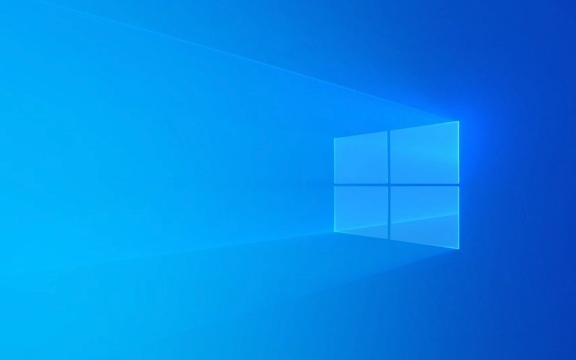
1. Check if Your System Supports Secure Boot
Before making changes, confirm your PC supports UEFI and Secure Boot:
- Press Win R, type
msinfo32, and press Enter. - In the System Information window, look for BIOS Mode.
- If it says UEFI, you're good to go.
- If it says Legacy, you’ll need to switch to UEFI first (may require reinstalling Windows).
- Also check Secure Boot State — if it says Off, you’ll need to enable it in firmware.
2. Access Your UEFI/BIOS Settings
To enable Secure Boot:

- Press Start, click the Power button.
- Hold down the Shift key and click Restart.
- After rebooting, go to Troubleshoot → Advanced Options → UEFI Firmware Settings.
- Click Restart to enter BIOS/UEFI setup.
Alternatively, on some systems, press F2, F10, Del, or Esc during startup to enter BIOS.
3. Enable Secure Boot in UEFI
Once in the UEFI settings:

- Navigate using arrow keys (mouse may not work).
- Look for tabs like Security, Boot, or Authentication.
- Find the Secure Boot option (often under Boot Options or similar).
- Change it from Disabled to Enabled.
- If available, set Secure Boot Mode to Standard (not "Custom" or "User Mode" unless needed).
- Save and exit (usually F10).
?? Note: Some systems require you to clear Secure Boot keys or set a supervisor password first. If you see options like Reset to Setup Mode or Restore Factory Keys, select them if Secure Boot won’t enable.
4. Verify Secure Boot Is Active
After rebooting into Windows:
- Open Start and type cmd.
- Right-click Command Prompt and choose Run as administrator.
- Run this command:
mdsched.exe
Wait for the system to reboot and complete the check.
Or use PowerShell:
Confirm-SecureBootUEFI
- If it returns True, Secure Boot is enabled.
- If False, go back into UEFI and double-check settings.
Common Issues & Tips
- "Secure Boot can't be enabled": Your system might be in Legacy mode. Switch to UEFI in BIOS and ensure your disk uses GPT partitioning.
- Missing Secure Boot option: Older motherboards may not support it. Check your manufacturer’s website for firmware updates.
- Dual-booting with Linux: Some Linux distributions may interfere. You may need to enroll keys or adjust settings carefully.
Basically, enabling Secure Boot comes down to accessing your UEFI firmware and flipping the switch — but make sure your system is UEFI-based and properly configured. It’s not complicated, but small details like partition style or firmware mode can block progress if overlooked.
The above is the detailed content of How to enable Secure Boot for Windows 11. For more information, please follow other related articles on the PHP Chinese website!

Hot AI Tools

Undress AI Tool
Undress images for free

Undresser.AI Undress
AI-powered app for creating realistic nude photos

AI Clothes Remover
Online AI tool for removing clothes from photos.

Clothoff.io
AI clothes remover

Video Face Swap
Swap faces in any video effortlessly with our completely free AI face swap tool!

Hot Article

Hot Tools

Notepad++7.3.1
Easy-to-use and free code editor

SublimeText3 Chinese version
Chinese version, very easy to use

Zend Studio 13.0.1
Powerful PHP integrated development environment

Dreamweaver CS6
Visual web development tools

SublimeText3 Mac version
God-level code editing software (SublimeText3)
 How to Change Font Color on Desktop Icons (Windows 11)
Jul 07, 2025 pm 12:07 PM
How to Change Font Color on Desktop Icons (Windows 11)
Jul 07, 2025 pm 12:07 PM
If you're having trouble reading your desktop icons' text or simply want to personalize your desktop look, you may be looking for a way to change the font color on desktop icons in Windows 11. Unfortunately, Windows 11 doesn't offer an easy built-in
 Fixed Windows 11 Google Chrome not opening
Jul 08, 2025 pm 02:36 PM
Fixed Windows 11 Google Chrome not opening
Jul 08, 2025 pm 02:36 PM
Fixed Windows 11 Google Chrome not opening Google Chrome is the most popular browser right now, but even it sometimes requires help to open on Windows. Then follow the on-screen instructions to complete the process. After completing the above steps, launch Google Chrome again to see if it works properly now. 5. Delete Chrome User Profile If you are still having problems, it may be time to delete Chrome User Profile. This will delete all your personal information, so be sure to back up all relevant data. Typically, you delete the Chrome user profile through the browser itself. But given that you can't open it, here's another way: Turn on Windo
 How to fix second monitor not detected in Windows?
Jul 12, 2025 am 02:27 AM
How to fix second monitor not detected in Windows?
Jul 12, 2025 am 02:27 AM
When Windows cannot detect a second monitor, first check whether the physical connection is normal, including power supply, cable plug-in and interface compatibility, and try to replace the cable or adapter; secondly, update or reinstall the graphics card driver through the Device Manager, and roll back the driver version if necessary; then manually click "Detection" in the display settings to identify the monitor to confirm whether it is correctly identified by the system; finally check whether the monitor input source is switched to the corresponding interface, and confirm whether the graphics card output port connected to the cable is correct. Following the above steps to check in turn, most dual-screen recognition problems can usually be solved.
 Want to Build an Everyday Work Desktop? Get a Mini PC Instead
Jul 08, 2025 am 06:03 AM
Want to Build an Everyday Work Desktop? Get a Mini PC Instead
Jul 08, 2025 am 06:03 AM
Mini PCs have undergone
 Fixed the failure to upload files in Windows Google Chrome
Jul 08, 2025 pm 02:33 PM
Fixed the failure to upload files in Windows Google Chrome
Jul 08, 2025 pm 02:33 PM
Have problems uploading files in Google Chrome? This may be annoying, right? Whether you are attaching documents to emails, sharing images on social media, or submitting important files for work or school, a smooth file upload process is crucial. So, it can be frustrating if your file uploads continue to fail in Chrome on Windows PC. If you're not ready to give up your favorite browser, here are some tips for fixes that can't upload files on Windows Google Chrome 1. Start with Universal Repair Before we learn about any advanced troubleshooting tips, it's best to try some of the basic solutions mentioned below. Troubleshooting Internet connection issues: Internet connection
 How to clear the print queue in Windows?
Jul 11, 2025 am 02:19 AM
How to clear the print queue in Windows?
Jul 11, 2025 am 02:19 AM
When encountering the problem of printing task stuck, clearing the print queue and restarting the PrintSpooler service is an effective solution. First, open the "Device and Printer" interface to find the corresponding printer, right-click the task and select "Cancel" to clear a single task, or click "Cancel all documents" to clear the queue at one time; if the queue is inaccessible, press Win R to enter services.msc to open the service list, find "PrintSpooler" and stop it before starting the service. If necessary, you can manually delete the residual files under the C:\Windows\System32\spool\PRINTERS path to completely solve the problem.
 How to show file extensions in Windows 11 File Explorer?
Jul 08, 2025 am 02:40 AM
How to show file extensions in Windows 11 File Explorer?
Jul 08, 2025 am 02:40 AM
To display file extensions in Windows 11 File Explorer, you can follow the following steps: 1. Open any folder; 2. Click the "View" tab in the top menu bar; 3. Click the "Options" button in the upper right corner; 4. Switch to the "View" tab; 5. Uncheck "Hide extensions for known file types"; 6. Click "OK" to save settings. This setting helps identify file types, improve development efficiency, and troubleshoot problems. If you just want to view the extension temporarily, you can right-click the file and select "Rename" and press the Esc key to exit, and the system settings will not be changed.







