When the microphone does not work properly on Windows, you can follow the following steps to check: 1. Check the physical connection and hardware status, confirm that the microphone interface is correct or try to replace the socket and other device tests; 2. Check the microphone permissions and default device settings to ensure that the system allows the application to access the microphone and correctly select the input device; 3. Update or reinstall the audio driver, operate through the device manager or go to the manufacturer's official website to download and install; 4. Run the audio troubleshooting tool, and use the system's own functions to automatically detect and repair problems. The above methods can usually solve most software and setup problems. If they are invalid, they may be hardware damage and need further treatment.

The microphone does not work properly on Windows and may be caused by a driver problem, a system setup error, or a hardware failure. The key to solving this problem is to gradually investigate, start with the simplest inspection, and then go deep into system settings and driver management.
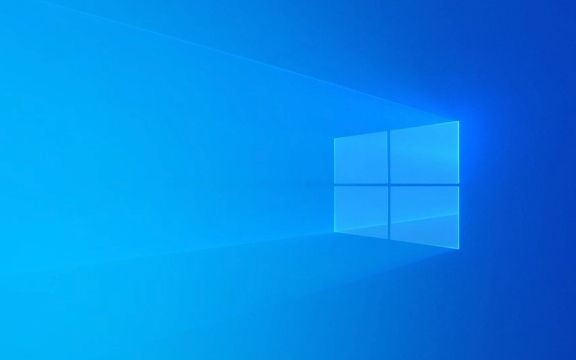
1. Check physical connections and hardware status
First, make sure there is no problem with the microphone itself, especially for external microphone users:
- If it is a USB microphone, try changing to a USB socket or testing it on another computer.
- If it is a 3.5mm microphone, make sure the socket is correct (usually pink) and check if the headphones/microphone is inserted in the wrong hole.
- Built-in microphone users can try to test in other applications, such as using the "Voice Recognition" or "Voice Recorder" app that comes with Windows.
Sometimes, if you just don’t plug it tightly enough or the microphone is damaged, eliminating these basic problems first can save a lot of time.

2. Check microphone permissions and default device settings
Windows will restrict the permissions of applications to access the microphone. If you find that some applications cannot record, the permissions may be that they are not enabled:
- Open Settings → "Privacy" → "Microphone" to make sure "Allow apps to access the microphone" is on.
- Scroll down to see if the specific application is allowed to use the microphone.
In addition, the system's default recording device may be switched by mistake:

- Right-click the taskbar volume icon and select "Sound Settings".
- In the "Input" section, make sure that the microphone device you are currently using is currently selected.
- If you can't see the device, you can click "Test" next to the device name to see if the system can detect sound input.
3. Update or reinstall the audio driver
Driver problems are also a common reason why the microphone is not working. You can try the following:
- Press
Win Xand select Device Manager. - Expand Audio Input and Output or Sound, Video and Game Controller.
- Right-click your audio device and select "Update Driver".
- If the update is invalid, you can try "Uninstall the device" and then restart the computer and let the system automatically reinstall the driver.
Some computer manufacturers (such as Dell and HP) provide special audio driver download pages. If you are not sure which driver to use, you can go to the official website to enter the computer model to find it.
4. Run the audio troubleshooter
Windows comes with an audio problem troubleshooting tool that can automatically detect and try to fix some common problems:
- Open "Settings" → "System" → "Sound".
- Scroll down, find the "Troubleshooting" section, and click "Run Audio Troubleshooting" next to "Sound".
- Follow the prompts to complete the detection and repair step by step.
Although this tool cannot solve all problems, it can help you quickly eliminate some system-level setting errors.
Basically these are the methods. When encountering microphone problems, don’t rush to change the device. Check it in order first, and the cause can be found in most cases. If you have tried it all but it doesn't work, it may be because the hardware is broken. You can consider changing the microphone or contacting the after-sales service.
The above is the detailed content of How to fix microphone not working on Windows?. For more information, please follow other related articles on the PHP Chinese website!

Hot AI Tools

Undress AI Tool
Undress images for free

Undresser.AI Undress
AI-powered app for creating realistic nude photos

AI Clothes Remover
Online AI tool for removing clothes from photos.

Clothoff.io
AI clothes remover

Video Face Swap
Swap faces in any video effortlessly with our completely free AI face swap tool!

Hot Article

Hot Tools

Notepad++7.3.1
Easy-to-use and free code editor

SublimeText3 Chinese version
Chinese version, very easy to use

Zend Studio 13.0.1
Powerful PHP integrated development environment

Dreamweaver CS6
Visual web development tools

SublimeText3 Mac version
God-level code editing software (SublimeText3)
 How to Change Font Color on Desktop Icons (Windows 11)
Jul 07, 2025 pm 12:07 PM
How to Change Font Color on Desktop Icons (Windows 11)
Jul 07, 2025 pm 12:07 PM
If you're having trouble reading your desktop icons' text or simply want to personalize your desktop look, you may be looking for a way to change the font color on desktop icons in Windows 11. Unfortunately, Windows 11 doesn't offer an easy built-in
 Fixed Windows 11 Google Chrome not opening
Jul 08, 2025 pm 02:36 PM
Fixed Windows 11 Google Chrome not opening
Jul 08, 2025 pm 02:36 PM
Fixed Windows 11 Google Chrome not opening Google Chrome is the most popular browser right now, but even it sometimes requires help to open on Windows. Then follow the on-screen instructions to complete the process. After completing the above steps, launch Google Chrome again to see if it works properly now. 5. Delete Chrome User Profile If you are still having problems, it may be time to delete Chrome User Profile. This will delete all your personal information, so be sure to back up all relevant data. Typically, you delete the Chrome user profile through the browser itself. But given that you can't open it, here's another way: Turn on Windo
 How to fix second monitor not detected in Windows?
Jul 12, 2025 am 02:27 AM
How to fix second monitor not detected in Windows?
Jul 12, 2025 am 02:27 AM
When Windows cannot detect a second monitor, first check whether the physical connection is normal, including power supply, cable plug-in and interface compatibility, and try to replace the cable or adapter; secondly, update or reinstall the graphics card driver through the Device Manager, and roll back the driver version if necessary; then manually click "Detection" in the display settings to identify the monitor to confirm whether it is correctly identified by the system; finally check whether the monitor input source is switched to the corresponding interface, and confirm whether the graphics card output port connected to the cable is correct. Following the above steps to check in turn, most dual-screen recognition problems can usually be solved.
 Fixed the failure to upload files in Windows Google Chrome
Jul 08, 2025 pm 02:33 PM
Fixed the failure to upload files in Windows Google Chrome
Jul 08, 2025 pm 02:33 PM
Have problems uploading files in Google Chrome? This may be annoying, right? Whether you are attaching documents to emails, sharing images on social media, or submitting important files for work or school, a smooth file upload process is crucial. So, it can be frustrating if your file uploads continue to fail in Chrome on Windows PC. If you're not ready to give up your favorite browser, here are some tips for fixes that can't upload files on Windows Google Chrome 1. Start with Universal Repair Before we learn about any advanced troubleshooting tips, it's best to try some of the basic solutions mentioned below. Troubleshooting Internet connection issues: Internet connection
 Want to Build an Everyday Work Desktop? Get a Mini PC Instead
Jul 08, 2025 am 06:03 AM
Want to Build an Everyday Work Desktop? Get a Mini PC Instead
Jul 08, 2025 am 06:03 AM
Mini PCs have undergone
 How to clear the print queue in Windows?
Jul 11, 2025 am 02:19 AM
How to clear the print queue in Windows?
Jul 11, 2025 am 02:19 AM
When encountering the problem of printing task stuck, clearing the print queue and restarting the PrintSpooler service is an effective solution. First, open the "Device and Printer" interface to find the corresponding printer, right-click the task and select "Cancel" to clear a single task, or click "Cancel all documents" to clear the queue at one time; if the queue is inaccessible, press Win R to enter services.msc to open the service list, find "PrintSpooler" and stop it before starting the service. If necessary, you can manually delete the residual files under the C:\Windows\System32\spool\PRINTERS path to completely solve the problem.
 How to show file extensions in Windows 11 File Explorer?
Jul 08, 2025 am 02:40 AM
How to show file extensions in Windows 11 File Explorer?
Jul 08, 2025 am 02:40 AM
To display file extensions in Windows 11 File Explorer, you can follow the following steps: 1. Open any folder; 2. Click the "View" tab in the top menu bar; 3. Click the "Options" button in the upper right corner; 4. Switch to the "View" tab; 5. Uncheck "Hide extensions for known file types"; 6. Click "OK" to save settings. This setting helps identify file types, improve development efficiency, and troubleshoot problems. If you just want to view the extension temporarily, you can right-click the file and select "Rename" and press the Esc key to exit, and the system settings will not be changed.







