First, check whether the URL has spelling or format errors to ensure there are no extra spaces or special characters; second, clear the browser cache and cookies, you can call up the clear interface through Ctrl Shift Delete and select the "All Time" range; then test the website in traceless mode. If it is normal, it may cause problems. You need to enter chrome://extensions to disable troubleshooting one by one; check the Storage part of the Application in the developer tool, clear if the cookies or local storage is too large; if the problem persists, try resetting Chrome settings to the default; finally change the browser or device to test to eliminate network proxy or firewall interference. Most 400 errors can be solved through client operations. If all methods are invalid, the problem may be on the server side and needs to be handled by the administrator.

A "400 Bad Request" error in Google Chrome means the server couldn't understand your request—usually because something in the request (like the URL, cookies, or headers) is malformed or invalid. While the error originates from the server, there are several steps you can take on the client side (your browser) to fix or work around it.
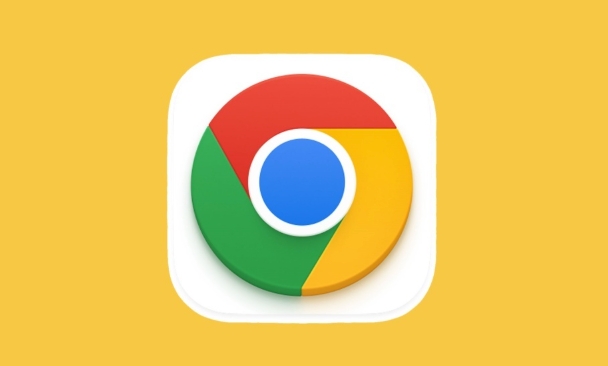
Here's how to fix a "400 Bad Request" error in Google Chrome:
1. Check the URL for errors
A common cause of a 400 error is a malformed or mistyped URL.
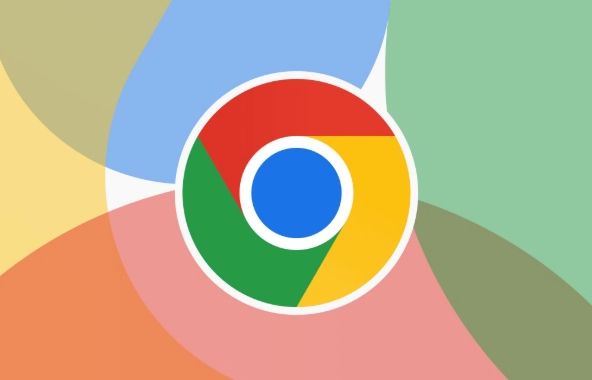
- Make sure there are no extra spaces, special characters, or typos.
- Avoid copying URLs from unreliable sources—they might be corrupted.
- If you're pasting a URL, try retyping it manually.
Example:
https://example.com/page?query=hello worldwill fail because of the space. It should be:https://example.com/page?query=hello world
2. Clear browser cache and cookies
Corrupted or outdated cookies/cache can send malformed data to the server.
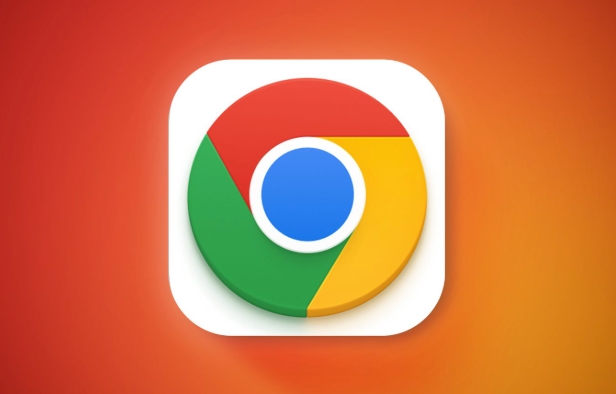
Steps to clear:
- Press
Ctrl Shift Delete(Windows) orCmd Shift Delete(Mac). - Select “All time” as the time range.
- Check Cookies and other site data and Cached images and files .
- Click Clear data .
After clearing, restart Chrome and try the site again.
Tip: If the issue is with a specific site, you can clear data for just that site by going to
chrome://settings/siteDataand searching for the domain.
3. Disable browser extensions
Some extensions (especially ad blockers, privacy tools, or script modifiers) can alter requests and cause a 400 error.
Try Chrome in Incognito mode:
- Press
Ctrl Shift N(Windows) orCmd Shift N(Mac). - Visit the site in the incognito window.
If it works in incognito, an extension is likely the culprit.
To fix:
- Go to
chrome://extensions/ - Disable extensions one by one to identify the problematic one.
4. Check for large cookies or local storage data
Servers reject requests if the header size (often due to huge cookies) exceeds limits.
- Open DevTools (
F12orCtrl Shift I) - Go to Application > Storage
- Check the size of cookies and local storage for the site.
- If they're absolutely large (eg, several KB), clear them.
You can also clear site data via:
- Right-click the page > Inspect > Application tab > right-click the site under Storage > Clear .
5. Reset Chrome settings (if other fixes fail)
If the problem persists across multiple sites, reset Chrome to default.
Steps:
- Go to
chrome://settings/reset - Click Restore settings to their original defaults
- Confirm with Reset settings
Note: This won't delete bookmarks or saved passwords, but it will disable extensions and clear settings like startup pages.
6. Try another browser or device
If the error doesn't appear in Firefox or Edge, the issue is likely Chrome-specific.
If it appears everywhere, the problem is on the server side or your network.
7. Check your network (especially proxies or firewalls)
Corporate networks, proxies, or misconfigured firewalls can modify HTTP requests and trigger 400 errors.
- Try switching to a different network (eg, mobile hotspot).
- If you're on a company/school network, contact IT.
- Avoid using suspicious proxy extensions.
Summary: Quick Fix Checklist
- ? Double-check the URL for typos or invalid characters.
- ? Clear cookies and cache.
- ? Test in Incognito mode.
- ? Disable extensions.
- ? Clear site-specific storage.
- ? Reset Chrome if needed.
- ? Try a different network.
Most 400 errors in Chrome are fixed from the client side, especially if they're isolated to one browser or site. Start with clearing cookies and testing in incognito—those solve the majority of cases. If nothing works, the server may need to be checked by the site administrator.
The above is the detailed content of How to fix '400 bad request' in Google Chrome?. For more information, please follow other related articles on the PHP Chinese website!

Hot AI Tools

Undress AI Tool
Undress images for free

Undresser.AI Undress
AI-powered app for creating realistic nude photos

AI Clothes Remover
Online AI tool for removing clothes from photos.

Clothoff.io
AI clothes remover

Video Face Swap
Swap faces in any video effortlessly with our completely free AI face swap tool!

Hot Article

Hot Tools

Notepad++7.3.1
Easy-to-use and free code editor

SublimeText3 Chinese version
Chinese version, very easy to use

Zend Studio 13.0.1
Powerful PHP integrated development environment

Dreamweaver CS6
Visual web development tools

SublimeText3 Mac version
God-level code editing software (SublimeText3)
 Windows Security is blank or not showing options
Jul 07, 2025 am 02:40 AM
Windows Security is blank or not showing options
Jul 07, 2025 am 02:40 AM
When the Windows Security Center is blank or the function is missing, you can follow the following steps to check: 1. Confirm whether the system version supports full functions, some functions of the Home Edition are limited, and the Professional Edition and above are more complete; 2. Restart the SecurityHealthService service to ensure that its startup type is set to automatic; 3. Check and uninstall third-party security software that may conflict; 4. Run the sfc/scannow and DISM commands to repair system files; 5. Try to reset or reinstall the Windows Security Center application, and contact Microsoft support if necessary.
 Windows stuck on 'undoing changes made to your computer'
Jul 05, 2025 am 02:51 AM
Windows stuck on 'undoing changes made to your computer'
Jul 05, 2025 am 02:51 AM
The computer is stuck in the "Undo Changes made to the computer" interface, which is a common problem after the Windows update fails. It is usually caused by the stuck rollback process and cannot enter the system normally. 1. First of all, you should wait patiently for a long enough time, especially after restarting, it may take more than 30 minutes to complete the rollback, and observe the hard disk light to determine whether it is still running. 2. If there is no progress for a long time, you can force shut down and enter the recovery environment (WinRE) multiple times, and try to start repair or system restore. 3. After entering safe mode, you can uninstall the most recent update records through the control panel. 4. Use the command prompt to execute the bootrec command in the recovery environment to repair the boot file, or run sfc/scannow to check the system file. 5. The last method is to use the "Reset this computer" function
 Proven Ways for Microsoft Teams Error 657rx in Windows 11/10
Jul 07, 2025 pm 12:25 PM
Proven Ways for Microsoft Teams Error 657rx in Windows 11/10
Jul 07, 2025 pm 12:25 PM
Encountering something went wrong 657rx can be frustrating when you log in to Microsoft Teams or Outlook. In this article on MiniTool, we will explore how to fix the Outlook/Microsoft Teams error 657rx so you can get your workflow back on track.Quick
 The RPC server is unavailable Windows
Jul 06, 2025 am 12:07 AM
The RPC server is unavailable Windows
Jul 06, 2025 am 12:07 AM
When encountering the "RPCserverisunavailable" problem, first confirm whether it is a local service exception or a network configuration problem. 1. Check and start the RPC service to ensure that its startup type is automatic. If it cannot be started, check the event log; 2. Check the network connection and firewall settings, test the firewall to turn off the firewall, check DNS resolution and network connectivity; 3. Run the sfc/scannow and DISM commands to repair the system files; 4. Check the group policy and domain controller status in the domain environment, and contact the IT department to assist in the processing. Gradually check it in sequence to locate and solve the problem.
 the default gateway is not available Windows
Jul 08, 2025 am 02:21 AM
the default gateway is not available Windows
Jul 08, 2025 am 02:21 AM
When you encounter the "DefaultGatewayisNotAvailable" prompt, it means that the computer cannot connect to the router or does not obtain the network address correctly. 1. First, restart the router and computer, wait for the router to fully start before trying to connect; 2. Check whether the IP address is set to automatically obtain, enter the network attribute to ensure that "Automatically obtain IP address" and "Automatically obtain DNS server address" are selected; 3. Run ipconfig/release and ipconfig/renew through the command prompt to release and re-acquire the IP address, and execute the netsh command to reset the network components if necessary; 4. Check the wireless network card driver, update or reinstall the driver to ensure that it works normally.
 How to fix 'SYSTEM_SERVICE_EXCEPTION' stop code in Windows
Jul 09, 2025 am 02:56 AM
How to fix 'SYSTEM_SERVICE_EXCEPTION' stop code in Windows
Jul 09, 2025 am 02:56 AM
When encountering the "SYSTEM_SERVICE_EXCEPTION" blue screen error, you do not need to reinstall the system or replace the hardware immediately. You can follow the following steps to check: 1. Update or roll back hardware drivers such as graphics cards, especially recently updated drivers; 2. Uninstall third-party antivirus software or system tools, and use WindowsDefender or well-known brand products to replace them; 3. Run sfc/scannow and DISM commands as administrator to repair system files; 4. Check memory problems, restore the default frequency and re-plug and unplug the memory stick, and use Windows memory diagnostic tools to detect. In most cases, the driver and software problems can be solved first.
 Windows 11 KB5062660 24H2 out with features, direct download links for offline installer (.msu)
Jul 23, 2025 am 09:43 AM
Windows 11 KB5062660 24H2 out with features, direct download links for offline installer (.msu)
Jul 23, 2025 am 09:43 AM
Windows 11 KB5062660 is now rolling out as an optional update for Windows 11 24H2 with a few new features, including Recall AI in Europe. This patch is available via Windows Update, but Microsoft has also posted direct download l
 How to repair Windows 11 using command prompt
Jul 05, 2025 am 02:59 AM
How to repair Windows 11 using command prompt
Jul 05, 2025 am 02:59 AM
How to use command prompt to repair Windows 11? 1. Enter the command prompt through the recovery environment: enter the recovery environment through USB boot or three consecutive interrupts, and then select Troubleshooting > Advanced Options > Command Prompt; 2. Use DISM to repair the system image: Run DISM/Online/Cleanup-Image/CheckHealth to check for corruption, DISM/Online/Cleanup-Image/ScanHealth scanning problem, DISM/Online/Cleanup-Image/RestoreHealth to repair the problem, and specify an external source if necessary; 3. Run SF






