First, confirm the update is actually stuck by checking if the progress bar hasn’t moved for over 2–3 hours or if the system is unresponsive; if so, wait up to 4–6 hours before restarting. 2. Run the Windows Update Troubleshooter via Settings > System > Troubleshoot > Other troubleshooters to automatically fix common issues. 3. Free up at least 10–20 GB of disk space by deleting unnecessary files and using Disk Cleanup to remove temporary files, Windows Update Cleanup, and previous installations. 4. Restart Windows Update services (Windows Update, BITS, Cryptographic Services, Windows Module Installer) via services.msc or Command Prompt using net stop and net start commands. 5. Reset Windows Update components by stopping the services and renaming the SoftwareDistribution and catroot2 folders in Command Prompt as Admin, allowing Windows to rebuild them. 6. Use the Windows Update Assistant or Media Creation Tool from Microsoft’s website to perform a clean in-place upgrade if updates remain stuck. 7. Check for hardware issues such as an old hard drive, outdated drivers, or BIOS/UEFI; upgrading to an SSD and updating drivers and firmware can significantly improve update performance. Most prolonged update issues are resolved by clearing corrupted caches, freeing disk space, or restarting services, with the troubleshooter and resetting the SoftwareDistribution folder being the most effective initial steps.

Windows Update taking forever is a common frustration, especially during major updates or on older hardware. While some updates naturally take time, excessive delays are often fixable. Here’s how to troubleshoot and speed things up.
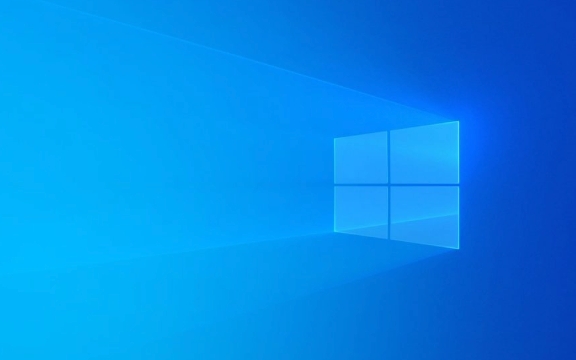
1. Check if the Update Is Actually Stuck
Before taking action, confirm the update isn’t just slow. Look for these signs:
- The progress bar hasn’t moved in over 2–3 hours.
- Your system is unresponsive or the fan is running constantly with no progress.
- You’re stuck on “Preparing,” “Configuring,” or “Finalizing” for hours.
If it’s truly stuck:

- Wait longer (up to 4–6 hours for large updates).
- If no progress, restart your PC and let Windows resume.
?? Don’t force-shutdown unless absolutely necessary—this can corrupt the system.
2. Run the Windows Update Troubleshooter
Windows includes a built-in tool to fix common update issues.

Steps:
- Press
Win Ito open Settings. - Go to System > Troubleshoot > Other troubleshooters.
- Find Windows Update, click Run.
- Follow the prompts and apply any recommended fixes.
This often resolves corrupted update components or service issues.
3. Free Up Disk Space and Clean Temporary Files
Low disk space or cluttered temp files can severely slow updates.
Do this:
- Open Settings > System > Storage.
- Delete unnecessary files (downloads, temp files, recycle bin).
- Use Disk Cleanup:
- Search for “Disk Cleanup” in Start.
- Select your system drive (usually C:).
- Check boxes like “Temporary files,” “Windows Update Cleanup,” and “Previous Windows installation(s).”
- Click OK and delete.
? Aim for at least 10–20 GB free for smooth updates.
4. Restart Windows Update Services
Sometimes the update services hang or fail silently.
Steps (run as Administrator):
- Press
Win R, typeservices.msc, and press Enter. - Find these services:
- Windows Update
- Background Intelligent Transfer Service (BITS)
- Cryptographic Services
- Windows Module Installer
- Right-click each and select Restart.
- If they’re not running, Start them.
Alternatively, use Command Prompt:
net stop wuauserv net stop bits net stop cryptsvc net start wuauserv net start bits net start cryptsvc
5. Manually Reset Windows Update Components
If the update is still stuck, reset the update system:
Open Command Prompt as Admin and run:
net stop wuauserv net stop bits net stop cryptsvc ren C:\Windows\SoftwareDistribution SoftwareDistribution.old ren C:\Windows\System32\catroot2 catroot2.old net start wuauserv net start bits net start cryptsvc
This clears the update cache and resets the component store.
? Safe to do—Windows will rebuild these folders automatically.
6. Use the Update Assistant or Media Creation Tool
If all else fails, bypass the stuck update:
- Download the Windows Update Assistant (for feature updates) from Microsoft’s website.
- Or use the Media Creation Tool to upgrade/repair your current version.
These tools perform clean in-place upgrades without losing your files.
7. Check Hardware and Drivers
Slow updates can stem from hardware issues:
- Old or failing hard drive? Consider upgrading to SSD.
- Outdated drivers? Update storage and chipset drivers from your PC manufacturer’s site.
- BIOS/UEFI outdated? Check for firmware updates.
Also, ensure your PC isn’t overheating or throttling performance.
Basically, most “forever” update issues come from corrupted caches, low space, or stuck services. Try the troubleshooter and reset the SoftwareDistribution folder first—it solves the majority of cases. Not complicated, but easy to overlook.
The above is the detailed content of How to fix Windows update taking forever. For more information, please follow other related articles on the PHP Chinese website!

Hot AI Tools

Undress AI Tool
Undress images for free

Undresser.AI Undress
AI-powered app for creating realistic nude photos

AI Clothes Remover
Online AI tool for removing clothes from photos.

Clothoff.io
AI clothes remover

Video Face Swap
Swap faces in any video effortlessly with our completely free AI face swap tool!

Hot Article

Hot Tools

Notepad++7.3.1
Easy-to-use and free code editor

SublimeText3 Chinese version
Chinese version, very easy to use

Zend Studio 13.0.1
Powerful PHP integrated development environment

Dreamweaver CS6
Visual web development tools

SublimeText3 Mac version
God-level code editing software (SublimeText3)

Hot Topics
 Windows Security is blank or not showing options
Jul 07, 2025 am 02:40 AM
Windows Security is blank or not showing options
Jul 07, 2025 am 02:40 AM
When the Windows Security Center is blank or the function is missing, you can follow the following steps to check: 1. Confirm whether the system version supports full functions, some functions of the Home Edition are limited, and the Professional Edition and above are more complete; 2. Restart the SecurityHealthService service to ensure that its startup type is set to automatic; 3. Check and uninstall third-party security software that may conflict; 4. Run the sfc/scannow and DISM commands to repair system files; 5. Try to reset or reinstall the Windows Security Center application, and contact Microsoft support if necessary.
 Windows stuck on 'undoing changes made to your computer'
Jul 05, 2025 am 02:51 AM
Windows stuck on 'undoing changes made to your computer'
Jul 05, 2025 am 02:51 AM
The computer is stuck in the "Undo Changes made to the computer" interface, which is a common problem after the Windows update fails. It is usually caused by the stuck rollback process and cannot enter the system normally. 1. First of all, you should wait patiently for a long enough time, especially after restarting, it may take more than 30 minutes to complete the rollback, and observe the hard disk light to determine whether it is still running. 2. If there is no progress for a long time, you can force shut down and enter the recovery environment (WinRE) multiple times, and try to start repair or system restore. 3. After entering safe mode, you can uninstall the most recent update records through the control panel. 4. Use the command prompt to execute the bootrec command in the recovery environment to repair the boot file, or run sfc/scannow to check the system file. 5. The last method is to use the "Reset this computer" function
 Proven Ways for Microsoft Teams Error 657rx in Windows 11/10
Jul 07, 2025 pm 12:25 PM
Proven Ways for Microsoft Teams Error 657rx in Windows 11/10
Jul 07, 2025 pm 12:25 PM
Encountering something went wrong 657rx can be frustrating when you log in to Microsoft Teams or Outlook. In this article on MiniTool, we will explore how to fix the Outlook/Microsoft Teams error 657rx so you can get your workflow back on track.Quick
 The RPC server is unavailable Windows
Jul 06, 2025 am 12:07 AM
The RPC server is unavailable Windows
Jul 06, 2025 am 12:07 AM
When encountering the "RPCserverisunavailable" problem, first confirm whether it is a local service exception or a network configuration problem. 1. Check and start the RPC service to ensure that its startup type is automatic. If it cannot be started, check the event log; 2. Check the network connection and firewall settings, test the firewall to turn off the firewall, check DNS resolution and network connectivity; 3. Run the sfc/scannow and DISM commands to repair the system files; 4. Check the group policy and domain controller status in the domain environment, and contact the IT department to assist in the processing. Gradually check it in sequence to locate and solve the problem.
 The requested operation requires elevation Windows
Jul 04, 2025 am 02:58 AM
The requested operation requires elevation Windows
Jul 04, 2025 am 02:58 AM
When you encounter the prompt "This operation requires escalation of permissions", it means that you need administrator permissions to continue. Solutions include: 1. Right-click the "Run as Administrator" program or set the shortcut to always run as an administrator; 2. Check whether the current account is an administrator account, if not, switch or request administrator assistance; 3. Use administrator permissions to open a command prompt or PowerShell to execute relevant commands; 4. Bypass the restrictions by obtaining file ownership or modifying the registry when necessary, but such operations need to be cautious and fully understand the risks. Confirm permission identity and try the above methods usually solve the problem.
 the default gateway is not available Windows
Jul 08, 2025 am 02:21 AM
the default gateway is not available Windows
Jul 08, 2025 am 02:21 AM
When you encounter the "DefaultGatewayisNotAvailable" prompt, it means that the computer cannot connect to the router or does not obtain the network address correctly. 1. First, restart the router and computer, wait for the router to fully start before trying to connect; 2. Check whether the IP address is set to automatically obtain, enter the network attribute to ensure that "Automatically obtain IP address" and "Automatically obtain DNS server address" are selected; 3. Run ipconfig/release and ipconfig/renew through the command prompt to release and re-acquire the IP address, and execute the netsh command to reset the network components if necessary; 4. Check the wireless network card driver, update or reinstall the driver to ensure that it works normally.
 How to fix 'SYSTEM_SERVICE_EXCEPTION' stop code in Windows
Jul 09, 2025 am 02:56 AM
How to fix 'SYSTEM_SERVICE_EXCEPTION' stop code in Windows
Jul 09, 2025 am 02:56 AM
When encountering the "SYSTEM_SERVICE_EXCEPTION" blue screen error, you do not need to reinstall the system or replace the hardware immediately. You can follow the following steps to check: 1. Update or roll back hardware drivers such as graphics cards, especially recently updated drivers; 2. Uninstall third-party antivirus software or system tools, and use WindowsDefender or well-known brand products to replace them; 3. Run sfc/scannow and DISM commands as administrator to repair system files; 4. Check memory problems, restore the default frequency and re-plug and unplug the memory stick, and use Windows memory diagnostic tools to detect. In most cases, the driver and software problems can be solved first.
 How to fix slow right-click context menu in Windows
Jul 04, 2025 am 02:51 AM
How to fix slow right-click context menu in Windows
Jul 04, 2025 am 02:51 AM
The problem of slowing right-click menus is usually caused by extensions or third-party software loaded by the system. Solutions include troubleshooting plug-ins, optimizing settings, and uninstalling suspicious software. 1. Use the ShellExView tool to view and disable non-essential Shell extensions, and gradually test to find plug-ins that slow down the right-click menu; 2. For advanced users, you can lower the menu delay time to 0 or 200 milliseconds by modifying the MenuShowDelay key value in the registry to speed up the response speed, but you need to be careful to backup before operation to avoid causing system abnormalities; 3. Uninstall or update software that may cause conflicts such as old compression tools, screenshot software, antivirus software, etc., and observe whether the right-click menu returns to normal. If the problem is alleviated, it means that it is the performance problem caused by the software.






