 Computer Tutorials
Computer Tutorials
 Troubleshooting
Troubleshooting
 the win 10 photos app is not showing all pictures in a folder
the win 10 photos app is not showing all pictures in a folder
the win 10 photos app is not showing all pictures in a folder
Aug 02, 2025 am 07:45 AMUnhide files if they are marked as hidden or system files. 2. Ensure image formats are supported like JPEG, PNG, or install HEIF/HEIC extensions. 3. Rebuild the Photos app library via Settings to refresh indexing. 4. Confirm the folder is added and enabled under the app’s storage settings. 5. Rename files and folders to avoid special characters and overly long paths. 6. Check for file corruption and verify read permissions. If all else fails, use File Explorer or a third-party viewer like IrfanView or XnView MP to access missing images.

If the Windows 10 Photos app isn't showing all pictures in a folder, you're not alone — this is a common issue that can happen for several reasons. The app may not be scanning certain files, file types, or locations properly. Here’s how to fix it and get all your photos visible again.
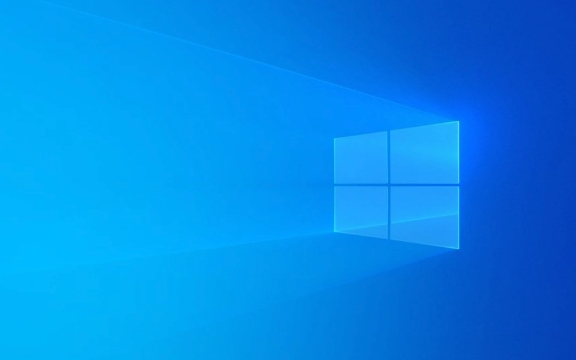
1. Check if Hidden Files or System Files Are Being Skipped
The Photos app by default ignores hidden or system files.
- Open the folder in File Explorer.
- Click the "View" tab.
- Check if "Hidden items" is turned on.
- If some images are marked as hidden (right-click file → Properties → check "Hidden"), the Photos app won’t show them.
- Unhide the files if needed, or make sure they aren’t marked as system files.
? Tip: Right-click the image file → Properties → uncheck "Hidden" if it's enabled.

2. Verify Supported File Formats
The Photos app supports common formats like JPEG, PNG, GIF, BMP, and HEIC (if HEIF extension is installed). However, it may not show:
- RAW camera files (unless a codec is installed)
- WebP, TIFF, or older/obscure formats
- Corrupted or partially downloaded images
? Fix: Convert unsupported images to JPG or PNG, or install Microsoft’s HEIF/HEIC extensions from the Microsoft Store if needed.

3. Refresh the Photos App Library
Sometimes the app’s index gets outdated.
- Open the Photos app.
- Go to Settings (bottom right in the app menu).
- Scroll down and click "Advanced".
- Under "Reset library", click "Rebuild".
- This forces the app to rescan all connected folders.
?? Note: This may take a few minutes, especially with large photo collections.
4. Check Folder Inclusion Settings
Photos only shows images from folders you’ve explicitly allowed.
- Open Photos → Settings → Manage storage.
- Under "Folders this app can access", make sure the folder with missing pictures is listed and toggled ON.
- If it’s not there, click "Add folder" and browse to the correct folder.
? Example: If your images are in
D:\VacationPhotos, ensure that exact folder is added — not justD:\.
5. File Names and Paths: Avoid Special Characters
Very long file paths, or names with special characters (?, , <code>*, etc.) may cause the Photos app to skip files.
? Fix:
- Rename files to use simple names like
IMG_001.jpg. - Avoid excessive length in folder paths (e.g.,
C:\Users\Name\Pictures\Very\Long\Path\With\Lots\Of\Subfolders\...).
6. Corruption or Permission Issues
- Try opening the missing images with another app (like Paint or Chrome). If they don’t open, they may be corrupted.
- Right-click the folder → Properties → Security tab → ensure your user account has Read permissions.
Summary: Quick Checklist
- ? Folder is added and enabled in Photos app settings
- ? Files aren’t hidden or system files
- ? File formats are supported (JPG, PNG, GIF, etc.)
- ? Rebuild the Photos library
- ? File names and paths are simple and valid
- ? Files aren’t corrupted and can open elsewhere
If none of the above work, try using File Explorer for browsing, or switch to a third-party photo viewer like IrfanView or XnView MP — they handle more formats and don’t rely on indexing.
Basically, the Photos app can be picky, but most issues come down to permissions, file types, or indexing glitches.
The above is the detailed content of the win 10 photos app is not showing all pictures in a folder. For more information, please follow other related articles on the PHP Chinese website!

Hot AI Tools

Undress AI Tool
Undress images for free

Undresser.AI Undress
AI-powered app for creating realistic nude photos

AI Clothes Remover
Online AI tool for removing clothes from photos.

Clothoff.io
AI clothes remover

Video Face Swap
Swap faces in any video effortlessly with our completely free AI face swap tool!

Hot Article

Hot Tools

Notepad++7.3.1
Easy-to-use and free code editor

SublimeText3 Chinese version
Chinese version, very easy to use

Zend Studio 13.0.1
Powerful PHP integrated development environment

Dreamweaver CS6
Visual web development tools

SublimeText3 Mac version
God-level code editing software (SublimeText3)
 Windows Security is blank or not showing options
Jul 07, 2025 am 02:40 AM
Windows Security is blank or not showing options
Jul 07, 2025 am 02:40 AM
When the Windows Security Center is blank or the function is missing, you can follow the following steps to check: 1. Confirm whether the system version supports full functions, some functions of the Home Edition are limited, and the Professional Edition and above are more complete; 2. Restart the SecurityHealthService service to ensure that its startup type is set to automatic; 3. Check and uninstall third-party security software that may conflict; 4. Run the sfc/scannow and DISM commands to repair system files; 5. Try to reset or reinstall the Windows Security Center application, and contact Microsoft support if necessary.
 Windows stuck on 'undoing changes made to your computer'
Jul 05, 2025 am 02:51 AM
Windows stuck on 'undoing changes made to your computer'
Jul 05, 2025 am 02:51 AM
The computer is stuck in the "Undo Changes made to the computer" interface, which is a common problem after the Windows update fails. It is usually caused by the stuck rollback process and cannot enter the system normally. 1. First of all, you should wait patiently for a long enough time, especially after restarting, it may take more than 30 minutes to complete the rollback, and observe the hard disk light to determine whether it is still running. 2. If there is no progress for a long time, you can force shut down and enter the recovery environment (WinRE) multiple times, and try to start repair or system restore. 3. After entering safe mode, you can uninstall the most recent update records through the control panel. 4. Use the command prompt to execute the bootrec command in the recovery environment to repair the boot file, or run sfc/scannow to check the system file. 5. The last method is to use the "Reset this computer" function
 Proven Ways for Microsoft Teams Error 657rx in Windows 11/10
Jul 07, 2025 pm 12:25 PM
Proven Ways for Microsoft Teams Error 657rx in Windows 11/10
Jul 07, 2025 pm 12:25 PM
Encountering something went wrong 657rx can be frustrating when you log in to Microsoft Teams or Outlook. In this article on MiniTool, we will explore how to fix the Outlook/Microsoft Teams error 657rx so you can get your workflow back on track.Quick
 The RPC server is unavailable Windows
Jul 06, 2025 am 12:07 AM
The RPC server is unavailable Windows
Jul 06, 2025 am 12:07 AM
When encountering the "RPCserverisunavailable" problem, first confirm whether it is a local service exception or a network configuration problem. 1. Check and start the RPC service to ensure that its startup type is automatic. If it cannot be started, check the event log; 2. Check the network connection and firewall settings, test the firewall to turn off the firewall, check DNS resolution and network connectivity; 3. Run the sfc/scannow and DISM commands to repair the system files; 4. Check the group policy and domain controller status in the domain environment, and contact the IT department to assist in the processing. Gradually check it in sequence to locate and solve the problem.
 the default gateway is not available Windows
Jul 08, 2025 am 02:21 AM
the default gateway is not available Windows
Jul 08, 2025 am 02:21 AM
When you encounter the "DefaultGatewayisNotAvailable" prompt, it means that the computer cannot connect to the router or does not obtain the network address correctly. 1. First, restart the router and computer, wait for the router to fully start before trying to connect; 2. Check whether the IP address is set to automatically obtain, enter the network attribute to ensure that "Automatically obtain IP address" and "Automatically obtain DNS server address" are selected; 3. Run ipconfig/release and ipconfig/renew through the command prompt to release and re-acquire the IP address, and execute the netsh command to reset the network components if necessary; 4. Check the wireless network card driver, update or reinstall the driver to ensure that it works normally.
 How to fix 'SYSTEM_SERVICE_EXCEPTION' stop code in Windows
Jul 09, 2025 am 02:56 AM
How to fix 'SYSTEM_SERVICE_EXCEPTION' stop code in Windows
Jul 09, 2025 am 02:56 AM
When encountering the "SYSTEM_SERVICE_EXCEPTION" blue screen error, you do not need to reinstall the system or replace the hardware immediately. You can follow the following steps to check: 1. Update or roll back hardware drivers such as graphics cards, especially recently updated drivers; 2. Uninstall third-party antivirus software or system tools, and use WindowsDefender or well-known brand products to replace them; 3. Run sfc/scannow and DISM commands as administrator to repair system files; 4. Check memory problems, restore the default frequency and re-plug and unplug the memory stick, and use Windows memory diagnostic tools to detect. In most cases, the driver and software problems can be solved first.
 Windows 11 KB5062660 24H2 out with features, direct download links for offline installer (.msu)
Jul 23, 2025 am 09:43 AM
Windows 11 KB5062660 24H2 out with features, direct download links for offline installer (.msu)
Jul 23, 2025 am 09:43 AM
Windows 11 KB5062660 is now rolling out as an optional update for Windows 11 24H2 with a few new features, including Recall AI in Europe. This patch is available via Windows Update, but Microsoft has also posted direct download l
 How to repair Windows 11 using command prompt
Jul 05, 2025 am 02:59 AM
How to repair Windows 11 using command prompt
Jul 05, 2025 am 02:59 AM
How to use command prompt to repair Windows 11? 1. Enter the command prompt through the recovery environment: enter the recovery environment through USB boot or three consecutive interrupts, and then select Troubleshooting > Advanced Options > Command Prompt; 2. Use DISM to repair the system image: Run DISM/Online/Cleanup-Image/CheckHealth to check for corruption, DISM/Online/Cleanup-Image/ScanHealth scanning problem, DISM/Online/Cleanup-Image/RestoreHealth to repair the problem, and specify an external source if necessary; 3. Run SF






