To disable UAC in Windows, use the Control Panel method: press Windows R, type control, go to User Accounts > User Accounts, click Change User Account Control settings, drag the slider to Never notify, click OK, confirm with Yes, and restart. Alternatively, advanced users can use Registry Editor by setting EnableLUA to 0 in HKEY_LOCAL_MACHINE\SOFTWARE\Microsoft\Windows\CurrentVersion\Policies\System, or use Group Policy (Pro/Enterprise/Education) by disabling User Account Control: Run all administrators in Admin Approval Mode in gpedit.msc; all methods require a restart, but disabling UAC reduces security by allowing silent admin-level changes.

Disabling User Account Control (UAC) in Windows removes the prompts that appear when apps or system settings try to make changes that require administrator-level permissions. While this can reduce interruptions, it also lowers your system’s security. Proceed only if you understand the risks and are comfortable managing them.
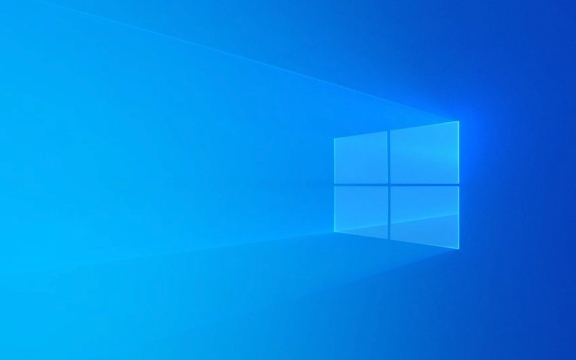
Here’s how to disable UAC in Windows:
Method: Using the Control Panel (Works on Windows 10, 11, and earlier versions)
This is the most common and user-friendly way.

- Press Windows R to open the Run dialog.
- Type
controland press Enter to open Control Panel. - Go to User Accounts > User Accounts again (you’ll see it twice).
- Click on Change User Account Control settings.
- A slider will appear showing different UAC notification levels.
- Drag the slider all the way to the bottom: Never notify.
- Click OK.
- You’ll see a warning — click Yes to confirm.
- Restart your computer for the change to take effect.
?? Note: Even with UAC disabled, Windows still enforces administrative restrictions behind the scenes. Some tasks may still require you to manually run apps as administrator.
Alternative: Using the Registry Editor (Advanced Users)
This method directly modifies the registry, so be careful.

- Press Windows R, type
regedit, and press Enter. - Navigate to:
HKEY_LOCAL_MACHINE\SOFTWARE\Microsoft\Windows\CurrentVersion\Policies\System
- Look for the EnableLUA DWORD value.
- If it doesn’t exist, right-click in the right pane > New > DWORD (32-bit) Value, and name it
EnableLUA.
- If it doesn’t exist, right-click in the right pane > New > DWORD (32-bit) Value, and name it
- Double-click EnableLUA and set its value to 0.
- Close Registry Editor and restart your computer.
? Warning: Editing the registry incorrectly can cause system issues. Back up the registry before making changes.
Using Group Policy (Available in Pro, Enterprise, and Education editions)
- Press Windows R, type
gpedit.msc, and press Enter. - Navigate to:
Computer Configuration > Windows Settings > Security Settings > Local Policies > Security Options - Scroll down and find:
User Account Control: Run all administrators in Admin Approval Mode - Double-click it and set it to Disabled.
- Close Group Policy Editor and restart your PC.
? Note: This policy disables UAC entirely for all users on the system.
Disabling UAC makes your system more convenient but less secure. Malware or unintended changes can gain admin access without your knowledge. If you're doing it for compatibility or automation, consider re-enabling it afterward.
Basically, pick the method that fits your Windows edition and comfort level — Control Panel is safest for most users.
The above is the detailed content of How to disable User Account Control (UAC) in Windows. For more information, please follow other related articles on the PHP Chinese website!

Hot AI Tools

Undress AI Tool
Undress images for free

Undresser.AI Undress
AI-powered app for creating realistic nude photos

AI Clothes Remover
Online AI tool for removing clothes from photos.

Clothoff.io
AI clothes remover

Video Face Swap
Swap faces in any video effortlessly with our completely free AI face swap tool!

Hot Article

Hot Tools

Notepad++7.3.1
Easy-to-use and free code editor

SublimeText3 Chinese version
Chinese version, very easy to use

Zend Studio 13.0.1
Powerful PHP integrated development environment

Dreamweaver CS6
Visual web development tools

SublimeText3 Mac version
God-level code editing software (SublimeText3)

Hot Topics
 Windows 11 slow boot time fix
Jul 04, 2025 am 02:04 AM
Windows 11 slow boot time fix
Jul 04, 2025 am 02:04 AM
The problem of slow booting can be solved by the following methods: 1. Check and disable unnecessary booting programs; 2. Turn off the quick boot function; 3. Update the driver and check disk health; 4. Adjust the number of processor cores (only for advanced users). For Windows 11 systems, first, the default self-start software such as QQ and WeChat are disabled through the task manager to improve the startup speed; if you use dual systems or old hardware, you can enter the power option to turn off the quick boot function; second, use the device manager to update the driver and run the chkdsk command to fix disk errors, and it is recommended to replace the mechanical hard disk with SSD; for multi-core CPU users, the kernel parameters can be adjusted through bcdedit and msconfig to optimize the startup efficiency. Most cases can be corrected by basic investigation
 How to Change Font Color on Desktop Icons (Windows 11)
Jul 07, 2025 pm 12:07 PM
How to Change Font Color on Desktop Icons (Windows 11)
Jul 07, 2025 pm 12:07 PM
If you're having trouble reading your desktop icons' text or simply want to personalize your desktop look, you may be looking for a way to change the font color on desktop icons in Windows 11. Unfortunately, Windows 11 doesn't offer an easy built-in
 Fixed Windows 11 Google Chrome not opening
Jul 08, 2025 pm 02:36 PM
Fixed Windows 11 Google Chrome not opening
Jul 08, 2025 pm 02:36 PM
Fixed Windows 11 Google Chrome not opening Google Chrome is the most popular browser right now, but even it sometimes requires help to open on Windows. Then follow the on-screen instructions to complete the process. After completing the above steps, launch Google Chrome again to see if it works properly now. 5. Delete Chrome User Profile If you are still having problems, it may be time to delete Chrome User Profile. This will delete all your personal information, so be sure to back up all relevant data. Typically, you delete the Chrome user profile through the browser itself. But given that you can't open it, here's another way: Turn on Windo
 How to fix second monitor not detected in Windows?
Jul 12, 2025 am 02:27 AM
How to fix second monitor not detected in Windows?
Jul 12, 2025 am 02:27 AM
When Windows cannot detect a second monitor, first check whether the physical connection is normal, including power supply, cable plug-in and interface compatibility, and try to replace the cable or adapter; secondly, update or reinstall the graphics card driver through the Device Manager, and roll back the driver version if necessary; then manually click "Detection" in the display settings to identify the monitor to confirm whether it is correctly identified by the system; finally check whether the monitor input source is switched to the corresponding interface, and confirm whether the graphics card output port connected to the cable is correct. Following the above steps to check in turn, most dual-screen recognition problems can usually be solved.
 Want to Build an Everyday Work Desktop? Get a Mini PC Instead
Jul 08, 2025 am 06:03 AM
Want to Build an Everyday Work Desktop? Get a Mini PC Instead
Jul 08, 2025 am 06:03 AM
Mini PCs have undergone
 Fixed the failure to upload files in Windows Google Chrome
Jul 08, 2025 pm 02:33 PM
Fixed the failure to upload files in Windows Google Chrome
Jul 08, 2025 pm 02:33 PM
Have problems uploading files in Google Chrome? This may be annoying, right? Whether you are attaching documents to emails, sharing images on social media, or submitting important files for work or school, a smooth file upload process is crucial. So, it can be frustrating if your file uploads continue to fail in Chrome on Windows PC. If you're not ready to give up your favorite browser, here are some tips for fixes that can't upload files on Windows Google Chrome 1. Start with Universal Repair Before we learn about any advanced troubleshooting tips, it's best to try some of the basic solutions mentioned below. Troubleshooting Internet connection issues: Internet connection
 How to clear the print queue in Windows?
Jul 11, 2025 am 02:19 AM
How to clear the print queue in Windows?
Jul 11, 2025 am 02:19 AM
When encountering the problem of printing task stuck, clearing the print queue and restarting the PrintSpooler service is an effective solution. First, open the "Device and Printer" interface to find the corresponding printer, right-click the task and select "Cancel" to clear a single task, or click "Cancel all documents" to clear the queue at one time; if the queue is inaccessible, press Win R to enter services.msc to open the service list, find "PrintSpooler" and stop it before starting the service. If necessary, you can manually delete the residual files under the C:\Windows\System32\spool\PRINTERS path to completely solve the problem.







