How to fix Google Chrome's built-in PDF viewer not working?
Aug 02, 2025 am 07:04 AMEnsure Chrome’s PDF viewer is enabled by turning off “Download PDF files” and “Open PDFs using default application” in settings. 2. Reset Chrome settings and clear cache via chrome://settings/reset and Ctrl Shift Del to fix corrupted data. 3. Disable all extensions at chrome://extensions/, test PDF opening, then re-enable one by one to identify conflicts. 4. Verify the PDF Viewer component is active at chrome://components/ or reinstall Chrome if the internal PDF plugin is missing. 5. Test with a known working PDF link like http://ipnx.cn/link/75291728e2d8458a104b6abd0b062b70 to rule out file or server issues. 6. Update Chrome via chrome://settings/help or reinstall it using the offline installer if needed. 7. Check antivirus software or group policies at chrome://policy/ that may block PDF rendering, especially on managed devices. Most issues are resolved by adjusting settings, disabling extensions, or reinstalling Chrome, which fixes the vast majority of PDF viewing problems in the browser.

If Google Chrome’s built-in PDF viewer isn’t working—whether PDFs aren’t opening, showing a blank screen, or downloading instead of displaying—here are several practical fixes to try, ordered from quick checks to more advanced troubleshooting.
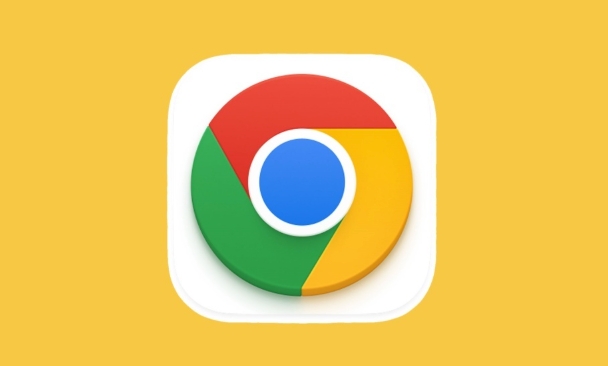
? 1. Check if PDF Viewer is Enabled in Chrome Settings
Chrome has a built-in PDF viewer (called "Chrome PDF Plugin"), and it might be accidentally disabled.
Steps:
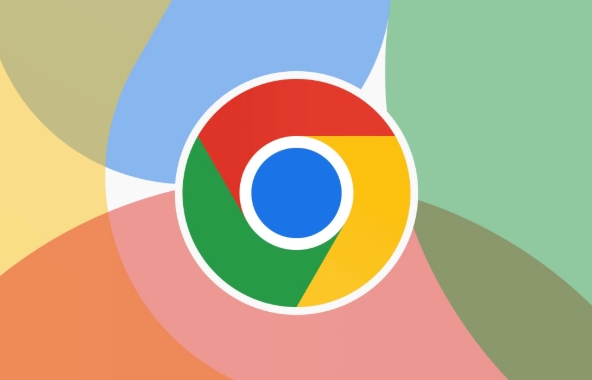
- Open Chrome and type in the address bar:
chrome://settings/content/pdfDocuments - Make sure the toggle for "Download PDF files instead of automatically opening them in Chrome" is OFF.
- Also ensure that "Open PDFs using the default PDF viewer application" is OFF if you want to use Chrome’s viewer.
Alternatively:
- Go to
chrome://plugins/(older versions) orchrome://settings/content→ "PDF documents" - Look for "Chrome PDF Viewer" and make sure it’s Enabled (not disabled or blocked).
? 2. Clear Corrupted Cache or Reset Chrome Settings
Sometimes corrupted cache or settings interfere with internal features like the PDF viewer.
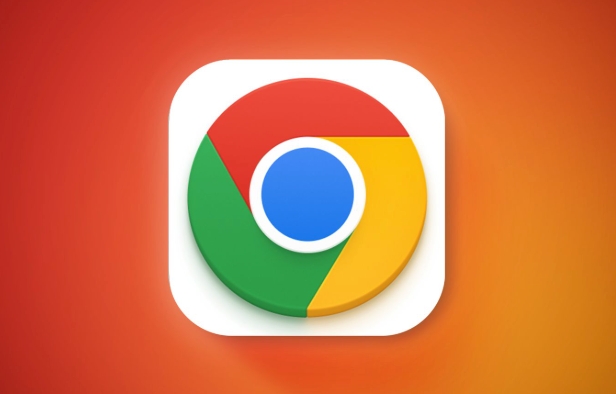
Try this:
- Go to
chrome://settings/reset - Click "Restore settings to their original defaults"
- Confirm the reset
This won’t delete your bookmarks or saved passwords, but it will reset extensions, startup pages, search engine, and content settings.
Also, clear browsing data:
- Press
Ctrl Shift Del(Windows) orCmd Shift Del(Mac) - Select "All time" as the time range
- Check "Cached images and files", then click "Clear data"
? 3. Disable Conflicting Extensions
Some extensions (especially ad blockers, privacy tools, or third-party PDF tools) can interfere with PDF rendering.
What to do:
- Open
chrome://extensions/ - Temporarily disable all extensions (toggle them off)
- Restart Chrome and try opening a PDF (e.g., from a public site like http://ipnx.cn/link/75291728e2d8458a104b6abd0b062b70)
- If it works, re-enable extensions one by one to find the culprit
?? 4. Re-enable or Reinstall Chrome’s PDF Viewer
The internal PDF plugin may have been corrupted.
Steps:
- Visit
chrome://plugins/(if available) orchrome://components/ - Look for "PDF Viewer" under components
- It should auto-update, but you can force-check by clicking "Check for update"
Alternatively:
- In
chrome://extensions/, look for an internal app labeled "Chrome PDF Viewer" (internal extension ID:mhjfbmdgcfjbbpaeojofohoefgiehjai) - If missing, you may need to reinstall Chrome
? 5. Test with a Known Good PDF Link
Make sure the issue isn’t with the specific PDF or website.
Try opening a standard test PDF:
- http://ipnx.cn/link/35befb8d43bc548a8d9c271ae5b7f4b2
- Or: http://ipnx.cn/link/75291728e2d8458a104b6abd0b062b70
If it works, the problem may be with how the original site serves the PDF (e.g., incorrect MIME type or server-side issue).
?? 6. Update or Reinstall Google Chrome
An outdated or corrupted Chrome installation can break internal features.
Fix:
- Go to
chrome://settings/help— this checks for updates automatically - If no update appears, manually download the latest version from http://ipnx.cn/link/28557060cef0f58b8d918a2f8eac053f
- Uninstall Chrome via your system (Control Panel or Settings), then reinstall fresh
Tip: Use the offline installer if the standard installer fails.
? 7. Check Antivirus or Group Policy (Windows Enterprise)
Some antivirus software or company-managed policies block internal PDF rendering for "security."
Check:
- Temporarily disable antivirus/firewall and test
- On work computers, check if group policies restrict Chrome plugins:
- Go to
chrome://policy/and see if any policies are forcing PDFs to download or disabling plugins
- Go to
? Final Thoughts
Most PDF viewer issues in Chrome come down to:
- A misconfigured setting (e.g., "download instead of open")
- Conflicting extensions
- Outdated or corrupted Chrome
Start with checking settings and disabling extensions—these solve 80% of cases.
If nothing works, a clean reinstall of Chrome usually fixes the rest.
Basically, it’s rarely a major system issue—just a small setting or conflict blocking the way.
The above is the detailed content of How to fix Google Chrome's built-in PDF viewer not working?. For more information, please follow other related articles on the PHP Chinese website!

Hot AI Tools

Undress AI Tool
Undress images for free

Undresser.AI Undress
AI-powered app for creating realistic nude photos

AI Clothes Remover
Online AI tool for removing clothes from photos.

Clothoff.io
AI clothes remover

Video Face Swap
Swap faces in any video effortlessly with our completely free AI face swap tool!

Hot Article

Hot Tools

Notepad++7.3.1
Easy-to-use and free code editor

SublimeText3 Chinese version
Chinese version, very easy to use

Zend Studio 13.0.1
Powerful PHP integrated development environment

Dreamweaver CS6
Visual web development tools

SublimeText3 Mac version
God-level code editing software (SublimeText3)
 Windows Security is blank or not showing options
Jul 07, 2025 am 02:40 AM
Windows Security is blank or not showing options
Jul 07, 2025 am 02:40 AM
When the Windows Security Center is blank or the function is missing, you can follow the following steps to check: 1. Confirm whether the system version supports full functions, some functions of the Home Edition are limited, and the Professional Edition and above are more complete; 2. Restart the SecurityHealthService service to ensure that its startup type is set to automatic; 3. Check and uninstall third-party security software that may conflict; 4. Run the sfc/scannow and DISM commands to repair system files; 5. Try to reset or reinstall the Windows Security Center application, and contact Microsoft support if necessary.
 Windows stuck on 'undoing changes made to your computer'
Jul 05, 2025 am 02:51 AM
Windows stuck on 'undoing changes made to your computer'
Jul 05, 2025 am 02:51 AM
The computer is stuck in the "Undo Changes made to the computer" interface, which is a common problem after the Windows update fails. It is usually caused by the stuck rollback process and cannot enter the system normally. 1. First of all, you should wait patiently for a long enough time, especially after restarting, it may take more than 30 minutes to complete the rollback, and observe the hard disk light to determine whether it is still running. 2. If there is no progress for a long time, you can force shut down and enter the recovery environment (WinRE) multiple times, and try to start repair or system restore. 3. After entering safe mode, you can uninstall the most recent update records through the control panel. 4. Use the command prompt to execute the bootrec command in the recovery environment to repair the boot file, or run sfc/scannow to check the system file. 5. The last method is to use the "Reset this computer" function
 Proven Ways for Microsoft Teams Error 657rx in Windows 11/10
Jul 07, 2025 pm 12:25 PM
Proven Ways for Microsoft Teams Error 657rx in Windows 11/10
Jul 07, 2025 pm 12:25 PM
Encountering something went wrong 657rx can be frustrating when you log in to Microsoft Teams or Outlook. In this article on MiniTool, we will explore how to fix the Outlook/Microsoft Teams error 657rx so you can get your workflow back on track.Quick
 The requested operation requires elevation Windows
Jul 04, 2025 am 02:58 AM
The requested operation requires elevation Windows
Jul 04, 2025 am 02:58 AM
When you encounter the prompt "This operation requires escalation of permissions", it means that you need administrator permissions to continue. Solutions include: 1. Right-click the "Run as Administrator" program or set the shortcut to always run as an administrator; 2. Check whether the current account is an administrator account, if not, switch or request administrator assistance; 3. Use administrator permissions to open a command prompt or PowerShell to execute relevant commands; 4. Bypass the restrictions by obtaining file ownership or modifying the registry when necessary, but such operations need to be cautious and fully understand the risks. Confirm permission identity and try the above methods usually solve the problem.
 The RPC server is unavailable Windows
Jul 06, 2025 am 12:07 AM
The RPC server is unavailable Windows
Jul 06, 2025 am 12:07 AM
When encountering the "RPCserverisunavailable" problem, first confirm whether it is a local service exception or a network configuration problem. 1. Check and start the RPC service to ensure that its startup type is automatic. If it cannot be started, check the event log; 2. Check the network connection and firewall settings, test the firewall to turn off the firewall, check DNS resolution and network connectivity; 3. Run the sfc/scannow and DISM commands to repair the system files; 4. Check the group policy and domain controller status in the domain environment, and contact the IT department to assist in the processing. Gradually check it in sequence to locate and solve the problem.
 the default gateway is not available Windows
Jul 08, 2025 am 02:21 AM
the default gateway is not available Windows
Jul 08, 2025 am 02:21 AM
When you encounter the "DefaultGatewayisNotAvailable" prompt, it means that the computer cannot connect to the router or does not obtain the network address correctly. 1. First, restart the router and computer, wait for the router to fully start before trying to connect; 2. Check whether the IP address is set to automatically obtain, enter the network attribute to ensure that "Automatically obtain IP address" and "Automatically obtain DNS server address" are selected; 3. Run ipconfig/release and ipconfig/renew through the command prompt to release and re-acquire the IP address, and execute the netsh command to reset the network components if necessary; 4. Check the wireless network card driver, update or reinstall the driver to ensure that it works normally.
 How to fix 'SYSTEM_SERVICE_EXCEPTION' stop code in Windows
Jul 09, 2025 am 02:56 AM
How to fix 'SYSTEM_SERVICE_EXCEPTION' stop code in Windows
Jul 09, 2025 am 02:56 AM
When encountering the "SYSTEM_SERVICE_EXCEPTION" blue screen error, you do not need to reinstall the system or replace the hardware immediately. You can follow the following steps to check: 1. Update or roll back hardware drivers such as graphics cards, especially recently updated drivers; 2. Uninstall third-party antivirus software or system tools, and use WindowsDefender or well-known brand products to replace them; 3. Run sfc/scannow and DISM commands as administrator to repair system files; 4. Check memory problems, restore the default frequency and re-plug and unplug the memory stick, and use Windows memory diagnostic tools to detect. In most cases, the driver and software problems can be solved first.
 How to fix slow right-click context menu in Windows
Jul 04, 2025 am 02:51 AM
How to fix slow right-click context menu in Windows
Jul 04, 2025 am 02:51 AM
The problem of slowing right-click menus is usually caused by extensions or third-party software loaded by the system. Solutions include troubleshooting plug-ins, optimizing settings, and uninstalling suspicious software. 1. Use the ShellExView tool to view and disable non-essential Shell extensions, and gradually test to find plug-ins that slow down the right-click menu; 2. For advanced users, you can lower the menu delay time to 0 or 200 milliseconds by modifying the MenuShowDelay key value in the registry to speed up the response speed, but you need to be careful to backup before operation to avoid causing system abnormalities; 3. Uninstall or update software that may cause conflicts such as old compression tools, screenshot software, antivirus software, etc., and observe whether the right-click menu returns to normal. If the problem is alleviated, it means that it is the performance problem caused by the software.






