First check the flight mode and WiFi switch to make sure that the flight mode is not turned on and WiFi is on, and make sure that the physical switch or shortcut key (such as Fn F2) of the notebook is not turned off; 2. Run the network troubleshooting, and run the "Network Adapter" diagnostic tool in Settings → System → Troubleshooting → Other troubleshootings to automatically fix the problem; 3. Update or reinstall the WiFi driver, you can automatically update or restart the system through the Device Manager, uninstall and restart the system, or go to the official website of the computer and network card manufacturer to download the latest driver (such as Intel, Realtek, MediaTek); 4. Reset the network settings, click "Network Reset" in "Settings → Network and Internet → Advanced Network Settings" and restart the computer, and be careful that all WiFi passwords will be cleared; 5. Check WLAN AutoConfig, DHCP Client, DNS Whether the client and other key services have been started, if they are not running, they need to be started manually and set to automatic; 6. Check whether the wireless network card in the BIOS is disabled, and go to the official website of the computer to update the BIOS or chipset driver; 7. If it still cannot be solved, you can temporarily use the USB to network cable adapter or the mobile phone USB shared network to deal with the problem; if all methods are invalid, it may be a hardware failure. It is recommended to contact after-sales inspection. In most cases, WiFi functions can be restored by updating the driver and network reset.

Windows 11 WiFi not working is a common but headache-inducing problem that can be caused by driver issues, system settings, hardware failures, or network configuration errors. Below are some practical troubleshooting and solutions to help you restore WiFi connection step by step.
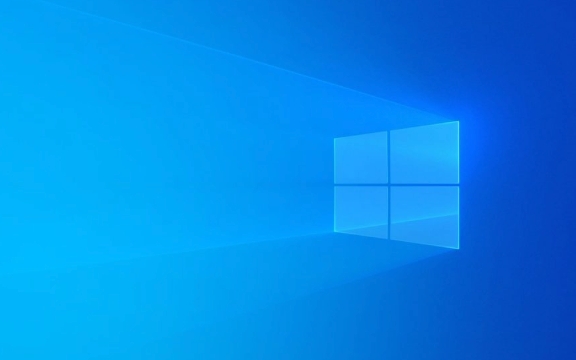
1. Check the flight mode and WiFi switches
First, confirm whether the most basic settings are correct:
- Click the network icon in the lower right corner of the taskbar to see if "Flight Mode" is turned on. If it is turned on, please turn it off.
- Make sure that "WiFi" is on.
- Some notebooks have physical WiFi switches or shortcut keys (such as Fn F2) to check whether they have been turned off by mistake.
Tip: The shortcut keys of some brand notebooks (such as Dell and Lenovo) will control the enabled status of the wireless network card. You can try the key combination if it doesn’t respond.

2. Run the network troubleshooter
Windows's own network diagnostic tool can automatically detect and fix some problems:
- Open "Settings" → "System" → "Troubleshooting" → "Other Troubleshooting"
- Find "Network Adapter" and click "Run"
- Follow the prompts and the system will try to fix the FAQ
This tool can sometimes solve problems such as driver not enabled and IP configuration errors.

3. Update or reinstall the WiFi driver
Driver problems are the most common cause of WiFi failure.
Method 1: Update the driver through the device manager
- Right-click the "Start" menu → "Device Manager"
- Expand Network Adapter
- Find your wireless network card (names usually include Wireless, Wi-Fi, 802.11 or brands such as Intel, Realtek, Qualcomm)
- Right-click → "Update driver" → "Automatically search for drivers"
Method 2: Uninstall and reinstall the driver
If the update is invalid:
- Right-click the wireless network card in the device manager → "Uninstall the device"
- Check "Delete the driver software for this device" (optional, more thorough)
- Restart the computer, Windows will automatically reinstall the driver
Method 3: Manually download the driver
Go to the official website of computer brands (such as HP, Dell, Lenovo) or the official website of wireless network card manufacturers (Intel, Realtek) to download the latest driver.
Common network card brand identification:
- Intel: Wireless AX200, AC 7265, etc.
- Realtek: RTL8821CE, RTL8852AE
- MEDIATEK / MEDIATEK: Common in newer notebooks
4. Reset network settings
If the WiFi icon disappears or cannot scan to the network, try resetting the network:
- Open "Settings" → "Network and Internet" → "Advanced Network Settings"
- Scroll to the bottom → "Network Reset"
- Click "Reset Now" → Restart the computer
?? Note: This will clear all saved WiFi passwords and network configurations, but will resolve deep configuration errors.
5. Check whether the service is running normally
Ensure that critical network services are running:
- Press
Win Rand enterservices.mscto enter - Find the following service to make sure the status is "Running":
- WLAN AutoConfig
- DHCP Client
- DNS Client
- If it is not running, right-click → "Start" and set the startup type to "Auto"
6. BIOS and system updates
Sometimes the problem lies at the firmware level:
- Enter the BIOS (press F2, F10, or Del keys when powering on) to check whether the wireless network card is disabled (such as Wireless LAN or WLAN Device)
- Go to the official computer website to check whether there are Windows 11 dedicated BIOS or chipset driver updates
7. Temporarily use alternative connection methods
If WiFi cannot be fixed for the time being:
- Use USB to network cable adapter (wired network)
- Share the network with USB on your mobile phone (Settings → Hotspots and Sharing → USB Sharing Network)
This allows you to download the driver online or update the system.
Basically these common solutions. In most cases, the update driver network reset can be done. If all methods are invalid, it may be that the wireless network card hardware is damaged. It is recommended to contact after-sales inspection.
The above is the detailed content of Windows 11 WiFi not working. For more information, please follow other related articles on the PHP Chinese website!

Hot AI Tools

Undress AI Tool
Undress images for free

Undresser.AI Undress
AI-powered app for creating realistic nude photos

AI Clothes Remover
Online AI tool for removing clothes from photos.

Clothoff.io
AI clothes remover

Video Face Swap
Swap faces in any video effortlessly with our completely free AI face swap tool!

Hot Article

Hot Tools

Notepad++7.3.1
Easy-to-use and free code editor

SublimeText3 Chinese version
Chinese version, very easy to use

Zend Studio 13.0.1
Powerful PHP integrated development environment

Dreamweaver CS6
Visual web development tools

SublimeText3 Mac version
God-level code editing software (SublimeText3)

Hot Topics
 Windows 11 slow boot time fix
Jul 04, 2025 am 02:04 AM
Windows 11 slow boot time fix
Jul 04, 2025 am 02:04 AM
The problem of slow booting can be solved by the following methods: 1. Check and disable unnecessary booting programs; 2. Turn off the quick boot function; 3. Update the driver and check disk health; 4. Adjust the number of processor cores (only for advanced users). For Windows 11 systems, first, the default self-start software such as QQ and WeChat are disabled through the task manager to improve the startup speed; if you use dual systems or old hardware, you can enter the power option to turn off the quick boot function; second, use the device manager to update the driver and run the chkdsk command to fix disk errors, and it is recommended to replace the mechanical hard disk with SSD; for multi-core CPU users, the kernel parameters can be adjusted through bcdedit and msconfig to optimize the startup efficiency. Most cases can be corrected by basic investigation
 How to Change Font Color on Desktop Icons (Windows 11)
Jul 07, 2025 pm 12:07 PM
How to Change Font Color on Desktop Icons (Windows 11)
Jul 07, 2025 pm 12:07 PM
If you're having trouble reading your desktop icons' text or simply want to personalize your desktop look, you may be looking for a way to change the font color on desktop icons in Windows 11. Unfortunately, Windows 11 doesn't offer an easy built-in
 Fixed Windows 11 Google Chrome not opening
Jul 08, 2025 pm 02:36 PM
Fixed Windows 11 Google Chrome not opening
Jul 08, 2025 pm 02:36 PM
Fixed Windows 11 Google Chrome not opening Google Chrome is the most popular browser right now, but even it sometimes requires help to open on Windows. Then follow the on-screen instructions to complete the process. After completing the above steps, launch Google Chrome again to see if it works properly now. 5. Delete Chrome User Profile If you are still having problems, it may be time to delete Chrome User Profile. This will delete all your personal information, so be sure to back up all relevant data. Typically, you delete the Chrome user profile through the browser itself. But given that you can't open it, here's another way: Turn on Windo
 How to fix second monitor not detected in Windows?
Jul 12, 2025 am 02:27 AM
How to fix second monitor not detected in Windows?
Jul 12, 2025 am 02:27 AM
When Windows cannot detect a second monitor, first check whether the physical connection is normal, including power supply, cable plug-in and interface compatibility, and try to replace the cable or adapter; secondly, update or reinstall the graphics card driver through the Device Manager, and roll back the driver version if necessary; then manually click "Detection" in the display settings to identify the monitor to confirm whether it is correctly identified by the system; finally check whether the monitor input source is switched to the corresponding interface, and confirm whether the graphics card output port connected to the cable is correct. Following the above steps to check in turn, most dual-screen recognition problems can usually be solved.
 Want to Build an Everyday Work Desktop? Get a Mini PC Instead
Jul 08, 2025 am 06:03 AM
Want to Build an Everyday Work Desktop? Get a Mini PC Instead
Jul 08, 2025 am 06:03 AM
Mini PCs have undergone
 Fixed the failure to upload files in Windows Google Chrome
Jul 08, 2025 pm 02:33 PM
Fixed the failure to upload files in Windows Google Chrome
Jul 08, 2025 pm 02:33 PM
Have problems uploading files in Google Chrome? This may be annoying, right? Whether you are attaching documents to emails, sharing images on social media, or submitting important files for work or school, a smooth file upload process is crucial. So, it can be frustrating if your file uploads continue to fail in Chrome on Windows PC. If you're not ready to give up your favorite browser, here are some tips for fixes that can't upload files on Windows Google Chrome 1. Start with Universal Repair Before we learn about any advanced troubleshooting tips, it's best to try some of the basic solutions mentioned below. Troubleshooting Internet connection issues: Internet connection
 How to clear the print queue in Windows?
Jul 11, 2025 am 02:19 AM
How to clear the print queue in Windows?
Jul 11, 2025 am 02:19 AM
When encountering the problem of printing task stuck, clearing the print queue and restarting the PrintSpooler service is an effective solution. First, open the "Device and Printer" interface to find the corresponding printer, right-click the task and select "Cancel" to clear a single task, or click "Cancel all documents" to clear the queue at one time; if the queue is inaccessible, press Win R to enter services.msc to open the service list, find "PrintSpooler" and stop it before starting the service. If necessary, you can manually delete the residual files under the C:\Windows\System32\spool\PRINTERS path to completely solve the problem.








