To set quiet hours in Windows, use Focus Assist by opening Settings (Win I), navigating to System > Focus Assist (Notifications & actions in Win10, Focus in Win11), choosing when it activates (Off, Priority only, Alarms only), scheduling automatic times (e.g., 10:00 PM to 7:00 AM daily), customizing priority apps or contacts, and optionally enabling automatic activation during presentations or full-screen use; 2. Quickly toggle Focus Assist via the Action Center’s Focus Assist tile and adjust duration or settings on demand; 3. For advanced control, allow specific sounds during quiet hours or use third-party tools like AutoQuiet or Task Scheduler for automated management—Focus Assist provides a complete built-in solution for minimizing distractions without extra software.

Setting quiet hours in Windows helps minimize distractions by temporarily stopping notifications. This feature is especially useful during work, sleep, or focused time. Here’s how to set it up in Windows 10 and Windows 11.
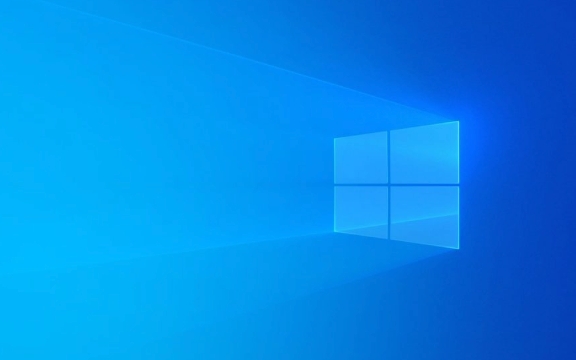
1. Using Focus Assist (Windows 10 & 11)
Focus Assist is the built-in feature that replaces "quiet hours" in modern Windows versions. It lets you control when and how notifications appear.
Steps to enable and customize Focus Assist:
-
Open Settings:

- Press
Win Ito open the Settings app.
- Press
-
Go to System > Focus Assist:
- In Windows 10: System > Notifications & actions > Focus assist
- In Windows 11: System > Focus (or System > Notifications > Focus assist)
-
Choose when Focus Assist turns on: You’ll see three main options:

- Off – Notifications appear as usual.
- Priority only – Only priority notifications get through.
- Alarms only – Only alarms will notify you.
-
Set a schedule for quiet hours:
- Click "Schedule focus assist" or "Automatic rules"
- Turn on "During these times" and set:
- Start time (e.g., 10:00 PM)
- End time (e.g., 7:00 AM)
- Choose days (every day, weekdays, etc.)
This lets you automate quiet hours daily.
-
Customize priority notifications:
- Under "Priority only", click "Customize priority list"
- Choose which apps or contacts can break through (e.g., allow calls from specific people)
2. Quick Access via Action Center
You can also turn on Focus Assist quickly:
- Click the Notification Center (speech bubble icon in the taskbar)
- Tap the Focus Assist tile to toggle it on temporarily
- Hold (or right-click) the tile to change settings or duration
This is handy for impromptu quiet time without changing your schedule.
3. Advanced Tips
Use during presentations or games:
Focus Assist automatically turns on when you’re projecting or using full-screen apps (optional – can be enabled in settings).Allow certain sounds:
Even in quiet hours, you can choose to allow sounds from specific apps if needed.Use third-party tools (optional):
If you want more granular control (like per-app quiet times), consider tools like AutoQuiet or scripting with Task Scheduler to toggle Focus Assist via commands.
Basically, Focus Assist is your go-to for quiet hours in Windows. Set a schedule, filter interruptions, and regain control over your attention — no extra software needed.
The above is the detailed content of How to set quiet hours in Windows. For more information, please follow other related articles on the PHP Chinese website!

Hot AI Tools

Undress AI Tool
Undress images for free

Undresser.AI Undress
AI-powered app for creating realistic nude photos

AI Clothes Remover
Online AI tool for removing clothes from photos.

Clothoff.io
AI clothes remover

Video Face Swap
Swap faces in any video effortlessly with our completely free AI face swap tool!

Hot Article

Hot Tools

Notepad++7.3.1
Easy-to-use and free code editor

SublimeText3 Chinese version
Chinese version, very easy to use

Zend Studio 13.0.1
Powerful PHP integrated development environment

Dreamweaver CS6
Visual web development tools

SublimeText3 Mac version
God-level code editing software (SublimeText3)
 How to Change Font Color on Desktop Icons (Windows 11)
Jul 07, 2025 pm 12:07 PM
How to Change Font Color on Desktop Icons (Windows 11)
Jul 07, 2025 pm 12:07 PM
If you're having trouble reading your desktop icons' text or simply want to personalize your desktop look, you may be looking for a way to change the font color on desktop icons in Windows 11. Unfortunately, Windows 11 doesn't offer an easy built-in
 Fixed Windows 11 Google Chrome not opening
Jul 08, 2025 pm 02:36 PM
Fixed Windows 11 Google Chrome not opening
Jul 08, 2025 pm 02:36 PM
Fixed Windows 11 Google Chrome not opening Google Chrome is the most popular browser right now, but even it sometimes requires help to open on Windows. Then follow the on-screen instructions to complete the process. After completing the above steps, launch Google Chrome again to see if it works properly now. 5. Delete Chrome User Profile If you are still having problems, it may be time to delete Chrome User Profile. This will delete all your personal information, so be sure to back up all relevant data. Typically, you delete the Chrome user profile through the browser itself. But given that you can't open it, here's another way: Turn on Windo
 How to fix second monitor not detected in Windows?
Jul 12, 2025 am 02:27 AM
How to fix second monitor not detected in Windows?
Jul 12, 2025 am 02:27 AM
When Windows cannot detect a second monitor, first check whether the physical connection is normal, including power supply, cable plug-in and interface compatibility, and try to replace the cable or adapter; secondly, update or reinstall the graphics card driver through the Device Manager, and roll back the driver version if necessary; then manually click "Detection" in the display settings to identify the monitor to confirm whether it is correctly identified by the system; finally check whether the monitor input source is switched to the corresponding interface, and confirm whether the graphics card output port connected to the cable is correct. Following the above steps to check in turn, most dual-screen recognition problems can usually be solved.
 Want to Build an Everyday Work Desktop? Get a Mini PC Instead
Jul 08, 2025 am 06:03 AM
Want to Build an Everyday Work Desktop? Get a Mini PC Instead
Jul 08, 2025 am 06:03 AM
Mini PCs have undergone
 Fixed the failure to upload files in Windows Google Chrome
Jul 08, 2025 pm 02:33 PM
Fixed the failure to upload files in Windows Google Chrome
Jul 08, 2025 pm 02:33 PM
Have problems uploading files in Google Chrome? This may be annoying, right? Whether you are attaching documents to emails, sharing images on social media, or submitting important files for work or school, a smooth file upload process is crucial. So, it can be frustrating if your file uploads continue to fail in Chrome on Windows PC. If you're not ready to give up your favorite browser, here are some tips for fixes that can't upload files on Windows Google Chrome 1. Start with Universal Repair Before we learn about any advanced troubleshooting tips, it's best to try some of the basic solutions mentioned below. Troubleshooting Internet connection issues: Internet connection
 How to clear the print queue in Windows?
Jul 11, 2025 am 02:19 AM
How to clear the print queue in Windows?
Jul 11, 2025 am 02:19 AM
When encountering the problem of printing task stuck, clearing the print queue and restarting the PrintSpooler service is an effective solution. First, open the "Device and Printer" interface to find the corresponding printer, right-click the task and select "Cancel" to clear a single task, or click "Cancel all documents" to clear the queue at one time; if the queue is inaccessible, press Win R to enter services.msc to open the service list, find "PrintSpooler" and stop it before starting the service. If necessary, you can manually delete the residual files under the C:\Windows\System32\spool\PRINTERS path to completely solve the problem.
 How to run Command Prompt as an administrator in Windows 10?
Jul 05, 2025 am 02:31 AM
How to run Command Prompt as an administrator in Windows 10?
Jul 05, 2025 am 02:31 AM
To run command prompts as administrator, the most direct way is to search through the Start menu and right-click "Run as administrator"; secondly, use the Win X shortcut menu to select "Command Prompt (Administrator)" or "Windows Terminal (Administrator)"; you can also open the run window through Win R and enter cmd and press Ctrl Shift Enter to force running as administrator; in addition, you can set shortcut properties to achieve automatic running as administrator. All the above methods require administrator permission and confirmation through UAC. Pay attention to security risks during operation.









