First try to force restart and turn off the fast boot, enter the BIOS to disable Fast Boot to ensure normal hardware initialization; 2. Unplug all external devices, keep only the keyboard and mouse, and troubleshoot the startup stutter caused by faulty peripherals; 3. Re-plug and unplug the memory stick and clean the slot, check whether the graphics card and power cord are connected firmly, and test a single memory piece one by one if necessary; 4. Disconnect the data cable of the main hard disk or SSD to determine whether the self-test cannot be passed due to storage device failure; 5. Clear CMOS to reset the BIOS settings, and restore the default configuration by jumper or remove the battery discharge; 6. Pay attention to whether there are any alarm sounds or signs of overheating when powering on, and use the motherboard manual to interpret beep code to judge hardware failure; 7. Use a bootable USB drive to try booting from the external system to confirm whether the operating system or internal hard disk is damaged. If all the above steps are invalid, it may be a hard fault of the motherboard or CPU. It is recommended to contact professional repairs or manufacturer to support further diagnosis. Most startup card LOGO problems can be solved through the above steps.

Your Windows PC getting stuck on the motherboard logo screen (also known as the splash screen or brand screen — like ASUS, MSI, Dell, HP, etc.) usually means the system isn't progressing past the initial hardware check (POST). This can happen for several reasons, but the good news is that many of them are fixed without professional help. Here's what you can do:
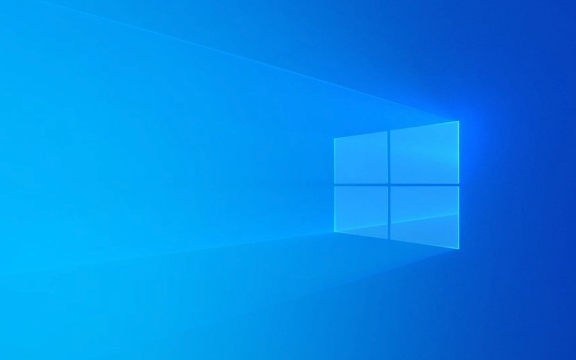
1. Force Restart and Disable Fast Boot
Sometimes the system gets stuck due to a temporary glitch or fast boot skipping important checks.
- Hold the power button for 10–15 seconds to force shut down.
- Wait a few seconds, then power it back on.
- As soon as you see the logo, press the key to enter BIOS/UEFI (usually
F2,Delete,F10, orEsc— depending on brand). - Once in BIOS:
- Look for "Fast Boot" and disable it .
- Save and exit (usually
F10).
Why this helps: Fast Boot can cause the system to skip proper hardware initialization, especially after updates or power issues.

2. Check Peripheral Devices
Faulty or misbehaving USB devices can prevent booting.
- Unplug all external devices : USB drives, printers, external hard drives, docking stations, etc.
- Remove any SD cards.
- Try booting with just the keyboard and mouse (and wired ones if possible).
- If it boots, reconnect devices one by one to find the culprit.
3. Reset RAM and Hardware Connections
Loose or faulty RAM is a common cause of boot hang.

- Power off and unplug the PC.
- Open the case (for desktops) or access RAM (on upgradeable laptops).
- Reseat the RAM:
- Remove the RAM sticks.
- Blow out any dust in the slots.
- Reinsert them firmly, making sure they click into place.
- For desktops: Also check that the GPU (if separate) and power cables are secure.
- Try booting with one RAM stick at a time (if multiple) to test for a bad module.
Note: On many modern laptops, RAM is soldered, so this step may not apply.
4. Disconnect Drives Temporarily
A failing SSD/HDD can sometimes hang the boot process.
- Power off and open the PC.
- Disconnect the SATA cable (or M.2 drive, if possible) from the main drive.
- Try to boot — if the system now shows a "no boot device" error or enters BIOS, the drive may be the issue.
- Reconnect or replace the drive accordingly.
5. Clear CMOS (Reset BIOS Settings)
Corrupted BIOS settings can cause boot hangs.
You can reset CMOS in one of two ways:
- Use the CMOS jumper (on motherboard):
- Power off and unplug.
- Locate the CMOS jumper (see motherboard manual).
- Move the jumper cap to the clear position for 5–10 seconds, then move it back.
- Remove the CMOS battery :
- Take out the small silver battery on the motherboard.
- Wait 5–10 minutes (or at least 30 seconds).
- Reinsert it and try booting.
This resets BIOS to default settings, which often resolves boot blocks.
6. Check for Overheating or Beep Codes
- If the system was recently moved, overheating or poor airflow could be an issue.
- Listen for beep codes when powering on — a series of beeps can indicate RAM, GPU, or CPU failure (refer to your motherboard manual for beep code meanings).
7. Try Booting Without the Drive (Test with Another OS)
If you suspect the OS or drive is corrupted:
- Create a bootable USB with Windows or a Linux distro (like Ubuntu).
- Plug it in and try to boot from it (may need to enter boot menu with
F12,F8, orEsc). - If it boots from USB, your internal drive or Windows install is likely the problem.
When to Seek Help
If none of the above works:
- The motherboard or CPU may be failing.
- Consider professional diagnostics, especially if under warranty.
- For laptops: contact the manufacturer (Dell, HP, Lenovo, etc.), as many have self-test tools accessible via key combos at boot (eg,
F12power on for Dell diagnostics).
Basically, start simple: unplug devices, reset RAM and CMOS, disable fast boot. Most cases are resolved with one of these steps. It's not always a hardware death — often just a hiccup in the boot sequence.
The above is the detailed content of my win pc is stuck on the motherboard logo screen. For more information, please follow other related articles on the PHP Chinese website!

Hot AI Tools

Undress AI Tool
Undress images for free

Undresser.AI Undress
AI-powered app for creating realistic nude photos

AI Clothes Remover
Online AI tool for removing clothes from photos.

Clothoff.io
AI clothes remover

Video Face Swap
Swap faces in any video effortlessly with our completely free AI face swap tool!

Hot Article

Hot Tools

Notepad++7.3.1
Easy-to-use and free code editor

SublimeText3 Chinese version
Chinese version, very easy to use

Zend Studio 13.0.1
Powerful PHP integrated development environment

Dreamweaver CS6
Visual web development tools

SublimeText3 Mac version
God-level code editing software (SublimeText3)
 Windows Security is blank or not showing options
Jul 07, 2025 am 02:40 AM
Windows Security is blank or not showing options
Jul 07, 2025 am 02:40 AM
When the Windows Security Center is blank or the function is missing, you can follow the following steps to check: 1. Confirm whether the system version supports full functions, some functions of the Home Edition are limited, and the Professional Edition and above are more complete; 2. Restart the SecurityHealthService service to ensure that its startup type is set to automatic; 3. Check and uninstall third-party security software that may conflict; 4. Run the sfc/scannow and DISM commands to repair system files; 5. Try to reset or reinstall the Windows Security Center application, and contact Microsoft support if necessary.
 Windows stuck on 'undoing changes made to your computer'
Jul 05, 2025 am 02:51 AM
Windows stuck on 'undoing changes made to your computer'
Jul 05, 2025 am 02:51 AM
The computer is stuck in the "Undo Changes made to the computer" interface, which is a common problem after the Windows update fails. It is usually caused by the stuck rollback process and cannot enter the system normally. 1. First of all, you should wait patiently for a long enough time, especially after restarting, it may take more than 30 minutes to complete the rollback, and observe the hard disk light to determine whether it is still running. 2. If there is no progress for a long time, you can force shut down and enter the recovery environment (WinRE) multiple times, and try to start repair or system restore. 3. After entering safe mode, you can uninstall the most recent update records through the control panel. 4. Use the command prompt to execute the bootrec command in the recovery environment to repair the boot file, or run sfc/scannow to check the system file. 5. The last method is to use the "Reset this computer" function
 Proven Ways for Microsoft Teams Error 657rx in Windows 11/10
Jul 07, 2025 pm 12:25 PM
Proven Ways for Microsoft Teams Error 657rx in Windows 11/10
Jul 07, 2025 pm 12:25 PM
Encountering something went wrong 657rx can be frustrating when you log in to Microsoft Teams or Outlook. In this article on MiniTool, we will explore how to fix the Outlook/Microsoft Teams error 657rx so you can get your workflow back on track.Quick
 The requested operation requires elevation Windows
Jul 04, 2025 am 02:58 AM
The requested operation requires elevation Windows
Jul 04, 2025 am 02:58 AM
When you encounter the prompt "This operation requires escalation of permissions", it means that you need administrator permissions to continue. Solutions include: 1. Right-click the "Run as Administrator" program or set the shortcut to always run as an administrator; 2. Check whether the current account is an administrator account, if not, switch or request administrator assistance; 3. Use administrator permissions to open a command prompt or PowerShell to execute relevant commands; 4. Bypass the restrictions by obtaining file ownership or modifying the registry when necessary, but such operations need to be cautious and fully understand the risks. Confirm permission identity and try the above methods usually solve the problem.
 The RPC server is unavailable Windows
Jul 06, 2025 am 12:07 AM
The RPC server is unavailable Windows
Jul 06, 2025 am 12:07 AM
When encountering the "RPCserverisunavailable" problem, first confirm whether it is a local service exception or a network configuration problem. 1. Check and start the RPC service to ensure that its startup type is automatic. If it cannot be started, check the event log; 2. Check the network connection and firewall settings, test the firewall to turn off the firewall, check DNS resolution and network connectivity; 3. Run the sfc/scannow and DISM commands to repair the system files; 4. Check the group policy and domain controller status in the domain environment, and contact the IT department to assist in the processing. Gradually check it in sequence to locate and solve the problem.
 the default gateway is not available Windows
Jul 08, 2025 am 02:21 AM
the default gateway is not available Windows
Jul 08, 2025 am 02:21 AM
When you encounter the "DefaultGatewayisNotAvailable" prompt, it means that the computer cannot connect to the router or does not obtain the network address correctly. 1. First, restart the router and computer, wait for the router to fully start before trying to connect; 2. Check whether the IP address is set to automatically obtain, enter the network attribute to ensure that "Automatically obtain IP address" and "Automatically obtain DNS server address" are selected; 3. Run ipconfig/release and ipconfig/renew through the command prompt to release and re-acquire the IP address, and execute the netsh command to reset the network components if necessary; 4. Check the wireless network card driver, update or reinstall the driver to ensure that it works normally.
 How to fix 'SYSTEM_SERVICE_EXCEPTION' stop code in Windows
Jul 09, 2025 am 02:56 AM
How to fix 'SYSTEM_SERVICE_EXCEPTION' stop code in Windows
Jul 09, 2025 am 02:56 AM
When encountering the "SYSTEM_SERVICE_EXCEPTION" blue screen error, you do not need to reinstall the system or replace the hardware immediately. You can follow the following steps to check: 1. Update or roll back hardware drivers such as graphics cards, especially recently updated drivers; 2. Uninstall third-party antivirus software or system tools, and use WindowsDefender or well-known brand products to replace them; 3. Run sfc/scannow and DISM commands as administrator to repair system files; 4. Check memory problems, restore the default frequency and re-plug and unplug the memory stick, and use Windows memory diagnostic tools to detect. In most cases, the driver and software problems can be solved first.
 How to fix slow right-click context menu in Windows
Jul 04, 2025 am 02:51 AM
How to fix slow right-click context menu in Windows
Jul 04, 2025 am 02:51 AM
The problem of slowing right-click menus is usually caused by extensions or third-party software loaded by the system. Solutions include troubleshooting plug-ins, optimizing settings, and uninstalling suspicious software. 1. Use the ShellExView tool to view and disable non-essential Shell extensions, and gradually test to find plug-ins that slow down the right-click menu; 2. For advanced users, you can lower the menu delay time to 0 or 200 milliseconds by modifying the MenuShowDelay key value in the registry to speed up the response speed, but you need to be careful to backup before operation to avoid causing system abnormalities; 3. Uninstall or update software that may cause conflicts such as old compression tools, screenshot software, antivirus software, etc., and observe whether the right-click menu returns to normal. If the problem is alleviated, it means that it is the performance problem caused by the software.







