First check whether the touchpad is disabled, try to enable it using function keys (such as Fn F7) or physical switch, and confirm that the touchpad switch is on in the settings; 2. Update or reinstall the touchpad driver, find the corresponding device through the device manager and update or uninstall it and restart it to automatically reinstall; 3. If the settings show "Your PC does not have a touchpad", you need to visit the official website of the notebook manufacturer to download and install the correct touchpad driver; 4. Run the built-in hardware and device troubleshooting tools of Windows to automatically detect and repair problems; 5. Check the BIOS/UEFI settings to ensure that the internal touchpad or pointer device is not disabled; 6. Make sure that the Windows system has been updated to the latest version to obtain the latest hardware compatibility support. If it is still invalid, try system restoration or contact after-sales service. Most problems can be solved through the above steps.

If your laptop touchpad isn't working on Windows 10, it can be frustrating—especially if you're not using an external mouse. The issue might stem from driver problems, settings, hardware switches, or system updates. Here's how to troubleshoot and fix it step by step.
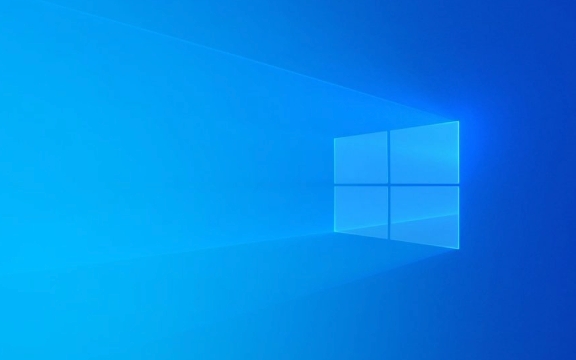
1. Check if the Touchpad is Disabled
Sometimes the touchpad gets turned off accidentally.
- Look for a function key (like F5, F7, or F9 ) with a touchpad icon. Press Fn that key to toggle the touchpad on.
- Some laptops have a physical switch or a dedicated button near the touchpad—make sure it's enabled.
- Check Settings > Devices > Touchpad and ensure the toggle is turned on.
? On some models (eg, Dell, HP, Lenovo), the touchpad can be disabled by pressing a key combination like Fn F3 or via a pop-up message. If you see a notification saying “Touchpad off,” use the indicated key to re-enable it.

2. Update or Reinstall the Touchpad Driver
Outdated or corrupted drivers are a common cause.
- Press Win X and select Device Manager .
- Expand Mice and other pointing devices .
- Right-click your touchpad (why be listed as Synaptics , ELAN , or HID-compliant touchpad ).
- Choose Update driver > Search automatically for updated driver software .
- If that doesn't help, select Uninstall device , then restart your laptop. Windows will reinstall the driver automatically.
?? After uninstalling, don't panic if the touchpad doesn't work until reboot—this is normal.

If Windows doesn't reinstall it:
- Go back to Device Manager after reboot.
- Right-click the top menu and select Scan for hardware changes .
3. Check for Missing Touchpad Drivers in Settings
Windows 10 may not detect the touchpad properly without the right drivers.
- Open Settings > Devices > Touchpad .
- If you see a message like “Your PC doesn't have a touchpad” even though it should, your driver is likely missing.
- Visit your laptop manufacturer's website (eg, Dell Support, HP Customer Care, Lenovo Support), enter your model number, and download the latest touchpad or chipset drivers .
Common brands and their touchpad drivers:
- Synaptics : Use the Synaptics or Dell/HP/Lenovo branded driver.
- ELAN : Look for ELAN touchpad driver on the support site.
- Precision Touchpad : Windows 10 usually handles this, but a firmware/driver update may be needed.
Install the driver and restart.
4. Run the Hardware and Devices Troubleshooter
Windows includes built-in tools to detect hardware issues.
- Go to Settings > Update & Security > Troubleshoot .
- Select Additional troubleshooters .
- Run the Hardware and Devices troubleshooter.
- Follow the on-screen instructions.
It may detect and fix common issues with the touchpad.
5. Check BIOS/UEFI Settings
In rare cases, the touchpad might be disabled at the firmware level.
- Restart your laptop and enter BIOS/UEFI (usually by pressing F2, F10, Del, or Esc during boot).
- Look for a section like Advanced , Integrated Peripherals , or Built-in Device Settings .
- Make sure the internal touchpad or pointing device is Enabled .
- Save and exit.
6. Ensure Windows is Up to Date
Sometimes a Windows update includes fixes for hardware compatibility.
- Go to Settings > Update & Security > Windows Update .
- Click Check for updates and install any pending ones.
Final Tips
- Try connecting a USB mouse to navigate while fixing the issue.
- If nothing works, consider a system restore to a point when the touchpad was working.
- In extreme cases, there may be a hardware failure—contact the manufacturer or a repair service.
Basically, most touchpad issues on Windows 10 are software or driver-related. Start with checking the toggle keys and settings, then move to drivers and BIOS. It's usually fixed without replacing hardware.
The above is the detailed content of Laptop touchpad not working on Windows 10. For more information, please follow other related articles on the PHP Chinese website!

Hot AI Tools

Undress AI Tool
Undress images for free

Undresser.AI Undress
AI-powered app for creating realistic nude photos

AI Clothes Remover
Online AI tool for removing clothes from photos.

Clothoff.io
AI clothes remover

Video Face Swap
Swap faces in any video effortlessly with our completely free AI face swap tool!

Hot Article

Hot Tools

Notepad++7.3.1
Easy-to-use and free code editor

SublimeText3 Chinese version
Chinese version, very easy to use

Zend Studio 13.0.1
Powerful PHP integrated development environment

Dreamweaver CS6
Visual web development tools

SublimeText3 Mac version
God-level code editing software (SublimeText3)

Hot Topics
 Windows 11 slow boot time fix
Jul 04, 2025 am 02:04 AM
Windows 11 slow boot time fix
Jul 04, 2025 am 02:04 AM
The problem of slow booting can be solved by the following methods: 1. Check and disable unnecessary booting programs; 2. Turn off the quick boot function; 3. Update the driver and check disk health; 4. Adjust the number of processor cores (only for advanced users). For Windows 11 systems, first, the default self-start software such as QQ and WeChat are disabled through the task manager to improve the startup speed; if you use dual systems or old hardware, you can enter the power option to turn off the quick boot function; second, use the device manager to update the driver and run the chkdsk command to fix disk errors, and it is recommended to replace the mechanical hard disk with SSD; for multi-core CPU users, the kernel parameters can be adjusted through bcdedit and msconfig to optimize the startup efficiency. Most cases can be corrected by basic investigation
 How to Change Font Color on Desktop Icons (Windows 11)
Jul 07, 2025 pm 12:07 PM
How to Change Font Color on Desktop Icons (Windows 11)
Jul 07, 2025 pm 12:07 PM
If you're having trouble reading your desktop icons' text or simply want to personalize your desktop look, you may be looking for a way to change the font color on desktop icons in Windows 11. Unfortunately, Windows 11 doesn't offer an easy built-in
 Fixed Windows 11 Google Chrome not opening
Jul 08, 2025 pm 02:36 PM
Fixed Windows 11 Google Chrome not opening
Jul 08, 2025 pm 02:36 PM
Fixed Windows 11 Google Chrome not opening Google Chrome is the most popular browser right now, but even it sometimes requires help to open on Windows. Then follow the on-screen instructions to complete the process. After completing the above steps, launch Google Chrome again to see if it works properly now. 5. Delete Chrome User Profile If you are still having problems, it may be time to delete Chrome User Profile. This will delete all your personal information, so be sure to back up all relevant data. Typically, you delete the Chrome user profile through the browser itself. But given that you can't open it, here's another way: Turn on Windo
 How to fix second monitor not detected in Windows?
Jul 12, 2025 am 02:27 AM
How to fix second monitor not detected in Windows?
Jul 12, 2025 am 02:27 AM
When Windows cannot detect a second monitor, first check whether the physical connection is normal, including power supply, cable plug-in and interface compatibility, and try to replace the cable or adapter; secondly, update or reinstall the graphics card driver through the Device Manager, and roll back the driver version if necessary; then manually click "Detection" in the display settings to identify the monitor to confirm whether it is correctly identified by the system; finally check whether the monitor input source is switched to the corresponding interface, and confirm whether the graphics card output port connected to the cable is correct. Following the above steps to check in turn, most dual-screen recognition problems can usually be solved.
 Want to Build an Everyday Work Desktop? Get a Mini PC Instead
Jul 08, 2025 am 06:03 AM
Want to Build an Everyday Work Desktop? Get a Mini PC Instead
Jul 08, 2025 am 06:03 AM
Mini PCs have undergone
 Fixed the failure to upload files in Windows Google Chrome
Jul 08, 2025 pm 02:33 PM
Fixed the failure to upload files in Windows Google Chrome
Jul 08, 2025 pm 02:33 PM
Have problems uploading files in Google Chrome? This may be annoying, right? Whether you are attaching documents to emails, sharing images on social media, or submitting important files for work or school, a smooth file upload process is crucial. So, it can be frustrating if your file uploads continue to fail in Chrome on Windows PC. If you're not ready to give up your favorite browser, here are some tips for fixes that can't upload files on Windows Google Chrome 1. Start with Universal Repair Before we learn about any advanced troubleshooting tips, it's best to try some of the basic solutions mentioned below. Troubleshooting Internet connection issues: Internet connection
 How to clear the print queue in Windows?
Jul 11, 2025 am 02:19 AM
How to clear the print queue in Windows?
Jul 11, 2025 am 02:19 AM
When encountering the problem of printing task stuck, clearing the print queue and restarting the PrintSpooler service is an effective solution. First, open the "Device and Printer" interface to find the corresponding printer, right-click the task and select "Cancel" to clear a single task, or click "Cancel all documents" to clear the queue at one time; if the queue is inaccessible, press Win R to enter services.msc to open the service list, find "PrintSpooler" and stop it before starting the service. If necessary, you can manually delete the residual files under the C:\Windows\System32\spool\PRINTERS path to completely solve the problem.









