Check that essential services like Windows Management Instrumentation are running and set to Automatic. 2. Run sfc /scannow and DISM to repair corrupted system files. 3. Ensure Group Policy or Registry settings aren’t disabling the Action Center by verifying "Remove Notifications and Action Center" is not enabled and "HideSCAHealth" is set to 0. 4. Restart Windows Explorer via Task Manager to resolve shell issues. 5. Install pending Windows updates or use the Windows Store Apps Troubleshooter, and consider uninstalling recent problematic updates. 6. Test for third-party software interference by performing a clean boot and disabling non-Microsoft services and startup items, then re-enable them gradually to identify the cause. Most issues can be resolved using these steps without requiring a system reset.

If you're unable to open the Action Center in Windows, it could be due to several reasons—ranging from system settings to underlying software issues. Here are the most common causes and how to fix them:
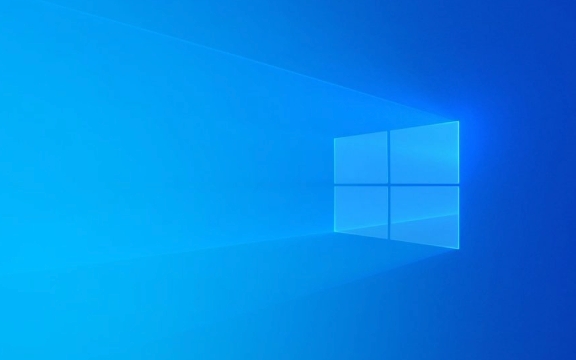
1. Action Center Service Is Disabled or Not Running
Windows relies on background services to manage system features like the Action Center. If the related service is turned off, the Action Center won’t open.
To check and start the service:

- Press
Win R, typeservices.msc, and press Enter. - Look for "Interactive Services Detection" and "Windows Push Notifications System Service".
- Also, ensure "Windows Management Instrumentation" is running.
- Right-click each service and select Start (or Restart if already running).
- Set their Startup type to Automatic.
Note: There isn’t a dedicated “Action Center” service, but these supporting services are essential for notifications and the Action Center to function.
2. Corrupted System Files
Corrupted system files can prevent core Windows features from working properly.

Run these tools:
- Open Command Prompt as Administrator.
- Type
sfc /scannowand press Enter. Wait for the scan to complete and fix any issues. - After that, run
DISM /Online /Cleanup-Image /RestoreHealthand press Enter. This repairs the Windows image.
Restart your computer after both commands finish.
3. Action Center Disabled via Group Policy or Registry
In some cases (especially on work or school PCs), the Action Center may be disabled through Group Policy or the Registry.
Check Group Policy (Windows Pro/Enterprise only):
- Press
Win R, typegpedit.msc, and press Enter. - Navigate to:
User Configuration > Administrative Templates > Start Menu and Taskbar - Look for "Remove Notifications and Action Center" or similar.
- Make sure it’s set to Not Configured or Disabled.
Check Registry (use caution):
- Press
Win R, typeregedit, and press Enter. - Go to:
HKEY_CURRENT_USER\Software\Microsoft\Windows\CurrentVersion\Policies\Explorer - Look for a DWORD named "HideSCAHealth".
- If it exists and is set to 1, change it to 0, or delete it.
- Restart your computer.
?? Always back up the registry before making changes.
4. Windows Explorer or Shell Issues
Sometimes, the taskbar or shell process may be stuck or malfunctioning.
Try restarting Windows Explorer:
- Press
Ctrl Shift Escto open Task Manager. - Under Processes, find Windows Explorer.
- Right-click it and choose Restart.
This often resolves UI-related issues, including a non-responsive Action Center.
5. Outdated or Glitched Windows Version
Bugs in certain Windows updates can break the Action Center.
Solutions:
- Go to Settings > Update & Security > Windows Update.
- Install any pending updates.
- If the problem started after a recent update, consider uninstalling it temporarily under Update history > Uninstall updates.
Alternatively, use the Windows Store Apps Troubleshooter:
- Go to Settings > Update & Security > Troubleshoot > Additional troubleshooters.
- Run the Windows Store Apps troubleshooter.
6. Third-Party Software Interference
Some antivirus programs, optimization tools, or shell replacements can interfere with Windows UI components.
- Temporarily disable or uninstall third-party optimization software.
- Check if the Action Center works in a clean boot:
- Press
Win R, typemsconfig, and press Enter. - Under Services, check "Hide all Microsoft services", then click Disable all.
- Go to Startup tab, click Open Task Manager, and disable all startup items.
- Restart the PC and test the Action Center.
- Press
If it works, re-enable services/startup items gradually to find the culprit.
Basically, start with the simple fixes—restart Windows Explorer, run SFC, and check for updates. If those don’t work, dig into policies, services, and potential software conflicts. Most cases can be resolved without a full system reset.
The above is the detailed content of Why can't I open the Action Center in Windows?. For more information, please follow other related articles on the PHP Chinese website!

Hot AI Tools

Undress AI Tool
Undress images for free

Undresser.AI Undress
AI-powered app for creating realistic nude photos

AI Clothes Remover
Online AI tool for removing clothes from photos.

Clothoff.io
AI clothes remover

Video Face Swap
Swap faces in any video effortlessly with our completely free AI face swap tool!

Hot Article

Hot Tools

Notepad++7.3.1
Easy-to-use and free code editor

SublimeText3 Chinese version
Chinese version, very easy to use

Zend Studio 13.0.1
Powerful PHP integrated development environment

Dreamweaver CS6
Visual web development tools

SublimeText3 Mac version
God-level code editing software (SublimeText3)
 Windows Security is blank or not showing options
Jul 07, 2025 am 02:40 AM
Windows Security is blank or not showing options
Jul 07, 2025 am 02:40 AM
When the Windows Security Center is blank or the function is missing, you can follow the following steps to check: 1. Confirm whether the system version supports full functions, some functions of the Home Edition are limited, and the Professional Edition and above are more complete; 2. Restart the SecurityHealthService service to ensure that its startup type is set to automatic; 3. Check and uninstall third-party security software that may conflict; 4. Run the sfc/scannow and DISM commands to repair system files; 5. Try to reset or reinstall the Windows Security Center application, and contact Microsoft support if necessary.
 Proven Ways for Microsoft Teams Error 657rx in Windows 11/10
Jul 07, 2025 pm 12:25 PM
Proven Ways for Microsoft Teams Error 657rx in Windows 11/10
Jul 07, 2025 pm 12:25 PM
Encountering something went wrong 657rx can be frustrating when you log in to Microsoft Teams or Outlook. In this article on MiniTool, we will explore how to fix the Outlook/Microsoft Teams error 657rx so you can get your workflow back on track.Quick
 The RPC server is unavailable Windows
Jul 06, 2025 am 12:07 AM
The RPC server is unavailable Windows
Jul 06, 2025 am 12:07 AM
When encountering the "RPCserverisunavailable" problem, first confirm whether it is a local service exception or a network configuration problem. 1. Check and start the RPC service to ensure that its startup type is automatic. If it cannot be started, check the event log; 2. Check the network connection and firewall settings, test the firewall to turn off the firewall, check DNS resolution and network connectivity; 3. Run the sfc/scannow and DISM commands to repair the system files; 4. Check the group policy and domain controller status in the domain environment, and contact the IT department to assist in the processing. Gradually check it in sequence to locate and solve the problem.
 the default gateway is not available Windows
Jul 08, 2025 am 02:21 AM
the default gateway is not available Windows
Jul 08, 2025 am 02:21 AM
When you encounter the "DefaultGatewayisNotAvailable" prompt, it means that the computer cannot connect to the router or does not obtain the network address correctly. 1. First, restart the router and computer, wait for the router to fully start before trying to connect; 2. Check whether the IP address is set to automatically obtain, enter the network attribute to ensure that "Automatically obtain IP address" and "Automatically obtain DNS server address" are selected; 3. Run ipconfig/release and ipconfig/renew through the command prompt to release and re-acquire the IP address, and execute the netsh command to reset the network components if necessary; 4. Check the wireless network card driver, update or reinstall the driver to ensure that it works normally.
 How to fix 'SYSTEM_SERVICE_EXCEPTION' stop code in Windows
Jul 09, 2025 am 02:56 AM
How to fix 'SYSTEM_SERVICE_EXCEPTION' stop code in Windows
Jul 09, 2025 am 02:56 AM
When encountering the "SYSTEM_SERVICE_EXCEPTION" blue screen error, you do not need to reinstall the system or replace the hardware immediately. You can follow the following steps to check: 1. Update or roll back hardware drivers such as graphics cards, especially recently updated drivers; 2. Uninstall third-party antivirus software or system tools, and use WindowsDefender or well-known brand products to replace them; 3. Run sfc/scannow and DISM commands as administrator to repair system files; 4. Check memory problems, restore the default frequency and re-plug and unplug the memory stick, and use Windows memory diagnostic tools to detect. In most cases, the driver and software problems can be solved first.
 Windows 11 KB5062660 24H2 out with features, direct download links for offline installer (.msu)
Jul 23, 2025 am 09:43 AM
Windows 11 KB5062660 24H2 out with features, direct download links for offline installer (.msu)
Jul 23, 2025 am 09:43 AM
Windows 11 KB5062660 is now rolling out as an optional update for Windows 11 24H2 with a few new features, including Recall AI in Europe. This patch is available via Windows Update, but Microsoft has also posted direct download l
 Windows could not start because the following file is missing or corrupt
Jul 07, 2025 am 02:39 AM
Windows could not start because the following file is missing or corrupt
Jul 07, 2025 am 02:39 AM
When the boot prompt is "Windows could not start because of the following fileismissing" 1. You can run bootrec/fixmb, bootrec/fixboot, bootrec/rebuildbcd through the Windows installation media; 2. Check the hard disk connection or use CrystalDiskInfo to detect the health status of the hard disk; 3. If there is a dual system, you can use the bootrec command to rebuild the boot or manually add the boot items; 4. Use PE environment to kill viruses and combine DISM and SFC tools to repair the system files, and the system can be restored in most cases.
 My second monitor is not detected on Windows
Jul 08, 2025 am 02:47 AM
My second monitor is not detected on Windows
Jul 08, 2025 am 02:47 AM
If the second monitor is not recognized by Windows, first check whether the cable and interface are normal, try to replace the HDMI, DP or VGA cable, confirm the plug-in video output port, and test different interfaces to eliminate compatibility issues; then verify the monitor power and input source settings, and connect the monitor separately to test whether it can be recognized; then enter the Windows display settings and click the "Detection" button, or use Win P to switch the display mode, and update the graphics card driver at the same time; finally check the graphics card specifications to confirm whether it supports multi-screen output to avoid exceeding its maximum output capability.






