- Set up data with three segments: Left (empty), Progress, and Right (empty) totaling 100 to form a semi-circle gauge, and link to a dynamic value cell. 2. Insert a doughnut chart using the three segments, set the first slice angle to 270° and adjust hole size to ~70% to create a half-circle appearance. 3. Format the left and right empty segments with no fill to hide them, leaving only the progress segment visible as a gauge. 4. Add a needle by creating X and Y coordinates using SIN and COS functions based on the value’s angle (Value/Max * 180), then overlay an XY scatter point with a straight line, formatted as a thick red or black line with no marker. 5. Add labels using data labels or a centered text box linked to the value cell, and optionally include min, max, or target indicators with text boxes, while applying conditional colors and clean design for dashboard use, resulting in a functional, reusable gauge chart in Excel despite it not being a built-in chart type.

Creating a speedometer or gauge chart in Excel isn’t built in as a standard chart type, but you can build one using a combination chart—typically a doughnut chart with some clever data setup. Here’s a step-by-step guide to make a functional and visually appealing gauge chart.
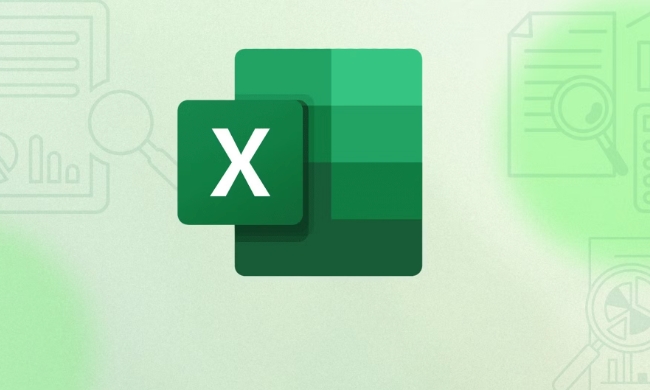
1. Set Up Your Data
First, structure your data to simulate a semi-circle gauge. A common method uses three segments:
- One segment for the "filled" portion (your current value)
- Two background segments to create the appearance of a half-circle gauge
Here’s an example layout:

| Label | Value |
|---|---|
| Filled | 65 |
| Lower Fill | 0 |
| Upper Fill | 35 |
| Max | 100 |
Note: "Filled" is your actual metric (e.g., 65%), and "Upper Fill" = Max - Filled. "Lower Fill" is set to 0 to position the needle correctly.
But for the chart, we’ll use a 3-part series to create the background:
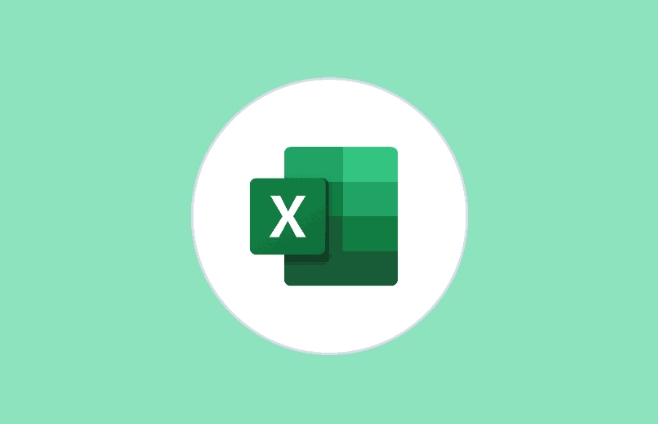
| Segment | Value |
|---|---|
| Empty Left | 50 |
| Filled | 30 |
| Empty Right | 20 |
Wait—here’s a better, more standard approach:
Use three values to create the gauge background:
| Category | Value |
|---|---|
| Left (empty) | 50 |
| Progress | 30 |
| Right (empty) | 20 |
Total = 100. This creates a semi-circle where the middle slice shows progress.
Also, add a separate cell for your actual value (e.g., 67%) and max value (e.g., 100), so you can dynamically update the chart.
2. Insert a Doughnut Chart
- Select the three data values (Left empty, Progress, Right empty).
- Go to Insert > Charts > Doughnut Chart.
- Click on the chart, then go to Chart Design > Change Chart Type > Doughnut.
- Right-click the outer ring and set Angle of first slice to 270° (this starts the chart at the bottom, like a speedometer).
- Set the hole size to around 70% (adjust for visual appeal).
Now you should see a semi-circle with three colored sections.
3. Hide the Background Slices
To make it look like a gauge:
- Click on the left (or right) segment—this is the empty space behind the progress bar.
- Format that slice: Right-click > Format Data Point > change fill to No Fill or match the background color.
- Do the same for the other empty side if needed.
Now only the "Progress" slice is visible, sitting inside a half-doughnut.
4. Add a Needle (Optional, Advanced)
To create a needle:
- Use an XY Scatter Plot overlaid on the doughnut.
- Add a data point that corresponds to the angle of your value.
Steps:
- Create two helper cells for X and Y coordinates:
- Angle = (Value / Max) * 180 → since it's a half-circle (0 to 180°)
- Convert to radians:
RADIANS(Angle) - X = SIN(radians)
- Y = COS(radians)
Example formula:
X = SIN(RADIANS(Value/Max*180)) Y = COS(RADIANS(Value/Max*180))
-
Add this XY point to the chart:
- Right-click chart > Select Data > Add.
- Series X = X value, Series Y = Y value.
- Change series chart type to Scatter with Straight Lines.
-
Format the scatter:
- Line color: red or black, thick line (e.g., 3–5 pt).
- Marker: none.
- Make sure the chart is on a secondary axis and aligned.
This creates a rotating needle pointing to your value.
5. Add Labels (Optional)
- Add a data label to the doughnut slice to show the percentage.
- Or insert a text box in the center with a dynamic formula like
="67%"linked to your value cell. - You can also add min, max, and target markers manually using text boxes.
Tips for a Better Look
- Use conditional colors: green for good, yellow for caution, red for bad.
- Keep the design clean—avoid too many colors or effects.
- Lock the axis and chart size if embedding in a dashboard.
- Update values dynamically using formulas or linked cells.
Limitations
- Excel gauge charts are visual aids, not analytical tools.
- They take up more space than simpler charts.
- The needle method requires some math and careful formatting.
But they’re great for dashboards when you want to highlight a single KPI like performance, completion, or target progress.
Basically, it’s a mix of illusion and formatting—but once set up, you can reuse it across reports. Not built-in, but totally doable with a doughnut and a little patience.
The above is the detailed content of How to create a speedometer or gauge chart in Excel. For more information, please follow other related articles on the PHP Chinese website!

Hot AI Tools

Undress AI Tool
Undress images for free

Undresser.AI Undress
AI-powered app for creating realistic nude photos

AI Clothes Remover
Online AI tool for removing clothes from photos.

Clothoff.io
AI clothes remover

Video Face Swap
Swap faces in any video effortlessly with our completely free AI face swap tool!

Hot Article

Hot Tools

Notepad++7.3.1
Easy-to-use and free code editor

SublimeText3 Chinese version
Chinese version, very easy to use

Zend Studio 13.0.1
Powerful PHP integrated development environment

Dreamweaver CS6
Visual web development tools

SublimeText3 Mac version
God-level code editing software (SublimeText3)
 What is the meeting time limit for the free version of Teams?
Jul 04, 2025 am 01:11 AM
What is the meeting time limit for the free version of Teams?
Jul 04, 2025 am 01:11 AM
MicrosoftTeams’freeversionlimitsmeetingsto60minutes.1.Thisappliestomeetingswithexternalparticipantsorwithinanorganization.2.Thelimitdoesnotaffectinternalmeetingswhereallusersareunderthesameorganization.3.Workaroundsincludeendingandrestartingthemeetin
 how to group by month in excel pivot table
Jul 11, 2025 am 01:01 AM
how to group by month in excel pivot table
Jul 11, 2025 am 01:01 AM
Grouping by month in Excel Pivot Table requires you to make sure that the date is formatted correctly, then insert the Pivot Table and add the date field, and finally right-click the group to select "Month" aggregation. If you encounter problems, check whether it is a standard date format and the data range are reasonable, and adjust the number format to correctly display the month.
 How to Fix AutoSave in Microsoft 365
Jul 07, 2025 pm 12:31 PM
How to Fix AutoSave in Microsoft 365
Jul 07, 2025 pm 12:31 PM
Quick Links Check the File's AutoSave Status
 how to repeat header rows on every page when printing excel
Jul 09, 2025 am 02:24 AM
how to repeat header rows on every page when printing excel
Jul 09, 2025 am 02:24 AM
To set up the repeating headers per page when Excel prints, use the "Top Title Row" feature. Specific steps: 1. Open the Excel file and click the "Page Layout" tab; 2. Click the "Print Title" button; 3. Select "Top Title Line" in the pop-up window and select the line to be repeated (such as line 1); 4. Click "OK" to complete the settings. Notes include: only visible effects when printing preview or actual printing, avoid selecting too many title lines to affect the display of the text, different worksheets need to be set separately, ExcelOnline does not support this function, requires local version, Mac version operation is similar, but the interface is slightly different.
 How to change Outlook to dark theme (mode) and turn it off
Jul 12, 2025 am 09:30 AM
How to change Outlook to dark theme (mode) and turn it off
Jul 12, 2025 am 09:30 AM
The tutorial shows how to toggle light and dark mode in different Outlook applications, and how to keep a white reading pane in black theme. If you frequently work with your email late at night, Outlook dark mode can reduce eye strain and
 How to Screenshot on Windows PCs: Windows 10 and 11
Jul 23, 2025 am 09:24 AM
How to Screenshot on Windows PCs: Windows 10 and 11
Jul 23, 2025 am 09:24 AM
It's common to want to take a screenshot on a PC. If you're not using a third-party tool, you can do it manually. The most obvious way is to Hit the Prt Sc button/or Print Scrn button (print screen key), which will grab the entire PC screen. You do
 Where are Teams meeting recordings saved?
Jul 09, 2025 am 01:53 AM
Where are Teams meeting recordings saved?
Jul 09, 2025 am 01:53 AM
MicrosoftTeamsrecordingsarestoredinthecloud,typicallyinOneDriveorSharePoint.1.Recordingsusuallysavetotheinitiator’sOneDriveina“Recordings”folderunder“Content.”2.Forlargermeetingsorwebinars,filesmaygototheorganizer’sOneDriveoraSharePointsitelinkedtoaT
 how to find the second largest value in excel
Jul 08, 2025 am 01:09 AM
how to find the second largest value in excel
Jul 08, 2025 am 01:09 AM
Finding the second largest value in Excel can be implemented by LARGE function. The formula is =LARGE(range,2), where range is the data area; if the maximum value appears repeatedly and all maximum values ??need to be excluded and the second maximum value is found, you can use the array formula =MAX(IF(rangeMAX(range),range)), and the old version of Excel needs to be executed by Ctrl Shift Enter; for users who are not familiar with formulas, you can also manually search by sorting the data in descending order and viewing the second cell, but this method will change the order of the original data. It is recommended to copy the data first and then operate.






