After plugging in the charger, the Windows laptop displays "Connected but not charged". The common reasons and solutions are as follows: 1. Check whether the battery protection mode is turned on. Some laptops will pause charging when the battery reaches a certain percentage. They can be turned off in the taskbar battery icon or manufacturer's power management software; 2. Reset the power management settings, try to shut down and unplug the battery (removable) or press the power button forcibly discharge (not removable), and update or reinstall the ACPI driver; 3. Confirm that using the original or compatible charger, check whether the voltage, current and charging protocol match; 4. Check the battery status and health, and generate a report through the task manager or run the powercfg /batteryreport command to determine whether the battery needs to be replaced. Most problems can be solved by replacing the charger, restarting, and updating the driver. If it still cannot be charged, it may be that the battery is aging and damaged.

After you plug in the charger, the Windows laptop says "Connected but not charged", which is actually a common problem. There are many possible reasons, such as battery status, power management settings, hardware problems, etc. Below I will divide the common situations into several ways to check and solve them.
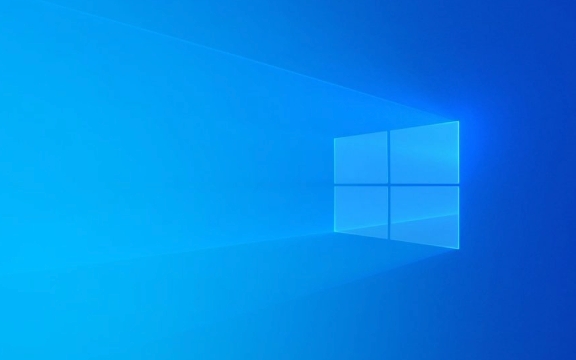
1. Check whether the battery is in a suspended state of charging
In order to extend battery life, some laptops will automatically stop charging when the battery reaches a certain percentage (such as 50% or 80%). This feature is usually called "Battery Protection Mode" or "Charge Pause".
- Go to the lower right corner of the taskbar to see if there is a battery icon. Click in and you may see an option similar to "Pause charging".
- If this function is enabled, just turn it off.
- This feature is sometimes hidden in the manufacturer's own power management software, such as Lenovo's Lenovo Vantage and Dell's Dell Power Manager.
2. Try resetting the power management settings
Sometimes the system or driver problems can cause the charger to be identified but not charged. You can try the following operations:

- Unplug the charger and turn off the power.
- Then remove the battery (if it is removable), wait a few minutes before reinstalling it, plug in the charger and turn it on.
- If the battery is not removable, press and hold the power button for about 30 seconds to force the discharge, and then try turning on the battery.
In addition, you can also try to update or reinstall the ACPI driver (that is, the power management driver):
- Open Device Manager
- Expand the "Battery" column
- Right-click on "Microsoft AC Adapter" or similar name and select Uninstall
- Then restart the computer and the system will automatically reinstall
3. Make sure you are using an original or compatible charger
Although not all non-original chargers will have problems, many of them do not charge in due to voltage mismatch or insufficient power.

- Check out the charging protocols supported by your laptop, such as USB-C PD fast charging.
- Check whether the voltage and current output of the charger meet the requirements.
- Try to test it with an officially recommended charger.
Sometimes you use the charging head of a tablet or mobile phone to charge your laptop. Although it can be lit up, it cannot be charged. This is a manifestation of insufficient power.
4. Check the battery health status and system prompts
Open the Task Manager (Ctrl Shift Esc) → "Performance" tab → Click "Battery" to see the current battery status.
- If "Running AC Power" is displayed but the power remains unchanged, it may be that the battery is aging.
- If a prompt like "Battery needs to be replaced" is displayed, it basically means that the battery life has reached.
You can also run powercfg /batteryreport in the command prompt to generate a detailed battery report to see how the battery loses.
Basically these possibilities. Most of the time it is caused by setup problems or battery aging. If you are not particularly anxious, try the simplest one first: change the charger, restart, and update the driver. If it doesn't work, then consider whether the battery is broken.
The above is the detailed content of My Windows laptop charger is recognized but not charging. For more information, please follow other related articles on the PHP Chinese website!

Hot AI Tools

Undress AI Tool
Undress images for free

Undresser.AI Undress
AI-powered app for creating realistic nude photos

AI Clothes Remover
Online AI tool for removing clothes from photos.

Clothoff.io
AI clothes remover

Video Face Swap
Swap faces in any video effortlessly with our completely free AI face swap tool!

Hot Article

Hot Tools

Notepad++7.3.1
Easy-to-use and free code editor

SublimeText3 Chinese version
Chinese version, very easy to use

Zend Studio 13.0.1
Powerful PHP integrated development environment

Dreamweaver CS6
Visual web development tools

SublimeText3 Mac version
God-level code editing software (SublimeText3)
 How to Change Font Color on Desktop Icons (Windows 11)
Jul 07, 2025 pm 12:07 PM
How to Change Font Color on Desktop Icons (Windows 11)
Jul 07, 2025 pm 12:07 PM
If you're having trouble reading your desktop icons' text or simply want to personalize your desktop look, you may be looking for a way to change the font color on desktop icons in Windows 11. Unfortunately, Windows 11 doesn't offer an easy built-in
 Fixed Windows 11 Google Chrome not opening
Jul 08, 2025 pm 02:36 PM
Fixed Windows 11 Google Chrome not opening
Jul 08, 2025 pm 02:36 PM
Fixed Windows 11 Google Chrome not opening Google Chrome is the most popular browser right now, but even it sometimes requires help to open on Windows. Then follow the on-screen instructions to complete the process. After completing the above steps, launch Google Chrome again to see if it works properly now. 5. Delete Chrome User Profile If you are still having problems, it may be time to delete Chrome User Profile. This will delete all your personal information, so be sure to back up all relevant data. Typically, you delete the Chrome user profile through the browser itself. But given that you can't open it, here's another way: Turn on Windo
 How to fix second monitor not detected in Windows?
Jul 12, 2025 am 02:27 AM
How to fix second monitor not detected in Windows?
Jul 12, 2025 am 02:27 AM
When Windows cannot detect a second monitor, first check whether the physical connection is normal, including power supply, cable plug-in and interface compatibility, and try to replace the cable or adapter; secondly, update or reinstall the graphics card driver through the Device Manager, and roll back the driver version if necessary; then manually click "Detection" in the display settings to identify the monitor to confirm whether it is correctly identified by the system; finally check whether the monitor input source is switched to the corresponding interface, and confirm whether the graphics card output port connected to the cable is correct. Following the above steps to check in turn, most dual-screen recognition problems can usually be solved.
 Fixed the failure to upload files in Windows Google Chrome
Jul 08, 2025 pm 02:33 PM
Fixed the failure to upload files in Windows Google Chrome
Jul 08, 2025 pm 02:33 PM
Have problems uploading files in Google Chrome? This may be annoying, right? Whether you are attaching documents to emails, sharing images on social media, or submitting important files for work or school, a smooth file upload process is crucial. So, it can be frustrating if your file uploads continue to fail in Chrome on Windows PC. If you're not ready to give up your favorite browser, here are some tips for fixes that can't upload files on Windows Google Chrome 1. Start with Universal Repair Before we learn about any advanced troubleshooting tips, it's best to try some of the basic solutions mentioned below. Troubleshooting Internet connection issues: Internet connection
 Want to Build an Everyday Work Desktop? Get a Mini PC Instead
Jul 08, 2025 am 06:03 AM
Want to Build an Everyday Work Desktop? Get a Mini PC Instead
Jul 08, 2025 am 06:03 AM
Mini PCs have undergone
 How to clear the print queue in Windows?
Jul 11, 2025 am 02:19 AM
How to clear the print queue in Windows?
Jul 11, 2025 am 02:19 AM
When encountering the problem of printing task stuck, clearing the print queue and restarting the PrintSpooler service is an effective solution. First, open the "Device and Printer" interface to find the corresponding printer, right-click the task and select "Cancel" to clear a single task, or click "Cancel all documents" to clear the queue at one time; if the queue is inaccessible, press Win R to enter services.msc to open the service list, find "PrintSpooler" and stop it before starting the service. If necessary, you can manually delete the residual files under the C:\Windows\System32\spool\PRINTERS path to completely solve the problem.
 How to run Command Prompt as an administrator in Windows 10?
Jul 05, 2025 am 02:31 AM
How to run Command Prompt as an administrator in Windows 10?
Jul 05, 2025 am 02:31 AM
To run command prompts as administrator, the most direct way is to search through the Start menu and right-click "Run as administrator"; secondly, use the Win X shortcut menu to select "Command Prompt (Administrator)" or "Windows Terminal (Administrator)"; you can also open the run window through Win R and enter cmd and press Ctrl Shift Enter to force running as administrator; in addition, you can set shortcut properties to achieve automatic running as administrator. All the above methods require administrator permission and confirmation through UAC. Pay attention to security risks during operation.







