 Computer Tutorials
Computer Tutorials
 Troubleshooting
Troubleshooting
 Why does Google Chrome keep asking for keychain password access on Mac?
Why does Google Chrome keep asking for keychain password access on Mac?
Why does Google Chrome keep asking for keychain password access on Mac?
Aug 02, 2025 am 02:20 AMChrome requests keychain access to securely save or auto-fill passwords using macOS’s Keychain; 2. This happens when the login keychain is locked, permissions are reset, or there are corrupted entries; 3. To fix it, unlock the login keychain and enable “Remember this password,” disable auto-lock in Keychain Settings, delete duplicate Chrome entries, and allow Chrome access in System Settings; 4. If issues persist, use Keychain First Aid to repair inconsistencies; 5. Allow access if Chrome is trusted, as denying it prevents secure password saving; 6. Ensure Chrome is genuine and your system is updated—frequent prompts usually stem from keychain locking or permission issues, which adjusting settings typically resolves.

Google Chrome keeps asking for keychain password access on Mac because it’s trying to securely store or retrieve saved passwords, cookies, or other sensitive data using macOS’s Keychain — the built-in password management system. When Chrome needs access to your keychain, macOS prompts you for permission to protect your privacy and security.
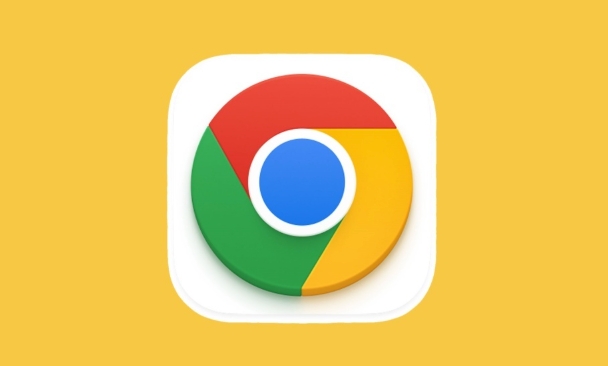
Here’s why this happens and what you can do about it:
? Why Chrome Requests Keychain Access
-
Saving or Auto-filling Passwords
Every time you log in to a website, Chrome may offer to save the password. To do this securely, it stores the credentials in your macOS keychain. When accessing or updating these entries, macOS asks for your password to confirm it’s really you.
Keychain Locked or Not Fully Unlocked
If your keychain hasn’t been unlocked after startup (or if it’s set to lock after sleep), Chrome can’t access stored passwords without explicit permission. This leads to repeated prompts.-
Multiple Chrome Profiles or Corrupted Keychain Entries
If you use multiple user profiles in Chrome or have duplicate/invalid keychain entries, Chrome may repeatedly fail to access the right data, triggering repeated prompts.
Sandboxing & Security Permissions
macOS apps like Chrome run in a sandbox. Even if Chrome has been granted access before, system updates or permission resets can cause the prompt to reappear.
? How to Fix or Reduce the Prompts
-
Unlock Your Login Keychain Automatically
- Open Keychain Access (use Spotlight to find it).
- In the left sidebar, select "login" under "Keychains".
- Right-click (or Ctrl-click) on "login" and choose "Unlock".
- Check the box that says "Remember this password in my keychain" when prompted.
- Optionally, go to System Settings > Privacy & Security > Passwords and ensure Chrome has access to your passwords.
-
Set Login Keychain to Stay Unlocked
- In Keychain Access, go to Preferences > General.
- Click "Change Settings…" next to your login keychain.
- Uncheck "Lock after X minutes of inactivity" and "Lock when sleeping".
- Note: This reduces security slightly but prevents frequent prompts.
-
Reset Chrome’s Keychain Permissions
- Open Keychain Access.
- Search for entries related to "Chrome" or "Google".
- Delete any duplicate or corrupted entries (e.g., "Chrome Safe Storage").
- Restart Chrome — it will recreate the entry and ask once for access. Make sure to check "Always Allow" when prompted.
-
Repair Keychain (if issues persist)
- In Keychain Access, go to Keychain First Aid (older macOS) or use First Aid in the app.
- Enter your Mac password and let it repair any inconsistencies.
- Restart your Mac afterward.
-
Avoid Using iCloud Keychain Conflicts (Optional)
- If you use iCloud Keychain, Chrome might conflict with Safari’s password manager.
- Consider letting Safari handle passwords, or disable iCloud sync for passwords temporarily to test.
?? Should You Allow Access?
Yes — if you trust Chrome and use it to save passwords. Denying access means Chrome can’t save or auto-fill passwords securely, which may lead to less secure behavior (like not saving passwords at all).
But always make sure:
- You’re using the official Google Chrome (not a fake version).
- Your Mac is up to date.
- You recognize the app asking for access (check the exact app name in the prompt).
Basically, the prompt is normal, but frequent repetition usually means your keychain isn’t staying unlocked or has a permissions glitch. Fixing the login keychain settings or cleaning up old entries usually stops the pop-ups.
The above is the detailed content of Why does Google Chrome keep asking for keychain password access on Mac?. For more information, please follow other related articles on the PHP Chinese website!

Hot AI Tools

Undress AI Tool
Undress images for free

Undresser.AI Undress
AI-powered app for creating realistic nude photos

AI Clothes Remover
Online AI tool for removing clothes from photos.

Clothoff.io
AI clothes remover

Video Face Swap
Swap faces in any video effortlessly with our completely free AI face swap tool!

Hot Article

Hot Tools

Notepad++7.3.1
Easy-to-use and free code editor

SublimeText3 Chinese version
Chinese version, very easy to use

Zend Studio 13.0.1
Powerful PHP integrated development environment

Dreamweaver CS6
Visual web development tools

SublimeText3 Mac version
God-level code editing software (SublimeText3)
 Windows Security is blank or not showing options
Jul 07, 2025 am 02:40 AM
Windows Security is blank or not showing options
Jul 07, 2025 am 02:40 AM
When the Windows Security Center is blank or the function is missing, you can follow the following steps to check: 1. Confirm whether the system version supports full functions, some functions of the Home Edition are limited, and the Professional Edition and above are more complete; 2. Restart the SecurityHealthService service to ensure that its startup type is set to automatic; 3. Check and uninstall third-party security software that may conflict; 4. Run the sfc/scannow and DISM commands to repair system files; 5. Try to reset or reinstall the Windows Security Center application, and contact Microsoft support if necessary.
 Windows stuck on 'undoing changes made to your computer'
Jul 05, 2025 am 02:51 AM
Windows stuck on 'undoing changes made to your computer'
Jul 05, 2025 am 02:51 AM
The computer is stuck in the "Undo Changes made to the computer" interface, which is a common problem after the Windows update fails. It is usually caused by the stuck rollback process and cannot enter the system normally. 1. First of all, you should wait patiently for a long enough time, especially after restarting, it may take more than 30 minutes to complete the rollback, and observe the hard disk light to determine whether it is still running. 2. If there is no progress for a long time, you can force shut down and enter the recovery environment (WinRE) multiple times, and try to start repair or system restore. 3. After entering safe mode, you can uninstall the most recent update records through the control panel. 4. Use the command prompt to execute the bootrec command in the recovery environment to repair the boot file, or run sfc/scannow to check the system file. 5. The last method is to use the "Reset this computer" function
 Proven Ways for Microsoft Teams Error 657rx in Windows 11/10
Jul 07, 2025 pm 12:25 PM
Proven Ways for Microsoft Teams Error 657rx in Windows 11/10
Jul 07, 2025 pm 12:25 PM
Encountering something went wrong 657rx can be frustrating when you log in to Microsoft Teams or Outlook. In this article on MiniTool, we will explore how to fix the Outlook/Microsoft Teams error 657rx so you can get your workflow back on track.Quick
 The requested operation requires elevation Windows
Jul 04, 2025 am 02:58 AM
The requested operation requires elevation Windows
Jul 04, 2025 am 02:58 AM
When you encounter the prompt "This operation requires escalation of permissions", it means that you need administrator permissions to continue. Solutions include: 1. Right-click the "Run as Administrator" program or set the shortcut to always run as an administrator; 2. Check whether the current account is an administrator account, if not, switch or request administrator assistance; 3. Use administrator permissions to open a command prompt or PowerShell to execute relevant commands; 4. Bypass the restrictions by obtaining file ownership or modifying the registry when necessary, but such operations need to be cautious and fully understand the risks. Confirm permission identity and try the above methods usually solve the problem.
 The RPC server is unavailable Windows
Jul 06, 2025 am 12:07 AM
The RPC server is unavailable Windows
Jul 06, 2025 am 12:07 AM
When encountering the "RPCserverisunavailable" problem, first confirm whether it is a local service exception or a network configuration problem. 1. Check and start the RPC service to ensure that its startup type is automatic. If it cannot be started, check the event log; 2. Check the network connection and firewall settings, test the firewall to turn off the firewall, check DNS resolution and network connectivity; 3. Run the sfc/scannow and DISM commands to repair the system files; 4. Check the group policy and domain controller status in the domain environment, and contact the IT department to assist in the processing. Gradually check it in sequence to locate and solve the problem.
 the default gateway is not available Windows
Jul 08, 2025 am 02:21 AM
the default gateway is not available Windows
Jul 08, 2025 am 02:21 AM
When you encounter the "DefaultGatewayisNotAvailable" prompt, it means that the computer cannot connect to the router or does not obtain the network address correctly. 1. First, restart the router and computer, wait for the router to fully start before trying to connect; 2. Check whether the IP address is set to automatically obtain, enter the network attribute to ensure that "Automatically obtain IP address" and "Automatically obtain DNS server address" are selected; 3. Run ipconfig/release and ipconfig/renew through the command prompt to release and re-acquire the IP address, and execute the netsh command to reset the network components if necessary; 4. Check the wireless network card driver, update or reinstall the driver to ensure that it works normally.
 How to fix 'SYSTEM_SERVICE_EXCEPTION' stop code in Windows
Jul 09, 2025 am 02:56 AM
How to fix 'SYSTEM_SERVICE_EXCEPTION' stop code in Windows
Jul 09, 2025 am 02:56 AM
When encountering the "SYSTEM_SERVICE_EXCEPTION" blue screen error, you do not need to reinstall the system or replace the hardware immediately. You can follow the following steps to check: 1. Update or roll back hardware drivers such as graphics cards, especially recently updated drivers; 2. Uninstall third-party antivirus software or system tools, and use WindowsDefender or well-known brand products to replace them; 3. Run sfc/scannow and DISM commands as administrator to repair system files; 4. Check memory problems, restore the default frequency and re-plug and unplug the memory stick, and use Windows memory diagnostic tools to detect. In most cases, the driver and software problems can be solved first.
 How to fix slow right-click context menu in Windows
Jul 04, 2025 am 02:51 AM
How to fix slow right-click context menu in Windows
Jul 04, 2025 am 02:51 AM
The problem of slowing right-click menus is usually caused by extensions or third-party software loaded by the system. Solutions include troubleshooting plug-ins, optimizing settings, and uninstalling suspicious software. 1. Use the ShellExView tool to view and disable non-essential Shell extensions, and gradually test to find plug-ins that slow down the right-click menu; 2. For advanced users, you can lower the menu delay time to 0 or 200 milliseconds by modifying the MenuShowDelay key value in the registry to speed up the response speed, but you need to be careful to backup before operation to avoid causing system abnormalities; 3. Uninstall or update software that may cause conflicts such as old compression tools, screenshot software, antivirus software, etc., and observe whether the right-click menu returns to normal. If the problem is alleviated, it means that it is the performance problem caused by the software.







