To add a presenter to a PowerPoint presentation, start by entering their name and details in the subtitle box of the title slide, formatting it for clarity and design consistency. 2. Create a separate slide using a “Title and Content” or “Section Header” layout to include a full introduction with name, job title, organization, brief bio, and contact information, optionally adding a headshot via the Insert tab. 3. For live presentations, use the Notes pane to add internal speaker notes and leverage Presenter View during the slideshow to view these notes privately while the audience sees only the slides. 4. In PowerPoint Online or on mobile, tap or click to input text or insert a photo through the Insert tab, ensuring the presenter’s information is clearly displayed, typically at the beginning of the presentation, in a clean and professional manner.

Adding a presenter to a PowerPoint presentation usually means inserting their name, photo, or role into the slides—commonly on the title slide or a dedicated presenter slide. Here’s how to do it in a few simple steps:
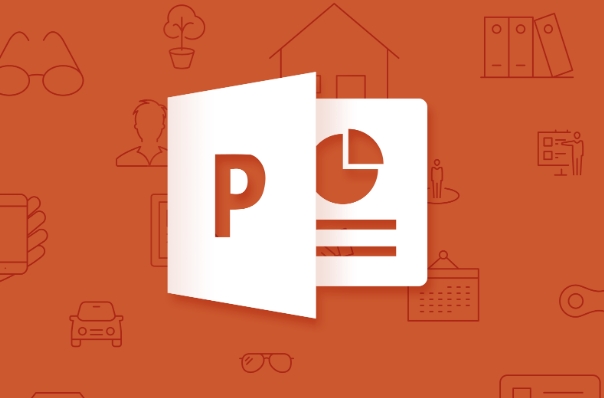
1. Add Presenter Info on the Title Slide
Most presentations include the presenter’s name right on the first slide.
- Open your PowerPoint presentation.
- Click on the title slide (usually the first one).
- Look for a placeholder that says “Click to add title” or “Subtitle.”
- In the subtitle box, type the presenter’s name, job title, or department.
Example:- John Smith
- Marketing Manager
You can format the text (font, size, color) to make it stand out or match your design.

2. Insert a Separate Presenter Slide
If you want more detail, create a dedicated slide after the title slide.
- Go to Home > New Slide > Choose a layout like “Title and Content” or “Section Header.”
- Use the title to say “About the Presenter” or “Speaker Introduction.”
- Add details like:
- Full name
- Job title
- Company/organization
- Brief bio (1–2 sentences)
- Contact info (email, LinkedIn, etc.)
- Optionally, insert a photo:
Click Insert > Pictures > Choose a headshot from your device.
Resize and position it neatly.
3. Use Notes or Presenter View (For Live Presentations)
If you're presenting live and want internal notes visible only to you:
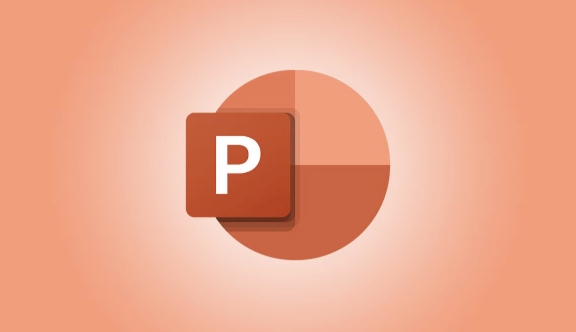
- Click on the Notes pane at the bottom of the window.
- Type talking points, bios, or reminders.
- When presenting, use Presenter View (available in Slide Show mode) to see your notes on your screen while the audience sees only the slides.
This doesn’t “add” the presenter to the slide visually but helps the speaker stay on track.
4. Add Presenter in PowerPoint Online or Mobile
Same idea—tap or click where you want text, type the name, and format as needed. To insert a picture, use the Insert tab and choose Photo.
Basically, adding a presenter is just about including their information where it makes sense—usually up front. Keep it clean, professional, and easy to read.
The above is the detailed content of How to add a presenter to a PPT?. For more information, please follow other related articles on the PHP Chinese website!

Hot AI Tools

Undress AI Tool
Undress images for free

Undresser.AI Undress
AI-powered app for creating realistic nude photos

AI Clothes Remover
Online AI tool for removing clothes from photos.

Clothoff.io
AI clothes remover

Video Face Swap
Swap faces in any video effortlessly with our completely free AI face swap tool!

Hot Article

Hot Tools

Notepad++7.3.1
Easy-to-use and free code editor

SublimeText3 Chinese version
Chinese version, very easy to use

Zend Studio 13.0.1
Powerful PHP integrated development environment

Dreamweaver CS6
Visual web development tools

SublimeText3 Mac version
God-level code editing software (SublimeText3)

Hot Topics
 What is the meeting time limit for the free version of Teams?
Jul 04, 2025 am 01:11 AM
What is the meeting time limit for the free version of Teams?
Jul 04, 2025 am 01:11 AM
MicrosoftTeams’freeversionlimitsmeetingsto60minutes.1.Thisappliestomeetingswithexternalparticipantsorwithinanorganization.2.Thelimitdoesnotaffectinternalmeetingswhereallusersareunderthesameorganization.3.Workaroundsincludeendingandrestartingthemeetin
 how to group by month in excel pivot table
Jul 11, 2025 am 01:01 AM
how to group by month in excel pivot table
Jul 11, 2025 am 01:01 AM
Grouping by month in Excel Pivot Table requires you to make sure that the date is formatted correctly, then insert the Pivot Table and add the date field, and finally right-click the group to select "Month" aggregation. If you encounter problems, check whether it is a standard date format and the data range are reasonable, and adjust the number format to correctly display the month.
 How to Fix AutoSave in Microsoft 365
Jul 07, 2025 pm 12:31 PM
How to Fix AutoSave in Microsoft 365
Jul 07, 2025 pm 12:31 PM
Quick Links Check the File's AutoSave Status
 How to change Outlook to dark theme (mode) and turn it off
Jul 12, 2025 am 09:30 AM
How to change Outlook to dark theme (mode) and turn it off
Jul 12, 2025 am 09:30 AM
The tutorial shows how to toggle light and dark mode in different Outlook applications, and how to keep a white reading pane in black theme. If you frequently work with your email late at night, Outlook dark mode can reduce eye strain and
 how to repeat header rows on every page when printing excel
Jul 09, 2025 am 02:24 AM
how to repeat header rows on every page when printing excel
Jul 09, 2025 am 02:24 AM
To set up the repeating headers per page when Excel prints, use the "Top Title Row" feature. Specific steps: 1. Open the Excel file and click the "Page Layout" tab; 2. Click the "Print Title" button; 3. Select "Top Title Line" in the pop-up window and select the line to be repeated (such as line 1); 4. Click "OK" to complete the settings. Notes include: only visible effects when printing preview or actual printing, avoid selecting too many title lines to affect the display of the text, different worksheets need to be set separately, ExcelOnline does not support this function, requires local version, Mac version operation is similar, but the interface is slightly different.
 How to Screenshot on Windows PCs: Windows 10 and 11
Jul 23, 2025 am 09:24 AM
How to Screenshot on Windows PCs: Windows 10 and 11
Jul 23, 2025 am 09:24 AM
It's common to want to take a screenshot on a PC. If you're not using a third-party tool, you can do it manually. The most obvious way is to Hit the Prt Sc button/or Print Scrn button (print screen key), which will grab the entire PC screen. You do
 Where are Teams meeting recordings saved?
Jul 09, 2025 am 01:53 AM
Where are Teams meeting recordings saved?
Jul 09, 2025 am 01:53 AM
MicrosoftTeamsrecordingsarestoredinthecloud,typicallyinOneDriveorSharePoint.1.Recordingsusuallysavetotheinitiator’sOneDriveina“Recordings”folderunder“Content.”2.Forlargermeetingsorwebinars,filesmaygototheorganizer’sOneDriveoraSharePointsitelinkedtoaT
 how to find the second largest value in excel
Jul 08, 2025 am 01:09 AM
how to find the second largest value in excel
Jul 08, 2025 am 01:09 AM
Finding the second largest value in Excel can be implemented by LARGE function. The formula is =LARGE(range,2), where range is the data area; if the maximum value appears repeatedly and all maximum values ??need to be excluded and the second maximum value is found, you can use the array formula =MAX(IF(rangeMAX(range),range)), and the old version of Excel needs to be executed by Ctrl Shift Enter; for users who are not familiar with formulas, you can also manually search by sorting the data in descending order and viewing the second cell, but this method will change the order of the original data. It is recommended to copy the data first and then operate.






