How to fix a blurry or oversized desktop icons issue in Windows
Aug 02, 2025 am 12:50 AMAdjust display scaling settings by changing the scale percentage in Display settings and signing out to apply; 2. Rebuild the icon cache by deleting iconcache.db after restarting Windows Explorer or booting into Safe Mode if needed; 3. Manually adjust desktop icon size via View options and fine-tune spacing through registry edits for IconSpacing and IconVerticalSpacing with caution; 4. Update or reinstall graphics drivers via Device Manager or download the latest version from the GPU manufacturer’s website; 5. Check for and install Windows updates to resolve underlying DPI and scaling bugs, as combining proper scaling, cache rebuilding, and updated drivers typically fixes blurry or oversized desktop icons completely.

Blurry or oversized desktop icons in Windows can be frustrating, especially after a display scaling change or system update. This issue commonly occurs on high-DPI monitors when Windows fails to properly scale desktop icons or when icon cache gets corrupted. Here’s how to fix it:
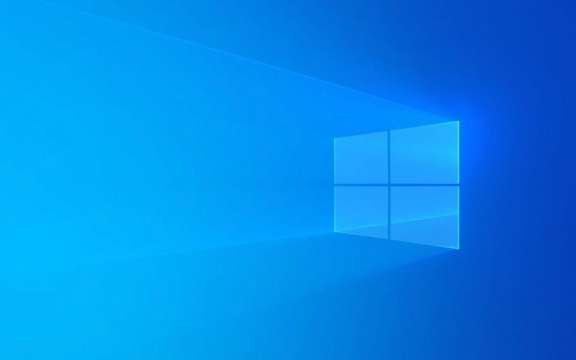
1. Adjust Display Scaling Settings
Improper DPI (dots per inch) scaling is a common cause of blurry or oversized icons.
Steps:

- Right-click on the desktop and select Display settings.
- Under Scale & layout, try changing the scaling percentage (e.g., 100%, 125%, 150%).
- After changing the scale, sign out and back in (or restart) for changes to take full effect.
- Avoid using custom scaling values unless necessary — stick to Windows-recommended options.
Tip: If you're using multiple monitors, make sure each display has appropriate scaling set individually.
2. Rebuild the Icon Cache
Corrupted or outdated icon cache can cause blurry or incorrectly sized icons.

Steps to rebuild the icon cache:
- Press Ctrl Shift Esc to open Task Manager.
- Find Windows Explorer under the Processes tab, right-click it, and choose Restart.
- Open File Explorer and navigate to:
C:\Users\YourUsername\AppData\Local
(Replace YourUsername with your actual account name.)
- Look for files named:
iconcache.dbthumbcache_*.db(optional)
- Delete
iconcache.db(you may need to enable hidden files to see AppData). - Restart your computer — Windows will rebuild the icon cache automatically.
Note: If you can’t delete the file because it’s in use, restart your PC in Safe Mode and try again.
3. Change Desktop Icon Size and Spacing
If icons appear too large or misaligned, manually adjust their size and spacing.
Steps:
- Right-click on the desktop → View.
- Choose Medium icons or Large icons (avoid Extra large unless needed).
- To fine-tune spacing:
- Press Win R, type
regedit, and press Enter. - Navigate to:
HKEY_CURRENT_USER\Control Panel\Desktop\WindowMetrics
- Modify values like
IconSpacingandIconVerticalSpacing(default is usually -1125). - Restart Explorer or your PC after changes.
Caution: Be careful when editing the registry. Back it up first.
4. Update or Reinstall Graphics Drivers
Outdated or faulty graphics drivers can cause display scaling issues.
Steps:
- Press Win X → Device Manager.
- Expand Display adapters, right-click your GPU, and select Update driver.
- Choose Search automatically for updated driver software.
- If that doesn’t help, visit your GPU manufacturer’s website (e.g., NVIDIA, AMD, Intel) and download the latest driver.
Alternatively, uninstall the driver and restart — Windows will install a generic one that may handle scaling better temporarily.
5. Check for Windows Updates
Microsoft regularly releases fixes for DPI and scaling bugs.
- Go to Settings → Update & Security → Windows Update.
- Install any available updates, especially cumulative updates or feature upgrades.
Most of the time, combining scaling adjustments with a rebuilt icon cache resolves the issue. If the problem persists only with specific icons (e.g., shortcuts), try changing their target icons or recreating them.
Basically, it comes down to DPI settings, cache, and drivers — fix those, and your desktop should look sharp again.
The above is the detailed content of How to fix a blurry or oversized desktop icons issue in Windows. For more information, please follow other related articles on the PHP Chinese website!
- Press Win R, type

Hot AI Tools

Undress AI Tool
Undress images for free

Undresser.AI Undress
AI-powered app for creating realistic nude photos

AI Clothes Remover
Online AI tool for removing clothes from photos.

Clothoff.io
AI clothes remover

Video Face Swap
Swap faces in any video effortlessly with our completely free AI face swap tool!

Hot Article

Hot Tools

Notepad++7.3.1
Easy-to-use and free code editor

SublimeText3 Chinese version
Chinese version, very easy to use

Zend Studio 13.0.1
Powerful PHP integrated development environment

Dreamweaver CS6
Visual web development tools

SublimeText3 Mac version
God-level code editing software (SublimeText3)

Hot Topics
 Windows 11 slow boot time fix
Jul 04, 2025 am 02:04 AM
Windows 11 slow boot time fix
Jul 04, 2025 am 02:04 AM
The problem of slow booting can be solved by the following methods: 1. Check and disable unnecessary booting programs; 2. Turn off the quick boot function; 3. Update the driver and check disk health; 4. Adjust the number of processor cores (only for advanced users). For Windows 11 systems, first, the default self-start software such as QQ and WeChat are disabled through the task manager to improve the startup speed; if you use dual systems or old hardware, you can enter the power option to turn off the quick boot function; second, use the device manager to update the driver and run the chkdsk command to fix disk errors, and it is recommended to replace the mechanical hard disk with SSD; for multi-core CPU users, the kernel parameters can be adjusted through bcdedit and msconfig to optimize the startup efficiency. Most cases can be corrected by basic investigation
 How to Change Font Color on Desktop Icons (Windows 11)
Jul 07, 2025 pm 12:07 PM
How to Change Font Color on Desktop Icons (Windows 11)
Jul 07, 2025 pm 12:07 PM
If you're having trouble reading your desktop icons' text or simply want to personalize your desktop look, you may be looking for a way to change the font color on desktop icons in Windows 11. Unfortunately, Windows 11 doesn't offer an easy built-in
 Fixed Windows 11 Google Chrome not opening
Jul 08, 2025 pm 02:36 PM
Fixed Windows 11 Google Chrome not opening
Jul 08, 2025 pm 02:36 PM
Fixed Windows 11 Google Chrome not opening Google Chrome is the most popular browser right now, but even it sometimes requires help to open on Windows. Then follow the on-screen instructions to complete the process. After completing the above steps, launch Google Chrome again to see if it works properly now. 5. Delete Chrome User Profile If you are still having problems, it may be time to delete Chrome User Profile. This will delete all your personal information, so be sure to back up all relevant data. Typically, you delete the Chrome user profile through the browser itself. But given that you can't open it, here's another way: Turn on Windo
 How to fix second monitor not detected in Windows?
Jul 12, 2025 am 02:27 AM
How to fix second monitor not detected in Windows?
Jul 12, 2025 am 02:27 AM
When Windows cannot detect a second monitor, first check whether the physical connection is normal, including power supply, cable plug-in and interface compatibility, and try to replace the cable or adapter; secondly, update or reinstall the graphics card driver through the Device Manager, and roll back the driver version if necessary; then manually click "Detection" in the display settings to identify the monitor to confirm whether it is correctly identified by the system; finally check whether the monitor input source is switched to the corresponding interface, and confirm whether the graphics card output port connected to the cable is correct. Following the above steps to check in turn, most dual-screen recognition problems can usually be solved.
 Want to Build an Everyday Work Desktop? Get a Mini PC Instead
Jul 08, 2025 am 06:03 AM
Want to Build an Everyday Work Desktop? Get a Mini PC Instead
Jul 08, 2025 am 06:03 AM
Mini PCs have undergone
 Fixed the failure to upload files in Windows Google Chrome
Jul 08, 2025 pm 02:33 PM
Fixed the failure to upload files in Windows Google Chrome
Jul 08, 2025 pm 02:33 PM
Have problems uploading files in Google Chrome? This may be annoying, right? Whether you are attaching documents to emails, sharing images on social media, or submitting important files for work or school, a smooth file upload process is crucial. So, it can be frustrating if your file uploads continue to fail in Chrome on Windows PC. If you're not ready to give up your favorite browser, here are some tips for fixes that can't upload files on Windows Google Chrome 1. Start with Universal Repair Before we learn about any advanced troubleshooting tips, it's best to try some of the basic solutions mentioned below. Troubleshooting Internet connection issues: Internet connection
 How to clear the print queue in Windows?
Jul 11, 2025 am 02:19 AM
How to clear the print queue in Windows?
Jul 11, 2025 am 02:19 AM
When encountering the problem of printing task stuck, clearing the print queue and restarting the PrintSpooler service is an effective solution. First, open the "Device and Printer" interface to find the corresponding printer, right-click the task and select "Cancel" to clear a single task, or click "Cancel all documents" to clear the queue at one time; if the queue is inaccessible, press Win R to enter services.msc to open the service list, find "PrintSpooler" and stop it before starting the service. If necessary, you can manually delete the residual files under the C:\Windows\System32\spool\PRINTERS path to completely solve the problem.







