Windows 10 asks for a password after sleep by default for security, but you can disable it. 1. Go to Settings > Accounts > Sign-in options, then set "Require sign-in" to "Never". 2. In Control Panel > Power Options, click "Choose what the power buttons do", enable changes, and uncheck "Require a password on wakeup". 3. On Pro/Enterprise editions, use gpedit.msc to disable "Require a password when the computer wakes" in Power Management policies; on Home edition, manually set the ACSettingIndex DWORD to 0 in the specified registry key. Additionally, disable Fast Startup, check BIOS/UEFI settings, and consider account type, as Microsoft accounts may prompt more frequently. After adjustments, reboot if needed, and the password prompt will be disabled when waking from sleep.

Windows 10 keeps asking for a password after waking from sleep? It’s a common frustration — you step away, your PC goes to sleep, and when you come back, it’s demanding your password again, even if you don’t think you set it up that way. The good news is, this behavior is controlled by system settings, and you can change it. Here’s how to fix or adjust it depending on what you want.
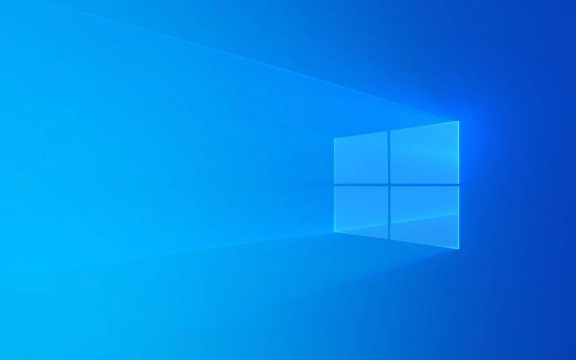
? Why Windows 10 Asks for Password After Sleep
By default, Windows 10 is set to require a password when waking from sleep for security reasons. This prevents someone from accessing your PC if you leave it unattended. But if you're the only user, at home, or just prefer convenience over that layer of security, you can disable it.
? How to Stop Windows 10 from Asking for Password After Sleep
1. Change Power & Sleep Settings via Sign-in Options
This is the most direct fix:

- Press Windows I to open Settings.
- Go to Accounts > Sign-in options.
- Scroll down to "Require sign-in".
- Click the dropdown menu below it.
- Select:
- "Never" — if you never want a password after sleep.
- "When PC wakes up from sleep" — if you want it only after sleep (default).
? Choose "Never" to stop the password prompt entirely after waking.
2. Check Power Plan Settings (Advanced)
Sometimes group policies or power plan changes can override the above:

- Open Control Panel > Hardware and Sound > Power Options.
- Click "Choose what the power buttons do" on the left.
- Click "Change settings that are currently unavailable" (requires admin rights).
- Scroll down and uncheck "Require a password on wakeup".
- Click Save changes.
?? If this option is grayed out, it might be due to a group policy (common on work computers — see below).
3. Group Policy or Registry (For Work/Managed PCs)
If you're on a company-managed device, your IT admin may enforce password requirements via Group Policy.
- Press Win R, type
gpedit.msc, and press Enter. - Go to:
Computer Configuration > Administrative Templates > System > Power Management > Sleep Settings - Look for:
"Require a password when the computer wakes (on battery)" and
"Require a password when the computer wakes (plugged in)" - Set both to Disabled.
? Note:
gpedit.mscis only available in Windows 10 Pro, Enterprise, or Education. Not in Home edition.
For Windows 10 Home, you can achieve the same via Registry Editor (use with caution):
- Press Win R, type
regedit, press Enter. - Navigate to:
HKEY_LOCAL_MACHINE\SOFTWARE\Policies\Microsoft\Power\PowerSettings\0e796bdb-100d-47d6-a2d5-f7d2daa51f51 - If the key doesn’t exist, you may need to create it.
- Create a new DWORD (32-bit) Value called
ACSettingIndexand set it to0. - Reboot.
? Editing the registry incorrectly can cause system issues. Back it up first.
? Other Things to Check
- Fast Startup – Sometimes interferes with sleep behavior. Try disabling it in Power Options > Choose what the power buttons do > Uncheck "Turn on fast startup".
- BIOS/UEFI Settings – Some systems have settings related to wake events or security that can trigger re-authentication.
- Multiple Users or Microsoft Account – If you're using a Microsoft account, Windows may be more aggressive about re-authenticating. Consider switching to a local account if security isn’t a top concern.
Final Thoughts
If you want convenience and are in a secure environment, setting "Require sign-in" to "Never" in Accounts > Sign-in options usually solves it. But if you're on a work laptop or in a public space, keeping the password prompt is a smart security habit.
Basically, Windows isn’t broken — it’s just doing what it was told. With a few tweaks, you can make it work the way you want.
The above is the detailed content of win 10 keeps asking for password after sleep. For more information, please follow other related articles on the PHP Chinese website!

Hot AI Tools

Undress AI Tool
Undress images for free

Undresser.AI Undress
AI-powered app for creating realistic nude photos

AI Clothes Remover
Online AI tool for removing clothes from photos.

Clothoff.io
AI clothes remover

Video Face Swap
Swap faces in any video effortlessly with our completely free AI face swap tool!

Hot Article

Hot Tools

Notepad++7.3.1
Easy-to-use and free code editor

SublimeText3 Chinese version
Chinese version, very easy to use

Zend Studio 13.0.1
Powerful PHP integrated development environment

Dreamweaver CS6
Visual web development tools

SublimeText3 Mac version
God-level code editing software (SublimeText3)

Hot Topics
 Windows Security is blank or not showing options
Jul 07, 2025 am 02:40 AM
Windows Security is blank or not showing options
Jul 07, 2025 am 02:40 AM
When the Windows Security Center is blank or the function is missing, you can follow the following steps to check: 1. Confirm whether the system version supports full functions, some functions of the Home Edition are limited, and the Professional Edition and above are more complete; 2. Restart the SecurityHealthService service to ensure that its startup type is set to automatic; 3. Check and uninstall third-party security software that may conflict; 4. Run the sfc/scannow and DISM commands to repair system files; 5. Try to reset or reinstall the Windows Security Center application, and contact Microsoft support if necessary.
 Windows stuck on 'undoing changes made to your computer'
Jul 05, 2025 am 02:51 AM
Windows stuck on 'undoing changes made to your computer'
Jul 05, 2025 am 02:51 AM
The computer is stuck in the "Undo Changes made to the computer" interface, which is a common problem after the Windows update fails. It is usually caused by the stuck rollback process and cannot enter the system normally. 1. First of all, you should wait patiently for a long enough time, especially after restarting, it may take more than 30 minutes to complete the rollback, and observe the hard disk light to determine whether it is still running. 2. If there is no progress for a long time, you can force shut down and enter the recovery environment (WinRE) multiple times, and try to start repair or system restore. 3. After entering safe mode, you can uninstall the most recent update records through the control panel. 4. Use the command prompt to execute the bootrec command in the recovery environment to repair the boot file, or run sfc/scannow to check the system file. 5. The last method is to use the "Reset this computer" function
 Proven Ways for Microsoft Teams Error 657rx in Windows 11/10
Jul 07, 2025 pm 12:25 PM
Proven Ways for Microsoft Teams Error 657rx in Windows 11/10
Jul 07, 2025 pm 12:25 PM
Encountering something went wrong 657rx can be frustrating when you log in to Microsoft Teams or Outlook. In this article on MiniTool, we will explore how to fix the Outlook/Microsoft Teams error 657rx so you can get your workflow back on track.Quick
 The RPC server is unavailable Windows
Jul 06, 2025 am 12:07 AM
The RPC server is unavailable Windows
Jul 06, 2025 am 12:07 AM
When encountering the "RPCserverisunavailable" problem, first confirm whether it is a local service exception or a network configuration problem. 1. Check and start the RPC service to ensure that its startup type is automatic. If it cannot be started, check the event log; 2. Check the network connection and firewall settings, test the firewall to turn off the firewall, check DNS resolution and network connectivity; 3. Run the sfc/scannow and DISM commands to repair the system files; 4. Check the group policy and domain controller status in the domain environment, and contact the IT department to assist in the processing. Gradually check it in sequence to locate and solve the problem.
 The requested operation requires elevation Windows
Jul 04, 2025 am 02:58 AM
The requested operation requires elevation Windows
Jul 04, 2025 am 02:58 AM
When you encounter the prompt "This operation requires escalation of permissions", it means that you need administrator permissions to continue. Solutions include: 1. Right-click the "Run as Administrator" program or set the shortcut to always run as an administrator; 2. Check whether the current account is an administrator account, if not, switch or request administrator assistance; 3. Use administrator permissions to open a command prompt or PowerShell to execute relevant commands; 4. Bypass the restrictions by obtaining file ownership or modifying the registry when necessary, but such operations need to be cautious and fully understand the risks. Confirm permission identity and try the above methods usually solve the problem.
 the default gateway is not available Windows
Jul 08, 2025 am 02:21 AM
the default gateway is not available Windows
Jul 08, 2025 am 02:21 AM
When you encounter the "DefaultGatewayisNotAvailable" prompt, it means that the computer cannot connect to the router or does not obtain the network address correctly. 1. First, restart the router and computer, wait for the router to fully start before trying to connect; 2. Check whether the IP address is set to automatically obtain, enter the network attribute to ensure that "Automatically obtain IP address" and "Automatically obtain DNS server address" are selected; 3. Run ipconfig/release and ipconfig/renew through the command prompt to release and re-acquire the IP address, and execute the netsh command to reset the network components if necessary; 4. Check the wireless network card driver, update or reinstall the driver to ensure that it works normally.
 How to fix 'SYSTEM_SERVICE_EXCEPTION' stop code in Windows
Jul 09, 2025 am 02:56 AM
How to fix 'SYSTEM_SERVICE_EXCEPTION' stop code in Windows
Jul 09, 2025 am 02:56 AM
When encountering the "SYSTEM_SERVICE_EXCEPTION" blue screen error, you do not need to reinstall the system or replace the hardware immediately. You can follow the following steps to check: 1. Update or roll back hardware drivers such as graphics cards, especially recently updated drivers; 2. Uninstall third-party antivirus software or system tools, and use WindowsDefender or well-known brand products to replace them; 3. Run sfc/scannow and DISM commands as administrator to repair system files; 4. Check memory problems, restore the default frequency and re-plug and unplug the memory stick, and use Windows memory diagnostic tools to detect. In most cases, the driver and software problems can be solved first.
 How to fix slow right-click context menu in Windows
Jul 04, 2025 am 02:51 AM
How to fix slow right-click context menu in Windows
Jul 04, 2025 am 02:51 AM
The problem of slowing right-click menus is usually caused by extensions or third-party software loaded by the system. Solutions include troubleshooting plug-ins, optimizing settings, and uninstalling suspicious software. 1. Use the ShellExView tool to view and disable non-essential Shell extensions, and gradually test to find plug-ins that slow down the right-click menu; 2. For advanced users, you can lower the menu delay time to 0 or 200 milliseconds by modifying the MenuShowDelay key value in the registry to speed up the response speed, but you need to be careful to backup before operation to avoid causing system abnormalities; 3. Uninstall or update software that may cause conflicts such as old compression tools, screenshot software, antivirus software, etc., and observe whether the right-click menu returns to normal. If the problem is alleviated, it means that it is the performance problem caused by the software.






