Check your internet connection by running a speed test and aim for ping under 100ms, restart your router, close bandwidth-heavy apps, and use Ethernet instead of Wi-Fi. 2. Optimize network settings by using a wired connection, enabling QoS on your router to prioritize gaming traffic, and forwarding common Steam ports (27015–27030) with caution. 3. Choose the best Steam download region in Settings > Downloads to improve network efficiency. 4. Select game servers closest to your location by sorting server browsers by lowest ping and avoiding distant regions. 5. Close background apps and disable the Steam Overlay to reduce CPU and bandwidth usage. 6. Update network drivers and router firmware to ensure optimal performance. 7. Consider a gaming-specific VPN like ExitLag or WTFast if your ISP has poor routing, but avoid regular consumer VPNs as they typically increase ping. 8. Contact your ISP to check for throttling or explore better plans if all else fails, as high ping is usually due to network issues rather than Steam itself, and improving your connection through these steps can significantly reduce latency and enhance gameplay.

High ping in Steam games can ruin your gaming experience, especially in fast-paced multiplayer titles. It leads to lag, delayed responses, and overall poor performance. While Steam itself doesn’t cause ping, the games you play through it rely on your network connection. Here’s how to fix high ping in Steam games effectively.
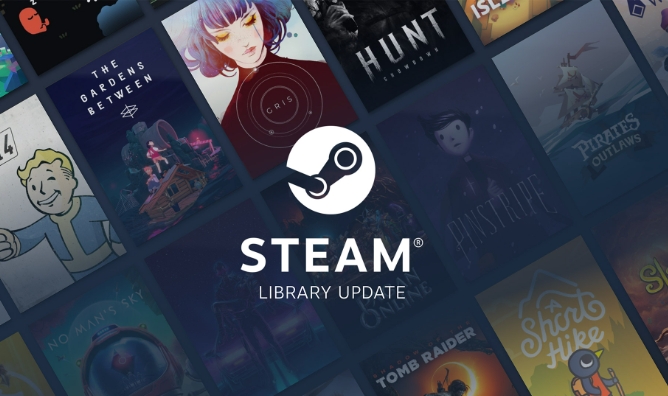
1. Check Your Internet Connection
Before diving into complex fixes, confirm your connection is stable.
- Run a speed test (use sites like speedtest.net) to check your download/upload speeds and ping to the server.
- Aim for ping under 100ms for smooth gameplay; under 50ms is ideal.
- If your ping is high even outside the game, the issue is with your network, not Steam.
Quick tips:

- Restart your router and modem.
- Close bandwidth-heavy apps (streaming, downloads, cloud backups).
- Avoid using Wi-Fi if possible — use an Ethernet cable for a more stable connection.
2. Optimize Network Settings
Sometimes, your router or PC is holding you back.
Use a Wired Connection
Wi-Fi is convenient but prone to interference and signal drops. A wired Ethernet connection reduces latency and improves stability.

Enable QoS (Quality of Service)
If your router supports QoS:
- Prioritize your gaming device or the Steam client.
- This ensures gaming traffic gets bandwidth priority over other devices.
Port Forwarding
Some Steam games perform better when specific ports are open.
- Common Steam ports: 27015–27030 (UDP/TCP).
- Check your game’s required ports and forward them in your router settings.
- This helps reduce NAT issues and improves direct connections.
?? Be cautious with port forwarding — only open what’s needed, and close them when not gaming.
3. Choose the Best Steam Download Region
Steam uses regional servers for updates, but they can affect game server selection.
- Go to Steam > Settings > Downloads.
- Under Download Region, pick a server geographically close to you.
- This won’t directly lower in-game ping, but it can improve overall network efficiency and update speeds.
4. Select Game Servers Closer to You
Most Steam multiplayer games let you filter servers by ping or region.
- In the server browser, sort by lowest ping.
- Avoid servers on other continents.
- If the game uses matchmaking, check if there’s a region filter in settings.
Example: If you’re in Texas, playing on a server in New York is better than one in London.
5. Close Background Apps and Steam Overlay
Extra processes can eat bandwidth or CPU, indirectly increasing ping.
- Disable the Steam Overlay (Right-click game > Properties > uncheck “Enable Steam Overlay”).
- Close apps like Discord, Chrome, or torrents running in the background.
- Stop automatic updates (Windows, Steam, or other games).
6. Update Network Drivers and Firmware
Outdated drivers can cause poor network performance.
- Update your network adapter drivers (Ethernet/Wi-Fi).
- Check your router’s firmware — update if needed.
- On Windows: Use Device Manager or your PC/laptop manufacturer’s support site.
7. Use a Gaming VPN (Sometimes Helps)
While most of the time a VPN increases ping, some gaming-specific VPNs (like ExitLag or WTFast) optimize routing to game servers.
- They use optimized pathways instead of default ISP routes.
- Can help if your ISP has poor peering with game servers.
- Test with a free trial before subscribing.
?? Regular consumer VPNs usually make ping worse — avoid them for gaming.
8. Contact Your ISP
If nothing works:
- Your ISP might be throttling gaming traffic.
- Ask if they offer a gaming-optimized plan or static IP.
- Consider switching to a provider with lower latency and better routing.
High ping in Steam games usually comes down to your network setup, not Steam itself. Focus on reducing latency through better hardware, smarter routing, and choosing nearby servers. Most fixes are simple — like switching to Ethernet or closing background apps — but can make a big difference.
Basically, it’s about giving your game the best possible connection.
The above is the detailed content of How to fix high ping in Steam games. For more information, please follow other related articles on the PHP Chinese website!

Hot AI Tools

Undress AI Tool
Undress images for free

Undresser.AI Undress
AI-powered app for creating realistic nude photos

AI Clothes Remover
Online AI tool for removing clothes from photos.

Clothoff.io
AI clothes remover

Video Face Swap
Swap faces in any video effortlessly with our completely free AI face swap tool!

Hot Article

Hot Tools

Notepad++7.3.1
Easy-to-use and free code editor

SublimeText3 Chinese version
Chinese version, very easy to use

Zend Studio 13.0.1
Powerful PHP integrated development environment

Dreamweaver CS6
Visual web development tools

SublimeText3 Mac version
God-level code editing software (SublimeText3)

Hot Topics
 Windows Security is blank or not showing options
Jul 07, 2025 am 02:40 AM
Windows Security is blank or not showing options
Jul 07, 2025 am 02:40 AM
When the Windows Security Center is blank or the function is missing, you can follow the following steps to check: 1. Confirm whether the system version supports full functions, some functions of the Home Edition are limited, and the Professional Edition and above are more complete; 2. Restart the SecurityHealthService service to ensure that its startup type is set to automatic; 3. Check and uninstall third-party security software that may conflict; 4. Run the sfc/scannow and DISM commands to repair system files; 5. Try to reset or reinstall the Windows Security Center application, and contact Microsoft support if necessary.
 Windows stuck on 'undoing changes made to your computer'
Jul 05, 2025 am 02:51 AM
Windows stuck on 'undoing changes made to your computer'
Jul 05, 2025 am 02:51 AM
The computer is stuck in the "Undo Changes made to the computer" interface, which is a common problem after the Windows update fails. It is usually caused by the stuck rollback process and cannot enter the system normally. 1. First of all, you should wait patiently for a long enough time, especially after restarting, it may take more than 30 minutes to complete the rollback, and observe the hard disk light to determine whether it is still running. 2. If there is no progress for a long time, you can force shut down and enter the recovery environment (WinRE) multiple times, and try to start repair or system restore. 3. After entering safe mode, you can uninstall the most recent update records through the control panel. 4. Use the command prompt to execute the bootrec command in the recovery environment to repair the boot file, or run sfc/scannow to check the system file. 5. The last method is to use the "Reset this computer" function
 Proven Ways for Microsoft Teams Error 657rx in Windows 11/10
Jul 07, 2025 pm 12:25 PM
Proven Ways for Microsoft Teams Error 657rx in Windows 11/10
Jul 07, 2025 pm 12:25 PM
Encountering something went wrong 657rx can be frustrating when you log in to Microsoft Teams or Outlook. In this article on MiniTool, we will explore how to fix the Outlook/Microsoft Teams error 657rx so you can get your workflow back on track.Quick
 The RPC server is unavailable Windows
Jul 06, 2025 am 12:07 AM
The RPC server is unavailable Windows
Jul 06, 2025 am 12:07 AM
When encountering the "RPCserverisunavailable" problem, first confirm whether it is a local service exception or a network configuration problem. 1. Check and start the RPC service to ensure that its startup type is automatic. If it cannot be started, check the event log; 2. Check the network connection and firewall settings, test the firewall to turn off the firewall, check DNS resolution and network connectivity; 3. Run the sfc/scannow and DISM commands to repair the system files; 4. Check the group policy and domain controller status in the domain environment, and contact the IT department to assist in the processing. Gradually check it in sequence to locate and solve the problem.
 The requested operation requires elevation Windows
Jul 04, 2025 am 02:58 AM
The requested operation requires elevation Windows
Jul 04, 2025 am 02:58 AM
When you encounter the prompt "This operation requires escalation of permissions", it means that you need administrator permissions to continue. Solutions include: 1. Right-click the "Run as Administrator" program or set the shortcut to always run as an administrator; 2. Check whether the current account is an administrator account, if not, switch or request administrator assistance; 3. Use administrator permissions to open a command prompt or PowerShell to execute relevant commands; 4. Bypass the restrictions by obtaining file ownership or modifying the registry when necessary, but such operations need to be cautious and fully understand the risks. Confirm permission identity and try the above methods usually solve the problem.
 the default gateway is not available Windows
Jul 08, 2025 am 02:21 AM
the default gateway is not available Windows
Jul 08, 2025 am 02:21 AM
When you encounter the "DefaultGatewayisNotAvailable" prompt, it means that the computer cannot connect to the router or does not obtain the network address correctly. 1. First, restart the router and computer, wait for the router to fully start before trying to connect; 2. Check whether the IP address is set to automatically obtain, enter the network attribute to ensure that "Automatically obtain IP address" and "Automatically obtain DNS server address" are selected; 3. Run ipconfig/release and ipconfig/renew through the command prompt to release and re-acquire the IP address, and execute the netsh command to reset the network components if necessary; 4. Check the wireless network card driver, update or reinstall the driver to ensure that it works normally.
 How to fix 'SYSTEM_SERVICE_EXCEPTION' stop code in Windows
Jul 09, 2025 am 02:56 AM
How to fix 'SYSTEM_SERVICE_EXCEPTION' stop code in Windows
Jul 09, 2025 am 02:56 AM
When encountering the "SYSTEM_SERVICE_EXCEPTION" blue screen error, you do not need to reinstall the system or replace the hardware immediately. You can follow the following steps to check: 1. Update or roll back hardware drivers such as graphics cards, especially recently updated drivers; 2. Uninstall third-party antivirus software or system tools, and use WindowsDefender or well-known brand products to replace them; 3. Run sfc/scannow and DISM commands as administrator to repair system files; 4. Check memory problems, restore the default frequency and re-plug and unplug the memory stick, and use Windows memory diagnostic tools to detect. In most cases, the driver and software problems can be solved first.
 How to fix slow right-click context menu in Windows
Jul 04, 2025 am 02:51 AM
How to fix slow right-click context menu in Windows
Jul 04, 2025 am 02:51 AM
The problem of slowing right-click menus is usually caused by extensions or third-party software loaded by the system. Solutions include troubleshooting plug-ins, optimizing settings, and uninstalling suspicious software. 1. Use the ShellExView tool to view and disable non-essential Shell extensions, and gradually test to find plug-ins that slow down the right-click menu; 2. For advanced users, you can lower the menu delay time to 0 or 200 milliseconds by modifying the MenuShowDelay key value in the registry to speed up the response speed, but you need to be careful to backup before operation to avoid causing system abnormalities; 3. Uninstall or update software that may cause conflicts such as old compression tools, screenshot software, antivirus software, etc., and observe whether the right-click menu returns to normal. If the problem is alleviated, it means that it is the performance problem caused by the software.






