To customize the Word ribbon, first right-click the ribbon to select "Custom Ribbon" or enter the settings interface through "File" > "Options" > "Custom Ribbon"; then select common functions from the command list on the left, click "New Tab" or select an existing tab and use the "Add" button to add it to the layout on the right, and drag the order to adjust it; then create exclusive tabs and groups, such as "Writing Tools" and rename them to improve recognition; finally pay attention to saving changes, and understand that custom settings are saved based on document templates, and you can reset and restore the default layout at any time.

When you open Word, you may have noticed that the Ribbon at the top contains a lot of tabs and buttons. But if you use certain features frequently and they are not in the default tab, you can customize the ribbon to improve efficiency. In fact, the operation is not complicated, the key is to find the entry and setting methods.

How to enter the settings of the custom ribbon
To start customizing, first find the settings entry. In Word, after clicking any tab, right-click on the ribbon, and a menu will appear with an option to "Customize Ribbon". Alternatively, you can click on the File menu in the upper left corner, select Options, and then find the Custom Ribbon tab in the pop-up window.
This setting interface is the core of the entire customization process. On the left side are all available commands, and on the right side are the layout of the current functional area. The next step is how to add the required functions.

Add common commands to the ribbon
Many people often use features such as styles, numbered lists, or inserting tables, but these commands may be hidden in the drop-down menu by default and are not intuitive enough. You can drag these commands directly to the functional area for easy clicking.
The operation steps are as follows:
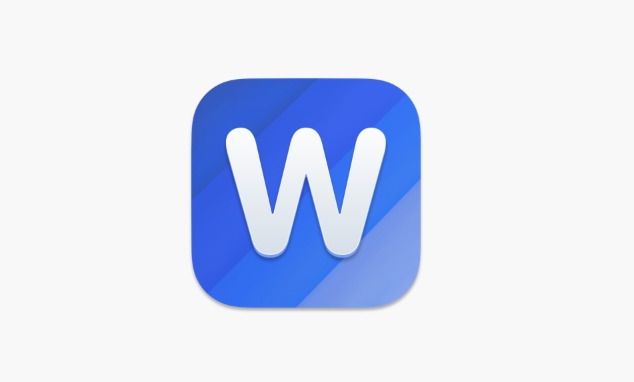
- Find the command you need in "Select command from the following location" on the left, such as "Style" or "Insert Table".
- Click "New Tab" or select an existing custom tab.
- Click the "Add" button to add the command.
- Drag and adjust the order to make the layout easier.
For example, if you often use the "Clear Format" function and add it to the ribbon, you can save the hassle of finding it from the "Start" tab every time.
Create exclusive tabs and groups
In addition to adding commands, you can also create exclusive tabs and groups to make the ribbon cleaner. For example, you can create a new "Writing Tools" tab, which puts commands such as "spell check", "synonym replacement", and "word count", which are specially used when writing.
Pay attention to a few details:
- New tabs can be renamed to avoid the default "tab (custom)" name.
- Grouping can also be renamed to look clearer.
- Don't add too many commands at once, otherwise it will affect efficiency.
If you only use a certain function occasionally, there is actually no need to add it to the main functional area, and it is more appropriate to put it in the "Quick Access Toolbar".
Save and restore settings
After setting up, don't forget to click "OK" to save the changes. If you feel that the customization is too messy one day, you can also return to the settings interface and click "Reset" to restore the default layout.
In addition, Word's custom settings are saved according to document templates. If you change the "Normal.dotm" template, all new documents will inherit this setting. If you only want to use a custom ribbon for a specific document, remember to check which template the current settings are based on.
Basically that's it. Customizing the ribbon seems a bit complicated, but in fact, as long as you understand the settings entry and operation logic, it will be very quick to adjust. The key is to arrange it according to your own usage habits and not copy other people's settings.
The above is the detailed content of how to customize the ribbon in word. For more information, please follow other related articles on the PHP Chinese website!

Hot AI Tools

Undress AI Tool
Undress images for free

Undresser.AI Undress
AI-powered app for creating realistic nude photos

AI Clothes Remover
Online AI tool for removing clothes from photos.

Clothoff.io
AI clothes remover

Video Face Swap
Swap faces in any video effortlessly with our completely free AI face swap tool!

Hot Article

Hot Tools

Notepad++7.3.1
Easy-to-use and free code editor

SublimeText3 Chinese version
Chinese version, very easy to use

Zend Studio 13.0.1
Powerful PHP integrated development environment

Dreamweaver CS6
Visual web development tools

SublimeText3 Mac version
God-level code editing software (SublimeText3)

Hot Topics
 What is the meeting time limit for the free version of Teams?
Jul 04, 2025 am 01:11 AM
What is the meeting time limit for the free version of Teams?
Jul 04, 2025 am 01:11 AM
MicrosoftTeams’freeversionlimitsmeetingsto60minutes.1.Thisappliestomeetingswithexternalparticipantsorwithinanorganization.2.Thelimitdoesnotaffectinternalmeetingswhereallusersareunderthesameorganization.3.Workaroundsincludeendingandrestartingthemeetin
 how to group by month in excel pivot table
Jul 11, 2025 am 01:01 AM
how to group by month in excel pivot table
Jul 11, 2025 am 01:01 AM
Grouping by month in Excel Pivot Table requires you to make sure that the date is formatted correctly, then insert the Pivot Table and add the date field, and finally right-click the group to select "Month" aggregation. If you encounter problems, check whether it is a standard date format and the data range are reasonable, and adjust the number format to correctly display the month.
 How to Fix AutoSave in Microsoft 365
Jul 07, 2025 pm 12:31 PM
How to Fix AutoSave in Microsoft 365
Jul 07, 2025 pm 12:31 PM
Quick Links Check the File's AutoSave Status
 how to repeat header rows on every page when printing excel
Jul 09, 2025 am 02:24 AM
how to repeat header rows on every page when printing excel
Jul 09, 2025 am 02:24 AM
To set up the repeating headers per page when Excel prints, use the "Top Title Row" feature. Specific steps: 1. Open the Excel file and click the "Page Layout" tab; 2. Click the "Print Title" button; 3. Select "Top Title Line" in the pop-up window and select the line to be repeated (such as line 1); 4. Click "OK" to complete the settings. Notes include: only visible effects when printing preview or actual printing, avoid selecting too many title lines to affect the display of the text, different worksheets need to be set separately, ExcelOnline does not support this function, requires local version, Mac version operation is similar, but the interface is slightly different.
 How to change Outlook to dark theme (mode) and turn it off
Jul 12, 2025 am 09:30 AM
How to change Outlook to dark theme (mode) and turn it off
Jul 12, 2025 am 09:30 AM
The tutorial shows how to toggle light and dark mode in different Outlook applications, and how to keep a white reading pane in black theme. If you frequently work with your email late at night, Outlook dark mode can reduce eye strain and
 How to Screenshot on Windows PCs: Windows 10 and 11
Jul 23, 2025 am 09:24 AM
How to Screenshot on Windows PCs: Windows 10 and 11
Jul 23, 2025 am 09:24 AM
It's common to want to take a screenshot on a PC. If you're not using a third-party tool, you can do it manually. The most obvious way is to Hit the Prt Sc button/or Print Scrn button (print screen key), which will grab the entire PC screen. You do
 Where are Teams meeting recordings saved?
Jul 09, 2025 am 01:53 AM
Where are Teams meeting recordings saved?
Jul 09, 2025 am 01:53 AM
MicrosoftTeamsrecordingsarestoredinthecloud,typicallyinOneDriveorSharePoint.1.Recordingsusuallysavetotheinitiator’sOneDriveina“Recordings”folderunder“Content.”2.Forlargermeetingsorwebinars,filesmaygototheorganizer’sOneDriveoraSharePointsitelinkedtoaT
 how to find the second largest value in excel
Jul 08, 2025 am 01:09 AM
how to find the second largest value in excel
Jul 08, 2025 am 01:09 AM
Finding the second largest value in Excel can be implemented by LARGE function. The formula is =LARGE(range,2), where range is the data area; if the maximum value appears repeatedly and all maximum values ??need to be excluded and the second maximum value is found, you can use the array formula =MAX(IF(rangeMAX(range),range)), and the old version of Excel needs to be executed by Ctrl Shift Enter; for users who are not familiar with formulas, you can also manually search by sorting the data in descending order and viewing the second cell, but this method will change the order of the original data. It is recommended to copy the data first and then operate.






