First, confirm that the URL input is correct, other websites are accessible and the device network is normal, and troubleshoot the website itself or network connection problems; 2. Restart the router and modem to resolve temporary network failures; 3. Clear Chrome's DNS cache, click "Clear host cache" on the chrome://net-internals/#dns page and refresh the socket pool; 4. Change the DNS server to Google DNS (8.8.8.8 and 8.8.4.4) or Cloudflare DNS (1.1.1.1 and 1.0.0.1) to improve resolution stability; 5. Clean the system DNS cache, Windows users run ipconfig /flushdns, /release, /renew and netsh winsock reset at the administrator command prompt, and macOS users use sudo dscacheutil -flushcache and sudo killall -HUP mDNSResponder, Linux users execute sudo systemd-resolve --flush-caches; 6. Disable all Chrome extensions and clear browsing data (including cookies and cache files) to eliminate browser interference; 7. Temporarily close the firewall or antivirus software to determine whether DNS requests are blocked due to security software; 8. Use other browsers or Chrome invisible mode to confirm whether it is a browser configuration problem; 9. Check whether the system hosts file (path is C:\Windows\System32\drivers\etc\hosts or /etc/hosts) to see if there is manual blocking or redirecting rules for the target domain name, and if so, comment or delete it; 10. If the above steps are invalid, go through Down For Tools such as Everyone Or Just Me confirm whether the website itself is faulty. If so, you need to wait for it to recover; this error is usually caused by a failure in DNS resolution. Performing the above steps in sequence can solve most cases, and the problem can be fixed in the end.

The ERR_NAME_NOT_RESOLVED error in Google Chrome means your browser can't find the website's server because the domain name can't be translated into an IP address. This is usually a DNS-related issue, but it can also stem from your network settings, browser, or even the website itself. Here's how to fix it step by step.
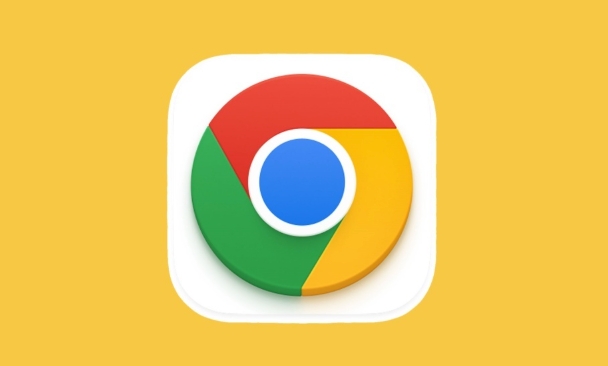
1. Check the Website and Internet Connection
Before diving into technical fixes, rule out the basics:
- ? Make sure you typed the URL correctly (eg, no extra characters or wrong domain like
.cmoinstead of.com). - ? Test if other websites load. If they don't, the issue is likely with your internet connection.
- ? Try opening the site on another device using the same network. If it fails there too, the problem may be network-wide.
Tip: You can also try accessing the site via a mobile data connection or a public Wi-Fi hotspot to confirm if it's reachable.

2. Restart Your Router and Modem
Sometimes, the issue is temporary and caused by a glitch in your router or ISP.
- Turn off your router and modem.
- Wait 30 seconds.
- Turn them back on and wait for all lights to stabilize.
- Reload the page in Chrome.
This often clears up temporary DNS or connection hiccups.
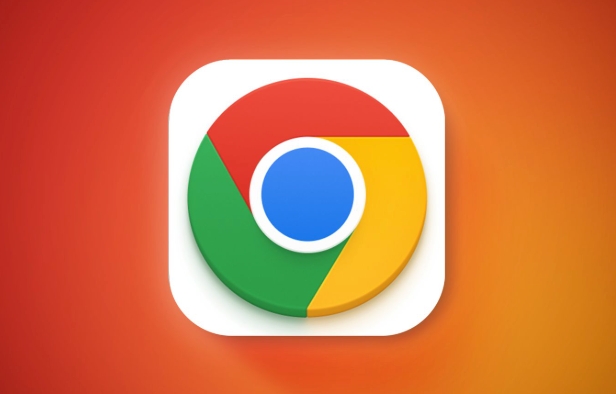
3. Clear Chrome's DNS Cache
Chrome maintains its own DNS cache, which can become outdated or corrupted.
Steps:
- Open Chrome and go to:
chrome://net-internals/#dns - Click the "Clear host cache" button.
Then try reloading the problematic site.
Bonus: Also clear socket pools at
chrome://net-internals/#socketsby clicking "Flush socket pools" — this helps reset active connections.
4. Change Your DNS Server
Your current DNS (Domain Name System) server might be slow or unresponsive. Switching to a reliable one like Google DNS or Cloudflare can help.
Use Google DNS:
- Go to Control Panel > Network and Sharing Center > Change adapter settings .
- Right-click your active network connection → Properties .
- Select "Internet Protocol Version 4 (TCP/IPv4)" → Properties .
- Choose "Use the following DNS server addresses" and enter:
- Preferred DNS server:
8.8.8.8 - Alternate DNS server:
8.8.4.4
- Preferred DNS server:
- Click OK , then restart your browser.
Alternatively, use Cloudflare DNS : 1.1.1.1 and 1.0.0.1 .
5. Flush Your System DNS Cache
Your operating system also caches DNS entries. Clear it:
On Windows:
- Open Command Prompt as Administrator.
- Run these commands one by one:
ipconfig /flushdns ipconfig /release ipconfig /renew netsh winsock reset
- Restart your computer.
On macOS: Open Terminal and run:
sudo dscacheutil -flushcache sudo killall -HUP mDNSResponder
On Linux (Ubuntu/Debian):
sudo systemd-resolve --flush-caches
6. Disable Extensions and Clear Browser Data
A misbehaving Chrome extension or corrupted cookies might interfere.
- Go to chrome://extensions/ and disable all extensions temporarily.
- Test the site again.
- If it works, re-enable extensions one by one to find the culprit.
Also, clear browser data:
- Press
Ctrl Shift Del(Windows) orCmd Shift Del(Mac). - Select "All time" and check cookies , Cached images and files .
- Click Clear data .
7. Temporarily Disable Firewall or Antivirus
Some security software blocks DNS requests or filters traffic too aggressively.
- Turn off your firewall or antivirus temporarily.
- Check if the site loads.
- If it works, adjust the security settings or consider switching to a less intrusive tool.
Don't leave your system unprotected — only disable temporarily for testing.
8. Try Another Browser or Incognito Mode
Test the same site in Firefox, Edge, or Chrome Incognito ( Ctrl Shift N ).
If it works in incognito, the issue is likely tied to Chrome's profile, extensions, or cache.
9. Check Hosts File for Manual Overrides (Advanced)
Your computer's hosts file might be redirecting or blocking the domain.
File location:
C:\Windows\System32\drivers\etc\hosts(Windows)
/etc/hosts(macOS/Linux)Open it with Notepad (as admin if on Windows).
Look for any lines containing the problematic domain.
Remove or comment them out by adding
#at the start.Save and restart your browser.
10. Wait It Out (If the Site Is Down)
Sometimes the website itself has DNS propagation issues or server downtime.
- Use tools like Down For Everyone Or Just Me or DNS Checker to verify.
- If others can't access it either, the problem is on the site's end — just wait.
Fixing ERR_NAME_NOT_RESOLVED usually comes down to DNS or local network issues. Start with clearing Chrome's cache and restarting your router, then move to changing DNS settings if needed. Most cases are resolved within a few minutes.
Basically, it's not as scary as it looks — just a hiccup in how your computer finds websites.
The above is the detailed content of How to fix ERR_NAME_NOT_RESOLVED in Google Chrome?. For more information, please follow other related articles on the PHP Chinese website!

Hot AI Tools

Undress AI Tool
Undress images for free

Undresser.AI Undress
AI-powered app for creating realistic nude photos

AI Clothes Remover
Online AI tool for removing clothes from photos.

Clothoff.io
AI clothes remover

Video Face Swap
Swap faces in any video effortlessly with our completely free AI face swap tool!

Hot Article

Hot Tools

Notepad++7.3.1
Easy-to-use and free code editor

SublimeText3 Chinese version
Chinese version, very easy to use

Zend Studio 13.0.1
Powerful PHP integrated development environment

Dreamweaver CS6
Visual web development tools

SublimeText3 Mac version
God-level code editing software (SublimeText3)
 Windows Security is blank or not showing options
Jul 07, 2025 am 02:40 AM
Windows Security is blank or not showing options
Jul 07, 2025 am 02:40 AM
When the Windows Security Center is blank or the function is missing, you can follow the following steps to check: 1. Confirm whether the system version supports full functions, some functions of the Home Edition are limited, and the Professional Edition and above are more complete; 2. Restart the SecurityHealthService service to ensure that its startup type is set to automatic; 3. Check and uninstall third-party security software that may conflict; 4. Run the sfc/scannow and DISM commands to repair system files; 5. Try to reset or reinstall the Windows Security Center application, and contact Microsoft support if necessary.
 Windows stuck on 'undoing changes made to your computer'
Jul 05, 2025 am 02:51 AM
Windows stuck on 'undoing changes made to your computer'
Jul 05, 2025 am 02:51 AM
The computer is stuck in the "Undo Changes made to the computer" interface, which is a common problem after the Windows update fails. It is usually caused by the stuck rollback process and cannot enter the system normally. 1. First of all, you should wait patiently for a long enough time, especially after restarting, it may take more than 30 minutes to complete the rollback, and observe the hard disk light to determine whether it is still running. 2. If there is no progress for a long time, you can force shut down and enter the recovery environment (WinRE) multiple times, and try to start repair or system restore. 3. After entering safe mode, you can uninstall the most recent update records through the control panel. 4. Use the command prompt to execute the bootrec command in the recovery environment to repair the boot file, or run sfc/scannow to check the system file. 5. The last method is to use the "Reset this computer" function
 Proven Ways for Microsoft Teams Error 657rx in Windows 11/10
Jul 07, 2025 pm 12:25 PM
Proven Ways for Microsoft Teams Error 657rx in Windows 11/10
Jul 07, 2025 pm 12:25 PM
Encountering something went wrong 657rx can be frustrating when you log in to Microsoft Teams or Outlook. In this article on MiniTool, we will explore how to fix the Outlook/Microsoft Teams error 657rx so you can get your workflow back on track.Quick
 The RPC server is unavailable Windows
Jul 06, 2025 am 12:07 AM
The RPC server is unavailable Windows
Jul 06, 2025 am 12:07 AM
When encountering the "RPCserverisunavailable" problem, first confirm whether it is a local service exception or a network configuration problem. 1. Check and start the RPC service to ensure that its startup type is automatic. If it cannot be started, check the event log; 2. Check the network connection and firewall settings, test the firewall to turn off the firewall, check DNS resolution and network connectivity; 3. Run the sfc/scannow and DISM commands to repair the system files; 4. Check the group policy and domain controller status in the domain environment, and contact the IT department to assist in the processing. Gradually check it in sequence to locate and solve the problem.
 the default gateway is not available Windows
Jul 08, 2025 am 02:21 AM
the default gateway is not available Windows
Jul 08, 2025 am 02:21 AM
When you encounter the "DefaultGatewayisNotAvailable" prompt, it means that the computer cannot connect to the router or does not obtain the network address correctly. 1. First, restart the router and computer, wait for the router to fully start before trying to connect; 2. Check whether the IP address is set to automatically obtain, enter the network attribute to ensure that "Automatically obtain IP address" and "Automatically obtain DNS server address" are selected; 3. Run ipconfig/release and ipconfig/renew through the command prompt to release and re-acquire the IP address, and execute the netsh command to reset the network components if necessary; 4. Check the wireless network card driver, update or reinstall the driver to ensure that it works normally.
 How to fix 'SYSTEM_SERVICE_EXCEPTION' stop code in Windows
Jul 09, 2025 am 02:56 AM
How to fix 'SYSTEM_SERVICE_EXCEPTION' stop code in Windows
Jul 09, 2025 am 02:56 AM
When encountering the "SYSTEM_SERVICE_EXCEPTION" blue screen error, you do not need to reinstall the system or replace the hardware immediately. You can follow the following steps to check: 1. Update or roll back hardware drivers such as graphics cards, especially recently updated drivers; 2. Uninstall third-party antivirus software or system tools, and use WindowsDefender or well-known brand products to replace them; 3. Run sfc/scannow and DISM commands as administrator to repair system files; 4. Check memory problems, restore the default frequency and re-plug and unplug the memory stick, and use Windows memory diagnostic tools to detect. In most cases, the driver and software problems can be solved first.
 Windows 11 KB5062660 24H2 out with features, direct download links for offline installer (.msu)
Jul 23, 2025 am 09:43 AM
Windows 11 KB5062660 24H2 out with features, direct download links for offline installer (.msu)
Jul 23, 2025 am 09:43 AM
Windows 11 KB5062660 is now rolling out as an optional update for Windows 11 24H2 with a few new features, including Recall AI in Europe. This patch is available via Windows Update, but Microsoft has also posted direct download l
 How to repair Windows 11 using command prompt
Jul 05, 2025 am 02:59 AM
How to repair Windows 11 using command prompt
Jul 05, 2025 am 02:59 AM
How to use command prompt to repair Windows 11? 1. Enter the command prompt through the recovery environment: enter the recovery environment through USB boot or three consecutive interrupts, and then select Troubleshooting > Advanced Options > Command Prompt; 2. Use DISM to repair the system image: Run DISM/Online/Cleanup-Image/CheckHealth to check for corruption, DISM/Online/Cleanup-Image/ScanHealth scanning problem, DISM/Online/Cleanup-Image/RestoreHealth to repair the problem, and specify an external source if necessary; 3. Run SF







